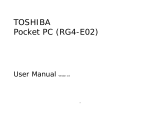Make or answer calls
Making a call
As well as normal voice calls, you can make video calls
in a 3G (UMTS) network.
To make a voice call:
1. On the Today screen, tap Start → Phone.
The Dialling screen opens.
2. On the Dialling screen, enter a phone number includ
ing an area code.
3. Press to make a voice call.
When a call is connected, the call duration displays.
During a call, you can use several call options. For
details, see page 76.
To adjust the earpiece volume during a call, press the
Volume keys to increase or decrease the volumelevel.
4. To end the call, tap End or press .
Insert the battery.
Plug the travel adapter into the phone.
Insert the SIM card.
Replace the battery cover.
05 GET STarTEd
Get started
Get started / Step outside the phone _04
06 STEP OuTSidE ThE PhONE
Step outside the phone
First steps to operating your phone
To make a video call:
1. On the Today screen, tap Start → Phone.
The Dialling screen opens.
2. On the Dialling screen, enter a phone number
including an area code.
3. Tap Keypad → Video Call to make a video call.
Or, tap Menu → Video Call.
4. To end the call, press .
Writing with Letter Recognizer
With Letter Recognizer, write characters, numbers, and
symbols on the screen using the stylus pen as you would
on paper. Create words and sentences by writing in up-
per case (ABC), lower case (abc), and symbols (123) in
specic areas.
Write a character between the hatch marks labelled ABC
to enter text in upper case.
Write a character between the hatch marks labelled abc
to enter text in lower case.
To AC power outlet