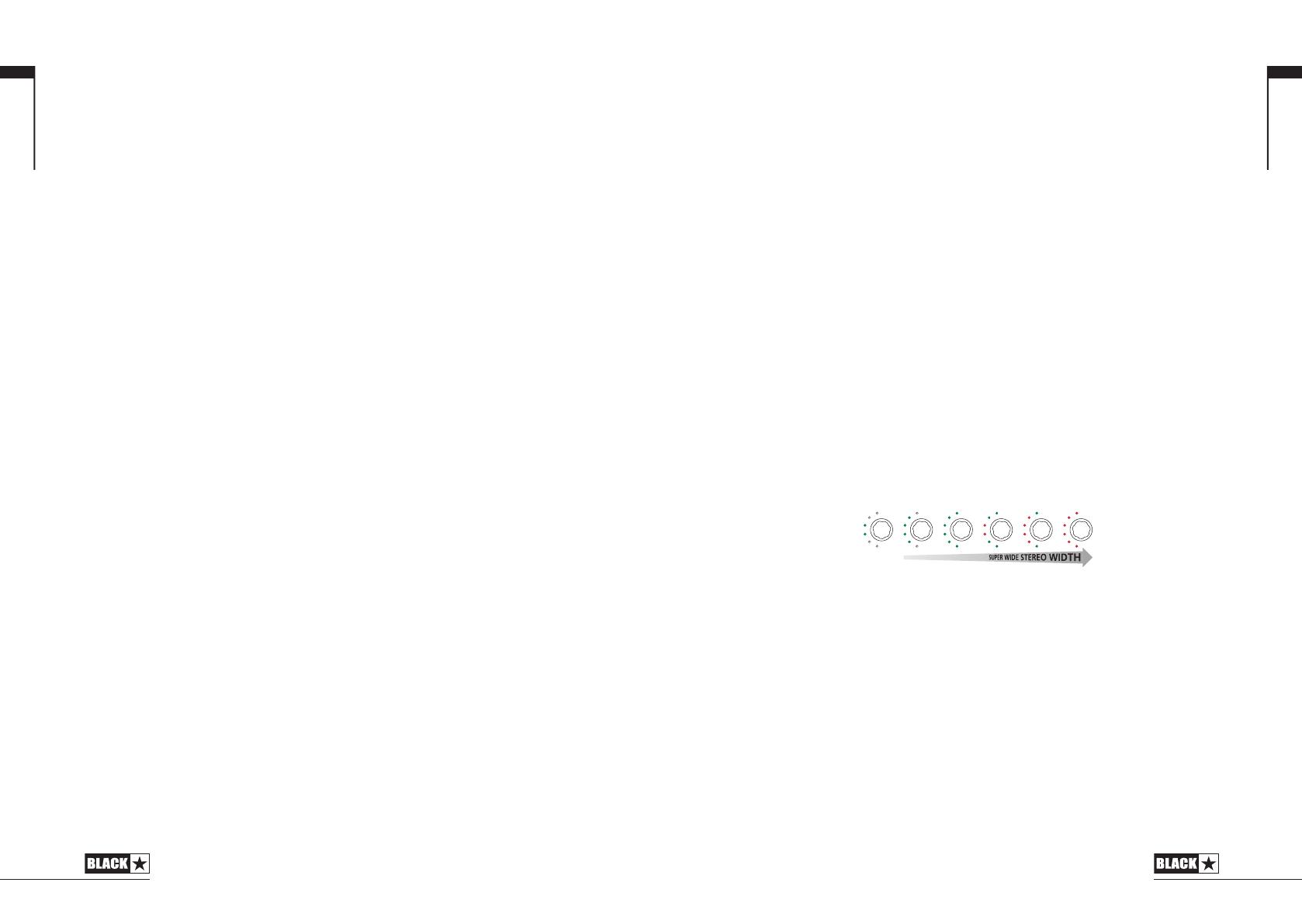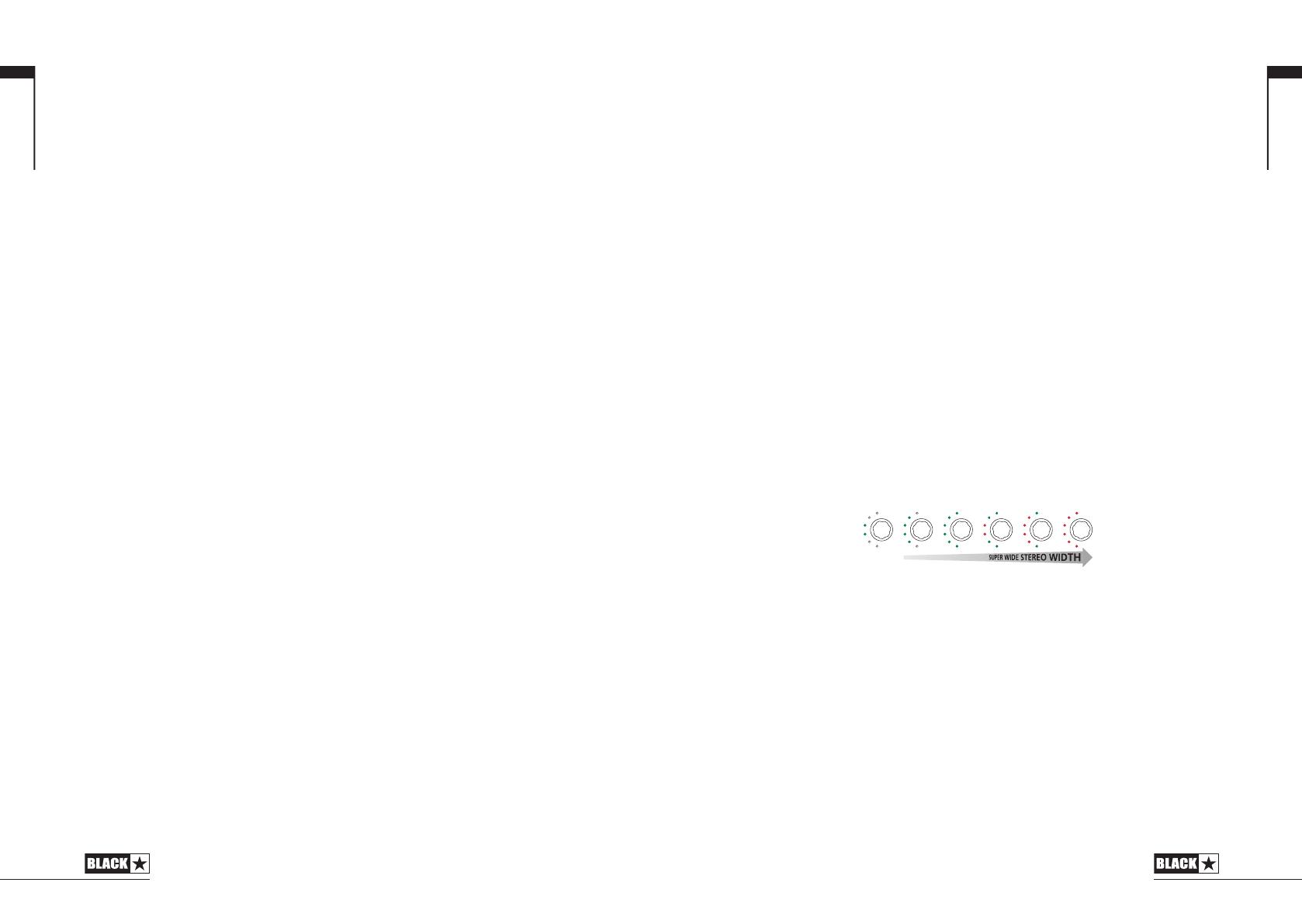
17
Programmability
Storing Patches
Your ID:Core BEAM amplifier stores 12 patches (1 patch per Voice setting).
To store the current sound as a patch press and hold the Manual switch for two
seconds. The currently selected Voice LED will flash to indicate the patch has been
stored.
Storing a patch will overwrite any previous patch in that location.
Patches can also be stored via Blackstar’s INSIDER software.
NOTE: Each patch on your ID:Core BEAM must use the Voice setting assigned to
that patch i.e. the Clean Warm patch uses the Clean Warm Voice.
Recalling Patches
When in Patch Mode turn the Voice control to choose the desired Voice patch.
Patches can also be recalled via the Blackstar INSIDER software or a connected
footcontroller.
NOTE: To recall a patch, the Manual LED must be off to indicate Patch Mode is
active. Turning the Voice control while the Manual LED is on (in Manual Mode) will
only select the indicated voice.
USB Audio
Standard audio drivers are used to connect the amplifier to a Windows PC or Mac.
No specific drivers are required. For a guide on low-latency USB recording visit:
www.blackstaramps.com/usbrecording and visit the Blackstar YouTube
channel for tips on how to record directly to an Apple iOS device using the Apple
Camera Connection Kit.
NOTE: Always connect the amplifier via a main USB port, often found on the rear
of the computer.
The amplifier will appear as an audio capture device within recording software. The
USB audio signal output level from your ID:Core BEAM amplifier can be controlled
independently of your amplifier’s speaker volume by holding down the Tap switch
(11) whilst turning the Gain control (3) on the front panel (see the Advanced Features
section on page 17). This will allow you to achieve a strong recording signal level
whilst monitoring the output at a lower, more comfortable level, or even silently if you
prefer; simply turn the amplifier speaker volume to zero using the Volume control
on the front panel.
The output of the audio over USB can be changed via the Blackstar INSIDER
software, and can be one of the following:
Speaker emulated stereo effected audio channels
2 x mono audio channels
- Left – effected amplifier signal
- Right – unprocessed guitar signal
Reamping Mode
English
16
Reamping
The amplifier can be switched into Reamping Mode via the Blackstar INSIDER
software. This is a non-storable setting and will be switched off either when the
USB cable is removed, or when the amplifier power is switched off. When activated,
Reamping Mode allows the amplifier to accept a pre-recorded, dry guitar signal
via USB and return a fully processed audio signal. This return signal can then be
captured using recording software on the connected Windows PC or Mac.
Advanced Features
Your ID:Core BEAM amplifier has further advanced features, which are aimed at
more in-depth users who enjoy getting the most from their amplifier. These features
do not have independent controls on the front panel of the amplifier, but instead are
accessed by using the Tap switch (11) as a ‘shift key’ and using other controls to
access these features.
Music Playback Super Wide Stereo Width – Tap + Voice
Your ID:Core BEAM is an incredibly high quality personal music player and features
Blackstar’s Super Wide Stereo. These two features combine to deliver an immersive
audio experience by making you feel like your music is being played from all around
you. Your ID:Core BEAM allows you to control and set the amount of Super Wide
Stereo effect you hear on your music playback, ranging from ‘standard’ stereo to
extreme Super Wide Stereo.
You can control the amount of Super Wide Stereo effect you hear on your music
playback simply by holding down the Tap switch (11) whilst turning the Voice control
(2) on the front panel. The Voice LEDs will display how much of the effect is active.
Once set, and the Tap switch is released, this setting will be saved and remembered
each time you power on your ID:Core BEAM. The music playback will briefly mute
to confirm that the setting has been saved.
Independent Music Playback Volume – Tap + Volume
Under most circumstances, the volume of your music playback via either Bluetooth
or the MP3/Line Input is effectively controlled directly from your playback device.
For quieter environments and general convenience you can also further reduce the
music playback volume of your ID:Core BEAM amplifier by simply holding down the
Tap switch (11) whilst turning the Volume control (4) on the front panel.
USB Recording Level – Tap + Gain
As stated in the USB Audio section (see page 16), the output level of the USB audio
signal from your ID:Core BEAM amplifier can be controlled independently of your
amplifier’s speaker volume by holding down the Tap switch (11) whilst turning the
Gain control (3) on the front panel.
Effect Speed/Time – Tap + Eects Level
As stated in the Effect Level section (see page 11), the speed/time of the modulation
and delay effects can be controlled by holding down the Tap switch (11) whilst
turning the Effect Level control (10) on the front panel. This can be very useful for
setting a specific accurate effect tempo instead of using the Tap switch.
STANDARD
STEREO
English