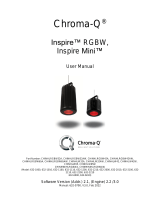Page is loading ...

Studio Force T Phosphor Quick Start Guide V1.06 Studio Force T Phosphor Quick Start Guide V1.06 PN: 634-0505
Approvals & Disclaimer
The information contained herein is offered in good faith and is believed to be accurate. However,
because conditions and methods of use of our products are beyond our control, this information should
not be used in substitution for customer's tests to ensure that Chroma-Q products are safe, effective,
and fully satisfactory for the intended end use. Suggestions of use shall not be taken as inducements to
infringe any patent. Chroma-Q sole warranty is that the product will meet the Chroma-Q sales
specifications in effect at the time of shipment. Your exclusive remedy for breach of such warranty is
limited to refund of purchase price or replacement of any product shown to be other than as warranted.
Chroma-Q reserves the right to change or make alteration to devices and their functionality without notice
due to on-going research and development.
The Chroma-Q Studio Force Phosphor range has been designed specifically for the lighting industry.
Regular maintenance should be performed to ensure that the products perform well in the entertainment
environment.
If you experience any difficulties with any Chroma-Q products please contact your selling dealer. If your
selling dealer is unable to help please contact [email protected]. If the selling dealer is unable to
satisfy your servicing needs, please contact the following for full factory service:
Outside North America: North America:
Tel: +44 (0)1494 446000 Tel: +1 416-255-9494
Fax: +44 (0)1494 461024 Fax: +1 416-255-3514
support@chroma-q.com [email protected]
For further information please visit the Chroma-Q website at www.chroma-q.com.
Chroma-Q and Studio Force are trademarks, for more information on this visit
www.chroma-q.com/trademarks.
The rights and ownership of all trademarks are recognised.
Quick Start Guide
Chroma-Q™
Studio Force™ T Phosphor
For a full product manual please visit www.chroma-q.com
Software Version 1.06

Studio Force T Phosphor Quick Start Guide V1.06 Studio Force T Phosphor Quick Start Guide V1.06
1. Overview
The new Chroma-Q™ Studio Force T Phosphor™ is a 3,200K CCT, tungsten white fixture which utilises innovative LED
technologies found in the Studio Force™ range to provide an equivalent soft edge output to a fluorescent fixture - up to
8,120 lumens - developed specifically for use in TV, film and broadcast studio environments. The fixture features two light
engines with 24 Blue LEDs each for a total of 48 high powered Blue LEDs. The fixture is equipped with a built-in power
supply unit which can operate as a standalone unit or controlled remotely through the ANSI E1.11 USITT DMX 512-A
protocol.
2. Safety
Caution
1. This product is for professional use only. It is NOT intended for domestic or outdoor use.
2. The bright flash of light during power-up & continuous strobe may cause epileptic seizure.
3. This product must be used with safety cable.
3. Cabling
PowerCon connectors are used for power input and through. XLR 5-pin connectors are used for data signal from an
external DMX control console. The chassis are ground bonded.
Note: The maximum number of Studio Force T Phosphor fixtures running off a single power input cable is 10 at 120V AC or
20 at 240V AC. Please refer to ANSI & AWG standards for the maximum data & power cable lengths.
4. Mounting
An adjustable mounting bracket is installed with the fixture for floor, wall and truss mounting applications. Use the quick
release fixing for easy tilt adjustment. Secure the fixture with a safety bond through the fixing hold that is built into the
end plate.
5. Optical Accessories
Slide-in optical accessories are available to adjust the beam angle to suit a wide range of applications. Two accessory
slots and a swivel plate are included at the front and side of the fixture to hold and lock these slide-in accessories: cyc
and border light lens, lightbank kit+, egg crate louver, top hat, half top hat, barn door, and softbox attachment
accessories.
+
The Lightbank kit consists of the Lightbank Adaptor (Speedring) & Lightbank. Both items can also be purchased separately. Fixture not included.
6. Control
The control functions of the Studio Force T Phosphor are accessed through the Touch Screen LCD display at the rear of
the fixture. The features of the Touch Screen LCD Display are:
Screen menu title The fixture name or mode name is displayed on top of the screen.
Control information DMX address, footprint channels, mode name, values and indicators that are displayed on the
screen after command buttons are tapped.
Command buttons Buttons which can be tapped to access control functions and options.
DMX Line is busy! The warning screen appears when a DMX signal from an external control console is plugged into
the fixture set on Manual. Press & hold the Level
Level Level
Level button to change mode.
Locked Default sets the screen to switch off & lock if untouched for 30 sec. Tap the screen to activate then
press & hold the lock symbol for 5 sec.
Control Menu
Main Menu
Main MenuMain Menu
Main Menu
The Main Menu displays the fixture name, control information (current assigned DMX address,
Footprint, Mode), and the 4 command buttons: Change Add, Change Mode, Setup Menu
Change Add, Change Mode, Setup Menu Change Add, Change Mode, Setup Menu
Change Add, Change Mode, Setup Menu and
Manual
ManualManual
Manual. Tap a command button to access the main control options available.
Change Add
Change AddChange Add
Change Add
The screen shows the current DMX start address and the new DMX start
address.
Tap the numeric command buttons to set the new DMX start address, then tap
Apply
ApplyApply
Apply to save.
Change Mode
Change ModeChange Mode
Change Mode
Set the fixture to operate in various DMX controlled and standalone modes:
Level, Look Sel, Look Store, Man
Level, Look Sel, Look Store, ManLevel, Look Sel, Look Store, Man
Level, Look Sel, Look Store, Manual
ual ual
ual and Slave.
Slave.Slave.
Slave.
Command
CommandCommand
Command
Button
ButtonButton
Button
Description
DescriptionDescription
Description
Level
LevelLevel
Level
1 channel to set intensity Level.
Look Sel
Look SelLook Sel
Look Sel
1 channel to select from the user programmed internal effects.
Look Store
Look StoreLook Store
Look Store
Programmed internal effects and looks are accessed and stored through the Look Store
screen. 32 looks can be stored in the fixture’s internal memory.
Manual
ManualManual
Manual/Mstr
/Mstr/Mstr
/Mstr
The fixture is set as the Master unit for Manual control. Manual control of the fixture’s
intensity (Level) is accessed through the Manual Mode Setting screen.
Slave
SlaveSlave
Slave
The fixture is set as the Slave unit in stand-alone operation. The fixture set as slave unit
follows the control mode set with the Master unit.
Apply
ApplyApply
Apply
Save the settings.
Escape
EscapeEscape
Escape
Exit the screen without saving.
Setup Menu
Setup MenuSetup Menu
Setup Menu
Configure the internal settings of the Studio Force T Phosphor: DMX Data,
DMX Data, DMX Data,
DMX Data,
Fan Speed, RotateDisp, Frequency, DMX Lost, Lock, Reset
Fan Speed, RotateDisp, Frequency, DMX Lost, Lock, ResetFan Speed, RotateDisp, Frequency, DMX Lost, Lock, Reset
Fan Speed, RotateDisp, Frequency, DMX Lost, Lock, Reset and Upload
Upload Upload
Upload
ENG.
ENG.ENG.
ENG.
Command
CommandCommand
Command
Button
ButtonButton
Button
Description
DescriptionDescription
Description
DMX Data
DMX DataDMX Data
DMX Data
Displays DMX start address and the levels for all the channels assigned.
Fan Speed
Fan SpeedFan Speed
Fan Speed
4 Fan Speed options are accessed through the Fan Speed screen: Quiet
QuietQuiet
Quiet – internal fan is off.
(Intensity reduced to 80%) Studio
StudioStudio
Studio – internal fan is at low speed, Live
LiveLive
Live – internal fan is on.
Live
LiveLive
Live-
--
-Quiet
QuietQuiet
Quiet – internal fan is automatically switched on when light output is on and
automatically switched off when light output is off.
RotateDisp
RotateDispRotateDisp
RotateDisp
The command rotates the orientation of the Touch Screen Display
Frequency
FrequencyFrequency
Frequency
4 frequency options are accessed through the PWM Frequency screen:
1200Hz, 2400Hz, 4800Hz, 9600Hz
1200Hz, 2400Hz, 4800Hz, 9600Hz1200Hz, 2400Hz, 4800Hz, 9600Hz
1200Hz, 2400Hz, 4800Hz, 9600Hz
DMX Lost
DMX LostDMX Lost
DMX Lost
The fixture can be set with 2 options when DMX data is lost:
Last data
Last dataLast data
Last data – holds the last valid DMX stat, No Output
No OutputNo Output
No Output – the fixture switches to off
Lock
LockLock
Lock
The Touch Screen Display can be set to lock or unlock in this screen.
Reset
ResetReset
Reset
Reset Settings options are accessed in this screen:
Default
DefaultDefault
Default – Factory default settings, User
User User
User – User defined settings
Upload ENG
Upload ENGUpload ENG
Upload ENG
The fixture can be set for software uploads through this screen.
Escape
EscapeEscape
Escape
Exit the screen without saving.
Manual
ManualManual
Manual
Use the Up or Down arrows to set the level of the fixture as a standalone unit.
Two manual settings can be recorded on Rec1
Rec1Rec1
Rec1/Rec2
Rec2Rec2
Rec2, and played back on
M1
M1M1
M1/M2
M2M2
M2.
7. Further Information
Please refer to the Chroma-Q Studio Force T Phosphor manual for more detailed information. A copy of the manual can be
found at the Chroma-Q website – www.chroma-q.com – under Support.
/