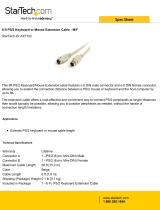Page is loading ...

www.gefen.com
®
CAT5•8500
EXT-CAT5-8500
USER MANUAL

Technical Support:
Telephone (818) 772-9100
(800) 545-6900
Fax (818) 772-9120
Technical Support Hours:
8:00 AM to 5:00 PM Monday thru Friday.
Write To:
Gefen, Inc.
c/o Customer Service
20600 Nordhoff Street
Chatsworth, CA 91311
www.gefen.com
Notice
Gefen Inc. reserves the right to make changes in the hard ware, packaging and any
accompanying doc u men ta tion without prior written notice.
CAT5•8500 is a trademark of Gefen Inc.
Macintosh is a trademark of Apple Computer Inc.
© 2009 Gefen Inc., All Rights Reserved
ASKING FOR ASSISTANCE
Rev X1

TABLE OF CONTENTS
INTRODUCTION
OPERATION NOTES
CAT5•8500S FRONT PANEL DESCRIPTIONS
CAT5•8500S BACK PANEL LAYOUT
CAT5•8500S BACK PANEL DESCRIPTIONS
CAT5•8500R FRONT PANEL DESCRIPTION
CAT5•8500R BACK PANEL LAYOUT
CAT5•8500R BACK PANEL DESCRIPTIONS
CAT5 WIRING DIAGRAM
WIRING DIAGRAM
HOW TO ADJUST THE PICTURE
SPECIFICATIONS
WARRANTY
1
2
3
4
5
6
7
8
9
10
11
12
13

Thank you for purchasing the new ex•tend•it CAT5•8500 series by Gefen, Inc.
The ex•tend•it CAT5•8500 by Gefen allows users the benefi ts of extending VGA, USB,
RS232, and audio signals beyond the desktop. In a growing number of applications,
broadcast stations and production facilities there is a need to locate a computer remotely
from the keyboard, mouse, and video monitor. A CPU may need to be shared between
several users, for example, or moved to another room because of annoying fan noise.
The CAT5•8500 series can be used to extend computers with noisy fans, printers, hard
drives, scanners, cameras, keyboards, mouse, and any other USB-type devices. With the
potential to cover the distance of 450 feet, industry standard Category 5 (CAT-5) cables are
used for the extension of all the devices. One can connect additional CAT5•8500 series
to the same computer, allowing access to the same computer from other locations up to
450 feet apart.
CONTENTS
The CAT5•8500 system consists of:
(1) CAT5•8500S sender unit
(1) CAT5•8500R receiver unit
(2) 5VDC power supply
(3) VGA M-F cables (6FT)
(1) USB cable (6FT)
(1) Audio cables (6FT)
(1) User Manual
HOW IT WORKS
In its most basic application, the CAT5•8500S sender unit resides next to the com put er.
Supplied with the system, VGA cables, audio cables, and USB cables con nect the
computer to the CAT5•8500S sender unit.
The CAT5•8500R receiver unit are placed next to the monitors and USB device, at the
remote location. The monitor, keyboard, mouse, and other USB devices are connected to
the CAT5•8500R similar to the way they are con nect ed to the back of the computer (PC
or Macintosh).
Industry standard Category 5E (CAT-5) cables are used to link CAT5•8500S send er and
CAT5•8500R re ceiv er units together. Monitor 1 is ex tend ed by one CAT-5 cable, monitor
2 is ex tend ed with a second CAT5 cable, and monitor 3 is extender with a third CAT-5
Cable. USB and Audio 1 are with a fourth CAT-5 cable. RS232 and Audio 2 signals are
extended with a fi fth CAT5 cable.
INTRODUCTION
1
A
,
U
S
B
,
GA, USB,

READ THESE NOTES BEFORE INSTALLING
OR OPERATING THE CAT5•8500 SYSTEM
• Use industry standard Category-5 (CAT-5) cable to operate the CAT5•8500 system.
CAT-5 E cable is preferred.
• When monitors are used in the local and remote locations, the video monitors must be
able to sync to the same resolution. This pertains to monitors placed remotely, and those
divided between local and remote locations. The video monitors will not initialize correctly
at start-up if they are unable to sync the same resolution of the local monitors.
• The CAT5•8500S unit can be powered from the USB cable without the need to connect
the external power supply.
• The CAT5•8500 units are housed in a metal box for better RF shielding.
OPERATION NOTES
2

Front Panel Function Description
1
POWER ON INDICATOR - Indicates that the unit is plugged in and powered on
1
CAT5•8500S FRONT PANEL DESCRIPTION
3

CAT5•8500S BACK PANEL LAYOUT
1 2 3 4 5 6 7 8 9
11 12 13 14 15 16
4
10

CAT5•8500S BACK PANEL DESCRIPTIONS
POWER - 5 VDC external power supply
MONITOR 1 - HD15 output connects to local monitor 1
VIDEO IN 1 - HD15 input from computer
MONITOR 2 - HD15 output connects to local monitor 2
VIDEO IN 2 - HD15 input from computer
CAT-5 VIDEO 2 - RJ-45 input extends video input 2 with CAT-5 cable
CAT-5 VIDEO 1 - RJ-45 input extends video input 1 with CAT-5 cable
CAT-5 USB/AUDIO - RJ-45 input extends USB, and audio signals with CAT-5
cable
AUDIO IN 1 - Audio Mini Jack input from computer
USB IN - USB input from computer
MONITOR 3 - HD15 output connects to local monitor 3
VIDEO IN 3 - HD15 input from computer
CAT-5 VID 3 - RJ-45 input extends video input 3 with CAT-5 cable
CAT-5/232/AUDIO - RJ-45 input extends RS232, and audio 2 with CAT-5 cable
RS232 - DB-9 input from computer
AUDIO IN 2 - Audio Mini Jack input from computer
1
2
3
4
5
6
7
8
9
10
11
12
13
14
15
16
5

CAT5•8500R FRONT PANEL DESCRIPTIONS
6
Front Panel Function Description
F2 - Fine focus adjustment for monitor 2
B2 - Adjusts the brightness for monitor 2
F1 - Fine focus adjustment for monitor 1
B1 - Adjusts the brightness for monitor 1
POWER ON INDICATOR - Indicates that the unit is plugged in and powered on
3 Brightness - Adjusts the brightness for monitor 3
1
2
3
4
5
6
1
2 3
4
5
6

1 2 3 4 5 6 7
9 10
11 12
13
14
CAT5•8500R BACK PANEL LAYOUT
7
8

POWER - 5 VDC external power supply
VIDEO OUT 1 - HD15 output connecting to the video monitor 1
VIDEO OUT 2 - HD15 output connecting to the video monitor 2
AUDIO OUT - Audio mini jack connects to speakers
CAT-5 VID 2 - RJ-45 input connects CAT-5 cable to receive extended video signals
CAT-5 VID 1 - RJ-45 input connects CAT-5 cable to receive extended video signals
CAT-5 USB/AUDIO - RJ-45 input connects CAT-5 cable to receive extended USB
and audio 1 signals
2 USB OUT - 2 port power USB hub, connects to USB devices
VIDEO 3 - HD15 output connecting to the video monitor 3
VIDEO 3 - HD15 output connecting to the video monitor 3 (mirror output)
CAT-5 VIDEO 3 - RJ-45 input connects CAT-5 cable to receive extended video sig-
nals
CAT-5/232 - RJ-45 input connects CAT-5 cable to receive extended RS-232 and
audio 2 signals
RS232 - DB-9 connector connects to RS-232 devices
AUDIO OUT 2 - Audio mini jack connects to speakers
1
2
3
4
5
6
7
8
9
10
11
12
13
14
CAT5•8500R BACK PANEL DESCRIPTIONS
8
P
O
W
1
W

White/Orange
Orange
White/Green
Blue
White/Blue
Green
White/Brown
Brown
RJ-45 Jack
RJ-45 Jack
2
3
4
5
6
7
8
1
2
3
4
5
6
7
8
1
1
8
1
8
CAT5 WIRING DIAGRAM
9

WIRING DIAGRAM
10

CAT5 CABLE EQUALIZATION LENGTH SETUP
Note:
The units are shipped with jumper setting equalized to 100 feet length. If you need
the cable equalized for 200 or 300 feet, the jumpers must be changed to refl ect the
new changes. Please follow the explanation below.
This requires to open the top cover of the CAT5•8500 unit.
Jumper settings are used to set the focus of the picture and characters to the best possible
sharpness. The fi rst step to adjusting the video is to have the CAT5•8500S and CAT5•8500R
con nect ed together with the CAT-5 cable that is going to be used in the in stal la tion. Then
set your computer to the resolution that you will be using most frequently, for best results
set your computers refresh rate to 60Hz. Then removing the top of the CAT5•8500R by
un screw ing the top two screws on either side of the box. The jumper settings for video 3
are on the upper board. Look at some text on monitor 3 and then move all the jumpers on
the upper board to position 1, 2, 3, and 4, and set the jumper to the one that looks best.
If you still see some smear ing adjust an individual jumper for the color that is smearing (it
can be two colors). Then remove the upper board, and repeat the same steps for monitor
1 and 2. You can now use the focus and brightness trim pods in the front of the unit for a
fi ner adjustment of the video.
Jumper Settings
Video 1 on
the left
Video 2 on
the right
Blue
Green
Red
Blue
Green
Red
4
3
2
1
Po si tion
4
3
2
1
Po si tion
Video 3 on
upper board
Blue
Green
Red
4
3
2
1
Po si tion
11
ou need
ou need

Video Amplifi er Bandwidth .................................................................................. 350 MHz
Input Video Signal ......................................................................................... 1.2 Volts p-p
Horizontal Frequency Range ..........................................................................15 - 70 KHz
Vertical Frequency Range ...............................................................................30 - 170 Hz
Video In .......................................................................................................... HD-15 male
Focus/Brightness Control ............................................................................. 25 to 330 FT
Video out .................................................................................................... HD-15 female
Link Connector ......................................................................................... RJ-45 Shielded
USB - “A” Connector ............................................................................ USB Source Input
USB - “B” Connector ............................................................................. USB Device Input
Audio Connector.................................................................mini-stereo phono jack 3.5mm
RS-232 Connector.......................................................................................................DB9
Power Consumption ............................................................................ 20 Watts each unit
Power Supply ......................................................................................... 5V DC (External)
Dimensions .............................................................. (CAT5•8500S) 17”W x 1.75”H x 4”D
Dimensions .................................................................. (CAT5•8500R) 8.5”W x 2”H x 4”D
Rack Mountable ........................................................... 1 Rack Space (for the send unit)
Shipping Weight ..................................................................................................... 11 Lbs
SPECIFICATIONS
12
/