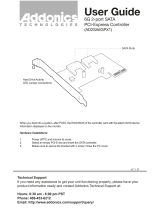Page is loading ...

Motherboard
P5E3 Premium/
WiFi-AP @n

ii
E3652
Second Edition
January 2008
Copyright © 2008 ASUSTeK COMPUTER INC. All Rights Reserved.
No part of this manual, including the products and software described in it, may be reproduced,
transmitted, transcribed, stored in a retrieval system, or translated into any language in any form or by any
means, except documentation kept by the purchaser for backup purposes, without the express written
permission of ASUSTeK COMPUTER INC. (“ASUS”).
Product warranty or service will not be extended if: (1) the product is repaired, modied or altered, unless
such repair, modication of alteration is authorized in writing by ASUS; or (2) the serial number of the
product is defaced or missing.
ASUS PROVIDES THIS MANUAL “AS IS” WITHOUT WARRANTY OF ANY KIND, EITHER EXPRESS
OR IMPLIED, INCLUDING BUT NOT LIMITED TO THE IMPLIED WARRANTIES OR CONDITIONS OF
MERCHANTABILITY OR FITNESS FOR A PARTICULAR PURPOSE. IN NO EVENT SHALL ASUS, ITS
DIRECTORS, OFFICERS, EMPLOYEES OR AGENTS BE LIABLE FOR ANY INDIRECT, SPECIAL,
INCIDENTAL, OR CONSEQUENTIAL DAMAGES (INCLUDING DAMAGES FOR LOSS OF PROFITS,
LOSS OF BUSINESS, LOSS OF USE OR DATA, INTERRUPTION OF BUSINESS AND THE LIKE),
EVEN IF ASUS HAS BEEN ADVISED OF THE POSSIBILITY OF SUCH DAMAGES ARISING FROM ANY
DEFECT OR ERROR IN THIS MANUAL OR PRODUCT.
SPECIFICATIONS AND INFORMATION CONTAINED IN THIS MANUAL ARE FURNISHED FOR
INFORMATIONAL USE ONLY, AND ARE SUBJECT TO CHANGE AT ANY TIME WITHOUT NOTICE,
AND SHOULD NOT BE CONSTRUED AS A COMMITMENT BY ASUS. ASUS ASSUMES NO
RESPONSIBILITY OR LIABILITY FOR ANY ERRORS OR INACCURACIES THAT MAY APPEAR IN THIS
MANUAL, INCLUDING THE PRODUCTS AND SOFTWARE DESCRIBED IN IT.
Products and corporate names appearing in this manual may or may not be registered trademarks or
copyrights of their respective companies, and are used only for identication or explanation and to the
owners’ benet, without intent to infringe.

iii
Contents
Contents ...................................................................................................... iii
Notices ....................................................................................................... viii
Safety information ...................................................................................... ix
About this guide .......................................................................................... x
P5E3 Premium/WiFi-AP @n specications summary ............................ xii
Chapter 1: Product introduction
1.1 Welcome! ...................................................................................... 1-1
1.2 Package contents .........................................................................
1-1
1.3 Special features ............................................................................
1-2
1.3.1 Product highlights ...........................................................
1-2
1.3.2 ASUS AI Lifestyle unique features ................................
1-4
1.3.3 ASUS Intelligent Performance and Overclocking features ....
1-8
Chapter 2: Hardware information
2.1 Before you proceed ..................................................................... 2-1
2.2 Motherboard overview .................................................................
2-2
2.2.1 Placement direction ........................................................
2-2
2.2.2 Screw holes ....................................................................
2-2
2.2.3 Motherboard layout .........................................................
2-3
2.2.4 Layout contents ...............................................................
2-4
2.3 Central Processing Unit (CPU) ...................................................
2-6
2.3.1 Installing the CPU ...........................................................
2-7
2.3.2 Installing the CPU heatsink and fan ................................
2-9
2.3.3 Uninstalling the CPU heatsink and fan ..........................
2-11
2.4 System memory .........................................................................
2-13
2.4.1 Overview .......................................................................
2-13
2.4.2 Memory congurations ..................................................
2-13
2.4.3 Installing a DIMM ..........................................................
2-17
2.4.4 Removing a DIMM ........................................................
2-17
2.5 Expansion slots ..........................................................................
2-18
2.5.1 Installing an expansion card .........................................
2-18
2.5.2 Conguring an expansion card .....................................
2-18
2.5.3 Interrupt assignments ...................................................
2-19
2.5.4 PCI slots ........................................................................
2-20
2.5.5 PCI Express x1 slot .......................................................
2-20
2.5.6 PCI Express 2.0 x16 slots (blue) ...................................
2-20

iv
Contents
2.5.7 Universal PCI Express x16 slot ..................................... 2-20
2.5.8 AI Slot Detector .............................................................
2-21
2.6 Jumpers ......................................................................................
2-22
2.7 Connectors .................................................................................
2-24
2.7.1 Rear panel connectors ..................................................
2-24
2.7.2 Internal connectors .......................................................
2-27
2.7.3 Installing the optional fans ............................................
2-39
Chapter 3: Powering up
3.1 Starting up for the rst time ........................................................ 3-1
3.2 Turning off the computer .............................................................
3-2
3.2.1 Using the OS shut down function ....................................
3-2
3.2.2 Using the dual function power switch ..............................
3-2
Chapter 4: BIOS setup
4.1 Managing and updating your BIOS ............................................ 4-1
4.1.1 ASUS Update utility ........................................................
4-1
4.1.2 ASUS EZ Flash 2 utility ...................................................
4-4
4.1.3 AFUDOS utility ................................................................
4-5
4.1.4 ASUS CrashFree BIOS 3 utility ......................................
4-7
4.2 BIOS setup program ....................................................................
4-8
4.2.1 BIOS menu screen ..........................................................
4-9
4.2.2 Menu bar .........................................................................
4-9
4.2.3 Navigation keys ...............................................................
4-9
4.2.4 Menu items ...................................................................
4-10
4.2.5 Sub-menu items ............................................................
4-10
4.2.6 Conguration elds .......................................................
4-10
4.2.7 Pop-up window .............................................................
4-10
4.2.8 Scroll bar .......................................................................
4-10
4.2.9 General help .................................................................
4-10
4.3 Main menu ..................................................................................
4-11
4.3.1 System Time ..................................................................
4-11
4.3.2 System Date ..................................................................
4-11
4.3.3 Legacy Diskette A ..........................................................
4-11
4.3.4 Language .......................................................................
4-11
4.3.5 SATA 1-6 .......................................................................
4-12

v
Contents
4.3.6 SATA Conguration ....................................................... 4-13
4.3.7 AHCI Conguration .......................................................
4-14
4.3.8 System Information .......................................................
4-15
4.4 Ai Tweaker menu ........................................................................
4-16
4.4.1 Ai Overclock Tuner ........................................................
4-16
4.4.2 CPU Ratio Control ........................................................
4-17
4.4.3 FSB Strap to North Bridge ............................................
4-17
4.4.4 DRAM Frequency .........................................................
4-18
4.4.5 DRAM Command Rate .................................................
4-18
4.4.6 DRAM CMD Skew on Channel A/B ..............................
4-19
4.4.7 DRAM CLK Skew on Channel A/B ................................
4-19
4.4.8 DRAM Timing Control ...................................................
4-19
4.4.9 DRAM Static Read Contro ............................................
4-21
4.4.10 DRAM Dynamic Write Control
....................................... 4-21
4.4.11 Ai Clock Twister
............................................................. 4-21
4.4.12 Ai Transaction Booster ..................................................
4-21
4.4.13 CPU Voltage ................................................................
4-21
4.4.14 CPU GTL Voltage Reference (0/2) ................................
4-22
4.4.15 CPU GTL Voltage Reference (1/3) ................................
4-22
4.4.16 CPU PLL Voltage ..........................................................
4-22
4.4.17 FSB Termination Voltage
............................................... 4-22
4.4.18 DRAM Voltage ..............................................................
4-22
4.4.19 NB Voltage ....................................................................
4-22
4.4.20 NB GTL Voltage Reference ...........................................
4-23
4.4.21 SB Voltage ....................................................................
4-23
4.4.22 Clock Over-Charging Voltage .......................................
4-23
4.4.23 Load-Line Calibration ....................................................
4-23
4.4.24 CPU Spread Spectrum .................................................
4-23
4.4.25 PCIE Spread Spectrum .................................................
4-23
4.5 Advanced menu .........................................................................
4-24
4.5.1 CPU Conguration ........................................................
4-24
4.5.2 Chipset ..........................................................................
4-26
4.5.3 Onboard Device Conguration ......................................
4-27
4.5.4 USB Conguration ........................................................
4-28
4.5.5 PCIPnP .........................................................................
4-29

vi
Contents
4.6 Power menu ................................................................................ 4-30
4.6.1 Suspend Mode ..............................................................
4-30
4.6.2 Repost Video on S3 Resume ........................................
4-30
4.6.3 ACPI 2.0 Support ..........................................................
4-30
4.6.4 ACPI APIC Support .......................................................
4-30
4.6.5 APM Conguration ........................................................
4-31
4.6.6 Hardware Monitor .........................................................
4-32
4.7 Boot menu ..................................................................................
4-35
4.7.1 Boot Device Priority ......................................................
4-35
4.7.2 Boot Settings Conguration ..........................................
4-36
4.7.3 Security .........................................................................
4-37
4.8 Tools menu .................................................................................
4-39
4.8.1 ASUS EZ Flash 2 ..........................................................
4-39
4.8.2 ASUS Express Gate .....................................................
4-40
4.8.3 ASUS O.C. Prole .........................................................
4-41
4.8.4 Ai Net 2 .........................................................................
4-42
4.9 Exit menu ....................................................................................
4-43
Chapter 5: Software support
5.1 Installing an operating system ................................................... 5-1
5.2 Support DVD information ............................................................
5-1
5.2.1 Running the support DVD ...............................................
5-1
5.2.2 Drivers menu ...................................................................
5-2
5.2.3 Utilities menu ..................................................................
5-3
5.2.4 Make disk menu ..............................................................
5-5
5.2.5 Manual menu ..................................................................
5-6
5.2.6 ASUS Contact information ..............................................
5-6
5.2.7 Other information ............................................................
5-7
5.3 Software information ...................................................................
5-9
5.3.1 ASUS MyLogo3™ ...........................................................
5-9
5.3.2 AI NET2 .........................................................................
5-11
5.3.3 ASUS PC Probe II .........................................................
5-12
5.3.4 ASUS AI Suite ...............................................................
5-18
5.3.5 ASUS EPU Utility -- AI Gear 3
+
..................................... 5-20
5.3.6 ASUS AI Nap ................................................................
5-22
5.3.7 ASUS Q-Fan 2 ..............................................................
5-23

vii
Contents
5.3.8 ASUS AI Booster ........................................................... 5-24
5.3.9 ASUS AI Direct Link ......................................................
5-25
5.3.10 AI Audio 2 (SoundMAX
®
High Denition Audio utility) ... 5-27
5.3.11 ASUS Express Gate .....................................................
5-36
5.4 RAID congurations ..................................................................
5-43
5.4.1 RAID denitions ............................................................
5-43
5.4.2 Installing Serial ATA hard disks .....................................
5-44
5.4.3 Intel
®
RAID congurations ............................................. 5-44
5.4.4 JMicron
®
RAID Conguration ........................................ 5-52
5.5 Creating a RAID driver disk .......................................................
5-60
5.5.1 Creating a RAID driver disk without entering the OS ....
5-60
5.5.2 Creating a RAID driver disk in Windows
®
...................... 5-60
Chapter 6: ATI
®
CrossFire™ technology support
6.1 Overview ....................................................................................... 6-1
6.1.1 Requirements ..................................................................
6-1
6.1.2 Before you begin .............................................................
6-1
6.2 Installing CrossFire™ graphics cards .......................................
6-2
6.3 Software information ...................................................................
6-5
6.3.1 Installing the device drivers .............................................
6-5
6.3.2 Using the Catalyst™ Control Center ...............................
6-7
Appendix: CPU features
A.1 Intel
®
EM64T ..................................................................................A-1
Using the Intel
®
EM64T feature ......................................................A-1
A.2 Enhanced Intel SpeedStep
®
Technology (EIST) ........................A-1
A.2.1 System requirements ......................................................
A-1
A.2.2 Using the EIST ................................................................
A-2
A.3 Intel
®
Hyper-Threading Technology ...........................................A-3
Using the Hyper-Threading Technology ........................................A-3

viii
Notices
Federal Communications Commission Statement
This device complies with Part 15 of the FCC Rules. Operation is subject to the
following two conditions:
•
This device may not cause harmful interference, and
•
This device must accept any interference received including interference that
may cause undesired operation.
This equipment has been tested and found to comply with the limits for a
Class B digital device, pursuant to Part 15 of the FCC Rules. These limits are
designed to provide reasonable protection against harmful interference in a
residential installation. This equipment generates, uses and can radiate radio
frequency energy and, if not installed and used in accordance with manufacturer’s
instructions, may cause harmful interference to radio communications. However,
there is no guarantee that interference will not occur in a particular installation. If
this equipment does cause harmful interference to radio or television reception,
which can be determined by turning the equipment off and on, the user is
encouraged to try to correct the interference by one or more of the following
measures:
•
Reorient or relocate the receiving antenna.
•
Increase the separation between the equipment and receiver.
•
Connect the equipment to an outlet on a circuit different from that to which the
receiver is connected.
•
Consult the dealer or an experienced radio/TV technician for help.
Canadian Department of Communications Statement
This digital apparatus does not exceed the Class B limits for radio noise emissions
from digital apparatus set out in the Radio Interference Regulations of the
Canadian Department of Communications.
This class B digital apparatus complies with Canadian ICES-003.
The use of shielded cables for connection of the monitor to the graphics card is
required to assure compliance with FCC regulations. Changes or modications
to this unit not expressly approved by the party responsible for compliance
could void the user’s authority to operate this equipment.

ix
Safety information
Electrical safety
•
To prevent electrical shock hazard, disconnect the power cable from the
electrical outlet before relocating the system.
•
When adding or removing devices to or from the system, ensure that the
power cables for the devices are unplugged before the signal cables are
connected. If possible, disconnect all power cables from the existing system
before you add a device.
•
Before connecting or removing signal cables from the motherboard, ensure
that all power cables are unplugged.
•
Seek professional assistance before using an adpater or extension cord.
These devices could interrupt the grounding circuit.
•
Make sure that your power supply is set to the correct voltage in your area.
If you are not sure about the voltage of the electrical outlet you are using,
contact your local power company.
•
If the power supply is broken, do not try to x it by yourself. Contact a
qualied service technician or your retailer.
Operation safety
•
Before installing the motherboard and adding devices on it, carefully read all
the manuals that came with the package.
•
Before using the product, make sure all cables are correctly connected and the
power cables are not damaged. If you detect any damage, contact your dealer
immediately.
•
To avoid short circuits, keep paper clips, screws, and staples away from
connectors, slots, sockets and circuitry.
•
Avoid dust, humidity, and temperature extremes. Do not place the product in
any area where it may become wet.
•
Place the product on a stable surface.
•
If you encounter technical problems with the product, contact a qualied
service technician or your retailer.
This symbol of the crossed out wheeled bin indicates that the product (electrical,
electronic equipment and mercury-containing button cell battery) should not
be placed in municipal waste. Check local regulations for disposal of electronic
products.

x
About this guide
This user guide contains the information you need when installing and conguring
the motherboard.
How this guide is organized
This guide contains the following parts:
• Chapter 1: Product introduction
This chapter describes the features of the motherboard and the new
technology it supports.
• Chapter 2: Hardware information
This chapter lists the hardware setup procedures that you have to perform
when installing system components. It includes description of the switches,
jumpers, and connectors on the motherboard.
• Chapter 3: Powering up
This chapter describes the power up sequence and ways of shutting down
the system.
• Chapter 4: BIOS setup
This chapter tells how to change system settings through the BIOS Setup
menus. Detailed descriptions of the BIOS parameters are also provided.
• Chapter 5: Software support
This chapter describes the contents of the support DVD that comes with the
motherboard package and the software.
• Chapter 6: ATI CrossFire™ support
This chapter describes the ATI CrossFire™ feature and shows the graphics
card installation procedures.
• Appendix: CPU features
The Appendix describes the CPU features and technologies that the
motherboard supports.
Where to nd more information
Refer to the following sources for additional information and for product and
software updates.
1. ASUS websites
The ASUS website provides updated information on ASUS hardware and
software products. Refer to the ASUS contact information.
2. Optional documentation
Your product package may include optional documentation, such as warranty
yers, that may have been added by your dealer. These documents are not
part of the standard package.

xi
Conventions used in this guide
To make sure that you perform certain tasks properly, take note of the following
symbols used throughout this manual.
Typography
Bold text Indicates a menu or an item to select.
Italics
Used to emphasize a word or a phrase.
<Key> Keys enclosed in the less-than and greater-than sign
means that you must press the enclosed key.
Example: <Enter> means that you must press the
Enter or Return key.
<Key1+Key2+Key3> If you must press two or more keys simultaneously, the
key names are linked with a plus sign (+).
Example: <Ctrl+Alt+D>
Command Means that you must type the command exactly
as shown, then supply the required item or value
enclosed in brackets.
Example: At the DOS prompt, type the command line:
afudos /i[lename]
DANGER/WARNING: Information to prevent injury to yourself
when trying to complete a task.
CAUTION: Information to prevent damage to the components
when trying to complete a task.
NOTE: Tips and additional information to help you complete a
task.
IMPORTANT: Instructions that you MUST follow to complete a
task.

xii
P5E3 Premium/WiFi-AP @n
specications summary
CPU LGA775 socket for Intel
®
Core™2 Extreme /
Core™2 Quad / Core™2 Duo / Pentium
®
Extreme /
Pentium
®
D / Pentium
®
4 Processors
Compatible with Intel
®
05B/05A/06 processors
Intel
®
next generation 45nm Multi-Core CPU
* Refer to www.asus.com for Intel CPU support list
Chipset Intel
®
X48 / ICH9R with Intel
®
Fast Memory Access
Technology
System Bus 1600 / 1333 / 1066 / 800 MHz
Memory 4 x DIMM, max. 8GB, DDR3 2000 (O.C.) / 1800 (O.C.) /1600 /
1333 / 1066 / 800 MHz, ECC, un-buffered memory
Dual channel memory architecture
Supports Intel
®
Extreme Memory Prole (X.M.P.)
* For X.M.P. support, CPUs with FSB 1333 or above are
recommended.
** Refer to www.asus.com or this user manual for the
Memory QVL (Qualied Vendors Lists).
Expansion Slots 3 x PCIe x16 (blue @PCIe 2.0 x16 link, black @PCIe x4
or x1 link) with CrossFire™ suppport
1 x PCIe x1
2 x PCI
Storage Intel
®
ICH9R Southbridge
- 6 x SATA 3.0 Gb/s ports
- Intel
®
Matrix Storage, supporting RAID 0,1, 5 and 10
JMicron
®
JMB363 PATA and SATA controller
- 1 x UltraDMA 133/100/66 for up to 2 PATA devices
- 2 x External SATA 3 Gb/s ports (SATA On-the-Go)
- Supports SATA RAID 0, 1 and JBOD
LAN Dual Gigabit LAN controllers, featuring AI NET2
Marvell
®
88E8056 PCI-E Gigabit LAN controller
Realtek
®
RTL8110SC PCI Gigabit LAN controller
Wireless LAN ASUS WiFi-AP @n
- 300 Mbps* IEEE 802.11n (Draft) and backwards
compatible with IEEE 802.11b/g
- Software Access Point mode
* The maximum wireless signal rate is IEEE 802.11n
Draft specications. Actual throughput will vary
depending on the wireless environment and other
parameters.
Audio ADI
®
AD1988B 8-channel High Denition Audio CODEC
- Supports Jack-Sensing, Enumeration, Multi-streaming
technology
- Coaxial / Optical S/PDIF out ports at back I/O
(continued on the next page)

xiii
IEEE 1394 Agere
®
L-FW3227 1394a controller supports 2 x IEEE
1394a ports (one at midboard; one at back panel)
USB 10 x USB 2.0 ports (4 ports at mid-board, 6 ports at back
panel)
ASUS AI Lifestyle
Unique features
ASUS Power Saving Solution:
- ASUS EPU (Energy Processing Unit)
- ASUS 3rd Generation 8-phase Power Design
- ASUS AI Nap
ASUS AI Life Features:
- ASUS Express Gate
- ASUS WiFi-AP @n
- ASUS AI Direct Link
ASUS Quiet Thermal Solution:
- ASUS Fanless Design: Pure Copper Heat-pipe solution
- ASUS Fanless Design: StackCool 2
- ASUS Q-Fan 2
- ASUS Optional Fan for Water-cooling or Passive-
Cooling only
ASUS Crystal Sound:
- AI Audio 2
- ASUS Noise Filter
ASUS EZ DIY:
- ASUS Q-Shield
- ASUS Q-Connector
- ASUS O.C. Prole
- ASUS CrashFree BIOS 3
- ASUS EZ Flash 2
- ASUS AI Slot Detector
ASUS Exclusive
Overclocking Features
ASUS AI Booster utility
Precision Tweaker 2:
- vCore: Adjustable CPU voltage at 0.00625V increment
- vDIMM: 65-step DRAM voltage control
- vChipset (N.B.): 34-step chipset voltage control
- vFSB Termination: 16-step reference voltage control
- vCPU PLL): 65-step CPU PLL voltage control
SFS (Stepless Frequency Selection)
- FSB tuning from 200MHz up to 800MHz at 1MHz
increment
- Memory tuning from 800MHz up to 3200MHz
- PCI Express frequency tuning from 100MHz up to
150MHz at 1MHz increment
Overclocking Protection:
- ASUS C.P.R.(CPU Parameter Recall)
(continued on the next page)
P5E3 Premium/WiFi-AP @n
specications summary

xiv
ASUS Stylish Features ASUS MyLogo3™
Multi-language BIOS
Back Panel I/O Ports 1 x PS/2 Keyboard
1 x S/PDIF Out (Coaxial + Optical)
2 x External SATA
1 x IEEE1394a
2 x RJ45 ports
6 x USB 2.0/1.1
2 x WiFi-AP @n antenna jacks
8-channel Audio I/O
Internal I/O Connectors 2 x USB connectors support additional 4 USB ports
1 x Floppy disk drive connector
1 x COM connector
1 x IDE connector
6 x SATA connectors
1 x CPU Fan connector
4 x Chassis Fan connectors
1 x Power Fan connector
1 x IEEE1394a connector
1 x Front panel audio connector
1 x S/PDIF Out Header
1 x Chassis Intrusion connector
1 x DVD audio in
1 x 24-pin ATX Power connector
2 x 4-pin ATX 12V Power connectors
1 x System Panel (Q-Connector)
BIOS Features 16 Mb Flash ROM, AMI BIOS, PnP, DMI 2.0, WfM 2.0,
SM BIOS 2.3, ACPI 2.0a, Multi-language BIOS, ASUS
EZ Flash 2, ASUS CrashFree BIOS 3
Manageability WfM 2.0, DMI 2.0, WOL by PME, WOR by PME, PXE
Support DVD Contents Drivers
ASUS PC Probe II
ASUS Update
ASUS AI Suite
ASUS WiFi-AP @n Wizard
Image-Editing Suite
Anti-virus software
(OEM version)
Form Factor ATX Form Factor, 12”x 9.6” (30.5cm x 24.4cm)
*Specications are subject to change without notice.
P5E3 Premium/WiFi-AP @n
specications summary

1
Chapter 1: Product
introduction
This chapter describes the motherboard
features and the new technologies
it supports.

ASUS P5E3 Premium/WiFi-AP @n
Chapter summary
1
1.1 Welcome! ...................................................................................... 1-1
1.2 Package contents .........................................................................
1-1
1.3 Special features ............................................................................
1-2

ASUS P5E3 Premium/WiFi-AP @n 1-1
1.1 Welcome!
Thank you for buying an ASUS
®
P5E3 Premium/WiFi-AP @n motherboard!
The motherboard delivers a host of new features and latest technologies, making it
another standout in the long line of ASUS quality motherboards!
Before you start installing the motherboard, and hardware devices on it, check the
items in your package with the list below.
If any of the above items is damaged or missing, contact your retailer.
1.2 Package contents
Check your motherboard package for the following items.
Motherboard ASUS P5E3 Premium/WiFi-AP @n
I/O modules 1 x Multi-function module (1-port IEEE 1394a
module and 2-port USB 2.0 module)
Cables 1 x Serial ATA power cable for 2 devices
6 x Serial ATA signal cables
1 x Ultra DMA 133/100/66 cable
1 x Floppy disk drive cable
Accessories ASUS Q-Shield (I/O shield)
2 x ASUS Optional Fans for Water-Cooling or
Passive-Cooling only
1 x ASUS Q-Connector Kit (USB, 1394, system
panel; Retail version only)
2 x WiFi-AP @n omni-directional antennas
Application DVD ASUS motherboard support DVD
Documentation User guide
ASUS WiFi-AP @n manual

1-2 Chapter 1: Product Introduction
1.3 Special features
1.3.1 Product highlights
Intel
®
Core™2 Extreme / Core™ 2 Quad /
Core™2 Duo Processor Support
This motherboard supports the latest Intel
®
Core™ 2 Extreme / Core™ 2 Quad /
Core™ 2 Duo processors in the LGA775 package. It is excellent for multi-tasking,
multi-media and enthusiastic gamers with 1600 / 1333 / 1066 / 800 MHz FSB. The
Intel
®
Core™ 2 series processor is one of the most powerful CPUs in the world.
This motherboard also supports Intel
®
CPUs in the new 45nm manufacturing
process.
Intel X48 Chipset
The Intel
®
X48 Express Chipset is the latest chipset designed to support dual-
channel DDR3 1600 / 1333 / 1066 / 800 architecture, 1600 / 1333 / 1066 / 800 FSB
(Front Side Bus), dual PCI Express x16 graphics and multi-core CPUs. It especially
includes Intel
®
Fast Memory Access technology that signicantly optimizes the use
of available memory bandwidth and reduces the latency of the memory accesses.
DDR3 memory support
The motherboard supports DDR3 memory that features data transfer rates of
2000(O.C.) / 1800(O.C.) / 1600 / 1333 / 1066 / 800 MHz to meet the higher
bandwidth requirements of the latest 3D graphics, multimedia, and Internet
applications. The dual-channel DDR3 architecture doubles the bandwidth of your
system memory to boost system performance. Furthermore, this motherboard
does not restrict the memory size across two channels. Users may install different
memory size DIMMs into the two channels and enjoy dual-channel and single-
channel functions at the same time. This new feature optimizes the use of available
memory size. See page 2-13 for details.
ASUS Express Gate
With a fast bootup speed of only 5 seconds, the ASUS Express Gate offers a
unique environment that allows you to enjoy instant access to commonly used
functions like web browsing or communcation without entering the traditional OS.
See pages 5-35 to 5-41 for details .
The bootup speed depends on system congurations.

ASUS P5E3 Premium/WiFi-AP @n 1-3
WiFi-AP @n
With spec 300 Mbps transfer rates, WiFi-AP @n supports the latest WiFi
specications, 802.11n (draft), for better signal coverage, stronger signals and
faster data transmissions in comparison to previous 802.11b/g standards. With two
antennas, you will not suffer from signal loss like before. You can also enjoy the
choice to set the device in AP-Mode or Client Mode. Refer to the bundled ASUS
WiFi-AP @n manual for more details.
AI Direct Link
AI Direct Link can easily and efciently transfer large amounts of data via the
network cable - saving up to 70% of the total time taken. With AI Direct Link, it
becomes easy to backup or share large data les like movies or other media
content. See pages 5-24 and 5-25 for details.
PCIe 2.0
This motherboard supports the latest PCIe 2.0 device for twice the current speed
and bandwidth. This enhances system performance while still providing backward
compatibility to PCIe 1.0 devices. See pages 2-20 and 2-21 for details.
Serial ATA 3 Gb/s technology and SATA-On-The-Go
This motherboard supports the next-generation hard drives based on the Serial
ATA (SATA) 3 Gb/s storage specication, delivering enhanced scalability and
doubling the bus bandwidth for high-speed data retrieval and saves. The external
SATA port located at the back I/O provides smart setup and hot-plug functions.
Easily backup photos, videos and other entertainment contents to external devices.
See pages 2-25 and 2-29 for details.
Dual RAID solution
The Intel
®
ICH9R Southbridge incorporates six Serial ATA connectors with high
performance RAID 0, 1, 5 and 10 functions, and the JMicron controller provides
another two Serial ATA connectors for RAID 0, RAID 1 and JBOD functions,
making this motherboard an ideal solution to enhance hard disk performance and
data back up protection without the cost of add-on cards. See pages 2-25, 2-26
and 2-29 for details.

1-4 Chapter 1: Product Introduction
IEEE 1394a support
The IEEE 1394a interface provides high speed digital interface for audio/video
appliances such as digital television, digital video camcorders, storage peripherals
& other PC portable devices. See pages 2-24 and 2-31 for details.
S/PDIF digital sound ready
This motherboard provides convenient connectivity to external home theater audio
systems via coaxial and optical S/PDIF-out (SONY-PHILIPS Digital Interface)
jacks.It allows to transfer digital audio without converting to analog format and
keeps the best signal quality. See pages 2-24 and 2-26 for details.
Dual Gigabit LAN solution
The integrated dual Gigabit LAN design allows a PC to serve as a network
gateway for managing trafc between two separate networks. This capability
ensures rapid transfer of data from WAN to LAN without any added arbitration or
latency. See page 2-24 for details.
High Denition Audio
Enjoy high-end sound quality on your PC! The onboard 8-channel HD audio (High
Denition Audio, previously codenamed Azalia) CODEC enables high-quality
192KHz/24-bit audio output that simultaneously sends different audio streams to
different destinations. You can now talk to your partners on the headphone while
playing multi-channel network games. See pages 2-24 and 2-25 for details.
Green ASUS
This motherboard and its packaging comply with the European Union’s Restriction
on the use of Hazardous Substances (RoHS). This is in line with the ASUS vision
of creating environment-friendly and recyclable products/packagings to safeguard
consumers’ health while minimizing the impact on the environment.
1.3.2 ASUS AI Lifestyle unique features
ASUS Power Saving Solution
ASUS Power Saving solution intelligently and automatically provides balanced
computing power and energy consumption.
/