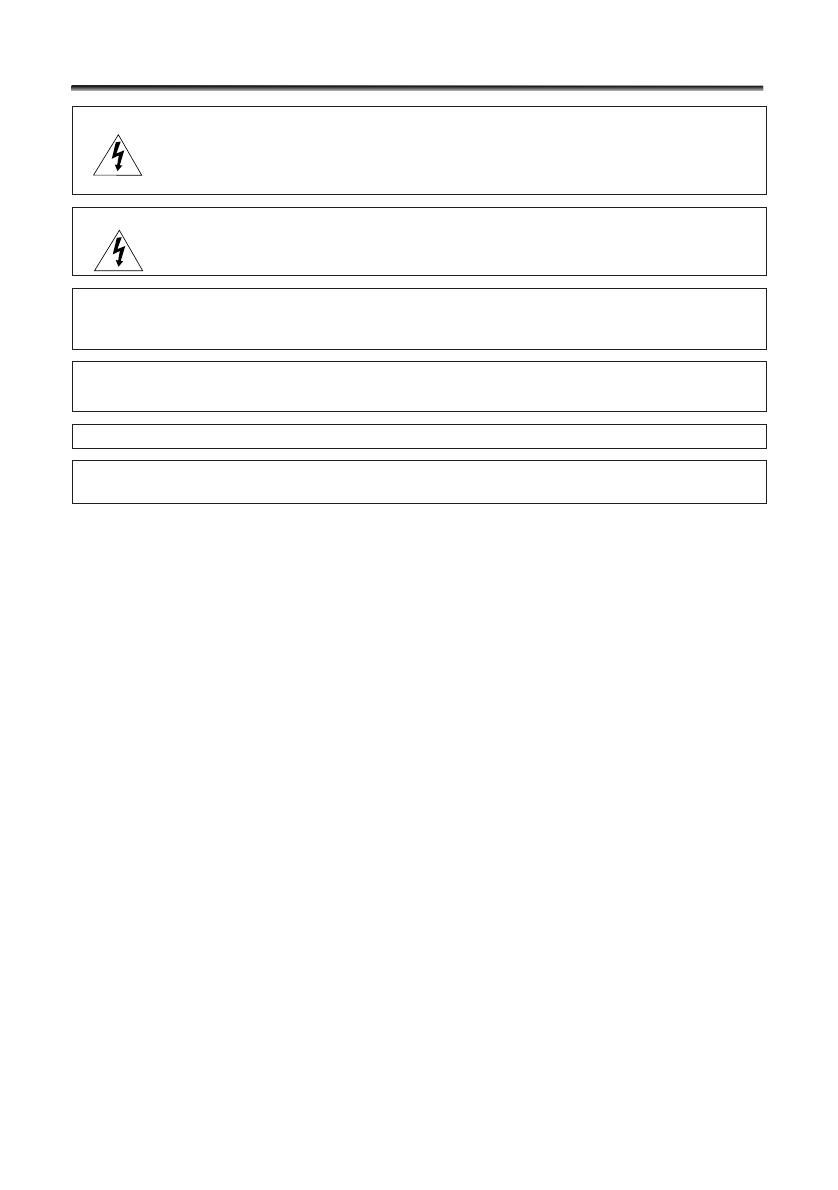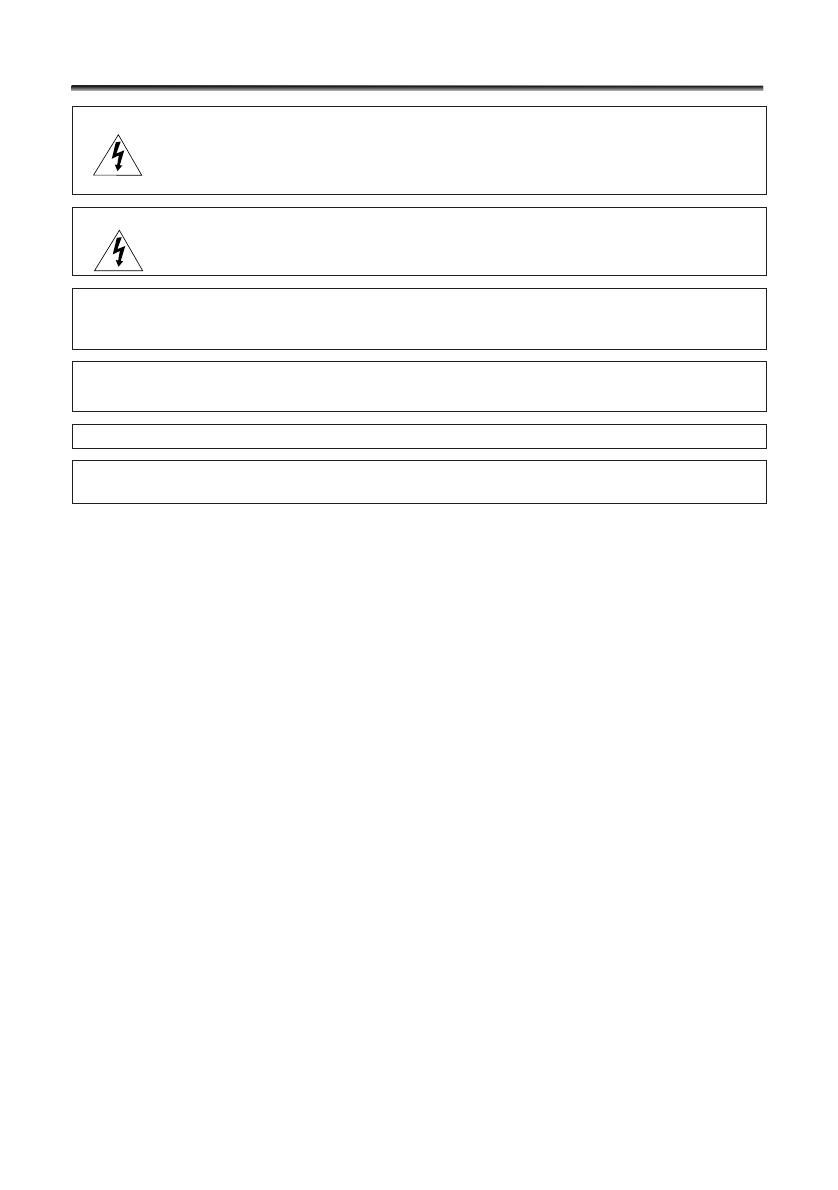
2
Important Usage Instructions
WARNING:
TO REDUCE THE RISK OF ELECTRIC SHOCK, DO NOT REMOVE COVER (OR
BACK). NO USER SERVICEABLE PARTS INSIDE. REFER SERVICING TO
QUALIFIED SERVICE PERSONNEL.
WARNING:
TO REDUCE THE RISK OF FIRE OR ELECTRIC SHOCK, DO NOT EXPOSE THIS
PRODUCT TO RAIN OR MOISTURE.
CAUTION:
TO REDUCE THE RISK OF ELECTRIC SHOCK AND TO REDUCE ANNOYING
INTERFERENCE, USE THE RECOMMENDED ACCESSORIES ONLY.
CAUTION:
DISCONNECT THE MAINS PLUG FROM THE SUPPLY SOCKET WHEN NOT IN USE.
• Use of CV-150F/CV-250F DV cable is necessary to comply with the technical requirement
of EMC Directive.
CA-570 identification plate is located on the bottom.
Additional
Information
E
Manual focus . . . . . . . . . . . . . . . . 51
Memory card. . . . . . . . . . . . . . . . . 93
Menus . . . . . . . . . . . . . . . . . . . 36-43
MIC terminal . . . . . . . . . . . . . . . . . 62
Microphone. . . . . . . . . . . . . . . . . . 62
Microphone attenuator . . . . . . . . 60
Microphone level . . . . . . . . . . . . . 59
Movie size . . . . . . . . . . . . . . . . . . . 95
Multi-image screen . . . . . . . . . . . . 65
MultiMediaCard . . . . . . . . . . . . . . 93
My Camera settings . . . . . . . . . . . 76
ND filter . . . . . . . . . . . . . . . . . . . . 98
NETWORK Mode . . . . . . . . . . . . . 139
Night mode. . . . . . . . . . . . . . . . . . 47
Night+ mode. . . . . . . . . . . . . . . . . 47
Operating Mode . . . . . . . . . . . . . . . 3
Output channel. . . . . . . . . . . . . . . 35
Playback - Memory card . . . . . . . 112
Playback - Tape . . . . . . . . . . . . . . . 29
Playback pause . . . . . . . . . . . . . . . 29
Portrait mode . . . . . . . . . . . . . . . . 44
Power adapter . . . . . . . . . . . . . . . 11
Print order. . . . . . . . . . . . . . . . . . 132
Program AE. . . . . . . . . . . . . . . . . . 44
Protect. . . . . . . . . . . . . . . . . . . . . 115
Record review . . . . . . . . . . . . . . . . 25
Record search . . . . . . . . . . . . . . . . 25
Recording movies
(memory card). . . . . . . . . . . . . . 105
Recording movies (tape) . . . . . . . . 22
Recording programs . . . . . . . . . . . 44
Recording still images
(memory card). . . . . . . . . . . . . . . 97
Remote sensor. . . . . . . . . . . . . . . . 78
Review. . . . . . . . . . . . . . . . . . . . . 104
Rewind . . . . . . . . . . . . . . . . . . . . . 29
S1 video terminal . . . . . . . . . . . . . 34
Sample images . . . . . . . . . . . . . . 119
Sand & Snow mode. . . . . . . . . . . . 44
Screen displays . . . . . . . . . . . . . . 140
SD Memory Card . . . . . . . . . . . . . . 93
Self-timer . . . . . . . . . . . . . . . . . . . 57
Shoulder strap. . . . . . . . . . . . . . . . 17
Shutter speed . . . . . . . . . . . . . . . . 55
Skin detail . . . . . . . . . . . . . . . . . . . 49
Slide show . . . . . . . . . . . . . . . . . . 113
SP mode . . . . . . . . . . . . . . . . . . . . 58
Speaker . . . . . . . . . . . . . . . . . . . . . 31
Sports mode . . . . . . . . . . . . . . . . . 44
Spotlight mode . . . . . . . . . . . . . . . 44
Still image quality . . . . . . . . . . . . . 94
Still image size . . . . . . . . . . . . . . . 94
Stitch Assist mode . . . . . . . . . . . . 110
Super Night mode. . . . . . . . . . . . . 47
Tape protection. . . . . . . . . . . . . . 150
Time code . . . . . . . . . . . . . . . . . . . 24
Time zone . . . . . . . . . . . . . . . . . . . 19
Transfer order . . . . . . . . . . . . . . . 138
Tripod . . . . . . . . . . . . . . . . . . . . . . 28
Troubleshooting . . . . . . . . . . . . . 152
TV Screen. . . . . . . . . . . . . . . . 32, 140
USB terminal . . . . . . . . . . . . 123, 134
Video heads. . . . . . . . . . . . . . . . . 147
Video light. . . . . . . . . . 103, 158, 159
Videocassettes. . . . . . . . . . . . . . . . 14
Viewfinder . . . . . . . . . . . . . . . . . . 16
White balance. . . . . . . . . . . . . . . . 53
Widescreen . . . . . . . . . . . . . . . . . . 79
Wind screen . . . . . . . . . . . . . . . . . 61
Wireless controller . . . . . . . . . . . . 18
Zero set memory . . . . . . . . . . . . . . 74
Zooming . . . . . . . . . . . . . . . . . . . . 26
Z
W
V
U
T
S
R
P
O
N
163