Page is loading ...

ColorQube
TM
9201/9202/9203
ColorQube
TM
9201/9202/9203
System Administrator Guide
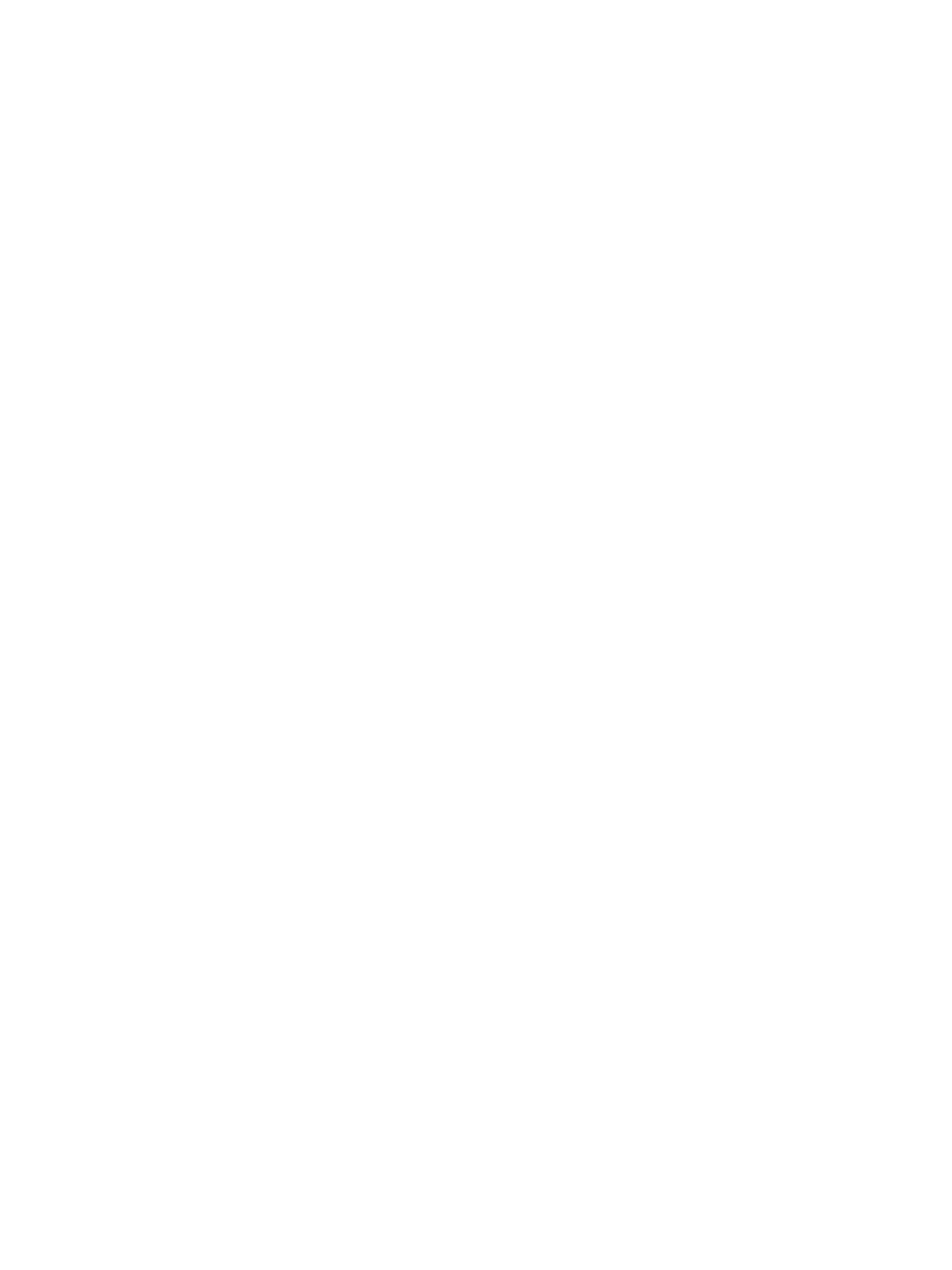
© 2009 Xerox Corporation. All rights reserved. Xerox® and the sphere of connectivity design are trademarks
of Xerox Corporation in the US and/or other countries.
Product names and trademarks of other companies are hereby acknowledged.
Changes are periodically made to this document. Changes, technical inaccuracies, and typographic errors will
be corrected in subsequent editions.
Document Version: 1.0 (05/09).

System Administrator Guide iii
Table of Contents
1 Introduction . . . . . . . . . . . . . . . . . . . . . . . . . . . . . . . . . . . . . . . . . . . 1-1
Xerox ColorQube™ Series . . . . . . . . . . . . . . . . . . . . . . . . . . . . . . . . . . . . . . . . . . . . . . . . . . . 1-1
Customer Support . . . . . . . . . . . . . . . . . . . . . . . . . . . . . . . . . . . . . . . . . . . . . . . . . . . . . 1-2
2 Device Connection . . . . . . . . . . . . . . . . . . . . . . . . . . . . . . . . . . . . . 2-1
Front View. . . . . . . . . . . . . . . . . . . . . . . . . . . . . . . . . . . . . . . . . . . . . . . . . . . . . . . . . . . . . . . . . 2-1
Rear View . . . . . . . . . . . . . . . . . . . . . . . . . . . . . . . . . . . . . . . . . . . . . . . . . . . . . . . . . . . . . . . . . 2-2
Inserting the SIM Card. . . . . . . . . . . . . . . . . . . . . . . . . . . . . . . . . . . . . . . . . . . . . . . . . . . . . 2-2
Device Control Panel Overview . . . . . . . . . . . . . . . . . . . . . . . . . . . . . . . . . . . . . . . . . . . . . 2-3
Initial Connection . . . . . . . . . . . . . . . . . . . . . . . . . . . . . . . . . . . . . . . . . . . . . . . . . . . . . . . . . 2-3
The Welcome Page and Installation Wizards . . . . . . . . . . . . . . . . . . . . . . . . . . . 2-3
Complete the Installation Wizard . . . . . . . . . . . . . . . . . . . . . . . . . . . . . . . . . . . . . . 2-4
Administrator Access . . . . . . . . . . . . . . . . . . . . . . . . . . . . . . . . . . . . . . . . . . . . . . . . . . 2-4
Print a Configuration Report to Verify Current Device Settings . . . . . . . . . . 2-4
Ethernet Configuration . . . . . . . . . . . . . . . . . . . . . . . . . . . . . . . . . . . . . . . . . . . . . . . . . . . . 2-5
Ethernet Port . . . . . . . . . . . . . . . . . . . . . . . . . . . . . . . . . . . . . . . . . . . . . . . . . . . . . . . . . . 2-5
Setting the Ethernet speed at the device . . . . . . . . . . . . . . . . . . . . . . . . . . . . . . . 2-5
Enable TCP/IP and HTTP at the Device . . . . . . . . . . . . . . . . . . . . . . . . . . . . . . . . . . . . . 2-5
Quick Setup . . . . . . . . . . . . . . . . . . . . . . . . . . . . . . . . . . . . . . . . . . . . . . . . . . . . . . . . . . . 2-6
CentreWare Internet Services . . . . . . . . . . . . . . . . . . . . . . . . . . . . . . . . . . . . . . . . . . . . . . 2-6
System Configuration . . . . . . . . . . . . . . . . . . . . . . . . . . . . . . . . . . . . . . . . . . . . . . . . . 2-6
Access Internet Services . . . . . . . . . . . . . . . . . . . . . . . . . . . . . . . . . . . . . . . . . . . . . . . 2-6
Setup HTTP . . . . . . . . . . . . . . . . . . . . . . . . . . . . . . . . . . . . . . . . . . . . . . . . . . . . . . . . . . . 2-8
Configure Protocols with Internet Services . . . . . . . . . . . . . . . . . . . . . . . . . . . . . . 2-9
3 General Setup . . . . . . . . . . . . . . . . . . . . . . . . . . . . . . . . . . . . . . . . . 3-1
Administrator Tools Password . . . . . . . . . . . . . . . . . . . . . . . . . . . . . . . . . . . . . . . . . . . . . . 3-1
How to change the Administrator Password . . . . . . . . . . . . . . . . . . . . . . . . . . . . 3-1
Configuration Page . . . . . . . . . . . . . . . . . . . . . . . . . . . . . . . . . . . . . . . . . . . . . . . . . . . . . . . . 3-2
How to Print a Configuration Report . . . . . . . . . . . . . . . . . . . . . . . . . . . . . . . . . . . 3-2
Configure Print Protocols . . . . . . . . . . . . . . . . . . . . . . . . . . . . . . . . . . . . . . . . . . . . . . 3-3
Configure Services . . . . . . . . . . . . . . . . . . . . . . . . . . . . . . . . . . . . . . . . . . . . . . . . . . . . . . . . . 3-3
Cloning . . . . . . . . . . . . . . . . . . . . . . . . . . . . . . . . . . . . . . . . . . . . . . . . . . . . . . . . . . . . . . . . . . . 3-4
To Verify the Software Version . . . . . . . . . . . . . . . . . . . . . . . . . . . . . . . . . . . . . . . . . 3-4
To Clone a Device . . . . . . . . . . . . . . . . . . . . . . . . . . . . . . . . . . . . . . . . . . . . . . . . . . . . . 3-4
To Install the Clone File on Another Device . . . . . . . . . . . . . . . . . . . . . . . . . . . . . 3-5
Image Settings . . . . . . . . . . . . . . . . . . . . . . . . . . . . . . . . . . . . . . . . . . . . . . . . . . . . . . . . . . . . 3-5
Accessing Image Settings (including Linearized PDF) and XPS . . . . . . . . . . . 3-5
Internationalization . . . . . . . . . . . . . . . . . . . . . . . . . . . . . . . . . . . . . . . . . . . . . . . . . . . 3-8
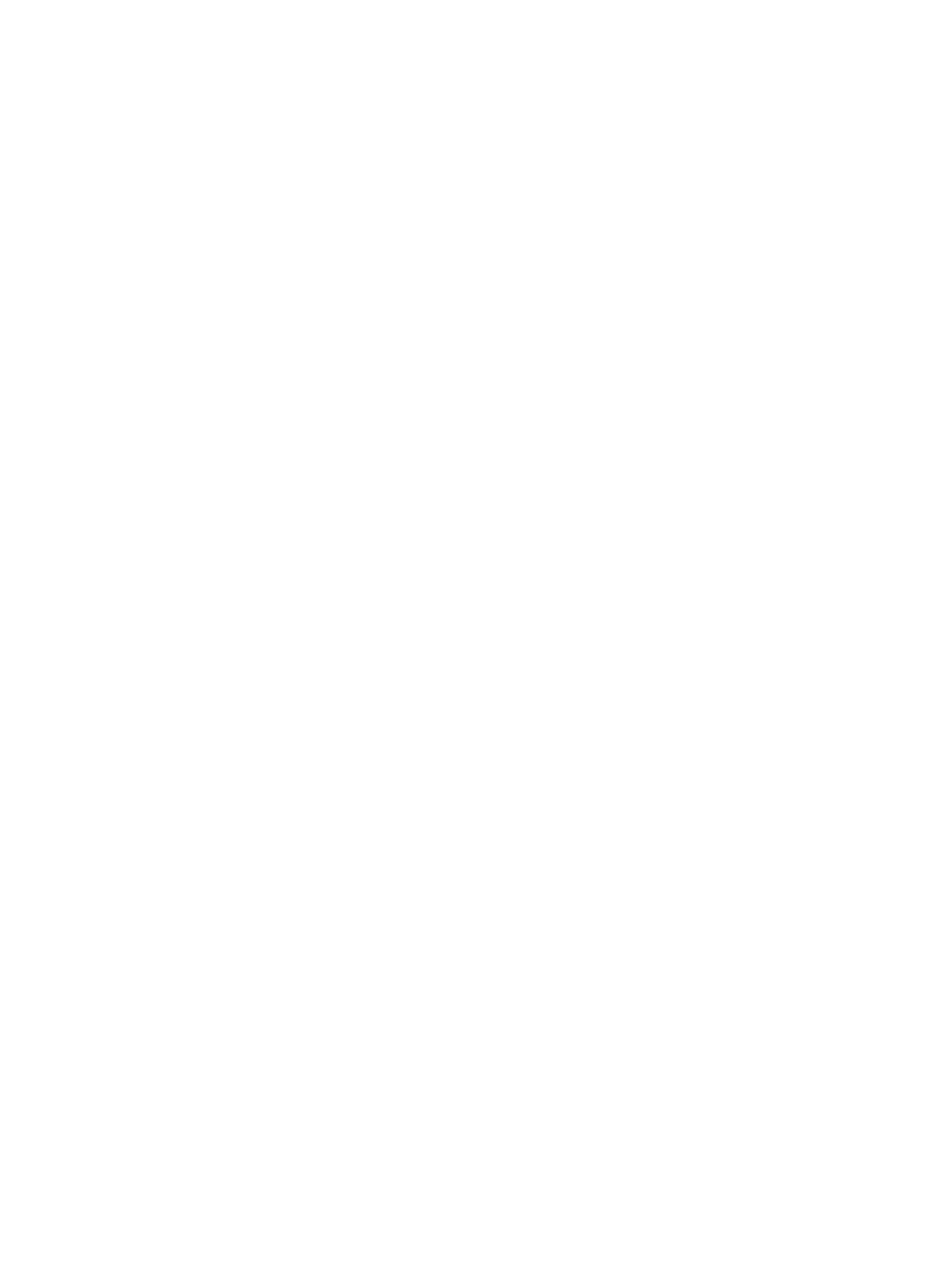
ColorQube™ 9201/9202/9203
iv System Administrator Guide
Job Deletion . . . . . . . . . . . . . . . . . . . . . . . . . . . . . . . . . . . . . . . . . . . . . . . . . . . . . . . . . . 3-8
Extensible Service Setup . . . . . . . . . . . . . . . . . . . . . . . . . . . . . . . . . . . . . . . . . . . . . . . . . . . 3-9
SMart eSolutions . . . . . . . . . . . . . . . . . . . . . . . . . . . . . . . . . . . . . . . . . . . . . . . . . . . . . . 3-9
Information Checklist . . . . . . . . . . . . . . . . . . . . . . . . . . . . . . . . . . . . . . . . . . . . . . . . . 3-9
Energy Saver . . . . . . . . . . . . . . . . . . . . . . . . . . . . . . . . . . . . . . . . . . . . . . . . . . . . . . . . . . . . . 3-10
Alert Notification . . . . . . . . . . . . . . . . . . . . . . . . . . . . . . . . . . . . . . . . . . . . . . . . . . . . . . . . . 3-11
To Set up an Alert Notification Group . . . . . . . . . . . . . . . . . . . . . . . . . . . . . . . . . 3-11
To Assign Notification Alerts to a Group . . . . . . . . . . . . . . . . . . . . . . . . . . . . . . . 3-11
To Edit or Delete a Recipient Address . . . . . . . . . . . . . . . . . . . . . . . . . . . . . . . . . 3-11
Billing Meter Read Alerts . . . . . . . . . . . . . . . . . . . . . . . . . . . . . . . . . . . . . . . . . . . . . 3-12
Local UI Alerts . . . . . . . . . . . . . . . . . . . . . . . . . . . . . . . . . . . . . . . . . . . . . . . . . . . . . . . 3-12
Billing Information and Usage Counters . . . . . . . . . . . . . . . . . . . . . . . . . . . . . . 3-13
Banner Sheet . . . . . . . . . . . . . . . . . . . . . . . . . . . . . . . . . . . . . . . . . . . . . . . . . . . . . . . . 3-13
Saving and Reprinting Jobs . . . . . . . . . . . . . . . . . . . . . . . . . . . . . . . . . . . . . . . . . . . . . . . 3-13
Enabling the feature at a TCP/IP Networked Workstation . . . . . . . . . . . . . . 3-13
Online / Offline . . . . . . . . . . . . . . . . . . . . . . . . . . . . . . . . . . . . . . . . . . . . . . . . . . . . . . 3-14
Auxiliary (Foreign Device) Interface Kit . . . . . . . . . . . . . . . . . . . . . . . . . . . . . . . . 3-15
SNMP (Simple Network Management Protocol) . . . . . . . . . . . . . . . . . . . . . . . 3-15
Software Upgrade via Network Connection. . . . . . . . . . . . . . . . . . . . . . . . . . . . . . . . 3-17
Prepare for the Upgrade . . . . . . . . . . . . . . . . . . . . . . . . . . . . . . . . . . . . . . . . . . . . . 3-17
Upgrades . . . . . . . . . . . . . . . . . . . . . . . . . . . . . . . . . . . . . . . . . . . . . . . . . . . . . . . . . . . . 3-17
Manual Upgrade . . . . . . . . . . . . . . . . . . . . . . . . . . . . . . . . . . . . . . . . . . . . . . . . . . . . . 3-18
Software Upgrade: Auto . . . . . . . . . . . . . . . . . . . . . . . . . . . . . . . . . . . . . . . . . . . . . . 3-18
Set the Auto Upgrade Time . . . . . . . . . . . . . . . . . . . . . . . . . . . . . . . . . . . . . . . . . . 3-19
4 CentreWare Internet Services. . . . . . . . . . . . . . . . . . . . . . . . . . . .4-1
Information Checklist . . . . . . . . . . . . . . . . . . . . . . . . . . . . . . . . . . . . . . . . . . . . . . . . . 4-1
Status. . . . . . . . . . . . . . . . . . . . . . . . . . . . . . . . . . . . . . . . . . . . . . . . . . . . . . . . . . . . . . . . . . . . . 4-2
Description and Alerts . . . . . . . . . . . . . . . . . . . . . . . . . . . . . . . . . . . . . . . . . . . . . . . . . 4-2
Billing Information and Usage Counters . . . . . . . . . . . . . . . . . . . . . . . . . . . . . . . 4-3
Consumables. . . . . . . . . . . . . . . . . . . . . . . . . . . . . . . . . . . . . . . . . . . . . . . . . . . . . . . . . . . . . . 4-3
Trays . . . . . . . . . . . . . . . . . . . . . . . . . . . . . . . . . . . . . . . . . . . . . . . . . . . . . . . . . . . . . . . . . 4-4
Jobs. . . . . . . . . . . . . . . . . . . . . . . . . . . . . . . . . . . . . . . . . . . . . . . . . . . . . . . . . . . . . . . . . . . . . . . 4-4
Active Jobs . . . . . . . . . . . . . . . . . . . . . . . . . . . . . . . . . . . . . . . . . . . . . . . . . . . . . . . . . . . 4-4
Saved Jobs . . . . . . . . . . . . . . . . . . . . . . . . . . . . . . . . . . . . . . . . . . . . . . . . . . . . . . . . . . . . 4-5
Print . . . . . . . . . . . . . . . . . . . . . . . . . . . . . . . . . . . . . . . . . . . . . . . . . . . . . . . . . . . . . . . . . . . . . . 4-5
Properties . . . . . . . . . . . . . . . . . . . . . . . . . . . . . . . . . . . . . . . . . . . . . . . . . . . . . . . . . . . . . . . . . 4-6
Configuration Overview . . . . . . . . . . . . . . . . . . . . . . . . . . . . . . . . . . . . . . . . . . . . . . . 4-6
Description . . . . . . . . . . . . . . . . . . . . . . . . . . . . . . . . . . . . . . . . . . . . . . . . . . . . . . . . . . . 4-6
General Setup . . . . . . . . . . . . . . . . . . . . . . . . . . . . . . . . . . . . . . . . . . . . . . . . . . . . . . . . . . . . . 4-7
Configuration . . . . . . . . . . . . . . . . . . . . . . . . . . . . . . . . . . . . . . . . . . . . . . . . . . . . . . . . . 4-7
Cloning . . . . . . . . . . . . . . . . . . . . . . . . . . . . . . . . . . . . . . . . . . . . . . . . . . . . . . . . . . . . . . . 4-7
Image Settings . . . . . . . . . . . . . . . . . . . . . . . . . . . . . . . . . . . . . . . . . . . . . . . . . . . . . . . 4-8
Internationalization . . . . . . . . . . . . . . . . . . . . . . . . . . . . . . . . . . . . . . . . . . . . . . . . . . . 4-9
Extensible Service Setup . . . . . . . . . . . . . . . . . . . . . . . . . . . . . . . . . . . . . . . . . . . . . . 4-10
Alert Notification . . . . . . . . . . . . . . . . . . . . . . . . . . . . . . . . . . . . . . . . . . . . . . . . . . . . 4-10
Low Supply Warning . . . . . . . . . . . . . . . . . . . . . . . . . . . . . . . . . . . . . . . . . . . . . . . . . 4-12
Support . . . . . . . . . . . . . . . . . . . . . . . . . . . . . . . . . . . . . . . . . . . . . . . . . . . . . . . . . . . . . . . . . . 4-12
To Edit Xerox or Administrator Support Contact Details. . . . . . . . . . . . . . . . 4-12
Other features and Services . . . . . . . . . . . . . . . . . . . . . . . . . . . . . . . . . . . . . . . . . . . . . . . 4-12
5 Network Installation . . . . . . . . . . . . . . . . . . . . . . . . . . . . . . . . . . . .5-1
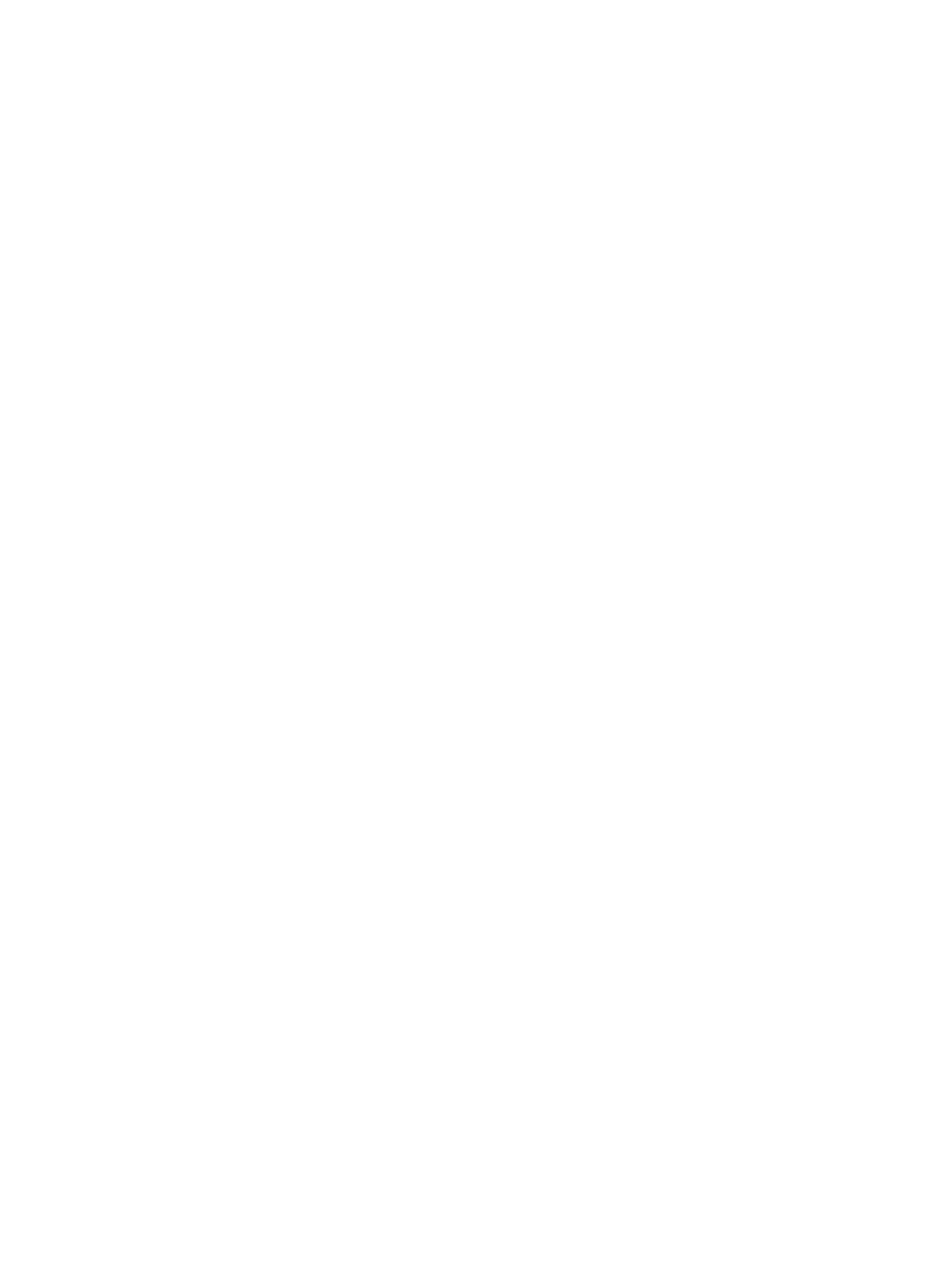
ColorQube™ 9201/9202/9203
System Administrator Guide v
TCP/IP Settings . . . . . . . . . . . . . . . . . . . . . . . . . . . . . . . . . . . . . . . . . . . . . . . . . . . . . . . . . . . . 5-2
Configure Static Addressing using the Device . . . . . . . . . . . . . . . . . . . . . . . . . . . 5-2
Configure Dynamic Addressing . . . . . . . . . . . . . . . . . . . . . . . . . . . . . . . . . . . . . . . . 5-4
IPv4 . . . . . . . . . . . . . . . . . . . . . . . . . . . . . . . . . . . . . . . . . . . . . . . . . . . . . . . . . . . . . . . . . . 5-5
IPv6 . . . . . . . . . . . . . . . . . . . . . . . . . . . . . . . . . . . . . . . . . . . . . . . . . . . . . . . . . . . . . . . . . . 5-6
Supporting LPR Printing . . . . . . . . . . . . . . . . . . . . . . . . . . . . . . . . . . . . . . . . . . . . . . . 5-7
Configure Raw TCP/IP Printing . . . . . . . . . . . . . . . . . . . . . . . . . . . . . . . . . . . . . . . . . 5-8
Configure SLP . . . . . . . . . . . . . . . . . . . . . . . . . . . . . . . . . . . . . . . . . . . . . . . . . . . . . . . . . 5-9
SNMP . . . . . . . . . . . . . . . . . . . . . . . . . . . . . . . . . . . . . . . . . . . . . . . . . . . . . . . . . . . . . . . . 5-10
SSDP . . . . . . . . . . . . . . . . . . . . . . . . . . . . . . . . . . . . . . . . . . . . . . . . . . . . . . . . . . . . . . . . 5-11
Microsoft Networking and WINS (Windows Internet Naming Service) . . 5-11
AppleTalk . . . . . . . . . . . . . . . . . . . . . . . . . . . . . . . . . . . . . . . . . . . . . . . . . . . . . . . . . . . .5-12
Create an IPP Printer (Internet Printing Protocol) . . . . . . . . . . . . . . . . . . . . . . 5-13
Windows XP . . . . . . . . . . . . . . . . . . . . . . . . . . . . . . . . . . . . . . . . . . . . . . . . . . . . . . . . . . . . . . 5-16
Create an IPP Printer (Internet Printing Protocol) . . . . . . . . . . . . . . . . . . . . . . 5-18
Configure Microsoft Networking and WINS (Windows Internet Naming
Service) . . . . . . . . . . . . . . . . . . . . . . . . . . . . . . . . . . . . . . . . . . . . . . . . . . . . . . . . . . . . . . 5-20
Apple Talk. . . . . . . . . . . . . . . . . . . . . . . . . . . . . . . . . . . . . . . . . . . . . . . . . . . . . . . . . . . . . . . . 5-22
Information Checklist . . . . . . . . . . . . . . . . . . . . . . . . . . . . . . . . . . . . . . . . . . . . . . . . 5-22
Enabling AppleTalk on the device . . . . . . . . . . . . . . . . . . . . . . . . . . . . . . . . . . . . . 5-22
Instructions for Version 10.x (OS X) . . . . . . . . . . . . . . . . . . . . . . . . . . . . . . . . . . . . 5-23
Apple Macintosh (TCP/IP) . . . . . . . . . . . . . . . . . . . . . . . . . . . . . . . . . . . . . . . . . . . . 5-23
NetWare . . . . . . . . . . . . . . . . . . . . . . . . . . . . . . . . . . . . . . . . . . . . . . . . . . . . . . . . . . . . . . . . . 5-26
Information Checklist . . . . . . . . . . . . . . . . . . . . . . . . . . . . . . . . . . . . . . . . . . . . . . . . 5-26
Configure NetWare Settings . . . . . . . . . . . . . . . . . . . . . . . . . . . . . . . . . . . . . . . . . . 5-26
NDPS/NEPS . . . . . . . . . . . . . . . . . . . . . . . . . . . . . . . . . . . . . . . . . . . . . . . . . . . . . . . . . . 5-27
AS400 Raw TCP/IP Printing to Port 9100 (CRTDEVPRT). . . . . . . . . . . . . . . . . . . . . 5-28
AS400 Printing using LPR (CRTOUTQ) - Optional . . . . . . . . . . . . . . . . . . . . . . . 5-29
UNIX. . . . . . . . . . . . . . . . . . . . . . . . . . . . . . . . . . . . . . . . . . . . . . . . . . . . . . . . . . . . . . . . . . . . . 5-31
HP-UX Client (Version 10.x) . . . . . . . . . . . . . . . . . . . . . . . . . . . . . . . . . . . . . . . . . . . 5-31
Information Checklist . . . . . . . . . . . . . . . . . . . . . . . . . . . . . . . . . . . . . . . . . . . . . . . . 5-31
Solaris 2.x . . . . . . . . . . . . . . . . . . . . . . . . . . . . . . . . . . . . . . . . . . . . . . . . . . . . . . . . . . . . 5-32
SCO UNIX Environment . . . . . . . . . . . . . . . . . . . . . . . . . . . . . . . . . . . . . . . . . . . . . . 5-33
CUPS . . . . . . . . . . . . . . . . . . . . . . . . . . . . . . . . . . . . . . . . . . . . . . . . . . . . . . . . . . . . . . . . 5-35
6 Print Drivers . . . . . . . . . . . . . . . . . . . . . . . . . . . . . . . . . . . . . . . . . . . 6-1
Windows 2000/2003 Server. . . . . . . . . . . . . . . . . . . . . . . . . . . . . . . . . . . . . . . . . . . . . . . . 6-2
Xerox Printer Installer . . . . . . . . . . . . . . . . . . . . . . . . . . . . . . . . . . . . . . . . . . . . . . . . . . 6-2
Information Checklist . . . . . . . . . . . . . . . . . . . . . . . . . . . . . . . . . . . . . . . . . . . . . . . . . 6-2
Windows Add Printer Wizard . . . . . . . . . . . . . . . . . . . . . . . . . . . . . . . . . . . . . . . . . . . 6-2
Verify that Print Services for UNIX is loaded . . . . . . . . . . . . . . . . . . . . . . . . . . . . 6-2
Add the Printer . . . . . . . . . . . . . . . . . . . . . . . . . . . . . . . . . . . . . . . . . . . . . . . . . . . . . . . . 6-3
Configure the Print Driver . . . . . . . . . . . . . . . . . . . . . . . . . . . . . . . . . . . . . . . . . . . . . . 6-3
Windows 2000 Professional . . . . . . . . . . . . . . . . . . . . . . . . . . . . . . . . . . . . . . . . . . . . . . . . 6-4
Xerox Printer Installer . . . . . . . . . . . . . . . . . . . . . . . . . . . . . . . . . . . . . . . . . . . . . . . . . . 6-4
Information Checklist . . . . . . . . . . . . . . . . . . . . . . . . . . . . . . . . . . . . . . . . . . . . . . . . . 6-4
Connect to an Existing Print Queue . . . . . . . . . . . . . . . . . . . . . . . . . . . . . . . . . . . . . 6-4
Add the Printer . . . . . . . . . . . . . . . . . . . . . . . . . . . . . . . . . . . . . . . . . . . . . . . . . . . . . . . . 6-4
Create a New Print Queue . . . . . . . . . . . . . . . . . . . . . . . . . . . . . . . . . . . . . . . . . . . . . 6-5
Verify that Print Services for UNIX is loaded . . . . . . . . . . . . . . . . . . . . . . . . . . . . 6-5
Add the Printer . . . . . . . . . . . . . . . . . . . . . . . . . . . . . . . . . . . . . . . . . . . . . . . . . . . . . . . . 6-5
Configure the Print Driver . . . . . . . . . . . . . . . . . . . . . . . . . . . . . . . . . . . . . . . . . . . . . . 6-6

ColorQube™ 9201/9202/9203
vi System Administrator Guide
Windows XP . . . . . . . . . . . . . . . . . . . . . . . . . . . . . . . . . . . . . . . . . . . . . . . . . . . . . . . . . . . . . . . 6-7
Xerox Printer Installer . . . . . . . . . . . . . . . . . . . . . . . . . . . . . . . . . . . . . . . . . . . . . . . . . . 6-7
Information Checklist . . . . . . . . . . . . . . . . . . . . . . . . . . . . . . . . . . . . . . . . . . . . . . . . . 6-7
Connect to an Existing Print Queue . . . . . . . . . . . . . . . . . . . . . . . . . . . . . . . . . . . . 6-7
Configure the Print Driver . . . . . . . . . . . . . . . . . . . . . . . . . . . . . . . . . . . . . . . . . . . . . . 6-8
Create a New Print Queue on Windows XP . . . . . . . . . . . . . . . . . . . . . . . . . . . . . 6-8
Add the Printer . . . . . . . . . . . . . . . . . . . . . . . . . . . . . . . . . . . . . . . . . . . . . . . . . . . . . . . . 6-8
Configure the Print Driver . . . . . . . . . . . . . . . . . . . . . . . . . . . . . . . . . . . . . . . . . . . . . . 6-9
Windows Vista . . . . . . . . . . . . . . . . . . . . . . . . . . . . . . . . . . . . . . . . . . . . . . . . . . . . . . . . . . . 6-10
Xerox Printer Installer . . . . . . . . . . . . . . . . . . . . . . . . . . . . . . . . . . . . . . . . . . . . . . . . . 6-10
Information Checklist . . . . . . . . . . . . . . . . . . . . . . . . . . . . . . . . . . . . . . . . . . . . . . . . 6-10
Connect to an Existing Print Queue . . . . . . . . . . . . . . . . . . . . . . . . . . . . . . . . . . . 6-10
Create a New Print Queue . . . . . . . . . . . . . . . . . . . . . . . . . . . . . . . . . . . . . . . . . . . . 6-11
Verify that LPR Port Monitor is Loaded . . . . . . . . . . . . . . . . . . . . . . . . . . . . . . . . 6-11
Add the Printer . . . . . . . . . . . . . . . . . . . . . . . . . . . . . . . . . . . . . . . . . . . . . . . . . . . . . . . 6-11
Configure the Printer Driver . . . . . . . . . . . . . . . . . . . . . . . . . . . . . . . . . . . . . . . . . . . 6-11
Apple Macintosh . . . . . . . . . . . . . . . . . . . . . . . . . . . . . . . . . . . . . . . . . . . . . . . . . . . . . . . . . 6-13
Information Checklist . . . . . . . . . . . . . . . . . . . . . . . . . . . . . . . . . . . . . . . . . . . . . . . . 6-13
Install the Print Driver . . . . . . . . . . . . . . . . . . . . . . . . . . . . . . . . . . . . . . . . . . . . . . . . 6-13
Instructions for 10.x (OS X) . . . . . . . . . . . . . . . . . . . . . . . . . . . . . . . . . . . . . . . . . . . 6-13
7 Authentication . . . . . . . . . . . . . . . . . . . . . . . . . . . . . . . . . . . . . . . . .7-1
Authentication Overview . . . . . . . . . . . . . . . . . . . . . . . . . . . . . . . . . . . . . . . . . . . . . . 7-1
Authorization Overview . . . . . . . . . . . . . . . . . . . . . . . . . . . . . . . . . . . . . . . . . . . . . . . . 7-1
Network Authentication . . . . . . . . . . . . . . . . . . . . . . . . . . . . . . . . . . . . . . . . . . . . . . . . . . . 7-2
Information Checklist . . . . . . . . . . . . . . . . . . . . . . . . . . . . . . . . . . . . . . . . . . . . . . . . . 7-2
Authentication Configuration Wizard . . . . . . . . . . . . . . . . . . . . . . . . . . . . . . . . . . 7-2
Authentication Configuration . . . . . . . . . . . . . . . . . . . . . . . . . . . . . . . . . . . . . . . . . . . . . . 7-3
Authentication Configuration for Kerberos (Solaris) . . . . . . . . . . . . . . . . . . . . 7-3
Authentication Configuration for Kerberos (Windows 2000/2003) . . . . . . 7-4
Authentication Configuration for NDS (Novell) . . . . . . . . . . . . . . . . . . . . . . . . . 7-5
Authentication Configuration for SMB (Windows NT4) and SMB (Windows
2000/2003) . . . . . . . . . . . . . . . . . . . . . . . . . . . . . . . . . . . . . . . . . . . . . . . . . . . . . . . . . . 7-7
Authentication Configuration for LDAP/LDAPS . . . . . . . . . . . . . . . . . . . . . . . . . 7-8
Local Authentication . . . . . . . . . . . . . . . . . . . . . . . . . . . . . . . . . . . . . . . . . . . . . . . . . 7-12
802.1X Authentication . . . . . . . . . . . . . . . . . . . . . . . . . . . . . . . . . . . . . . . . . . . . . . . 7-13
Xerox Secure Access . . . . . . . . . . . . . . . . . . . . . . . . . . . . . . . . . . . . . . . . . . . . . . . . . . . . . . 7-15
Secure Access and Accounting . . . . . . . . . . . . . . . . . . . . . . . . . . . . . . . . . . . . . . . . 7-15
Information Checklist . . . . . . . . . . . . . . . . . . . . . . . . . . . . . . . . . . . . . . . . . . . . . . . . 7-15
Enable Web User Interface Authentication . . . . . . . . . . . . . . . . . . . . . . . . . . . . 7-17
8 Security . . . . . . . . . . . . . . . . . . . . . . . . . . . . . . . . . . . . . . . . . . . . . . . .8-1
Security @ Xerox . . . . . . . . . . . . . . . . . . . . . . . . . . . . . . . . . . . . . . . . . . . . . . . . . . . . . . . . . . 8-1
User Data Encryption . . . . . . . . . . . . . . . . . . . . . . . . . . . . . . . . . . . . . . . . . . . . . . . . . . . . . . 8-1
User Information Database. . . . . . . . . . . . . . . . . . . . . . . . . . . . . . . . . . . . . . . . . . . . . . . . 8-2
Password Settings . . . . . . . . . . . . . . . . . . . . . . . . . . . . . . . . . . . . . . . . . . . . . . . . . . . . . 8-3
Admin Password . . . . . . . . . . . . . . . . . . . . . . . . . . . . . . . . . . . . . . . . . . . . . . . . . . . . . . 8-3
IP Filtering . . . . . . . . . . . . . . . . . . . . . . . . . . . . . . . . . . . . . . . . . . . . . . . . . . . . . . . . . . . . . . . . 8-4
Audit Log . . . . . . . . . . . . . . . . . . . . . . . . . . . . . . . . . . . . . . . . . . . . . . . . . . . . . . . . . . . . . . . . . 8-5
View the Audit Log File . . . . . . . . . . . . . . . . . . . . . . . . . . . . . . . . . . . . . . . . . . . . . . . . 8-6
Machine Digital Certificate Management . . . . . . . . . . . . . . . . . . . . . . . . . . . . . . . . . . 8-9
IP Sec . . . . . . . . . . . . . . . . . . . . . . . . . . . . . . . . . . . . . . . . . . . . . . . . . . . . . . . . . . . . . . . . . . . . 8-12
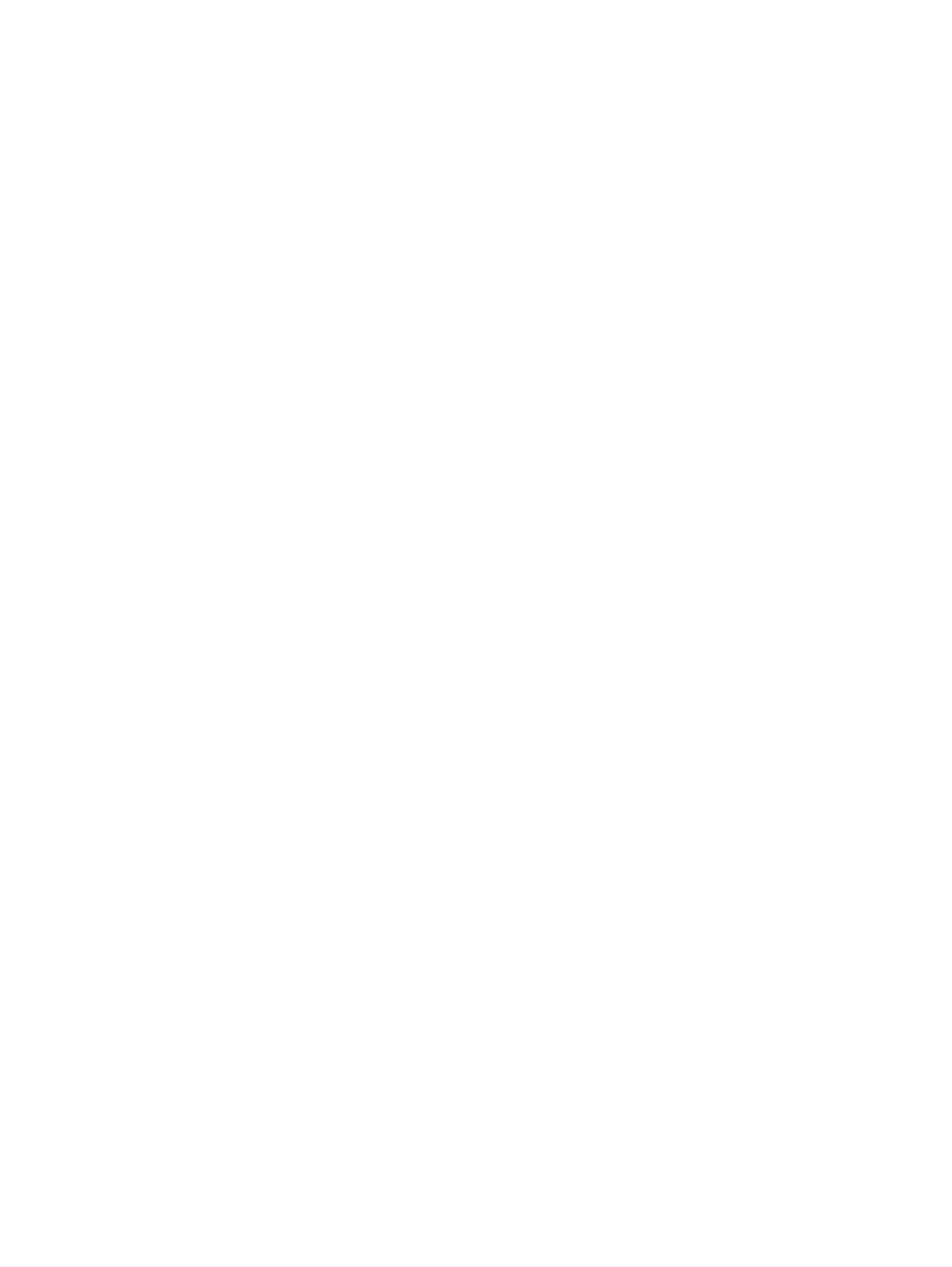
ColorQube™ 9201/9202/9203
System Administrator Guide vii
Security Policies: To enable IP Sec . . . . . . . . . . . . . . . . . . . . . . . . . . . . . . . . . . . . . 8-12
Host Groups . . . . . . . . . . . . . . . . . . . . . . . . . . . . . . . . . . . . . . . . . . . . . . . . . . . . . . . . . 8-13
Protocol Groups . . . . . . . . . . . . . . . . . . . . . . . . . . . . . . . . . . . . . . . . . . . . . . . . . . . . . . 8-14
Actions . . . . . . . . . . . . . . . . . . . . . . . . . . . . . . . . . . . . . . . . . . . . . . . . . . . . . . . . . . . . . . 8-14
Trusted Certificate Authorities . . . . . . . . . . . . . . . . . . . . . . . . . . . . . . . . . . . . . . . . . . . . 8-16
Immediate Image Overwrite . . . . . . . . . . . . . . . . . . . . . . . . . . . . . . . . . . . . . . . . . . . . . . 8-17
On Demand Overwrite . . . . . . . . . . . . . . . . . . . . . . . . . . . . . . . . . . . . . . . . . . . . . . . . . . . . 8-19
Perform an Image Overwrite over the Network . . . . . . . . . . . . . . . . . . . . . . . . 8-20
PostScript (R) Passwords . . . . . . . . . . . . . . . . . . . . . . . . . . . . . . . . . . . . . . . . . . . . . . . . . . 8-23
9 Extensible Services Setup . . . . . . . . . . . . . . . . . . . . . . . . . . . . . . . 9-1
10 Workflow Scanning . . . . . . . . . . . . . . . . . . . . . . . . . . . . . . . . . . . 10-1
Configure a Scan Filing Location . . . . . . . . . . . . . . . . . . . . . . . . . . . . . . . . . . . . . . . . . . 10-2
File Transfer Protocol (FTP) . . . . . . . . . . . . . . . . . . . . . . . . . . . . . . . . . . . . . . . . . . . 10-2
NetWare NCP (NetWare Core Protocol) . . . . . . . . . . . . . . . . . . . . . . . . . . . . . . . . 10-4
Server Message Block (SMB) . . . . . . . . . . . . . . . . . . . . . . . . . . . . . . . . . . . . . . . . . . 10-6
HTTP/HTTPS . . . . . . . . . . . . . . . . . . . . . . . . . . . . . . . . . . . . . . . . . . . . . . . . . . . . . . . . . 10-8
Optional Step: Configure General Settings . . . . . . . . . . . . . . . . . . . . . . . . . . . . . . . .10-10
Configuring the Default Template. . . . . . . . . . . . . . . . . . . . . . . . . . . . . . . . . . . . . . . .10-11
Other Options . . . . . . . . . . . . . . . . . . . . . . . . . . . . . . . . . . . . . . . . . . . . . . . . . . . . . . .10-13
Set up Remote Template Pool Repository . . . . . . . . . . . . . . . . . . . . . . . . . . . .10-15
11 Scan to Home . . . . . . . . . . . . . . . . . . . . . . . . . . . . . . . . . . . . . . . . 11-1
Enable and Configure Scan to Home . . . . . . . . . . . . . . . . . . . . . . . . . . . . . . . . . . 11-2
Use Scan to Home . . . . . . . . . . . . . . . . . . . . . . . . . . . . . . . . . . . . . . . . . . . . . . . . . . . 11-3
12 Scan to Mailbox. . . . . . . . . . . . . . . . . . . . . . . . . . . . . . . . . . . . . . . 12-1
Enable Scan to Mailbox . . . . . . . . . . . . . . . . . . . . . . . . . . . . . . . . . . . . . . . . . . . . . . . 12-1
Use Scan to Mailbox . . . . . . . . . . . . . . . . . . . . . . . . . . . . . . . . . . . . . . . . . . . . . . . . . 12-3
13 E-mail . . . . . . . . . . . . . . . . . . . . . . . . . . . . . . . . . . . . . . . . . . . . . . . . 13-1
E-mail Addressing . . . . . . . . . . . . . . . . . . . . . . . . . . . . . . . . . . . . . . . . . . . . . . . . . . . . 13-1
E-mail Authentication . . . . . . . . . . . . . . . . . . . . . . . . . . . . . . . . . . . . . . . . . . . . . . . . 13-1
Information Checklist . . . . . . . . . . . . . . . . . . . . . . . . . . . . . . . . . . . . . . . . . . . . . . . . 13-1
Enable E-mail. . . . . . . . . . . . . . . . . . . . . . . . . . . . . . . . . . . . . . . . . . . . . . . . . . . . . . . . . . . . . 13-2
General . . . . . . . . . . . . . . . . . . . . . . . . . . . . . . . . . . . . . . . . . . . . . . . . . . . . . . . . . . . . . . 13-3
Scan to E-mail . . . . . . . . . . . . . . . . . . . . . . . . . . . . . . . . . . . . . . . . . . . . . . . . . . . . . . . . 13-4
Advanced Settings . . . . . . . . . . . . . . . . . . . . . . . . . . . . . . . . . . . . . . . . . . . . . . . . . . . 13-4
Layout Adjustment . . . . . . . . . . . . . . . . . . . . . . . . . . . . . . . . . . . . . . . . . . . . . . . . . . . 13-4
Filing Options . . . . . . . . . . . . . . . . . . . . . . . . . . . . . . . . . . . . . . . . . . . . . . . . . . . . . . . . 13-5
E-mail Image Settings . . . . . . . . . . . . . . . . . . . . . . . . . . . . . . . . . . . . . . . . . . . . . . . . 13-5
Configuring Public and Internal Address Books (LDAP) . . . . . . . . . . . . . . . . . . . . . 13-5
LDAP Addressing . . . . . . . . . . . . . . . . . . . . . . . . . . . . . . . . . . . . . . . . . . . . . . . . . . . . . 13-6
Public Address Book . . . . . . . . . . . . . . . . . . . . . . . . . . . . . . . . . . . . . . . . . . . . . . . . . . 13-8
14 Internet Fax . . . . . . . . . . . . . . . . . . . . . . . . . . . . . . . . . . . . . . . . . . 14-1
Using Mixed Size Originals . . . . . . . . . . . . . . . . . . . . . . . . . . . . . . . . . . . . . . . . . . . . 14-1
Internet Fax Addressing . . . . . . . . . . . . . . . . . . . . . . . . . . . . . . . . . . . . . . . . . . . . . . 14-1
Internet Fax Authentication and Authorization . . . . . . . . . . . . . . . . . . . . . . . . 14-1
Information Checklist . . . . . . . . . . . . . . . . . . . . . . . . . . . . . . . . . . . . . . . . . . . . . . . . 14-2
Enable Internet Fax. . . . . . . . . . . . . . . . . . . . . . . . . . . . . . . . . . . . . . . . . . . . . . . . . . . . . . . 14-2
Configure a Domain Name and SMTP Address . . . . . . . . . . . . . . . . . . . . . . . . 14-2
15 Embedded Fax. . . . . . . . . . . . . . . . . . . . . . . . . . . . . . . . . . . . . . . . 15-1
Server Fax and Embedded Fax. . . . . . . . . . . . . . . . . . . . . . . . . . . . . . . . . . . . . . . . . . . . . 15-1
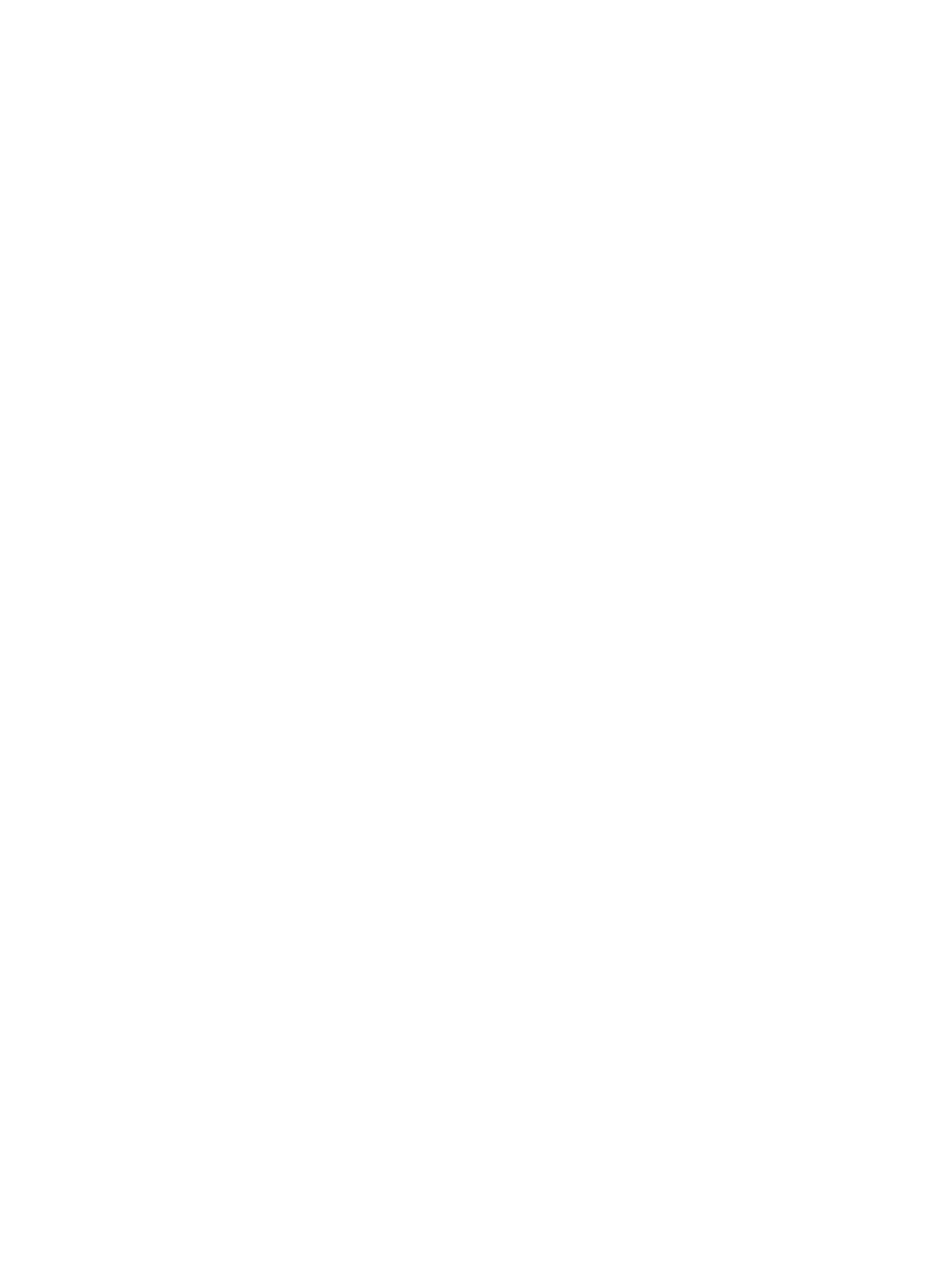
ColorQube™ 9201/9202/9203
viii System Administrator Guide
Information Checklist . . . . . . . . . . . . . . . . . . . . . . . . . . . . . . . . . . . . . . . . . . . . . . . . 15-1
Complete the Fax Setup Screens . . . . . . . . . . . . . . . . . . . . . . . . . . . . . . . . . . . . . . 15-2
Configure Fax Settings . . . . . . . . . . . . . . . . . . . . . . . . . . . . . . . . . . . . . . . . . . . . . . . 15-3
Deferred Fax Setup . . . . . . . . . . . . . . . . . . . . . . . . . . . . . . . . . . . . . . . . . . . . . . . . . . . 15-3
16 LAN Fax . . . . . . . . . . . . . . . . . . . . . . . . . . . . . . . . . . . . . . . . . . . . . . 16-1
Information Checklist . . . . . . . . . . . . . . . . . . . . . . . . . . . . . . . . . . . . . . . . . . . . . . . . 16-1
Enable LAN Fax (Windows Printer Drivers) . . . . . . . . . . . . . . . . . . . . . . . . . . . . . . . . . 16-1
Configure the Printer Driver - Automatically . . . . . . . . . . . . . . . . . . . . . . . . . . . 16-1
Configure the Printer Driver - Manually . . . . . . . . . . . . . . . . . . . . . . . . . . . . . . . . 16-2
Use the Feature . . . . . . . . . . . . . . . . . . . . . . . . . . . . . . . . . . . . . . . . . . . . . . . . . . . . . . . . . . 16-2
Windows: At your Workstation . . . . . . . . . . . . . . . . . . . . . . . . . . . . . . . . . . . . . . . . 16-2
Mac OS Users . . . . . . . . . . . . . . . . . . . . . . . . . . . . . . . . . . . . . . . . . . . . . . . . . . . . . . . . 16-2
17 Reprint Saved Jobs . . . . . . . . . . . . . . . . . . . . . . . . . . . . . . . . . . . . 17-1
Information Checklist . . . . . . . . . . . . . . . . . . . . . . . . . . . . . . . . . . . . . . . . . . . . . . . . 17-1
Enable Reprint Saved Jobs . . . . . . . . . . . . . . . . . . . . . . . . . . . . . . . . . . . . . . . . . . . . . . . . 17-1
Enable Reprint Saved Jobs in your Printer Driver . . . . . . . . . . . . . . . . . . . . . . . 17-2
Manage Folders . . . . . . . . . . . . . . . . . . . . . . . . . . . . . . . . . . . . . . . . . . . . . . . . . . . . . . . . . . 17-2
Create New Folder . . . . . . . . . . . . . . . . . . . . . . . . . . . . . . . . . . . . . . . . . . . . . . . . . . . 17-2
Modify or Delete Folder . . . . . . . . . . . . . . . . . . . . . . . . . . . . . . . . . . . . . . . . . . . . . . 17-3
Saving a Job. . . . . . . . . . . . . . . . . . . . . . . . . . . . . . . . . . . . . . . . . . . . . . . . . . . . . . . . . . . . . . 17-3
Using the Print Driver . . . . . . . . . . . . . . . . . . . . . . . . . . . . . . . . . . . . . . . . . . . . . . . . . 17-4
Using CentreWare Internet Services . . . . . . . . . . . . . . . . . . . . . . . . . . . . . . . . . . 17-4
18 Custom Services . . . . . . . . . . . . . . . . . . . . . . . . . . . . . . . . . . . . . . 18-1
Validation Options . . . . . . . . . . . . . . . . . . . . . . . . . . . . . . . . . . . . . . . . . . . . . . . . . . . . . . . 18-1
Enable Validation Options . . . . . . . . . . . . . . . . . . . . . . . . . . . . . . . . . . . . . . . . . . . . 18-1
WSD (Web Services for Devices). . . . . . . . . . . . . . . . . . . . . . . . . . . . . . . . . . . . . . . . . . . 18-1
Enable WSD (Web Services for Devices) . . . . . . . . . . . . . . . . . . . . . . . . . . . . . . . 18-2
19 Xerox Standard Accounting. . . . . . . . . . . . . . . . . . . . . . . . . . . . 19-1
Information Checklist . . . . . . . . . . . . . . . . . . . . . . . . . . . . . . . . . . . . . . . . . . . . . . . . 19-1
Enable Xerox Standard Accounting. . . . . . . . . . . . . . . . . . . . . . . . . . . . . . . . . . . . . . . . 19-2
Using XSA at the device. . . . . . . . . . . . . . . . . . . . . . . . . . . . . . . . . . . . . . . . . . . . . . . . . . . 19-3
Create a General Account. . . . . . . . . . . . . . . . . . . . . . . . . . . . . . . . . . . . . . . . . . . . . . . . . 19-4
Account example . . . . . . . . . . . . . . . . . . . . . . . . . . . . . . . . . . . . . . . . . . . . . . . . . . . . 19-4
Enable XSA in your Windows Print Driver . . . . . . . . . . . . . . . . . . . . . . . . . . . . . . 19-5
Enable XSA in your Apple Macintosh Print Driver . . . . . . . . . . . . . . . . . . . . . . . 19-6
20 Network Accounting . . . . . . . . . . . . . . . . . . . . . . . . . . . . . . . . . . 20-1
Information Checklist . . . . . . . . . . . . . . . . . . . . . . . . . . . . . . . . . . . . . . . . . . . . . . . . 20-1
Enable and Configure Network Accounting . . . . . . . . . . . . . . . . . . . . . . . . . . . . . . . . 20-1
To Enable the Network Accounting feature at the Device . . . . . . . . . . . . . . 20-2
Configure Network Accounting . . . . . . . . . . . . . . . . . . . . . . . . . . . . . . . . . . . . . . . 20-2
Enable Network Accounting in your Windows Print Driver . . . . . . . . . . . . . . 20-3
Enable Network Accounting in your Mac Print Driver . . . . . . . . . . . . . . . . . . . 20-3
21 Xerox Secure Access. . . . . . . . . . . . . . . . . . . . . . . . . . . . . . . . . . . 21-1
Secure Access and Accounting . . . . . . . . . . . . . . . . . . . . . . . . . . . . . . . . . . . . . . . . . . . . 21-1
Information Checklist . . . . . . . . . . . . . . . . . . . . . . . . . . . . . . . . . . . . . . . . . . . . . . . . 21-1
Access Authentication Configuration . . . . . . . . . . . . . . . . . . . . . . . . . . . . . . . . . 21-2
Use Secure Access . . . . . . . . . . . . . . . . . . . . . . . . . . . . . . . . . . . . . . . . . . . . . . . . . . . . 21-5
22 Software Upgrade . . . . . . . . . . . . . . . . . . . . . . . . . . . . . . . . . . . . 22-1
When Should I Upgrade the Software? . . . . . . . . . . . . . . . . . . . . . . . . . . . . . . . 22-1
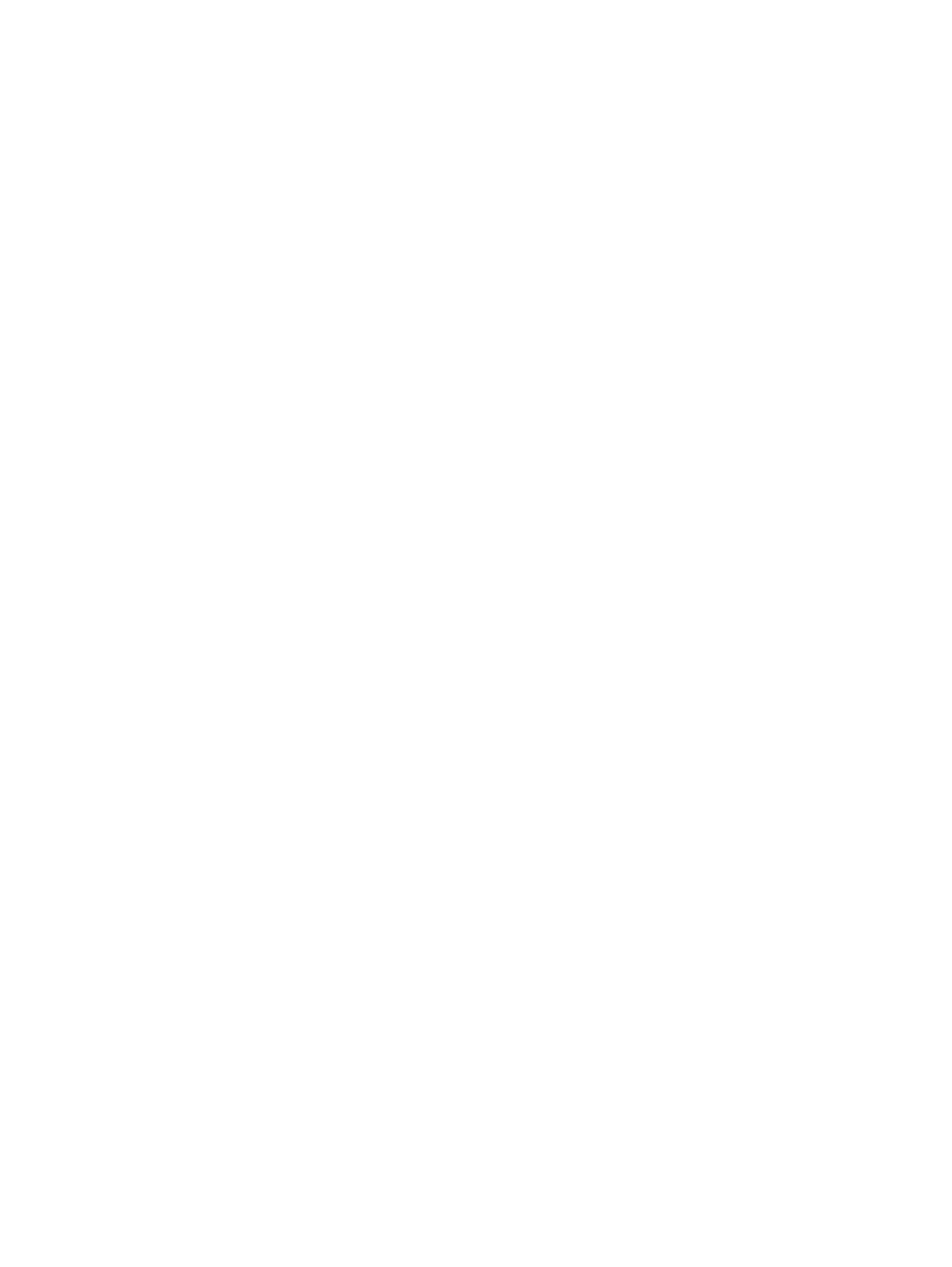
ColorQube™ 9201/9202/9203
System Administrator Guide ix
How Do I Upgrade the Software? . . . . . . . . . . . . . . . . . . . . . . . . . . . . . . . . . . . . . 22-1
Upgrade via Internet Services . . . . . . . . . . . . . . . . . . . . . . . . . . . . . . . . . . . . . . . . . . . . . 22-2
Information Checklist . . . . . . . . . . . . . . . . . . . . . . . . . . . . . . . . . . . . . . . . . . . . . . . . 22-2
System Software Version . . . . . . . . . . . . . . . . . . . . . . . . . . . . . . . . . . . . . . . . . . . . . 22-2
Auto Upgrade . . . . . . . . . . . . . . . . . . . . . . . . . . . . . . . . . . . . . . . . . . . . . . . . . . . . . . . . . . . . 22-3
Information Checklist . . . . . . . . . . . . . . . . . . . . . . . . . . . . . . . . . . . . . . . . . . . . . . . . 22-3
23 Server Fax . . . . . . . . . . . . . . . . . . . . . . . . . . . . . . . . . . . . . . . . . . . . 23-1
Server Fax and Embedded Fax . . . . . . . . . . . . . . . . . . . . . . . . . . . . . . . . . . . . . . . . . . . . 23-1
Server Fax Authentication and Authorization. . . . . . . . . . . . . . . . . . . . . . . . . . . . . . . 23-1
Information Checklist . . . . . . . . . . . . . . . . . . . . . . . . . . . . . . . . . . . . . . . . . . . . . . . . 23-1
Enable Server Fax. . . . . . . . . . . . . . . . . . . . . . . . . . . . . . . . . . . . . . . . . . . . . . . . . . . . . . . . . 23-2
Configure a Server Fax Filing Location (Repository) . . . . . . . . . . . . . . . . . . . . 23-2
Configure a Fax Repository using FTP . . . . . . . . . . . . . . . . . . . . . . . . . . . . . . . . . 23-2
Configure a Fax Repository using SMB . . . . . . . . . . . . . . . . . . . . . . . . . . . . . . . . 23-4
Configure a Fax Repository using HTTP/HTTPS . . . . . . . . . . . . . . . . . . . . . . . . 23-5
Configure a Fax Repository using SMTP . . . . . . . . . . . . . . . . . . . . . . . . . . . . . . . 23-7
24 Troubleshooting . . . . . . . . . . . . . . . . . . . . . . . . . . . . . . . . . . . . . . 24-1
Troubleshooting: Workflow Scanning . . . . . . . . . . . . . . . . . . . . . . . . . . . . . . . . . . . . . . 24-1
Is the device functioning on the network as a printer? . . . . . . . . . . . . . . . . . 24-1
Is the Workflow Scanning Button Available on the Device? . . . . . . . . . . . . . 24-1
Troubleshooting: E-mail. . . . . . . . . . . . . . . . . . . . . . . . . . . . . . . . . . . . . . . . . . . . . . . . . . . 24-3
Ensure E-mail is Installed Correctly . . . . . . . . . . . . . . . . . . . . . . . . . . . . . . . . . . . . 24-3
Troubleshooting: Internet Fax. . . . . . . . . . . . . . . . . . . . . . . . . . . . . . . . . . . . . . . . . . . . . 24-5
Are the Internet Fax Settings Correctly Configured? . . . . . . . . . . . . . . . . . . . 24-5
Troubleshooting: Server Fax. . . . . . . . . . . . . . . . . . . . . . . . . . . . . . . . . . . . . . . . . . . . . . . 24-7
Is the Device Functioning on the Network as a Printer? . . . . . . . . . . . . . . . . . 24-7
Is the Fax Button Available on the Device? . . . . . . . . . . . . . . . . . . . . . . . . . . . . 24-7
Are the Server Fax Settings Correctly Configured? . . . . . . . . . . . . . . . . . . . . . 24-8
Troubleshooting: Embedded Fax . . . . . . . . . . . . . . . . . . . . . . . . . . . . . . . . . . . . . . . . . . 24-8
Is the device functioning? . . . . . . . . . . . . . . . . . . . . . . . . . . . . . . . . . . . . . . . . . . . . 24-8
Ensure Embedded Fax is Installed Correctly . . . . . . . . . . . . . . . . . . . . . . . . . . . 24-9
Troubleshooting: Network Accounting . . . . . . . . . . . . . . . . . . . . . . . . . . . . . . . . . . . . . 24-9
Is the Device Functioning on the Network as a Printer? . . . . . . . . . . . . . . . . . 24-9
Power On/Off Button . . . . . . . . . . . . . . . . . . . . . . . . . . . . . . . . . . . . . . . . . . . . . . . .24-10
Font Management Utility and Unicode . . . . . . . . . . . . . . . . . . . . . . . . . . . . . . . . . . .24-11
Unicode . . . . . . . . . . . . . . . . . . . . . . . . . . . . . . . . . . . . . . . . . . . . . . . . . . . . . . . . . . . .24-11
Index . . . . . . . . . . . . . . . . . . . . . . . . . . . . . . . . . . . . . . . . . . . . . . . . . I-1
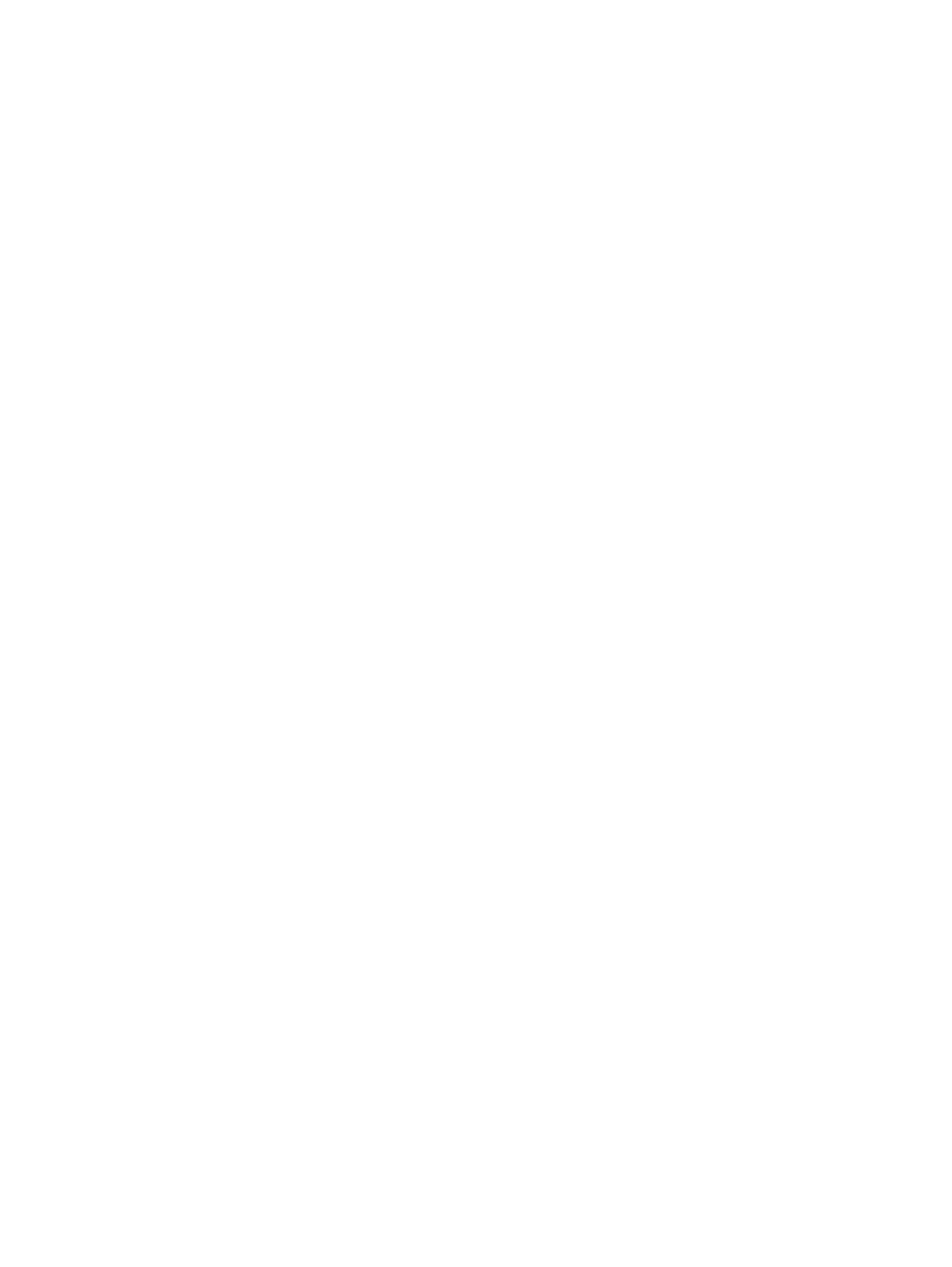
ColorQube™ 9201/9202/9203
x System Administrator Guide
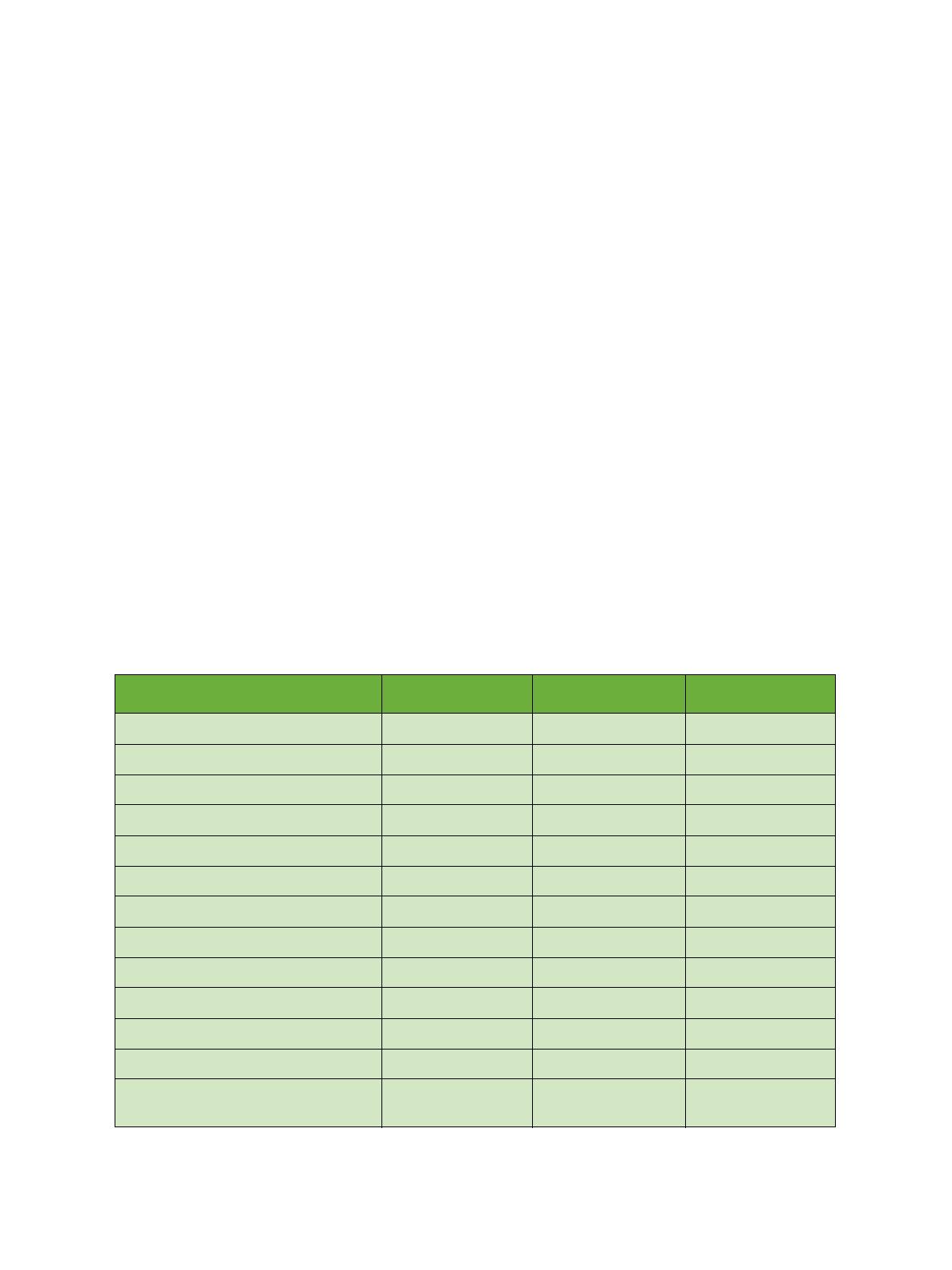
System Administrator Guide 1-1
1
Introduction
This guide has been created for System Administrators who need to install, set up and manage printers and
other services on their network.
To use the procedures in this Guide effectively, System Administrators must have previous experience
working in a network environment and must possess Supervisor, Administrator, Account Operator, or
equivalent rights to the network. They must also have prior knowledge of how to create and manage
network user accounts.
Xerox ColorQube™ Series
These models have copying, printing, scanning and faxing capabilities. The devices supports scanning too
and has the capability of storing print, copy and scan files on the device. It copies and prints at 30/40/50
pages per minute depending on the model.
A Document Feeder, Bypass Tray and Paper Trays 1, 2 and 3 are supplied as standard.
ColorQube™ 9201 ColorQube™ 9202 ColorQube™ 9203
Digital Copying Standard Standard Standard
Network Printing Standard Standard Standard
Scanning Standard Standard Standard
E-mail Standard Standard Standard
Fax Option Option Option
Paper Tray 1, 2 & 3 Standard Standard Standard
High Capacity Feeder Option Option Option
Offset Catch Tray Option Option Option
80 GB Hard Drive - Standard Standard
USB Thumb Drive Standard Standard Standard
Low Capacity Stapler Stacker (LCSS) Option Option Option
High Volume Finisher (HVF) Option Option Option
HVF with Booklet Maker / Post
Processor & Trifolder
Option Option Option

Introduction ColorQube™ 9201/9202/9203
1-2 System Administrator Guide
Related Information Sources
Information available for this product series consists of:
•The System Administrator Guide (this guide)
•The Quick Use Guide
•The Interactive User Guide
•The Advanced User Guide
•The Xerox website www.xerox.com
Customer Support
If you need assistance during or after product installation, please visit the Xerox website for online solutions
and support:
http://www.xerox.com
Foreign Device Interface Option Option Option
ColorQube™ 9201 ColorQube™ 9202 ColorQube™ 9203

System Administrator Guide 2-1
2
Device Connection
This chapter describes how to connect your device to a network and configure Ethernet settings.
Front View
Power On/Off Switch

Device Connection ColorQube™ 9201/9202/9203
2-2 System Administrator Guide
Rear View
Inserting the SIM Card
Connection Panel
Power Cable
Inserting the SIM Card
Connection Panel

ColorQube™ 9201/9202/9203 Device Connection
System Administrator Guide 2-3
Device Control Panel Overview
Initial Connection
Follow these steps to physically connect your device to the network.
1. Connect the Power Cable
Ensure the device is connected to a suitable power supply and that the power cord is fully plugged in to
the electrical outlet.
2. Connect the Ethernet Cable
Connect a 10/100/1000 BaseT Ethernet cable to the Ethernet port at the rear of the device and the
other end of the cable to your network port.
3. Insert the SIM Card
Insert the SIM Card before powering On the device, the SIM slot is located at the rear of the device.
4. Power On the Device
The Power On button is located at the left-side of the device.
The Welcome Page and Installation Wizards
An Installation Wizard displays the first time the device is powered on, providing the ability to set the date
and time.
Simultaneously, a Welcome Page is enabled as the opening page of the device's Internet Services web
pages. You can click [Configure Device] on this Welcome Page, or click the Configuration Overview link on
the Properties tab, to go directly to the Install Wizards for configuring protocols and optional services.
A [I Have a Cloning File...] button on the Welcome Page lets you copy configuration settings from a
compatible Xerox system and apply them to this system.
To stop displaying the Welcome Page, check the [Don’t Show Welcome Page Again] box.
Services
Home
Job Status
Machine Status
Display and Touch
Screen
Log In/Out Help
CancelNumeric
Keypad
StopStart Power
Clear AllInterrupt
Printing
Language
Services
Dial Pause
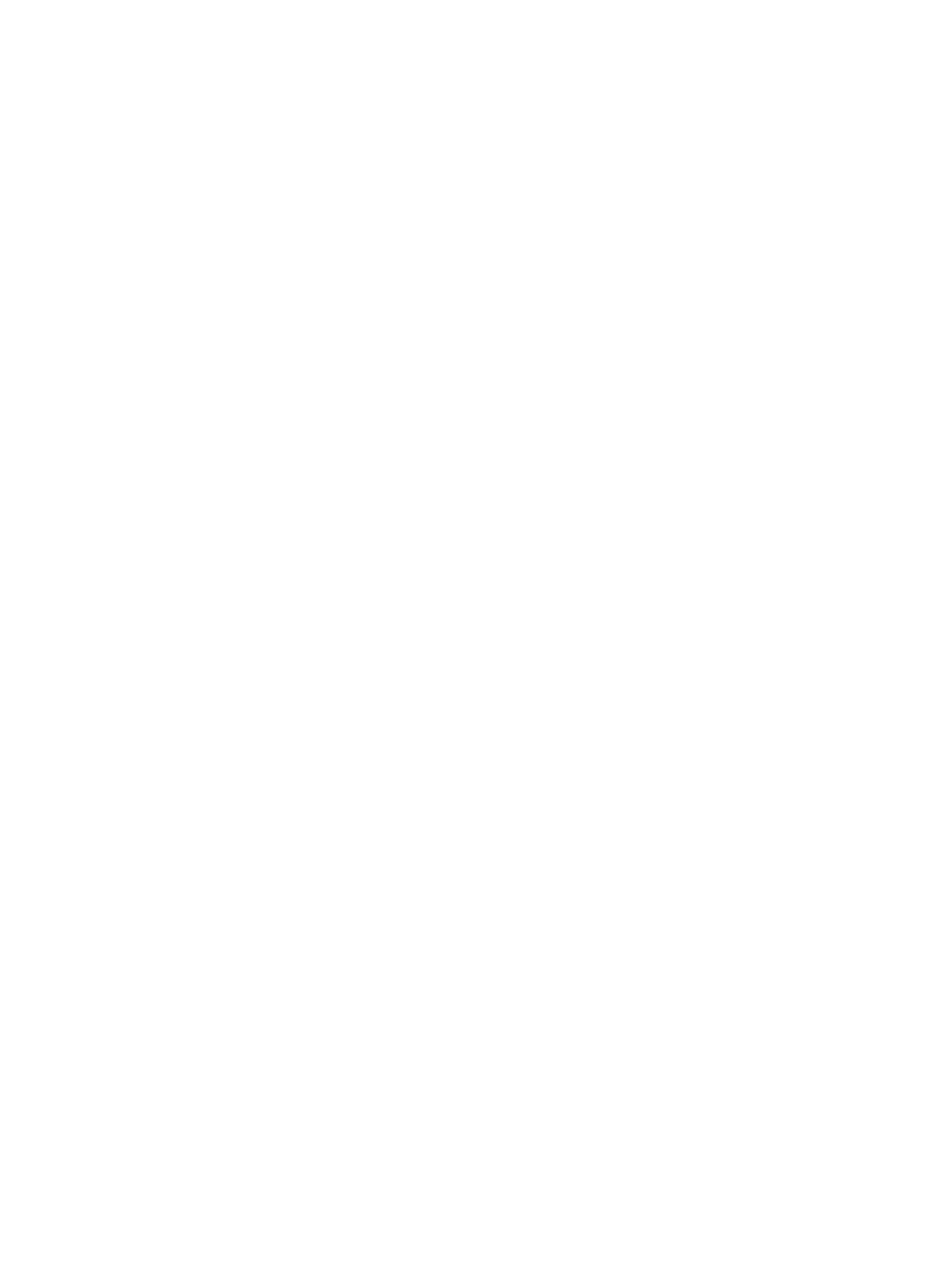
Device Connection ColorQube™ 9201/9202/9203
2-4 System Administrator Guide
To access the Welcome Page or Properties tab of Internet Services, TCP/IP and HTTP must be enabled on the
device as described in the Introduction on page 1-1 of this guide.
Complete the Installation Wizard
If this is the first time the device has been powered on, the Installation Wizard will run. If this screen does
not appear, proceed to Network Connectivity in this chapter.
1. At the Installation Wizard screen, touch [Next].
2. Verify the Customer Support Telephone number, or input the correct entry by touching the box and
entering the number by pressing the numbers on the keypad. Touch [Next].
3. Set the date format required. Touch [Next].
4. Set the date by touching the buttons and pressing the numbers on the keypad. Touch [Next].
5. Set the clock format. Touch [Next].
6. Set the time, touch [Next].
7. Set the Greenwich Meantime Offset according to the country you are in. Touch [Next].
8. A screen will appear to indicate that you have successfully completed the Xerox Installation Wizard.
To uc h [Finish]. The device will save the settings and reboot. If enabled a configuration report will print.
Administrator Access
The <Log In/Out> button provides access to the Administrator Tools area. Administrator access is required to
change settings such as network information on the device.
1. Press the <Log In/Out> button on the Control Panel.
2. Enter the Administrator’s User Name [admin], touch [Next], enter the Password [1111], then touch
[Enter].
3. Press the <Machine Status> button.
4. Touch the [Tools] tab.
Print a Configuration Report to Verify Current Device Settings
Note
A Configuration Report should have printed when the device was powered off, then on, during Power
Cable and Ethernet Cable installation. If necessary, perform the following steps:
1. Press the <Machine Status> button on the device.
2. Touch the [Machine Information] tab.
3. Touch [Information Pages].
4. Touch [Configuration Report].
5. Touch [Print], then touch [Close].

ColorQube™ 9201/9202/9203 Device Connection
System Administrator Guide 2-5
Ethernet Configuration
Ethernet Port
The Ethernet Interface is set to auto detect the speed of your network. The device supports the following
selectable speeds:
•Auto
•10Mbps Half-Duplex
• 10Mbps Full-Duplex
• 100 Mbps Half-Duplex
• 100 Mbps Full-Duplex
•1 Gbps Half-Duplex.
• 1 Gbps Full-Duplex
Note
If your network has hubs that have Auto-Sensing enabled and the device Ethernet speed is set to Auto, it
is possible that the hub will not arbitrate to the correct speed.
Setting the Ethernet speed at the device
1. Press the <Log In/Out> button to enter the Tools pathway.
2. Enter the Administrator’s User Name [admin], touch [Next], enter the Password [1111], then touch
[Enter].
3. Press the <Machine Status> button.
4. Touch [Tools].
5. Touch [Network Settings].
6. Touch [Advanced], if a warning message appears, touch [Continue].
7. Touch [Ethernet Physical Media].
8. Select the Speed to match the speed set on your hub or switch.
9. Touch [Save], touch [Close].
10. Press the <Log In/Out> button.
11. Touch [Confirm] to exit the Tools Pathway.
Enable TCP/IP and HTTP at the Device
Look at the Configuration Report, verify whether the addressing shown under TCP/IP Settings will enable this
device to communicate over your network. Also, verify that HTTP is enabled under HTTP Settings, to enable
use of the device's web user interface for network and options configuration. If necessary, reset TCP/IP
addressing (including DHCP and DNS settings) and enable HTTP as follows:
1. Go to the device and press the <Log In/Out> button to enter the Tools pathway.
2. Enter the Administrator’s User Name [admin], touch [Next], enter the Password [1111], then touch
[Enter].
Tip: This password can be changed by following the steps provided in the Administrator Tools topic in
the General Setup section of this guide.
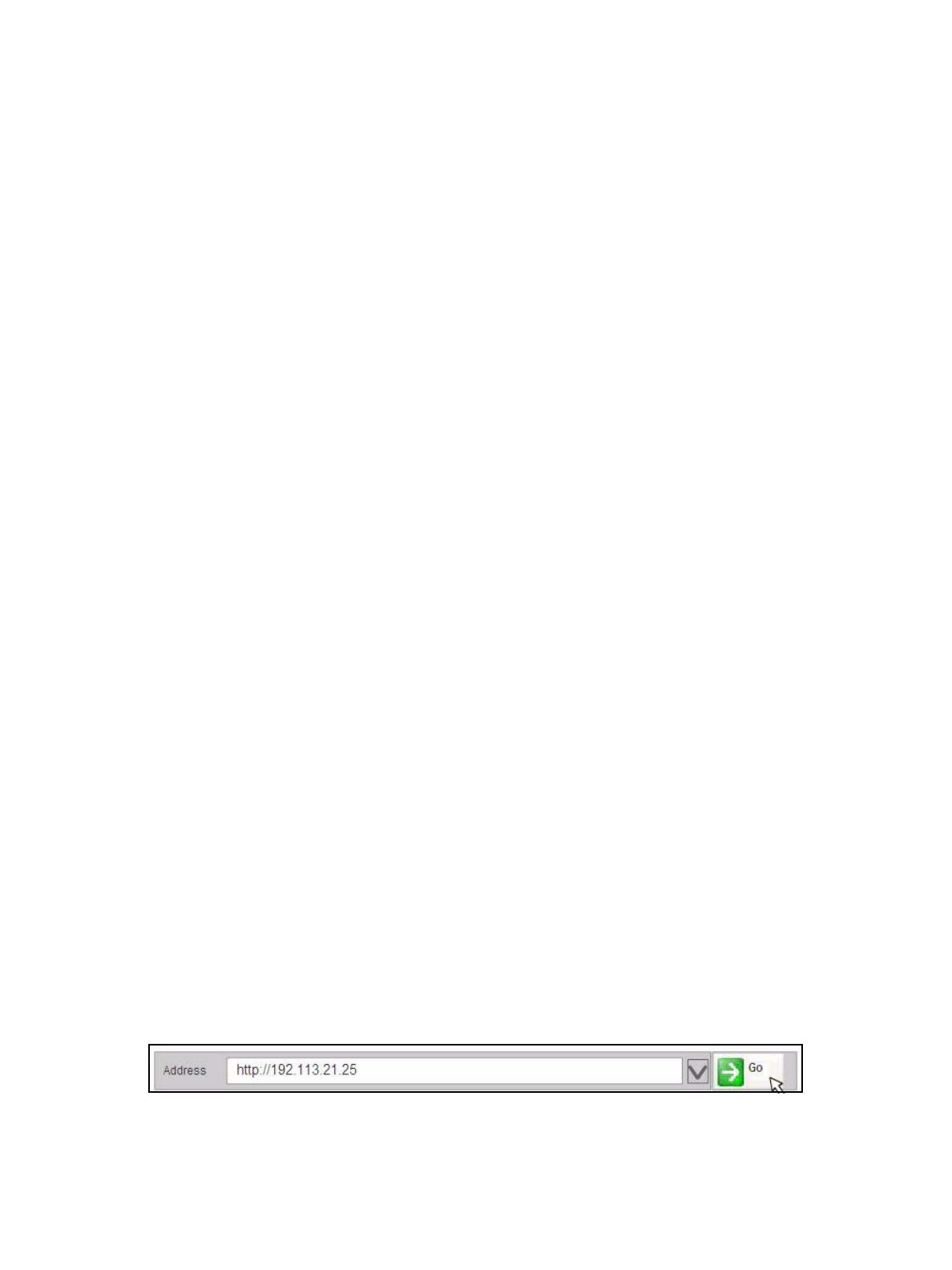
Device Connection ColorQube™ 9201/9202/9203
2-6 System Administrator Guide
3. Press the <Machine Status> button, and then the [Tools] tab.
4. Wait for the screen to refresh, touch [Network Settings], touch [Advanced], if a warning message
appears, touch [Continue].
5. Touch the [HTTP Settings] button, touch [Enable], touch [Save], then touch [Close] to return to the
Network Setting screen.
6. Touch [TCP/IP Settings].
7. Configure TCP/IP settings, including DHCP (Dynamic Addressing) and DNS, touch [Save], touch the
[Close] button to return to the Network Setting screen.
Note
This device supports IPv6 addressing, with an automatically-built Link Local Address for broadcasting to
routers that can supply the network-layer configuration parameters. See Configure Protocols with
Internet Services on page 2-9.
Quick Setup
When your device is configured with an IP address and HTTP is enabled, you can configure network
information from your web browser via Internet Services. Enter the IP address of the device in your web
browser to access Internet Services.
CentreWare Internet Services
CentreWare Internet Services is the embedded HTTP server application that resides in the device. Internet
Services allows Administrators to change network and system settings on the device from the convenience of
their desktops.
Many of the features available within Internet Services will require an Administrator User Name and
Password. The default User Name is admin and the default Password is 1111. A user will only be prompted
for an Administrator’s User Name and Password once in a single browser session.
System Configuration
To use CentreWare Internet Services, you need to enable both TCP/IP and HTTP on the device. See How to
Add or Change a Static IP Address when there is no DHCP Server Available on page 2-9.
Access Internet Services
To view the [Internet Services Welcome] screen:
1. Enter the device's IP Address in the web browser.
2. Press [Enter] or click on the [Go] button. For example:
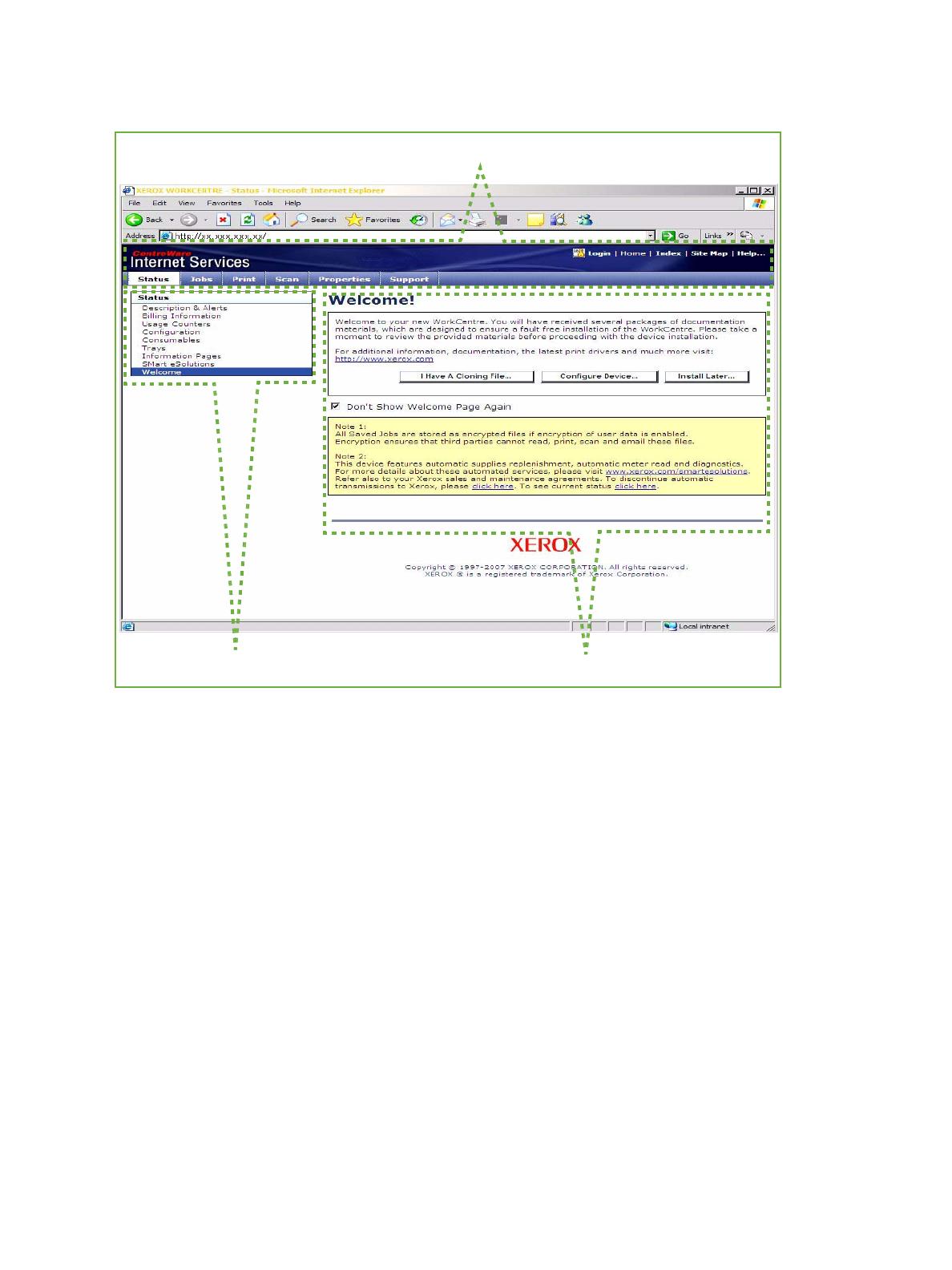
ColorQube™ 9201/9202/9203 Device Connection
System Administrator Guide 2-7
The Welcome screen will display.
The Internet Services home page contains three panels without visible boundaries. You can change the left
and right panel sizes by dragging the boundary between them.
• Header Panel: displays the header for all pages. The header includes the CentreWare Internet Services
logo and model of the device. The header for the ColorQube series also includes a user mode icon, and
the name or type of a logged-in user. Just below this panel on most pages is the tab bar which
corresponds to the five functions or page buttons. These are [Status], [Jobs], [Print], [Scan],
[Properties], and [Support]. You can navigate through the pages when you click the text on each tab.
• Menu Panel: Displays a navigation tree, listing the items available within each category, with the
currently displayed item highlighted.
• Main Panel: Displays information and settings for an item selected on the Menu Panel.
When you open Internet Services, a welcome screen is displayed. If you click the [Configure Device...]
button, a Configuration Overview screen opens which provides links to the printing protocols and services
that you can configure on the device.
If you click the [I have a Cloning File...] button, you can copy settings from one device and transfer them to
another device with the same version of system software.
Main Panel
Menu Panel
Header Panel
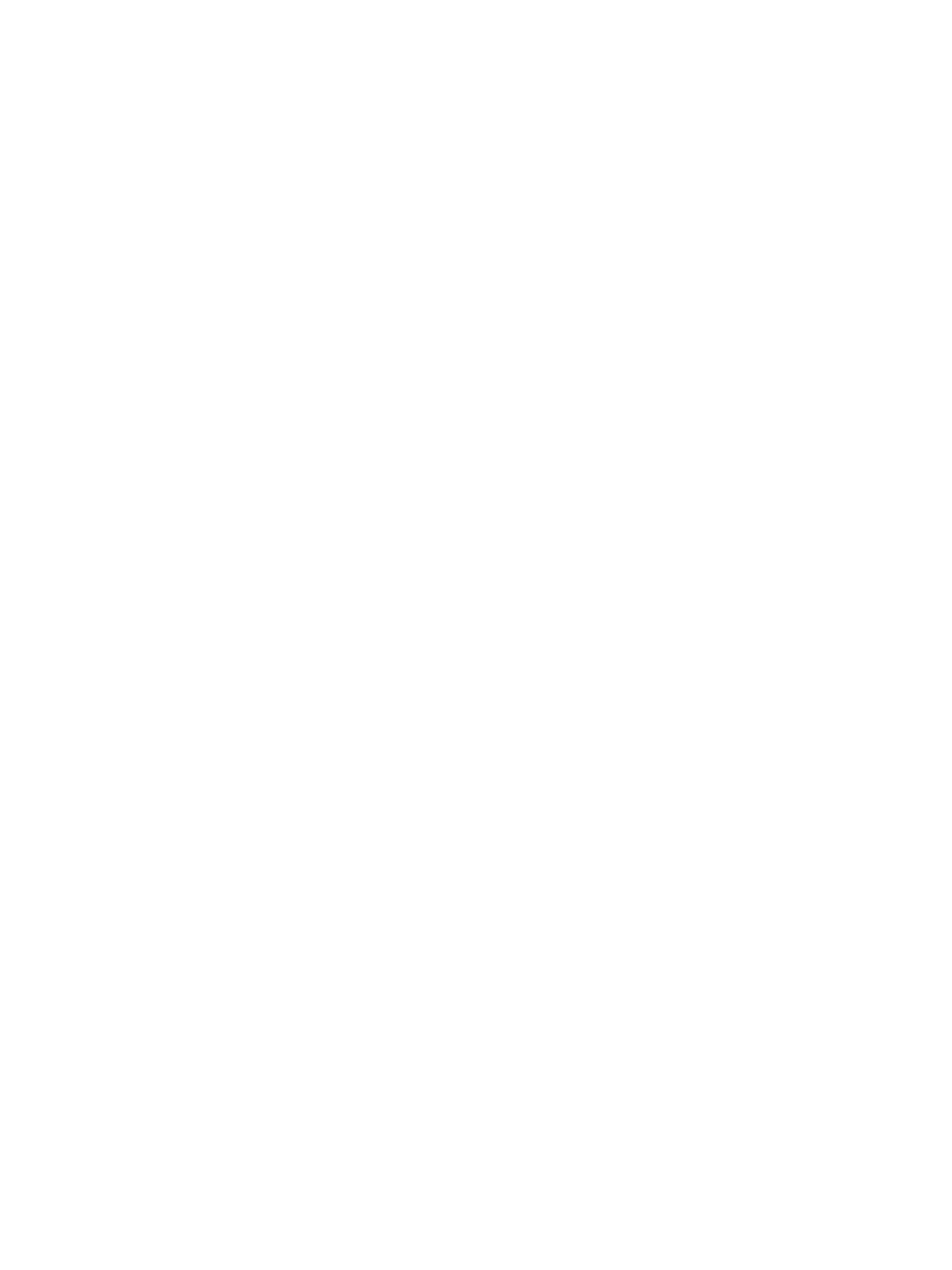
Device Connection ColorQube™ 9201/9202/9203
2-8 System Administrator Guide
Setup HTTP
The Internet Services HTTP screen enables the System Administrator to specify the Keep Alive Timeout,
Maximum Connections, Port Number and Secure HTTP (SSL) settings.
1. At your Workstation, open the web browser, enter the IP Address of the device in the Address bar, and
press [Enter].
2. Click on the [Properties] tab.
3. If prompted, enter the Administrator User ID and Password. The default is [admin] and [1111].
4. Click on the [Login] button.
5. Click on the [Connectivity] link.
6. Click on the [Protocols] link.
7. Select [HTTP] in the directory tree.
8. The [Keep Alive Timeout] setting determines how long the device's Internet Services pages will wait for
a response from a connected user before terminating the connection. Enter the required number of
seconds (1 - 60) in the [Keep Alive Timeout] entry box.
Note
Generally, user connections will be adversely affected (slow or kept busy) if the Keep Alive Timeout is set
for a longer period of time.
9. The [Maximum Connections] setting is the maximum number of simultaneous connections that can
occur at any given moment to Internet Services. Enter a number from 8 - 32 to indicate the maximum
number of clients that can be connected (for example, with open sockets) to the HTTP server at any one
time in the [Maximum Connections] entry box.
Note
Before enabling the HTTP Security Mode the device must have a Machine Digital Certificate configured.
For information on Machine Digital Certificate, see Machine Digital Certificate Management on page 8-
9.
10. To set the HTTP Security Mode, select enable for the [Secure HTTP (SSL)] option.
11. Change the HTTP [Port Number] if required. The default is 80.
12. Click on the [Apply] button to accept the changes.
How to verify the IP Address
The device is configured by default to request an IP address from a DHCP server. If your DHCP server
provides a valid IP address you will not need to configure the device with an IP address. HTTP is also enabled
by default. Print a Configuration Report to verify the IP address.
To print a Configuration Report on demand, go to the device:
1. Press the <Machine Status> button on the device.
2. Touch the [Machine Information] tab.
3. Touch [Information Pages].
4. Touch [Configuration Report].
5. Touch [Print], then touch [Close].
/