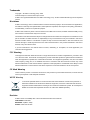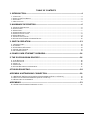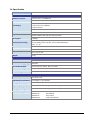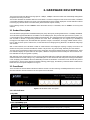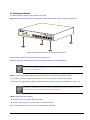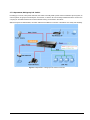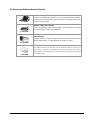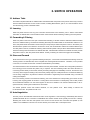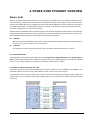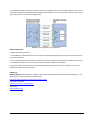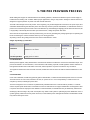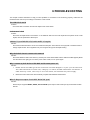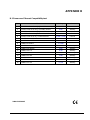User's Manual
FSD-804P
8-Port 10/100Mbps with
4-Port PoE
Fast Ethernet Switch
- 1 -

- 2 -
Trademarks
Copyright © PLANET Technology Corp. 2008.
Contents subject to revision without prior notice.
PLANET is a registered trademark of PLANET Technology Corp. All other trademarks belong to their respective
owners.
Disclaimer
PLANET Technology does not warrant that the hardware will work properly in all environments and applications,
and makes no warranty and representation, either implied or expressed, with respect to the quality, performance,
merchantability, or fitness for a particular purpose.
PLANET has made every effort to ensure that this User’s Manual is accurate; PLANET disclaims liability for any
inaccuracies or omissions that may have occurred.
Information in this User’s Manual is subject to change without notice and does not represent a commitment on the
part of PLANET. PLANET assumes no responsibility for any inaccuracies that may be contained in this User’s
Manual. PLANET makes no commitment to update or keep current the information in this User’s Manual, and
reserves the right to make improvements to this User’s Manual and/or to the products described in this User’s
Manual, at any time without notice.
If you find information in this manual that is incorrect, misleading, or incomplete, we would appreciate your
comments and suggestions.
FCC Warning
This equipment has been tested and found to comply with the limits for a Class A digital device, pursuant to Part
15 of the FCC Rules. These limits are designed to provide reasonable protection against harmful interference
when the equipment is operated in a commercial environment. This equipment generates, uses, and can radiate
radio frequency energy and, if not installed and used in accordance with the Instruction manual, may cause
harmful interference to radio communications. Operation of this equipment in a residential area is likely to cause
harmful interference in which case the user will be required to correct the interference at his own expense.
CE Mark Warning
This is a Class A product. In a domestic environment, this product may cause radio interference, in which case the
user may be required to take adequate measures.
WEEE Warning
To avoid the potential effects on the environment and human health as a result of the presence of
hazardous substances in electrical and electronic equipment, end users of electrical and electronic
equipment should understand the meaning of the crossed-out wheeled bin symbol. Do not dispose of
WEEE as unsorted municipal waste and have to collect such WEEE separately.
Revision
PLANET 8-Port 10/100Mbps with 4-Port PoE Ethernet Switch User's Manual
FOR MODEL: FSD-804P
REVISION: 3.0(MAY .2008)
Part No.: 2080-A31120-005

- 3 -
TABLE OF CONTENTS
1. INTRODUCTION.............................................................................................................4
1.1 CHECKLIST ................................................................................................................................................ 4
1.2 HOW TO USE THIS MANUAL ........................................................................................................................ 4
1.3 FEATURES ................................................................................................................................................. 4
1.4 SPECIFICATION .......................................................................................................................................... 5
2. HARDWARE DESCRIPTION .........................................................................................6
2.1 PRODUCT DESCRIPTION ............................................................................................................................. 6
2.2 FRONT PANEL ............................................................................................................................................ 6
2.3 REAR PANEL.............................................................................................................................................. 7
2.4 HARDWARE INSTALLATION .......................................................................................................................... 7
2.5 DESKTOP INSTALLATION ............................................................................................................................. 8
2.6 RACK MOUNTING ....................................................................................................................................... 9
2.7 PRODUCT APPLICATION ............................................................................................................................ 10
2.8 POWER OVER ETHERNET POWERED DEVICE ............................................................................................. 12
3. SWITCH OPERATION..................................................................................................13
3.1 ADDRESS TABLE ...................................................................................................................................... 13
3.2 LEARNING ................................................................................................................................................ 13
3.3 FORWARDING & FILTERING ....................................................................................................................... 13
3.4 STORE-AND-FORWARD............................................................................................................................. 13
3.5 AUTO-NEGOTIATION ................................................................................................................................. 13
4. POWER OVER ETHERNET OVERVIEW.....................................................................14
5. THE POE PROVISION PROCESS...............................................................................16
5.1 LINE DETECTION ...................................................................................................................................... 16
5.2 CLASSIFICATION....................................................................................................................................... 16
5.3 START-UP ................................................................................................................................................ 17
5.4 OPERATION.............................................................................................................................................. 17
5.5 POWER DISCONNECTION SCENARIOS ........................................................................................................ 17
6.TROUBLESHOOTING...................................................................................................18
APPENDIX A NETWORKING CONNECTION .................................................................19
A.1 DATA OUT POE SWITCH RJ-45 PORT PIN ASSIGNMENTS (PORT 1 TO PORT-4)........................................ 19
A.2 SWITCH‘S RJ-45 PIN ASSIGNMENTS (PORT-5 TO PORT-8)......................................................................... 19
A.3 RJ-45 CABLE PIN ASSIGNMENT ................................................................................................................. 19
APPENDIX B....................................................................................................................21
B.1 POWER OVER ETHERNET COMPATIBILITY TEST .......................................................................................... 21

- 4 -
1. INTRODUCTION
1.1 Checklist
Check the contents of your package for following parts:
FSD-804P x1
User's manual CD x1
Power cord x 1
If any of these pieces are missing or damaged, please contact your dealer immediately, if possible, retain the carton in-
cluding the original packing material, and use them against to repack the product in case there is a need to return it to us for
repair.
1.2 How to Use This Manual
The PoE Ethernet Switch User manual is structured as follows:
Chapter 2, Installation
This chapter explains the functions and how to physically install the FSD-804P.
Chapter 3, Switch Operation
This chapter explains the switch operation of FSD-804P
Chapter 4, Power over Ethernet overview
The section explains the IEEE 802.3af Power over Ethernet theories.
Chapter 5, PoE power Provision Process
The section explains the PoE power provision process.
Chapter 6 Trouble Shooting
This chapter contains troubleshooting of FSD-804P
Appendix
This chapter contains cable information of FSD-804P
1.3 Features
◆ 8-Port 10/100Mbps Fast Ethernet ports
◆ 4-Port supports 48VDC power to PoE Powered device
◆ Hardware based 10/100Mbps auto-negotiation
◆ Flow control for full duplex operation and back pressure for half duplex operation
◆ Integrates address look-up engine, supports 1K absolute MAC addresses
◆ Automatic address learning and address aging
◆ Supports Auto MDI/MDI-X function
◆ LED indicators for easy network diagnostic
◆ Ethernet standards comply with IEEE 802.3 Ethernet, IEEE 802.3u Fast Ethernet, IEEE 802.3x Flow Control and
IEEE 802.3af Power over Ethernet
◆ Optional Rack Ear Accessories Kit for 10-inch cabinet (RKE-10A) and 19-inch cabinet (RKE-10B)
◆ EMI standards comply with FCC, CE class A

- 5 -
1.4 Specification
Model FSD-804P
Hardware Specification
Network Connector 8-Port RJ-45 for 10/100Base-TX
PoE Inject Port 4-Port with PoE injector function, Port-1 to Port-4
LED Display
One power,
1-4 port PoE in-use, LNK/ACT
5-8 port LNK/ACT
Switch Architecture Store and Forward switch architecture
Switch Fabric 1.6Gbps
MAC Address 1K MAC address table with Auto learning function
Throughput 1.19Mbps
Remote power feeding
End-point insert type and compatible with IEEE 802.3af
Per port feeding power: 48V DC, 15.4W, 350mA (Maximum)
(Pin 1, 2, 3, 6)
Power AC 100~240V, 50/60Hz,
Power Consumption Max. 65 watts / 221 BTU
Dimension (W x D x H) 217 x 135 x 43 mm
Weight 1.0 kg
Power over Ethernet
PoE Standard IEEE 802.3af Power over Ethernet / PSE
PoE Power Supply Type End-Span
PoE Power Output Per Port 48V DC, 350mA . Max. 15.4 watts
Power Pin Assignment 1/2(+), 3/6(-)
Power Budget
55 watts
Standard Conformance
EMI Safety FCC Class A, CE
Operating environment 0~40 degree C, 10%~95%RH
Storage environment -40 ~70 degree C, 95% RH
Operating Humidity
5% to 90% , relative humidity, non-condensing
Storage Humidity
5% to 90% , relative humidity, non-condensing
Standard Compliance IEEE 802.3
IEEE 802.3u
IEEE 802.3x
IEEE 802.3af
Ethernet
Fast Ethernet
Flow Control
Power over Ethernet

- 6 -
2. HARDWARE DESCRIPTION
This product provides two different running speeds – 10Mbps, 100Mbps in the same switch and automatically distinguishes
the speed of incoming connection.
This section describes the hardware features of FSD-804P. For easier management and control of the Switch, familiarize
yourself with its display indicators, and ports. Front panel illustrations in this chapter display the unit LED indicators. Before
connecting any network device to the FSD-804P, please read this chapter carefully.
In the following section, the term “Switch” means the Switch device, ie. FSD-804P; term of “switch” can be any third
switches
2.1 Product Description
The FSD-804P is equipped with unshielded twisted-pair (UTP) cable ports providing dedicated 10 or 100Mbps bandwidth.
The FSD-804P supports MDI/ MDI-X convertible on 8-10/100Mbps ports, also provide PoE inject function on port#1, 2, 3,
4, which is able to drive 4 IEEE 802.3af compliant powered devices. The dual speed ports use standard twisted-pair cabling
and are ideal for SOHO or segmenting networks into small. Each 10/100Mbps port can supports up to 200Mbps of
throughput in full-duplex mode, the FSD-804P also provides a simple, cost-effective, and highly reliable network connec-
tion for data as well as power. Furthermore, it is the ideal device for bridging among Ethernet, Fast Ethernet workgroups
and networks.
With 4 PoE interfaces, the FSD-804P is ideal for small business and workgroups requiring to deploy the PoE for the
wireless access points, IP-based surveillance camera or IP phones in any places easily, efficiently and cost effective.
The front panel of FSD-804P provides LEDs for easy recognition of the switch operation status and troubleshooting. These
LED indicators display the power status for the system, LNK/ACT and speed for each10/100M port. Also the PoE in use
LED indicates for PoE ports (port#1 to port#4).
With data and power over Ethernet from one unit, the FSD-804P shall reduce cables and eliminates the need for dedicated
electrical outlets on the wall, ceiling or any unreachable place. A wire carries both data and power lowering the installation
costs, simplifying the installation effort and eliminating the need for electricians or extension cords. We are also proud of
the key feature – energy saving. With more efficient switching power supply, the efficiency of the FSD-804P would be much
better than four linear power adapters in a long run.
2.2 Front Panel
The Front Panel of the FSD-804P PoE Ethernet Switch consists of 8x Auto-Sensing 10/100Mbps Ethernet RJ-45 Ports.
The LED Indicators are also located on the front panel of the FSD-804P.
Figure 2-1 FSD-804P Switch front panel
2.2.1 LED indicators
System
LED Color Function
PWR Green Lights to indicate that the Switch has power.
Per 10/100Mbps port
LED Color Function
PoE In-use Green
Lights to indicate the port is providing 48VDC in-line power. (1-4 ports)

- 7 -
LNK/ACT Green
Lit: indicate the link through that port is successfully established.
Blinks to indicate that the Switch is actively sending or receiving data over that port.
2.3 Rear Panel
The rear panel of the FSD-804P indicates an AC inlet power socket, which accepts input power from 100 to 240VAC,
50-60Hz.
And have a fan hole on the rear panel.
Figure 2-2 FSD-804P Switch rear panel
Power
Notice:
1. The device is a power-required device, it means, it will not work till it is powered. If your networks
should active all the time, please consider using UPS (Uninterrupted Power Supply) for your device. It
will prevent you from network data loss or network downtime.
2. In some area, installing a surge suppression device may also help to protect your FSD-804P from
being damaged by unregulated surge or current to the FSD-804P or the power adapter.
2.4 Hardware Installation
2.4.1 Before start up
Before your installation, please refer to the followings for your cabling:
100Base-TX
All 100Base-TX ports come with Auto-Negotiation capability. They automatically support 100Base-TX and 10Base-T
networks. Users only need to plug a working network device into one of the 100Base-TX ports, and then turn on the
FSD-804P. The port will automatically runs in 10Mbps, 20Mbps, 100Mbps or 200Mbps after the negotiation with the
connected device.
Cabling
Each 10/100Base-TX ports use RJ-45 sockets -- similar to phone jacks -- for connection of unshielded twisted-pair
cable (UTP). The IEEE 802.3u Fast Ethernet standard requires Category 5 UTP for 100Mbps 100Base-TX. 10Base-T
networks can use Cat.3, 4, or 5 UTP (see table below). Maximum distance is 100meters (328 feet).
Port Type Cable Type Connector
10Base-T Cat 3, 4, 5, 2-pair RJ-45
100Base-TX Cat.5 UTP, 2-pair RJ-45
Any Ethernet devices like hubs/ PCs can connect to the FSD-804P by using straight-through wires. The
eight-10/100Mbps ports are auto-MDI/MDI-X can be used on straight-through or crossover cable.

- 8 -
2.5 Desktop Installation
To install the Switch on desktop, simply follow the next steps:
Step1: Attach the rubber feet to the recessed areas on the bottom of the Switch, as shown in Figure 2-3.
Figure 2-3 Attaching the rubber feet to the Fast Ethernet Switch
Step2: Place the Switch on desktop near an AC power source.
Step3: Keep enough ventilation space between the Switch and the surrounding objects.
When choosing a location, please keep in mind the environmental restrictions discussed in Chapter
1, Section 4, in Specification.
Step4: Connect your Switch to 802.3af complied Power Devices (PD) and other network devices.
A. Connect one end of a standard network cable to the 10/100 RJ-45 ports on the Back of the Switch.
B. Connect the other end of the cable to the network devices such as printer servers, workstations or routers…etc.
Connection to the Switch requires UTP Category 5 network cabling with RJ-45 tips. For more in-
formation, please see the Cabling Specification in Appendix A.
Step5: Supply power to the Switch.
A. Connect one end of the power cable to the Switch.
B. Connect the power plug of the power cable to a standard wall outlet.
When the Switch receives power, the Power LED should remain solid Green.

- 9 -
2.6 Rack Mounting
To install the Switch in a 10-inch standard rack, follow the instructions described below.
Step1: Place your Fast Ethernet Switch on a hard flat surface, with the front panel positioned towards your front side.
Step2: Attach a rack-mount bracket to each side of the Switch with supplied screws attached to the package. Figure 2-4
shows how to attach brackets to one side of the Switch.
Figure 2-4 Attaching the brackets to the Switch.
You must use the screws supplied with the mounting brackets. Damage caused to the parts by
using incorrect screws would invalidate the warranty.
Step3: Secure the brackets tightly.
Step4: Follow the same steps to attach the second bracket to the opposite side.
Step5: After the brackets are attached to the Switch, use suitable screws to securely attach the brackets to the rack, as
shown in Figure 2-5.
Figure 2-5 Mounting the Switch in a Rack
Step6: Proceeds with the steps 4 and steps 5 of session 2.5 Desktop Installation to connect the network cabling and
supply power to your Switch.

- 10 -
2.7 Product Application
2.7.1 Connecting end node or switch
1. Place the FSD-804P on a smooth surface or fasten the mounting brackets purchased separately with the provided
screws in a standard 19” rack.
2. Connect the power cord to the power inlet socket of FSD-804P and the other end into the local power source outlet.
When the Switch receives power, the Power LED should remain solid Green.
3. Connect other switch or PC to one port of the FSD-804P using Category 3/4/5 UTP/STP cabling.
4. Connect another switch or PC to the other port of FSD-804P by following the same process as described in Step 3.
Figure 2-6 End node or Switch connection
Cable distance for Switch
The cable distance between the FSD-804P and PC should not exceed 100 meter for UTP/STP cable.
Make sure the wiring is correct
It can be used Category 3/4/5 cable in 10 Mbps operation. To reliably operate your network at 100Mbps,
you must use an Unshielded Twisted-Pair (UTP) Category 5 cable, or better Data Grade cabling. While
a Category 3 or 4 cables may initially seem to work, it will soon cause data loss.

- 11 -
2.7.2 Department/ Workgroup PoE Switch:
Providing up to 4 PoE, in-line power interfaces, the Switch can easily build a power central-controlled IP phone system, IP
camera system, AP group for the enterprise. For instance, 4 camera / AP can be easily installed around the corner in the
company for surveillance demands or build a wireless roaming environment in the offices.
Without the power-socket limitation, the switch makes the installation of cameras or WLAN AP more easily and efficiently.
Figure 2-7 Department / workgroup PoE Switch connection

- 12 -
2.8 Power over Ethernet Powered Device
3~5 watts
Voice over IP phones
Enterprise can install POE VoIP Phone, ATA and other Ethernet/non-Ethernet
end-devices to the central where UPS is installed for un-interrupt power system
and power control system.
6~12 watts
Wireless LAN Access Points
Museum, Sightseeing, Airport, Hotel, Campus, Factory, Warehouse can install
the Access Point any where with no hesitation
10~12 watts
IP Surveillance
Enterprise, Museum, Campus, Hospital, Bank, can install IP Camera without
limits of install location – no need electrician to install AC sockets.
3~12 watts
PoE Splitter
PoE Splitter split the PoE 48V DC over the Ethernet cable into 5/9/12V DC
power output. It frees the device deployment from restrictions due to power
outlet locations, which eliminate the costs for additional AC wiring and reduces
the installation time.

- 13 -
3. SWITCH OPERATION
3.1 Address Table
The Switch is implemented with an address table. This address table composed of many entries. Each entry is used to
store the address information of some node in network, including MAC address, port no, etc. This information comes
from the learning process of Ethernet Switch.
3.2 Learning
When one packet comes in from any port. The Switch will record the source address, port no. And the other related
information in address table. This information will be used to decide either forwarding or filtering for future packets.
3.3 Forwarding & Filtering
When one packet comes from some port of the Ethernet Switching, it will also check the destination address besides
the source address learning. The Ethernet Switching will lookup the address-table for the destination address. If not
found, this packet will be forwarded to all the other ports except the port which this packet comes in. And these ports
will transmit this packet to the network it connected. If found, and the destination address is located at different port
from this packet comes in, the Ethernet Switching will forward this packet to the port where this destination address is
located according to the information from address table. But, if the destination address is located at the same port with
this packet comes in, then this packet will be filtered. Thereby increasing the network throughput and availability.
3.4 Store-and-Forward
Store-and-Forward is one type of packet-forwarding techniques. A Store-and Forward Ethernet Switching stores the
incoming frame in an internal buffer, do the complete error checking before transmission. Therefore, no error packets
occurrence, it is the best choice when a network needs efficiency and stability.
The Ethernet Switch scans the destination address from the packet-header, searches the routing table provided for
the incoming port and forwards the packet, only if required. The fast forwarding makes the switch attractive for
connecting servers directly to the network, thereby increasing throughput and availability. However, the switch is most
commonly used to segment existing hubs, which nearly always improves overall performance. An Ethernet Switching
can be easily configured in any Ethernet network environment to significantly boost bandwidth using conventional
cabling and adapters.
Due to the learning function of the Ethernet switching, the source address and corresponding port number of each
incoming and outgoing packet are stored in a routing table. This information is subsequently used to filter packets
whose destination address is on the same segment as the source address. This confines network traffic to its re-
spective domain, reducing the overall load on the network.
The Switch performs "Store and forward" therefore, no error packets occur. More reliably, it reduces the
re-transmission rate. No packet loss will occur.
3.5 Auto-Negotiation
The STP ports on the FSD-804P switch have built-in "Auto-negotiation". This technology automatically sets the best
possible bandwidth when a connection is established with another network device (usually at Power On or Reset).
Detecting the modes does this and speeds at the second of both devices are connected and capable of, both
10Base-T and 100Base-TX devices can connect with the port in either Half- or Full-duplex mode.

- 14 -
4. POWER OVER ETHERNET OVERVIEW
What is PoE?
Based on the global standard IEEE 802.3af, PoE is a technology for wired Ethernet, the most widely installed local area
network technology adopted today. PoE allows the electrical power necessary for the operation of each end-device to be
carried by data cables rather than by separate power cords. New network applications, such as IP Cameras, VoIP Phones,
and Wireless Networking, can help enterprises improve productivity. It minimizes wires that must be used to install the
network for offering lower cost, and less power failures.
IEEE 802.3af also called Data Terminal equipment (DTE) power via Media dependent interface (MDI) is an international
standard to define the transmission for power over Ethernet. The 802.3af is delivering 48V power over RJ-45 wiring. Be-
sides 802.3af also define two types of source equipment: Mid-Span and End-Span.
Mid-Span
Mid-Span device is placed between legacy switch and the powered device. Mid-Span is tap the unused wire pairs 4/5
and 7/8 to carry power, the other four is for data transmit.
End-Span
End-Span device is direct connecting with power device. End-Span could also tap the wire 1/2 and 3/6.
PoE System Architecture
The specification of PoE typically requires two devices: the Powered Source Equipment (PSE) and the Powered Device
(PD). The PSE is either an End-Span or a Mid-Span, while the PD is a PoE-enabled terminal, such as IP Phones, Wireless
LAN, etc. Power can be delivered over data pairs or spare pairs of standard CAT-5 cabling.
How Power is Transferred Through the Cable
A standard CAT5 Ethernet cable has four twisted pairs, but only two of these are used for 10BASE-T and 100BASE-T. The
specification allows two options for using these cables for power, shown in Figure 2 and Figure 3:
The spare pairs are used. Figure 2 shows the pair on pins 4 and 5 connected together and forming the positive supply, and
the pair on pins 7 and 8 connected and forming the negative supply. (In fact, a late change to the spec allows either polarity
to be used).
Figure 1 - Power Supplied over the Spare Pins

- 15 -
The data pairs are used. Since Ethernet pairs are transformer coupled at each end, it is possible to apply DC power to the
center tap of the isolation transformer without upsetting the data transfer. In this mode of operation the pair on pins 3 and 6
and the pair on pins 1 and 2 can be of either polarity.
Figure 2 - Power Supplied over the Data Pins
When to install PoE?
Consider the following scenarios:
• You're planning to install the latest VoIP Phone system to minimize cabling building costs when your company moves into
new offices next month.
• The company staff has been clamoring for a wireless access point in the picnic area behind the building so they can work
on their laptops through lunch, but the cost of electrical power to the outside is not affordable.
• Management asks for IP Surveillance Cameras and business access systems throughout the facility, but they would
rather avoid another electrician's payment.
References:
IEEE Std 802.3af-2003 (Amendment to IEEE Std 802.3-2002, including IEEE Std 802.3ae-2002), 2003 Page(s):0_1-121
White Paper on Power over Ethernet (IEEE 802.3af)
http://www.poweroverethernet.com/articles.php?article_id=52
Microsemi /PowerDsine
http://www.microsemi.com/PowerDsine/
Linear Tech
http://www.linear.com/

- 16 -
5. THE POE PROVISION PROCESS
While adding PoE support to networked devices is relatively painless, it should be realized that power cannot simply be
transferred over existing CAT-5 cables. Without proper preparation, doing so may result in damage to devices that are not
designed to support provision of power over their network interfaces.
The PSE is the manager of the PoE process. In the beginning, only small voltage level is induced on the port's output, till a
valid PD is detected during the Detection period. The PSE may choose to perform classification, to estimate the amount of
power to be consumed by this PD. After a time-controlled start-up, the PSE begins supplying the 48 VDC level to the PD, till
it is physically or electrically disconnected. Upon disconnection, voltage and power shut down.
Since the PSE is responsible for the PoE process timing, it is the one generating the probing signals prior to operating the
PD and monitoring the various scenarios that may occur during operation.
All probing is done using voltage induction and current measurement in return.
Stages of powering up a PoE link
Stage Action
Volts specified
per 802.3af
Volts managed
by chipset
Detection
Measure whether powered device has the correct signature
resistance of 15–33 kΩ
2.7-10.0 1.8–10.0
Classification
Measure which power level class the resistor indicates 14.5-20.5 12.5–25.0
Startup
Where the powered device will startup >42 >38
Normal operation
Supply power to device 36-57 25.0–60.0
5.1 Line Detection
Before power is applied, safety dictates that it must first be ensured that a valid PD is connected to the PSE's output. This
process is referred to as "line detection", and involves the PSE seeking a specific, 25 KΩ signature resistor. Detection of
this signature indicates that a valid PD is connected, and that provision of power to the device may commence.
The signature resistor lies in the PD's PoE front-end, isolated from the rest of the the PD's circuitries till detection is certi-
fied.
5.2 Classification
Once a PD is detected, the PSE may optionally perform classification, to determine the maximal power a PD is to consume.
The PSE induces 15.5-20.5 VDC, limited to 100 mA, for a period of 10 to 75 ms responded by a certain current con-
sumption by the PD, indicating its power class.
The PD is assigned to one of 5 classes: 0 (default class) indicates that full 15.4 watts should be provided, 1-3 indicate
various required power levels and 4 is reserved for future use. PDs that do not support classification are assigned to class
0. Special care must be employed in the definition of class thresholds, as classification may be affected by cable losses.
Classifying a PD according to its power consumption may assist a PoE system in optimizing its power distribution. Such a
system typically suffers from lack of power resources, so that efficient power management based on classification results
may reduce total system costs.

- 17 -
5.3 Start-up
Once line detection and optional classification stages are completed, the PSE must switch from low voltage to its full
voltage capacity (44-57 Volts) over a minimal amount of time (above 15 microseconds).
A gradual startup is required, as a sudden rise in voltage (reaching high frequencies) would introduce noise on the data
lines.
Once provision of power is initiated, it is common for inrush current to be experienced at the PSE port, due to the PD’s input
capacitance. A PD must be designed to cease inrush current consumption (of over 350 mA) within 50 ms of power provi-
sion startup.
5.4 Operation
During normal operation, the PSE provides 44-57 VDC, able to support a minimum of 15.4 watts power.
Power Overloads
The IEEE 802.3af standard defines handling of overload conditions. In the event of an overload (a PD drawing a higher
power level than the allowed 12.95 Watts), or an outright short circuit caused by a failure in cabling or in the PD, the PSE
must shut down power within 50 to 75 milliseconds, while limiting current drain during this period to protect the cabling
infrastructure. Immediate voltage drop is avoided to prevent shutdown due to random fluctuations.
5.5 Power Disconnection Scenarios
The IEEE 802.3af standard requires that devices powered over Ethernet be disconnected safely (i.e. power needs be shut
down within a short period of time following disconnection of a PD from an active port).
When a PD is disconnected, there is a danger that it will be replaced by a non-PoE-ready device while power is still on.
Imagine disconnecting a powered IP phone utilizing 48 VDC, then inadvertently plugging the powered Ethernet cable into a
non-PoE notebook computer. What’s sure to follow is not a pretty picture.
The standard defines two means of disconnection, DC Disconnect and AC Disconnect, both of which provide the same
functionality - the PSE shutdowns power to a disconnected port within 300 to 400ms. The upper boundary is a physical
human limit for disconnecting one PD and reconnecting another.
DC Disconnect
DC Disconnect detection involves measurement of current. Naturally, a disconnected PD stops consuming current, which
can be inspected by the PSE. The PSE must therefore disconnect power within 300 to 400 ms from the current flow stop.
The lower time boundary is important to prevent shutdown due to random fluctuations.
AC Disconnect
This method is based on the fact that when a valid PD is connected to a port, the AC impedance measured on its terminals
is significantly lower than in the case of an open port (disconnected PD).
AC Disconnect detection involves the induction of low AC signal in addition to the 48 VDC operating voltage. The returned
AC signal amplitude is monitored by the PSE at the port terminals. During normal operation, the PD's relatively low im-
pedance lowers the returned AC signal while a sudden disconnection of this PD will cause a surge to the full AC signal level
and will indicate PD disconnection.

- 18 -
6.TROUBLESHOOTING
This chapter contains information to help you solve problems. If the Switch is not functioning properly, make sure the
Ethernet Switch was set up according to instructions in this manual.
The Link LED is not lit
Solution:
Check the cable connection and remove duplex mode of the Switch.
Performance is bad
Solution:
Check the full duplex status of the Switch. If the Ethernet Switch is set to full duplex and the partner is set to half
duplex, then the performance will be poor.
100Base-TX port link LED is lit, but the traffic is irregular
Solution:
Check that the attached device is not set to dedicate full duplex. Some devices use a physical or software switch to
change duplex modes. Auto-negotiation may not recognize this type of full-duplex setting.
Why the Switch doesn’t connect to the network
Solution:
Check the LNK/ACT LED on the switch Try another port on the Switch Make sure the cable is installed properly Make
sure the cable is the right type Turn off the power. After a while, turn on power again.
Why I connect my PoE device to FSD-804P and it cannot power on?
Solution:
1. Please check the cable type of the connection from FSD-804(port 1 to port 4) to the other end.
The cable should be an 8-wire UTP, Category 5 or above, EIA568 cable within 100 meters. A
cable with only 4-wire, short loop or over 100 meters, all will affect the power supply.
2. Please check and assure the device that fully complied with IEEE 802.3af standard.
What is the power output of each IEEE 802.af PoE port?
Solution:
Each PoE port supports 48VDC, 350mA, max 15.4 watts power output. Detect and inject by the standard of IEEE
802.3af.

- 19 -
APPENDIX A NETWORKING CONNECTION
A.1 DATA OUT PoE Switch RJ-45 Port Pin Assignments (Port 1 to Port-4)
PIN NO RJ-45 SIGNAL ASSIGNMENT
1
• Output Transmit Data +
• Power +
2
• Output Transmit Data –
• Power +
3
• Receive Data +
• Power -
4
-
5
-
6
• Receive Data –
• Power -
7
-
8
-
A.2 Switch‘s RJ-45 Pin Assignments (Port-5 to Port-8)
Contact MDI MDI-X
1 1 (TX +) 3
2 2 (TX -) 6
3 3 (RX +) 1
6 6 (RX -) 2
4, 5, 7, 8 Not used Not used
A.3 RJ-45 cable pin assignment
2 1 3 6
1
2
3
6
2 1
3 6

- 20 -
There are 8 wires on a standard UTP/STP cable and each wire is color-coded. The following shows the pin allocation
and color of straight cable and crossover cable connection:
Straight Cable SIDE 1 SIDE2
SIDE 1
12345678
12345678
SIDE 2
1 = White / Orange
2 = Orange
3 = White / Green
4 = Blue
5 = White / Blue
6 = Green
7 = White / Brown
8 = Brown
1 = White / Orange
2 = Orange
3 = White / Green
4 = Blue
5 = White / Blue
6 = Green
7 = White / Brown
8 = Brown
Straight Cable SIDE 1 SIDE2
SIDE 1
12345678
12345678
SIDE 2
1 = White / Orange
2 = Orange
3 = White / Green
4 = Blue
5 = White / Blue
6 = Green
7 = White / Brown
8 = Brown
1 = White / Orange
2 = Green
3 = White / Orange
4 = Blue
5 = White / Blue
6 = Orange
7 = White / Brown
8 = Brown
Figure A-1: Straight-Through and Crossover Cable
Please make sure your connected cables are with same pin assignment and color as above picture before deploying the
cables into your network.
Page is loading ...
-
 1
1
-
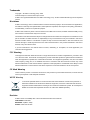 2
2
-
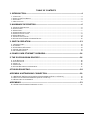 3
3
-
 4
4
-
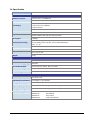 5
5
-
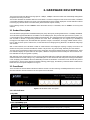 6
6
-
 7
7
-
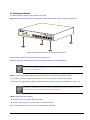 8
8
-
 9
9
-
 10
10
-
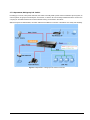 11
11
-
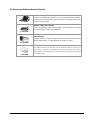 12
12
-
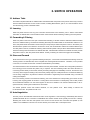 13
13
-
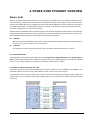 14
14
-
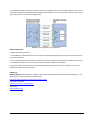 15
15
-
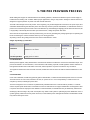 16
16
-
 17
17
-
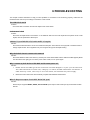 18
18
-
 19
19
-
 20
20
-
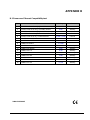 21
21
Planet FSD-804P(V1)(V2) User manual
- Category
- Networking
- Type
- User manual
Ask a question and I''ll find the answer in the document
Finding information in a document is now easier with AI
Related papers
Other documents
-
Abocom SW800 User manual
-
KTI Networks Nway network switch 10/100 Mbps User manual
-
Abocom SW500A User manual
-
Eminent EM4405 Datasheet
-
Digitus DN-50031 User manual
-
Edimax ES-5844P+ Datasheet
-
 KTI KS-116 User manual
KTI KS-116 User manual
-
Lorex ACCLPS283B Quick start guide
-
Commax CIOT-D20P User manual
-
LILIN PMH-POE08130WAT User manual