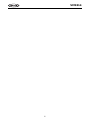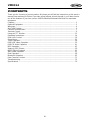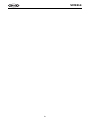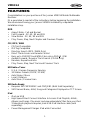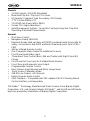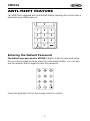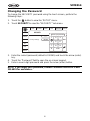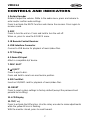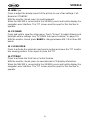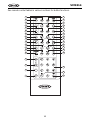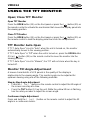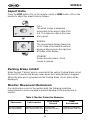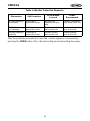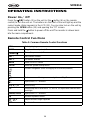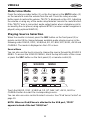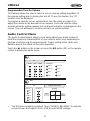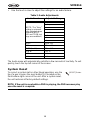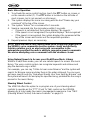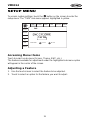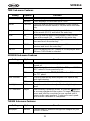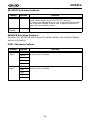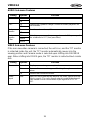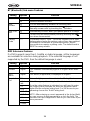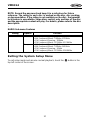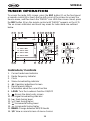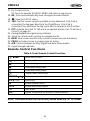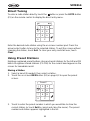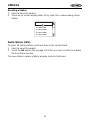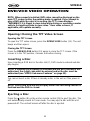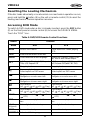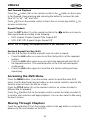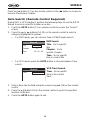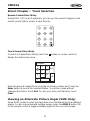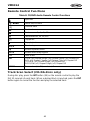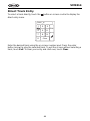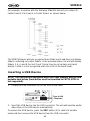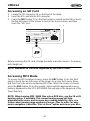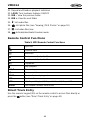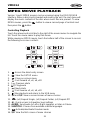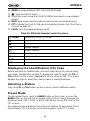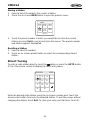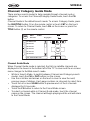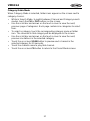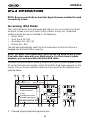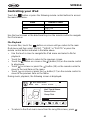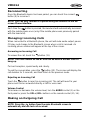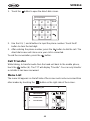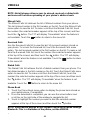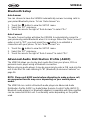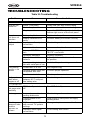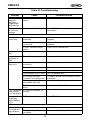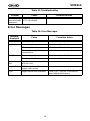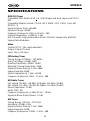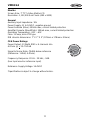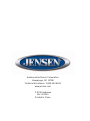VM9314
A/V
INPUT
WIDE
TILT
SRC
PTT
MUTE
EJECT
DISP
CLOSE
PIC
®
VM9314
Operating Instructions
160
watts peak
40W x 4

ii
VM9314

iii
VM9314
CONTENTS
Thank you for choosing a Jensen product. We hope you will find the instructions in this owner’s
manual clear and easy to follow. If you take a few minutes to look through it, you’ll learn how to
use all the features of your new Jensen VM9314 Mobile Multimedia Receiver for maximum
enjoyment.
Features................................................................................................................................ 1
Optional Equipment .............................................................................................................. 3
Warnings............................................................................................................................... 4
Anti-Theft Feature................................................................................................................. 5
Controls and Indicators......................................................................................................... 7
Remote Control.................................................................................................................... 9
Using the TFT Monitor ........................................................................................................ 11
Operating Instructions......................................................................................................... 14
iPod Voice Control .............................................................................................................. 19
Setup Menu......................................................................................................................... 21
Tuner Operation.................................................................................................................. 28
DVD/VCD Video Operation................................................................................................. 32
DVD/CD Audio Operation ................................................................................................... 41
MP3 Operation.................................................................................................................... 45
Viewing JPEG Photos......................................................................................................... 50
MPEG Movie Playback ....................................................................................................... 51
XM
®
Radio Operation ......................................................................................................... 53
iPod Operation.................................................................................................................... 58
Bluetooth Operation............................................................................................................ 62
Rear Camera Function........................................................................................................ 71
Troubleshooting .................................................................................................................. 72
Specifications...................................................................................................................... 76

iv
VM9314

1
VM9314
FEATURES
Congratulations on your purchase of the Jensen VM9314 Mobile Multimedia
Receiver.
It’s a good idea to read all of the instructions before beginning the installation.
We recommend having your Jensen VM9314 installed by a reputable
installation shop.
DVD
• Aspect Ratio - Full and Normal
• Fast Forward - 2X, 4X, 8X and 20X
• Slow Motion - 2X, 4X, 8X and 20X
• Play, Pause, Stop, Next Chapter and Previous Chapter
CD / MP3 / WMA
• CD-Text Compatible
• ID3 Tag Compatible
• Directory Search (MP3 / WMA Only)
• Direct Track Access via Remote Control
• Burn up to 1500 MP3 and WMA Files onto a DVD+
R / RW
• Audible Forward / Reverse Track Search (CD-DA Only)
• Random, Repeat and Intro
• Play, Pause, Stop, Next Track and Previous Track
HD Radio
TM
Tuner
• U.S.A. / Europe Frequency Spacing
• 30 Station Presets (18 FM / 12 AM)
• Auto Stereo / Mono
• Local / Distance
• Auto Store / Preview Scan
XM Radio Ready
• Requires XM CNP2000UC and CNPJEN1 (Both Sold Separately)
• XM Channel Name, Artist, Song and Categories Displayed on TFT Screen
iPod
• iPod via USB
• High Speed Direct Connect Interface to Access iPod Playlists, Artists,
Albums and Songs. Play music and view video/photo* files from your iPod.
*Video/photo playback requires jLink-USB iPod interface cable (sold
separately).
• Power Management Charges iPod while Connected

2
VM9314
Chassis
• 1.0 DIN (Import / ISO-DIN Mountable)
• Motorized Flip-Out / Flip-Up LCD Screen
• 8 Character / Segment Type Secondary LCD Display
• 7" TFT Active Matrix LCD
• 1,152,000 Sub Pixels (480 x 2400)
• Screen Tilt / Angle Adjustment
• Heat Management System - Forced Air-Cooling to Keep the Chip-Sets
Operating at Nominal Temperatures
General
• iPod Voice Control
• Navigation Ready (NAV102)
• Bluetooth Ready (with purchase of BTM15) providing hands-free profile for
safety / convenience and A2DP profile for streaming music from a PDA /
PMP
• 44-Key Infrared Remote Control
• One Composite Video Output for Additional Screens
• Front Panel Audio/Video Input
• Three-Band Tone Control (Bass, Mid and Treble) with Eight Preset EQ
Curves
• Front Panel A/V Aux Input for Portable Media Devices
• Front, Rear and Subwoofer Line Output
• Programmable Volume Control
• Rear Camera Input (Normal and Mirror Image View)
• Touch Screen Calibration Mode
• 2VRMS Line Output - All Channels
• Rotary Encoder Audio Control
• SWC Interface – Compatible with PAC adapter SWI-PS Steering Wheel
Control Interface, sold separately
*HD Radio™ Technology Manufactured Under License From iBiquity Digital
Corporation. U.S. and Foreign Patents. HD Radio™ and the HD and HD Radio
logos are proprietary trademarks of iBiquity Digital Corporation.

3
VM9314
OPTIONAL EQUIPMENT
• NAV102
The VM9314 is "navigation ready." Before accessing any navigation
features, you must purchase and install the navigation module (NAV102).
All installation and operating instructions will be included with the
navigation module.
Once the navigation module is connected and operating properly, the NAV
source mode will become active. While the navigation module is not
installed, the NAV option appears gray, indicating the function is not
available.
• Satellite Radio Tuner
See “XM® Radio Operation” on page 53.
• BTM15
Before you can connect to a Bluetooth enabled device, you must purchase
and install the Jensen BTM15.
• Bluetooth Phone
See “Bluetooth Operation” on page 62.
• Rear Camera
The VM9314 is "camera ready." Before accessing any camera features,
you must purchase and install a rear video camera. Once the rear camera
is connected and operating properly, the CAMERA source mode will
become active. While the camera is not installed, the CAMERA option
appears gray, indicating the function is not available.

4
VM9314
WARNINGS
WARNING! Never install this unit where operation and viewing could
interfere with safe driving conditions.
WARNING! To reduce the risk of a traffic accident (except when using for
rear view video camera) never use the video display function while
driving the vehicle. This is a violation of federal law.
WARNING! Never disassemble or adjust the unit.
WARNING! To prevent injury from shock or fire, never expose this unit to
moisture or water.
WARNING! Never use irregular discs.
WARNING! To prevent damage to the mechanism inside this unit, avoid
impact to the TFT monitor.
WARNING! The monitor employs an automatic motorized mechanism. To
prevent damage to the core mechanism, please do not push, pull or
swivel the monitor manually.

5
VM9314
ANTI-THEFT FEATURE
The VM9314 is equipped with an anti-theft feature requiring the user to enter a
password upon initial power on.
Entering the Default Password
The default user password is 012345 (6 digits). Enter the password using
the on-screen keypad and then press the arrow (enter) button. You can also
use the remote control keypad to enter the password.
Press the >/|| button (30) on the remote control to confirm.
1
2
3
4
5
6
7
8
9
0C
*

6
VM9314
Changing the Password
To change the SECURITY password using the touch screen, perform the
following steps:
1. Touch the button to view the “SETUP” menu.
2. Touch SECURITY to view the “SECURITY” sub-menu.
3. Enter the current password (default is 012345) and touch the arrow (enter)
key.
4. Touch the “Password” field to open the on-screen keypad.
5. Enter a new 6-digit password and press the arrow (enter) button.
NOTE: If you forget your password, contact Customer Service at 1-800-
323-4815 for assistance.
TIME SCREEN THEME SWC SECURITY VERSION
P.VOL
AUDIO
VIDEO
BT
DVD
RADIO
SECURITY
****
Restore
1
2
3
4
5
6
7
8
9
0
Clear
Exit
Please input password
Password
Factory Settings

7
VM9314
CONTROLS AND INDICATORS
1. Rotary Encoder
Rotate to adjust the volume. While in the audio menu, press and release to
enter and/or confirm audio settings.
Press to activate the MUTE function and silence the receiver. Press again to
resume sound.
2. SRC
Press to turn the unit on. Press and hold to turn the unit off.
When on, press to view the SOURCE menu.
3. IR Remote Control Receiver
4. USB Interface Connector
Connect a USB device for playback of music/video files.
5. TFT Display
6. 3.5mm A/V Input
Attach a compatible A/V device.
7. DISC SLOT
8. EJECT
Press to eject a disc.
Press and hold to reset core mechanism position.
9. SD Card Slot
Insert an SD/MMC card for playback of music/video files.
10. RESET
Press to reset system settings to factory default (except the password and
parental lock setting).
11. LCD Display
12. TILT/ >>|
Press to activate the tilt function. Use the rotary encoder to make adjustments
while the yellow tilt icon is flashing.
With the monitor closed, press to seek forward.

8
VM9314
13. WIDE/ |<<
Press to adjust the display aspect of the picture to one of two settings: Full,
Normal or STANDBY.
With the monitor closed, press to seek backward.
When the NAV102 is connected to the VM9314, press and hold to display the
navigation user interface. The TFT screen must be open for this function to
operate.
14. PIC/BAND
Press and hold to view the setup menu. Touch “Screen” to adjust dimmer and
backlight picture settings (see “SCREEN Sub-menu Features” on page 22).
With the monitor closed, press BAND to change between AM, FM or three XM
bands.
15. CLOSE/OPEN
Press to activate the automatic mechanical system and move the TFT monitor
into viewing position. Press again to close the TFT.
16. PTT/DISP
Press to activate the iPod Voice Control Feature.
With the monitor closed, press to view alternate LCD display information.
When the NAV102 is connected to the VM9314, press and hold to display the
navigation user interface. The TFT screen must be open for this function to
operate.

9
VM9314
REMOTE CONTROL
VM9314
DISP
7
10
8
16
2
1
4
6
9
3
12
13
15
14
CLOSE
PIC
WIDE TILT
5
11
EJECT
MUTE
PTT
A/V
INPUT

10
VM9314
See remote control tables in various sections for button functions.
3
4
5
9
6
7
26
27
15
16
34
33
19
32
23
24
31
30
8
35
1
2
10
13
28
25
11
12
14
20
18
17
22
21
29
MUSIC PHOTO VIDEO
iPod
PTT

11
VM9314
USING THE TFT MONITOR
Open/Close TFT Monitor
Open TFT Monitor
Press the OPEN button (15) on the front panel or press the ( ) button (25) on
the remote control to activate the mechanism that moves the display panel into
the viewing position.
Close TFT Monitor
Press the OPEN button (15) on the front panel or press the ( ) button (25) on
the remote control to load the display panel back into the compartment.
TFT Monitor Auto Open
If “TFT Auto Open” is set to “Auto” when the unit is turned on, the monitor
automatically moves to the viewing position.
If “TFT Auto Open” is “Off” when the unit is turned on, press the OPEN button
(15) or ( ) button (25) on the remote control to move the monitor into the
viewing position.
If “TFT Auto Open” is set to “Manual”, the TFT will not close when the key is
turned off.
Monitor Tilt Angle Adjustment
A known characteristic of LCD panels is the quality of the display in
relationship to the viewing angle. The monitor angle can be adjusted for
optimum viewing using one of the following methods:
Step by Step Angle Adjustment
• Press the ( ) or ( ) button on the remote control to adjust the tilt angle of
the screen one step at a time.
• Press the TILT button (12) on the unit. While the yellow tilt icon is flashing,
turn the rotary encoder to adjust the screen angle.
Continuous Angle Adjustment
Press and hold the ( ) or ( ) button on the remote control to adjust the tilt
angle in a continuous motion.

12
VM9314
Aspect Ratio
Press the DISP button (10) on the remote control or WIDE button (13) on the
monitor to adjust the aspect ratio as follows:
Parking Brake Inhibit
When the pink "Parking" wire is connected to the vehicle Parking Brake circuit,
the front TFT monitor will display video when the Parking Brake is engaged.
(When the pink wire is grounded via the Parking Brake circuit, video will be
displayed.)
Monitor Movement Mechanism
If an obstruction occurs in the monitor path, the following protective
measurements can be executed to prevent damage to the mechanism or
monitor:
Table 1: Monitor Protective Measures
Obstruction Self Protection
OPEN Button
Pressed
Power
Reconnected
Monitor loading
out horizontally
Monitor is automati-
cally loaded into unit
Monitor fully
extended horizon-
tally
Monitor is automati-
cally loaded into unit
FULL
The entire screen is extended
horizontally to the aspect ratio of 16
to 9. The extension ratio is the same
at any point.
NORMAL
The conventional display image has
a 4 to 3 ratio of horizontal to vertical,
leaving a blank area on the right and
left sides of the display.
STANDBY
Screen becomes black. Touch
screen to resume.

13
VM9314
After the protective procedure is executed, normal operation is resumed by
pressing the OPEN button (15) or disconnecting and reconnecting the power.
Monitor loading in
horizontally
Unit stops at
obstruction point
Monitor fully
extended horizon-
tally
Monitor is automati-
cally loaded into unit
Monitor loading
out vertically
Unit stops at
obstruction point
Monitor swivels
back to the unit
Monitor swivels
back to the unit
Monitor loading in
vertically
Unit stops at
obstruction point
Monitor swivels
back to the unit
Monitor swivels
back to the unit
Table 1: Monitor Protective Measures
Obstruction Self Protection
OPEN Button
Pressed
Power
Reconnected

14
VM9314
OPERATING INSTRUCTIONS
Power On / Off
Press the /SRC button (2) on the unit (or the button (4) on the remote
control) to turn the unit on. The buttons on the front of the unit light up and the
current mode status appears in the LCD (11). You can also turn on the unit by
pressing the OPEN button (15) and opening the TFT screen.
Press and hold the button to power off the unit.The monitor is drawn back
into the main compartment.
Remote Control Functions
Table 2: Common Remote Control Functions
SRC Select playing source
MUTE Toggle audio output on/off
POWER/
Turns the power on/off
VOL - Decreases volume
VOL + Increases volume
MENU View SOURCE menu
SETUP View the system setup menu
|
|
Screen navigation (does not apply to all screens/menus)
/||
Enter command during menu navigation or Play/Pause
Open/close TFT monitor
1-9, 0, *, #
Direct entry
PIC View setup menu and touch “SCREEN” to adjust auto dimmer and
backlight
OPEN/CLOSE Open/close TFT monitor
EQ Access equalizer menu
/ b
Adjust monitor angle up/down
PTT Push to talk

15
VM9314
Mute/Line Mute
Press the rotary encoder button (1) on the front panel or the MUTE button (3)
on the remote to mute the volume from the unit. Press the rotary encoder
button again to restore the volume. “MUTE” is displayed on the LCD. Adjusting
the volume or using any of the audio setup features cancels the mute function.
If the “MUTE” wire is connected, audio output mutes when a telephone call is
received by the car phone (using optional BTM15) or when verbal navigation is
played (using optional NAV102).
Playing Source Selection
When the monitor is closed, press the SRC button on the front panel (2) or
remote control (8) to change between available audio playing sources in the
following order: RADIO, DISC, USB/iPod, SD, BT, NAV, SAT, AUX1, AUX2 and
CAMERA. The mode is displayed on the LCD screen.
Source Menu
You can also use the touch screen to change the source through the SOURCE
MENU. To access the SOURCE MENU, touch the top left corner of the screen
or press the SRC button on the front panel (2) or remote control (8).
Touch the RADIO, DISC, USB/iPod, SD, BT, NAV, SAT, AUX1, AUX2 or
CAMERA button to select the corresponding source.
You can also use voice control to select a source. See “iPod Voice Control” on
page 19.
NOTE: When an iPod/iPhone is attached to the USB port, “IPOD”
appears instead of the text “USB/iPod.”
NAV
BT
RADIO
AUX2
DISC
USB/iPod
AUX1
SD
SAT
CAMERA
N
S
E
W
HD
HD
XM
8GB
SOURCE MENU
EQ

16
VM9314
NOTE: You can press and hold to drag the “Source Menu” icons and
rearrange them based on your preference
External Devices
External peripheral devices, including a game console, camcorder, navigation
unit, iPod, Zune, etc. can be connected to this unit via RCA output using the
A/V Media Adapter Cable (included).
Connect the external device to the A/V Media Adapter Cable and then plug the
cable into the A/V INPUT connector (6) on the front of the radio. Select “AUX
1” mode to access the front A/V input or “AUX 2” mode for the rear aux input.
You cannot directly control external devices connected to the A/V INPUT. For
information regarding the use of USB/SD devices, see “Inserting a USB
Device” or “Accessing an SD Card” on page 46.
Micro SD Slots (for service use only)
The micro SD slot, located behind the monitor, cannot be used for file
playback. This input is for use by service professionals only for software
updates.
Volume Adjustment
Volume Increase/Decrease
To increase or decrease the volume level, turn the rotary encoder (1) on the
front panel or press the VOL-/+ buttons (15, 16) on remote control. When the
volume level reaches “0” or “40”, a beep sounds, indicating that the adjustment
limit has been reached. The LCD or TFT screen displays the volume level for 3
seconds.
EJECT
A/V
INPUT
3.5mm A/V Cable (not included)
Video
Left Audio
Right Audio
Ground
1
2
3
4
Page is loading ...
Page is loading ...
Page is loading ...
Page is loading ...
Page is loading ...
Page is loading ...
Page is loading ...
Page is loading ...
Page is loading ...
Page is loading ...
Page is loading ...
Page is loading ...
Page is loading ...
Page is loading ...
Page is loading ...
Page is loading ...
Page is loading ...
Page is loading ...
Page is loading ...
Page is loading ...
Page is loading ...
Page is loading ...
Page is loading ...
Page is loading ...
Page is loading ...
Page is loading ...
Page is loading ...
Page is loading ...
Page is loading ...
Page is loading ...
Page is loading ...
Page is loading ...
Page is loading ...
Page is loading ...
Page is loading ...
Page is loading ...
Page is loading ...
Page is loading ...
Page is loading ...
Page is loading ...
Page is loading ...
Page is loading ...
Page is loading ...
Page is loading ...
Page is loading ...
Page is loading ...
Page is loading ...
Page is loading ...
Page is loading ...
Page is loading ...
Page is loading ...
Page is loading ...
Page is loading ...
Page is loading ...
Page is loading ...
Page is loading ...
Page is loading ...
Page is loading ...
Page is loading ...
Page is loading ...
Page is loading ...
Page is loading ...
-
 1
1
-
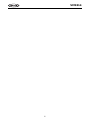 2
2
-
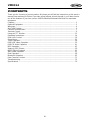 3
3
-
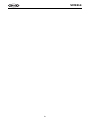 4
4
-
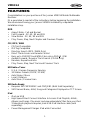 5
5
-
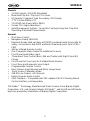 6
6
-
 7
7
-
 8
8
-
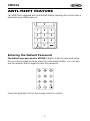 9
9
-
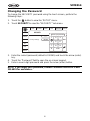 10
10
-
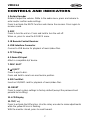 11
11
-
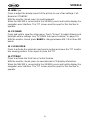 12
12
-
 13
13
-
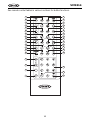 14
14
-
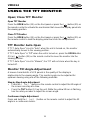 15
15
-
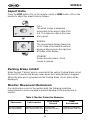 16
16
-
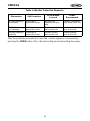 17
17
-
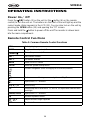 18
18
-
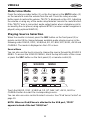 19
19
-
 20
20
-
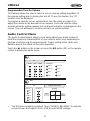 21
21
-
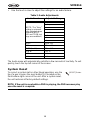 22
22
-
 23
23
-
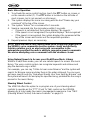 24
24
-
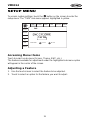 25
25
-
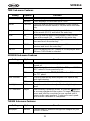 26
26
-
 27
27
-
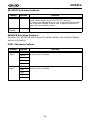 28
28
-
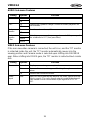 29
29
-
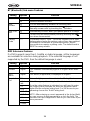 30
30
-
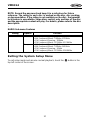 31
31
-
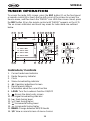 32
32
-
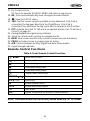 33
33
-
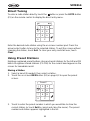 34
34
-
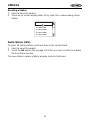 35
35
-
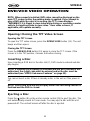 36
36
-
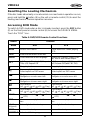 37
37
-
 38
38
-
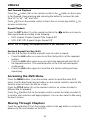 39
39
-
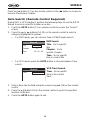 40
40
-
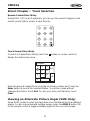 41
41
-
 42
42
-
 43
43
-
 44
44
-
 45
45
-
 46
46
-
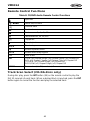 47
47
-
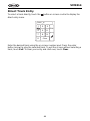 48
48
-
 49
49
-
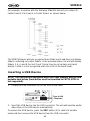 50
50
-
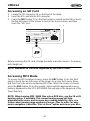 51
51
-
 52
52
-
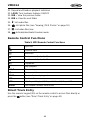 53
53
-
 54
54
-
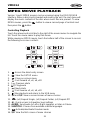 55
55
-
 56
56
-
 57
57
-
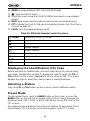 58
58
-
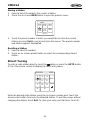 59
59
-
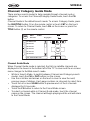 60
60
-
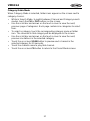 61
61
-
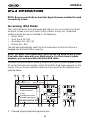 62
62
-
 63
63
-
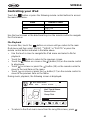 64
64
-
 65
65
-
 66
66
-
 67
67
-
 68
68
-
 69
69
-
 70
70
-
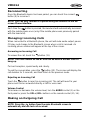 71
71
-
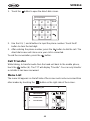 72
72
-
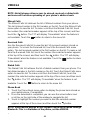 73
73
-
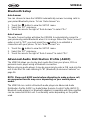 74
74
-
 75
75
-
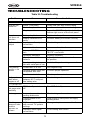 76
76
-
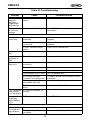 77
77
-
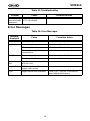 78
78
-
 79
79
-
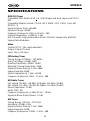 80
80
-
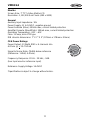 81
81
-
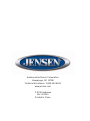 82
82
Ask a question and I''ll find the answer in the document
Finding information in a document is now easier with AI
Related papers
-
Jensen Radio VM9324 User manual
-
Jensen VM9026 Owner's manual
-
Jensen VM9126 Owner's manual
-
Jensen VM9125 Operating Instructions Manual
-
Jensen VM9115 Owner's manual
-
Jensen VM9115 Operating Instructions Manual
-
Jensen VOD85 - DVD Player With LCD Monitor User manual
-
Jensen VM9116 Owner's manual
-
Voyager JWM40 User manual
-
Jensen VM9114 Owner's manual
Other documents
-
Voyager XRV10 STEREO User manual
-
Valor ITS-702W User manual
-
Kenwood DDX5035BT User manual
-
Magnadyne M2 Owner's manual
-
Advent ADVUV630 Owner's manual
-
Advent ADVUV630 Owner's manual
-
Nextar MA188 User manual
-
Hyundai MTX5500 User manual
-
Kenwood Electronics DNX5510BT User manual
-
 Boss Audio Systems BV6656B Owner's manual
Boss Audio Systems BV6656B Owner's manual