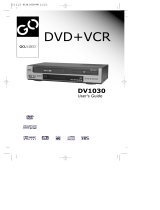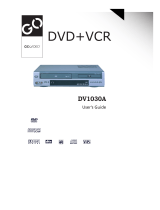DV900VHS
Digital Video Disc Player &
Video Cassette Recorder
Owner’s Manual
Read this manual first!
Congratulations on purchasing this Philips product.
We’ve included everything you need to get started.
If you have any problems, Philips Representatives can
help you get the most from your new product by explaining:
• Hookups,
• First Time Setup, and
• Feature Operation.
Do not attempt to return this product to the store.
For fast help, call us first!
1-800-531-0039
Thank you for making Philips a part of your home!

Once your PHILIPS purchase is registered, you’re eligible to receive all the privileges of owning a
PHILIPS product. So complete and return the Warranty Registration Card enclosed with your
purchase at once. And take advantage of these important benefits.
Return your Warranty Registration card today to
ensure you receive all the
benefits
you’re entitled to.
For Customer Use
Enter below the Serial No.
which is located on the rear of
the cabinet. Retain this infor-
mation for future reference.
Model No.________________
Serial No. ________________
Congratulations on your purchase, and
welcome to the “family!”
Dear PHILIPS product owner:
Thank you for your confidence in PHILIPS. You’ve selected one of
the best-built, best-backed products available today. And we’ll do
everything in our power to keep you happy with your purchase
for many years to come.
As a member of the PHILIPS “family,” you’re entitled to protection
by one of the most comprehensive warranties and outstanding ser-
vice networks in the industry.
What’s more, your purchase guarantees you’ll receive all the infor-
mation and special offers for which you qualify, plus easy access to
accessories from our convenient home shopping network.
And most importantly you can count on our uncompromising
commitment to your total satisfaction.
All of this is our way of saying welcome-and thanks for investing in
a PHILIPS product.
Sincerely,
Robert Minkhorst
President and Chief Executive Officer
P.S. Remember, to get the most from your PHILIPS
product, you must return your Warranty
Registration Card within 10 days. So please mail
it to us right now!
Know these
safetysymbols
This “bolt of lightning” indi-
cates uninsulated material
within your unit may cause an
electrical shock. For the safety
of everyone in your household,
please do not remove product
covering.
The “exclamation point”
calls attention to features
for which you should read the
enclosed literature closely to
prevent operating and mainte-
nance problems.
WARNING: TO PREVENT
FIRE OR SHOCK HAZARD,
DO NOT EXPOSE THIS
EQUIPMENT TO RAIN OR
MOISTURE.
CAUTION: To prevent elec-
tric shock, match wide blade of
plug to wide slot, fully insert.
ATTENTION: Pour éviter les
choc électriques, introduire la
lame la plus large de la fiche
dans la borne correspondante
de la prise et pousser jusqu’au
fond.
CAUTION
RISK OF ELECTRIC SHOCK
DO NOT OPEN
CAUTION: TO REDUCE THE RISK OF ELECTRIC SHOCK, DO NOT
REMOVE COVER (OR BACK). NO USER-SERVICEABLE PARTS
INSIDE. REFER SERVICING TO QUALIFIED SERVICE PERSONNEL.
t
s
Warranty
Verification
Registering your product within
10 days confirms your right to max-
imum protection under the
terms and conditions of your
PHILIPS warranty.
Owner
Confirmation
Your completed Warranty
Registration Card serves as
verification of ownership in the
event of product theft or loss.
Model
Registration
Returning your Warranty
Registration Card right away guaran-
tees you’ll receive all the informa-
tion and special offers which you
qualify for as the owner of your
model.
Visit our World Wide Web Site at http://www.philips.com
R
E
G
I
S
T
R
A
T
I
O
N
N
E
E
D
E
D
W
I
T
H
I
N
1
0
D
A
Y
S
Hurry!

Safety Precautions
Warning: To prevent fire or shock hazard, do not expose this equipment to rain or moisture.
Federal Communications Commission (FCC) Warning: Any unauthorized changes or modifications to
this equipment void the user’s authority to operate it.
Department of Health and Human Services (DHHS) Certification: Complies with 21 Center for
Radiation (CFR) chapter 1 subchapter J applicable at time of manufacture.
Laser Safety
This unit employs a laser. Only a qualified service person should remove the cover or attempt to service this
device, due to possible eye injury.
CAUTION: USE OF CONTROLS OR ADJUSTMENTS OR PERFORMANCE OF PROCEDURES OTHER
THAN THOSE SPECIFIED HEREIN MAY RESULT IN HAZARDOUS RADIATION EXPOSURE.
CAUTION: VISIBLE AND INVISIBLE LASER RADIATION WHEN OPEN AND INTERLOCK DEFEATED.
DO NOT STARE INTO BEAM. THE BEAM IS LOCATED INSIDE, NEAR THE DECK MECHANISM.
Special Information for Canadian Users
This Class B digital apparatus complies with Canadian ICES-003.
Cet appareil numérique de la classe B est conforme à la norme NMB-003 du Canada.
Radio/TV Interference
This equipment has been tested and found to comply with the limits for a Class B digital device, pursuant to
Part 15 of the FCC Rules. These limits are designed to provide reasonable protection against harmful interfer-
ence in a residential installation. This equipment generates, uses, and can radiate radio frequency energy and, if
not installed and used in accordance with the instructions, may cause harmful interference to radio communica-
tions. However, there is no guarantee that interference will not occur in a particular installation. If this equip-
ment does cause harmful interference to radio or television reception, which can be determined by turning the
equipment off and on, the user is encouraged to try to correct the interference by one or more of the follow-
ing measures:
1) Reorient or relocate the receiving antenna.
2) Increase the separation between the equipment and the receiver.
3) Connect the equipment into an outlet on a circuit different from that to which the receiver is connected.
4) Consult the dealer or an experienced radio/TV technician for help.
Copyright Protection
Unauthorized copying, broadcasting, public performance and lending of Discs are prohibited.
This product incorporates copyright protection technology that is protected by method claims of certain U.S.
patents and other intellectual property rights owned by Macrovision Corporation and other rights owners.
Use of this copyright protection technology must be authorized by Macrovision Corporation and is intended
for home and other limited viewing uses only unless otherwise authorized by Macrovision Corporation.
Reverse engineering or disassembly is prohibited.
Note to the Cable TV System Installer: This reminder is provided to call the Cable TV system installer’s
attention to Article 820-40 of the National Electrical Code, which provides guidelines for proper grounding – in
particular, specifying that the cable ground shall be connected to the grounding system of the building, as close
to the point of cable entry as possible.
High Quality
This DVD/VCR is equipped with a High Quality (HQ) system and is compatible with existing Video Home
System (VHS) equipment.
Declaration of Conformity
Model Number: DV900VHS
Trade Name: Philips
Responsible Party: Philips Consumer Electronics
P.O. Box 14810
Knoxville, TN 37914
(865) 521-4316
Safety and General Information 3
Manufactured under license from Dolby Laboratories. "Dolby" and the double-D symbol are trademarks of Dolby
Laboratories. Confidential Unpublished Works. (© 1992-1997 Dolby Laboratories, Inc. All rights reserved.)
DTS is a trademark of Digital Theater Systems Inc. in the United States of America.
Copyright 2001 Philips Consumer Electronics. All rights reserved.

4 Table of Contents
General Information
Safety and General Information . . . . . . .3
Table of Contents . . . . . . . . . . . . . . . . .4
Introduction . . . . . . . . . . . . . . . . . . . . .5
Playable Discs . . . . . . . . . . . . . . . . . . . .6
Playable Video Cassette Tapes . . . . . . .7
Setting Up Your DVD/VCR
Hookups Without a Cable Box/Direct
Broadcast System . . . . . . . . . . . . . . .8-9
Hookups With a Cable Box/Direct
Broadcast System . . . . . . . . . . . . .10-11
Optional Hookups . . . . . . . . . . . . .12-14
Remote Control Setup . . . . . . . . . . . .15
Turning on Your DVD/VCR . . . . . . . .16
Automatic Channel Setup . . . . . . . .17-19
Setting the Clock . . . . . . . . . . . . . . . . .20
Daylight-Savings Time . . . . . . . . . . . . .21
Language Selection (VCR) . . . . . . . . . .22
On-Screen Status Displays (VCR) . . . .23
Description of Controls
DVD/VCR Display - DVD Features . . .24
DVD/VCR Display - VCR Features . . .25
Front Panel . . . . . . . . . . . . . . . . . . . . .26
Rear Panel . . . . . . . . . . . . . . . . . . . . . .27
Remote Control Buttons . . . . . . . .28-31
Basic VCR Operations
Playing a Video Cassette Tape . . . . . . .32
Recording on a Video Cassette Tape . .33
VCR Recording
Recording One Channel/Watching
Another . . . . . . . . . . . . . . . . . . . . . .34
One-Touch Recording . . . . . . . . . . . . .35
Timer Recording . . . . . . . . . . . . . .36-39
Rerecording (Tape Duplication) . . . . .40
Video Cassette Tape Playback
Repeat Play (Video Cassette Tapes) . .41
Real-Time Counter Memory . . . . . . . .42
Time Search . . . . . . . . . . . . . . . . . . . .43
Special Effects Playback . . . . . . . . . . . .44
Automatic Operation Features . . . . . .45
Additional VCR Features
MTS System . . . . . . . . . . . . . . . . . .46-47
Hi-Fi Stereo Sound System . . . . . . . . .48
Blue Background . . . . . . . . . . . . . . . . .49
Disc Playback and Features
Playing a Disc . . . . . . . . . . . . . . . . . . .50
Disc Menus . . . . . . . . . . . . . . . . . . . . .51
Pausing Playback . . . . . . . . . . . . . . . . .52
Step by Step Playback/Slow Motion . . .53
Fast Forward/Reverse Search . . . . . . .54
Track Playback . . . . . . . . . . . . . . . . . .55
Title/Chapter Playback . . . . . . . . . . . .56
Specific Time Playback . . . . . . . . . . . . .57
Repeat Playback (Discs) . . . . . . . . . . . .58
A-B Repeat Playback . . . . . . . . . . . . . .59
Programmed Playback . . . . . . . . . . . . .60
Random Playback . . . . . . . . . . . . . . . .61
Audio Language/Sound Mode . . . . . . .62
Subtitle Language . . . . . . . . . . . . . . . . .63
Camera Angles . . . . . . . . . . . . . . . . . .64
Status Display (Discs) . . . . . . . . . . . . .65
Parental Lock Levels . . . . . . . . . . . . . .66
Parental Lock Password . . . . . . . . . . .67
DVD Player Setup and Features
Audio Settings . . . . . . . . . . . . . . . .68-69
Language Settings . . . . . . . . . . . . . .70-72
Video Settings . . . . . . . . . . . . . . . . . . .73
Other Menu Settings . . . . . . . . . . . . . .74
Information You May Need
Care and Maintenance / Specifications .75
Helpful Hints . . . . . . . . . . . . . . . . .76-79
Limited Warranty . . . . . . . . . . . . . .80-81
Glossary . . . . . . . . . . . . . . . . . . . . . . .82
Index . . . . . . . . . . . . . . . . . . . . . . . . . .83
Accessories . . . . . . . . . . . . . . . . . . . . .84

• Automatic Channel Setup
• Automatic Head Cleaner
• Automatic Operation Features
• Automatic Tracking Adjustment
• Blue Background
• Daylight-Savings Time
• Hi-Fi Stereo Sound System
• High Quality (HQ) System
• MTS (Multi-Channel Television Sound) System
• 19 micron head
• On-Screen Displays in English or Spanish
• One-Touch Recording
• Real-Time Counter
• Repeat Play
• S-VHS Quasi Play Back (SQPB)
• Special Effects Playback: Forward and Reverse
Searching; Still; Slow Motion
• Time Search
• Timer Recording
Introduction 5
Welcome!
This DVD/VCR combines a Digital Video Disc (DVD) Player and a Hi-Fi Video Cassette Recorder (VCR) into
one unit, allowing you to play DVDs, Audio Compact Discs (Audio CDs), and video cassette tapes from one
piece of equipment. The DVD Player of this DVD/VCR will allow you to enjoy better picture quality, clearer
sound, and endless playback features available on DVDs. Expanding technology allows you to add options to
your viewing - watch a director’s cut of a movie, listen to the producer’s comments, or play your favorite
scene over and over again. Hear a movie in different languages, or listen only to the soundtrack. The possibili-
ties are limited only by your choices and the materials available on the DVD.
When playing Audio CDs, determine the order in which you want to hear the songs, or play the Disc repeat-
edly - all while seeing the status of the CD on your television.
We hope you enjoy this DVD/VCR and learn to use all of its features. To get the most out of the DVD/VCR,
read this owner’s manual carefully. It will describe how you can access all the features listed below.
Features
When referring to this manual, remember...
Indicates that the feature described is available on video cassette tapes when the DVD/VCR is in VCR mode.
Indicates that the feature described is available on some Digital Video Discs when the DVD/VCR is in
DVD mode.
Indicates that the feature described is available on some Audio Compact Discs when the
DVD/VCR is in DVD mode.
Disc Menus...
Some explanations in this manual are intended to describe the Disc menus. These menus are set by the movie
producers or by the music industry, and the menus will vary among Discs. Furthermore, not all Discs are guar-
anteed to have menus. However, if the Disc has a menu, you can access the Disc menu by pressing the DVD
button, then pressing the MENU button on the remote control. (Make sure the DVD/VCR is in DVD mode.
Press the DVD/VCR OUTPUT button so that the red DVD light appears on the front of the DVD/VCR.)
DVD Menus...
Some instructions explain how to use the DVD player’s menu to set up features of the DVD player or the Disc.
You get to the DVD player menu by pressing the SETUP button on the remote control when playback is
stopped. Even if a feature is set up in the DVD player’s menu, it may not be available if the current Disc does
not include that feature.
Available Disc Features...
Not all of the features described in this manual may be available on every DVD or Audio CD. If
the feature is not available on the Disc, you cannot use the DVD/VCR to make these features
available. The “No feature” symbol will appear on the TV screen if you try to set up a feature that
is not available on the current Disc or is not available at the current time.
DVD
AUDIO CD
• Audio Language/Sound Mode Choices*
• Automatic Detection of Disc Type
(Audio CD or DVD)
• DVD Menus in a Desired Language *
• On-Screen Display
• Parental Lock*
• Paused/Fast/Slow/Step-by-Step Playback
• Program Playback (Audio CD only)
• Random Playback (Audio CD only)
• Screen Saver
• Multiple Camera Angles*
• Subtitles in a Desired Language *
* If available on the Disc
VCR
DVD
VCR

This DVD/VCR will play Digital Video Discs (DVDs) and Audio CDs. In order to play
a DVD or Audio CD on this DVD/VCR, make sure the Disc meets the requirements
for Region Codes and Color Systems as described on this page. Also, the Discs should
be labelled with the following logos and should meet these standards.
• CD-ROM
• Compact Disc-Interactive (CD-I)
• Compact Disc-Recordable (CD-R)
• Digital Video Disc-Video Recordable
(DVD-VR)
• DVD-RAM
• DVD-ROM
• Photo CD
• Video CD
• Video Single Disc (VSD)
Digital
Video
Disc
12 cm
12 cm
Approx. 4 hours
(single-sided)
Approx. 8 hours
(double-sided)
Approx. 80 minutes
(single-sided)
Approx. 160 minutes
(double-sided)
20 minutes
8 cm
8 cm
(singles)
Logo
Maximum
Playback Time
ContentsDisc Type
Sound
and
Pictures
Audio
CD
Disc Size
Sound
74 minutes
Disc
Segments
DVDs are
divided into Titles,
which are divided
into Chapters.
Titles and Chapters
are numbered.
Audio CDs are divided
into numbered Tracks, i.e.,
a track may be one song.
6 Playable Discs
Region Codes
DVDs also must be labelled for ALL regions or for Region 1 in order to be played on
this DVD/VCR. You can not play Discs that are labelled for other regions.
Look for the symbols below on your DVDs. If these region symbols do not appear on
your DVD, you cannot play the DVD in this DVD/VCR.
The number inside the globe refers to a region of the world. Region 1 represents the
United States, Canada, upper regions of North America, Bermuda, the U.S. Virgin
Islands, and small regions near Australia.
A Disc encoded in a specific region format can only be played on DVD players with
the same region code. For example, if a Disc is labelled for Region 2, you can not play
the DVD on this DVD/VCR.
Color Systems
Different color systems are available throughout the world. The most common color
systems are NTSC, which is used primarily in the United States and North America,
PAL, and SECAM.
This DVD/VCR uses the NTSC color system. Therefore, the Discs that you play must
be recorded in the NTSC system. You cannot play Discs recorded in other formats.
The color system of the DVD may be listed on the DVD or on the Disc jacket.
Unacceptable Discs
The following Discs cannot be played on this DVD/VCR.
• Compact Disc-Graphic (CD-G) • Compact Disc-Video (CD-V)
The following discs may be played, but only the audio will be available. There will be
no picture.

Playable Video Cassette Tapes 7
Playable Video Cassette Tapes
This DVD/VCR is equipped with a High Quality (HQ) system and is
compatible with existing Video Home System (VHS) equipment.
Philips Consumer Electronics recommends that you use only video
cassette tapes which are labeled with the mark. The use of
other tapes may result in poor picture quality and excessive deposits
on the video heads, which may not be covered by the warranty if
damage occurs.The 19 micron head provides a better picture when
you view tapes recorded in slow speed (SLP).
DVD/VCR maintenance
● Use only tapes with the mark.
● Remove any light adhesive stick-on notes from the video cas-
sette tape before putting the tape in the DVD/VCR. Removable
labels can jam the DVD/VCR.
● Periodic maintenance is required to maintain your DVD/VCR’s
excellent performance. This DVD/VCR has an Automatic Head
Cleaner. However, the video heads will require replacement
eventually. Only an authorized service center should perform
this service.
1
To prevent recording, break off the tab with a screwdriver.
2
To allow recording, cover the hole with cellophane tape.
Recording Prevention
Video cassette tapes have record tabs to ensure that recordings
are not accidentally erased.
1
2

Cr
OR
ANT-IN
ANT-OUT
CH3 CH4
75Ω
ANT /
CABLE
OR
75
ANT /
CABLE
8 Hookups Without a Cable Box/Direct Broadcast System
The basic antenna/cable to DVD/VCR to TV is shown below.
If you have a Cable Box or a Direct Broadcast System, please see pages 10-11. For better
sound and picture quality when using the DVD player, refer to the Optional Hookups on pages
12-14. After you hook up the DVD/VCR, go to page 16 to turn on the DVD/VCR.
ANTENNA IN
Jack
(on back of TV)
Cable
(75 ohm)
Back of DVD/VCR
Antenna
Indoor/Outdoor
(300 ohm)
1
Disconnect the antenna or cable from your TV.
2
Connect the antenna or cable to the ANT-IN (Antenna In) Jack of your
DVD/VCR.
Cable
(75 ohm)
Antenna
Indoor/Outdoor
(300 ohm)

CH 4
or
CH 3
CH3 / CH4
Switch
Cr
ANT-IN
ANT-OUT
CH3 CH4
CH3 CH4
Cr
ANT-IN
ANT-OUT
CH3 CH4
75‰
ANT /
CABLE
75
ANT /
CABLE
RF coaxial cable
Antenna
or Cable
3
Connect the RF coaxial cable (supplied) to the ANT-IN (Antenna In) Jack on the
back of the DVD/VCR and to the ANTENNA IN Jack on the TV. (You may use
either a snap-on type (supplied) or screw-on type of coaxial cable, whichever you prefer.)
5
Set the CH3/CH4 switch on the back of the DVD/VCR to CH3 or CH4,
whichever channel is not used or least used in your area. Set the TV to the same
channel. For example, when playing a tape, if the CH3/CH4 switch is set to CH3, the
TV should be on channel 03.
Hookups Without a Cable Box/Direct Broadcast System (cont’d) 9
ANTENNA IN Jack
(on back of TV)
example only
4
Plug in the TV and the DVD/VCR.
6
You are ready to turn on the DVD/VCR. Please go to page 16 before turning
on the DVD/VCR.

10 Hookups With a Cable Box/Direct Broadcast System
There are two ways to connect your Cable Box/DBS to the DVD/VCR. With this connection:
● You may view any channel.
● You must select channels at the Cable Box/DBS. Channels cannot be changed at the DVD/VCR.
● You may not view a channel other than the one you are recording.
● You may not program channels at the DVD/VCR.
● You can only program a timer recording for one channel at a time. Set the TV and the DVD/VCR to the
Cable Box/DBS output channel (channel 03 or 04); set the CH3/CH4 switch to the same channel. Set your
Cable Box/DBS to the channel you want to record. When you enter the channel you want to record in a
timer recording, select channel 03 or 04 (the Cable Box/DBS output channel). (This is step 5 on page 37.)
Leave the Cable Box/DBS on for a timer recording.
OUT
IN
75
ANT /
CABLE
DVD/VCR
AUDIO OUT
DVD/VCR
OUT
IN
VIDEO
ANT-IN
ANT-OUT
AUDIO
R
L
R
CH3 CH4
L
TV’s
ANTENNA IN
Jack
Cable Box/DBS
DVD/VCR
Recording/Viewing Any Channel
Connections
1
With the DVD/VCR on and in VCRposition (the VCR light and the VCR/TV
light will appear on the display panel), use the CHANNEL o/p buttons to
set the DVD/VCR to the Cable Box/DBS output channel (channel 03
or 04). Set the CH3/CH4 switch to the same channel.
2
Set the TV to the same channel to which you set the DVD/VCR.
3
Select the channel you want to view/record at the Cable Box/DBS.
1
Connect a Cable signal to the IN Jack on the Cable Box/DBS.
2
Use an RF coaxial cable (supplied) to connect the OUT Jack on the Cable
Box/DBS to the ANT-IN (Antenna In) Jack on the DVD/VCR.
3
Use a second RF coaxial cable to connect the ANT-OUT (Antenna Out) Jack on
the DVD/VCR to the TV’s ANTENNA IN Jack.
1
2
3
Cable
Signal
RF coaxial
cable
RF coaxial
cable

Hookups With a Cable Box/Direct Broadcast System (cont’d) 11
DVD/VCR
AUDIO OUT
DVD/VCR
OUT
IN
VIDEO
ANT-IN
ANT-OUT
AUDIO
R
L
R
CH3 CH4
L
IN
OUT
75
AN
T /
C
A
BLE
With this connection:
● You may watch one channel while recording another.
● You may not record scrambled channels.
Recording One Channel/Watching Another
1
Put the Cable Box/DBS on the same channel as the
DVD/VCR’s CH3/CH4 switch. Set the TV to the Cable
Box/DBS output channel (03 or 04).
Then, with the DVD/VCR in VCR position (the VCR light and the
VCR/TV light will appear on the display panel), use the CHAN-
NEL o/p buttons to select the channel you want to
record at the DVD/VCR. Start the recording.
2
Press the VCR/TV button once to put the DVD/VCR in
TV position. (The VCR/TV light will disappear.)
3
Select the channel you want to watch at the Cable
Box/DBS.
TV’s ANTENNA
IN Jack
Cable Box/DBS
DVD/VCR
• When you play a tape, make sure
the Cable Box/DBS is set to the
same channel as the CH3/CH4
switch on the DVD/VCR. Set the
TV to the Cable Box/DBS output
channel (03 or 04).
Helpful Hint
1
Connect a Cable signal to the DVD/VCR’s ANT-IN (Antenna In)
Jack.
2
Use an RF coaxial cable (supplied) to connect the ANT-OUT
(Antenna Out) Jack on the DVD/VCR to the IN Jack on the Cable
Box/DBS.
3
Use a second RF coaxial cable to connect the OUT Jack on the
Cable Box/DBS to the ANTENNA IN Jack on the TV.
1
2
3
Connections
Cable
Signal
RF coaxial
cable
RF coaxial
cable

12 Optional Hookups
Connecting the DVD/VCR to a Stereo TV
antenna or
cable to
ANT-IN
Jack
Video Cable
Audio Cables
Audio and Video
IN Jacks on TV
1
3
2
You may connect the DVD/VCR several different ways, depending on your existing equipment and your prefer-
ences for sound and picture quality. To determine which hookup is best for you, examine the options on the
following pages, then see which best matches your situation. Before you hook up the DVD/VCR, remember:
● Connect the DVD/VCR directly to a TV. If you connect the DVD/VCR to a VCR, then connect the VCR to
the TV, the picture may be distorted by the copyright protection system.
● Turn off the power of all equipment before making any connections.
● Refer to the owner’s manuals of your other equipment for additional information.
● Depending on your connection, you may need to purchase additional cables.
● When you use the DVD/VCR AUDIO and VIDEO OUT jacks on the DVD/VCR, press the DVD/VCR
OUTPUT button to select VCR mode (or DVD mode).
● The S-VIDEO OUT, COAXIAL, OPTICAL, and COMPONENT VIDEO OUT jacks are useful only in DVD
mode.
1
Connect the antenna or cable to the ANT-IN (Antenna In) jack of your DVD/VCR.
2
Connect the red and white audio cables (supplied) to the red and white DVD/VCR AUDIO OUT
jacks on the DVD/VCR and to the red and white AUDIO IN jacks on the TV, matching the cable col-
ors to the jack colors. If the TV has a single AUDIO IN jack, use the white audio cable to connect the
DVD/VCR’s white DVD/VCR AUDIO OUT jack to the TV’s AUDIO IN jack. You will not use the red audio cable.
3
Connect the yellow video cable (supplied) to the DVD/VCR VIDEO OUT jack on the DVD/VCR and
to the VIDEO IN jack on the TV. Or, for better picture quality, connect an S-Video cable (not supplied) to the
S-VIDEO OUT jack on the DVD/VCR and to the S-VIDEO IN jack on the TV. You will not use the supplied yellow
video cable.
4
Connect the TV’s power cord to a power outlet. Turn on the TV and set it to the Audio/Video In
channel, which also may be referred to as A/V In or Auxiliary In. This channel usually is located near channel 00.
See your TV owner’s manual for details. Or, if you used the S-Video cable at step 3, select the S-Video In channel
at your TV. See your TV owner’s manual for details.
5
Connect the DVD/VCR’s power cord to a power outlet. Press the POWER button, then press the
DVD/VCR OUTPUT button so that the DVD light appears on the DVD/VCR. “HELLO” will appear
briefly on the DVD/VCR’s display panel. You should see the DVD logo on the TV screen briefly. If you do not,
check your connections and make sure the TV is set to the correct Audio/Video In channel. If there is no disc in
the DVD/VCR, “no DISC” will appear on the display panel.

Optional Hookups (cont’d) 13
Connecting to a TV and a Stereo
TV has Component Video In Jacks
● Set DOLBY DIGITAL and DTS to OFF on the DVD/VCR. Details are on pages 68-69. If you play a DVD
when the settings are wrong, the sound will be distorted or you may damage the speakers.
DVD/VCR
AUDIO OUT
DVD/VCR
OUT
IN
COAXIAL
Y
Cb
Cr
OPTICAL
S-VIDEO
OUT
COMPONENT
VIDEO OUT
VIDEO
ANT-IN
ANT-OUT
AUDIO
R
L
R
CH3 CH4
L
DIGITAL AUDIO OUT
PCM / BITSTREAM
Y
Cb/B-Y
Cr/R-Y
AUDIO (RIGHT) IN
AUDIO (LEFT) IN
COMPONENT
VIDEO IN
1
1
Connect the antenna or cable to the ANT-IN (Antenna In) jack of your DVD/VCR.
2
Connect the red and white audio cables to the red and white DVD/VCR AUDIO OUT Jacks on
the DVD/VCR and to the red and white AUDIO IN jacks on the Stereo, matching the cable col-
ors to the jack colors.
3
Connect an optional component video cable to the COMPONENT VIDEO OUT jacks on the
DVD/VCR and to the COMPONENT VIDEO IN jacks on the TV.
4
Plug in the Stereo’s power cord. Turn on the Stereo and select the Stereo’s Auxiliary IN station.
During Disc playback, you will adjust the volume at your Stereo. See your Stereo owner’s manual for details.
5
Plug in the TV’s power cord. Turn on the TV and set it to the Component Video In channel,
which usually is located near channel 00. During Audio CD playback, you may check the status of Audio
CDs on your TV screen. During DVD playback, you will watch the program on the TV. See your TV owner’s
manual for details.
6
Connect the DVD/VCR’s power cord to a power outlet. Press the POWER button, then press
the DVD/VCR OUTPUT button so that the DVD light appears on the DVD/VCR. “HELLO” will
appear briefly on the DVD/VCR’s display panel. You should see the DVD logo on the TV screen briefly. If you
do not, check your connections and make sure the TV is set to the correct Component Video In channel. If
there is no disc in the DVD/VCR, “no DISC” will appear on the display panel.
3
2
Back of TV
(example only)
DVD/VCR
Back of Stereo
(example only)
1

• Optical cable may be
damaged when bent
at acute angles.
Ensure cables are
coiled in loops with a
diameter of 6 inches or more
when storing them.
• Use a cable which is 9.8 feet or
shorter.
• Insert cable plugs firmly into the
jacks when making connections.
• If a plug has minor scratches or is
dirty, clean it with a soft cloth
before inserting it into a jack.
• Replace the protective cap on the
OPTICAL jack when it is not in use.
Helpful Hints
Minimum 6 in.
in diameter
14 Optional Hookups (cont’d)
Connecting to a Dolby Digital Decoder, DTS Decoder, or Amplifier
Some Discs are recorded in a 5.1 channel Dolby Digital Surround or Digital Theater System (DTS) Surround format.
These Discs will sound best if you connect the DVD/VCR to a Dolby Digital or DTS Decoder.
● You will need a coaxial digital audio cable or an audio optical cable (not supplied). See Helpful Hints below.
● If you use the OPTICAL jack, remove the protective cap.
● If you connect the DVD/VCR to a Dolby Digital Decoder, set DOLBY DIGITAL to ON. Details are on pages 68-69.
● If you connect the DVD/VCR to a DTS Decoder, set DTS to ON. Details are on pages 68-69.
● If the DVD/VCR is not connected to a Dolby Digital or DTS decoder, set DOLBY DIGITAL and DTS to OFF.
Incorrect settings may cause noise distortion and damage the speakers.
● Select the 5.1 channel Dolby Digital Surround sound in the Disc menu.
● Connect a subwoofer and the center, front, and surround speakers to the Decoder as described in the Decoder
owner’s manual.
● If the Disc is recorded in 5.1 channel Dolby Digital Surround, you cannot dub the Disc in digital sound using a
Mini-Disc or Digital Audio Tape Deck.
VIDEO
VIDEO
L/MONO
AUDIO
R
in
1
VIDEO IN
COAXIAL DIGITAL
AUDIO IN
1
Connect the antenna or cable to the ANT-IN (Antenna In) jack of your DVD/VCR.
2
Connect a coaxial digital audio cable (not supplied) to the COAXIAL jack on the DVD/VCR and to
the COAXIAL DIGITAL AUDIO IN jack on the Decoder or Amplifier. (Or, you may connect an audio
optical cable (not supplied) to the OPTICAL jack on the DVD/VCR and to the OPTICAL DIGITAL AUDIO IN jack
on the Decoder or Amplifier.)
3
Connect the supplied yellow video cable to the yellow DVD/VCR VIDEO OUT jack on the DVD/VCR
and to the VIDEO IN jack on the TV. (Or, you may connect a component video cable or a S-Video cable. Details
are on pages 12-13.)
2
3
Back of TV
(example only)
Back of Decoder
(example only)
DVD/VCR
4
Plug in the power cord of the Decoder or Amplifier. Turn on the
Decoder or Amplifier and select its Auxiliary IN station. During
Disc playback, you will adjust the volume at the Decoder or Amplifier. See
its owner’s manual for details.
5
Plug in the TV’s power cord. Turn on the TV and set it to the
correct Video In channel. During Audio CD playback, you may check
the Disc status on your TV screen. During DVD playback, you will watch
the program on the TV. See your TV owner’s manual for details.
6
Connect the DVD/VCR’s power cord to a power outlet. Press the
POWER button, then press the DVD/VCR OUTPUT button so
that the DVD light appears on the DVD/VCR. “HELLO” will appear
briefly on the DVD/VCR’s display panel. You should see the DVD logo on
the TV screen briefly. If you do not, check your connections and make sure
the TV is set to the correct Video In channel. If there is no disc in the
DVD/VCR, “no DISC” will appear on the display panel.
1

Remote Control Setup 15
Using the Remote Control
● Point the remote control at the DVD/VCR’s remote sensor
(see page 26) when using the remote control to operate the
DVD/VCR.
● Do not put objects between the remote control and the
DVD/VCR.
Putting Batteries in the Remote Control
1
Remove the battery compartment lid on the bottom of the
remote control by pressing the tab, then lifting the lid.
2
Place two AA batteries inside the battery compartment
with their
+
and
–
ends aligned as indicated.
3
Replace the battery compartment lid.
1
2
3
Recycling Guidelines/Battery Safety
● Your new product and its packaging contain materials that can be
recycled and reused. Specialized companies can recycle your
product to increase the amount that needs to be properly dis-
posed. Your product uses batteries that should not be thrown
away when depleted but should be disposed of as small chemical
waste. Please find out about the local regulations on disposal of
your old product, batteries, and packaging whenever you replace
existing equipment.
● Battery Usage CAUTION - To prevent battery leakage that
may result in bodily injury or damage to the unit:
Install ALL batteries correctly, with the + and - markings on
the battery aligned as indicated on the unit;
Do not mix batteries, for example, old with new or carbon
with alkaline; and
Remove batteries when the unit will not be used for a long
time.

R
E
C
O
R
D
123
546
789
0
DVD/VCR
OUTPUT
MEMORY
TIMER SET
DISPLAY
+10
SPEED
TITLE
MENU
ENTER
SEARCH MODE
TIME SEARCH STATUS/EXIT
VCR/TV
VCR
DVD
RETURN
CLEAR
C
H
A
N
N
E
L
PLAY
STOP
PAUSE
SLOW
REW F.FWD
REPEAT
A B
POWER
SK
IP
1
Press the VCR button, then press the POWER button.
“HELLO” will appear briefly on the front of the DVD/VCR. The VCR
light, the VCR/TV light, and the POWER light will appear on the front
of the DVD/VCR.
2
Turn on the TV. Set it to the same channel as the CH3/CH4
switch on the back of the DVD/VCR. The display shown below
will appear. (If the display does not appear, check your hookups, then
follow the steps on page 17 to set up channels and page 22 to select a
language.)
3
Within 60 seconds, press the PLAY button or the STOP but-
ton to select English or Spanish on-screen displays and
menus.
4
Press the MENU button.
SELECT op
→ENGLISH ON
ESPAÑOL
MAKE SELECTION OR
PUSH MENU TO CONTINUE
16 Turning on Your DVD/VCR
5
Within 60 seconds, press the CHANNEL o button to begin
automatic channel programming. AUTO CH PROGRAMMING
IN PROCESS PLEASE WAIT will appear on the TV screen. The
DVD/VCR will memorize all available channels. When all channels are
memorized, CHANNELS ARE SET will appear on the screen briefly,
then TV programming will appear.
These channels will be available when you want to watch TV while in
VCR mode. To put the DVD/VCR in VCR mode, press the
DVD/VCR OUTPUT button so that the VCR light appears. Then
press the VCR/TV button so that the VCR/TV light appears. Press the
VCR button, then use the CHANNEL and Number buttons to select
a TV channel for viewing.
• To skip this feature and play a tape
immediately, insert a tape with its
record tab removed. Or, to skip step
3, press the MENU button. All on-
screen displays will be inEnglish. To
skip step 5, press the STOPbutton.
Channels will not be programmed,
and CHANNELS NOT SETwill
appear on the screen.
• If you try to program channels when
there is no antenna or cable con-
nected to the DVD/VCR, program-
ming will appear to take place, but
eventually a NOTVSIGNALSmes-
sage will appear. Connect an anten-
na or cable to the DVD/VCR’s ANT-
IN (Antenna In) jack and press the
CHANNEL o button again. If chan-
nel programming does not resume,
you may need to follow the steps on
page 17.
• You may need to repeat the steps
on this page if a power failure
occurs.
Helpful Hints
Before turning on your DVD/VCR, make sure batteries are in the
remote control and the DVD/VCR and TV are connected correctly.
● You can not program channels if you are using a Cable Box or a
Direct Broadcast System.
2
Turn on the TV.
1
3
4
5
CONNECT ANTENNA OR CABLE
TO VCR
THEN...
PUSH CH UP KEY
OR...
FOR PLAY ONLY - PUSH STOP

R
E
C
O
R
D
123
546
789
0
DVD/VCR
OUTPUT
MEMORY
TIMER SET
DISPLAY
+10
SPEED
SETUP
TITLE
MENU
MODE
AUDIO
ANGLE
SUB TITLE
ENTER
SEARCH MODE
TIME SEARCH STATUS/EXIT
VCR/TV
VCR
DVD
RETURN
CLEAR
C
H
A
N
N
E
L
PLAY
STOP
PAUSE
SLOW
REW F.FWD
REPEAT
A B
POWER
SK
IP
Automatic Channel Setup 17
1
Press the VCR button, then press the MENU button.
SELECT op CHOOSE B
→PROGRAM
VCR SET UP
TUNER SET UP
SET CLOCK
TO END PUSH EXIT
• You can not enter the TUNER SET
UP menu when you are in Line
Input mode (channel 001 or 002).
When you select channel 001 or
002, AV REAR or AV FRONT will
appear on the screen briefly.
• You can not program channels if
you are using a Cable Box or DBS.
• If you have an antenna, channels 2-
69 will be available. If you have a
cable connection, channels 1-125
will be available.
Helpful Hints
Although your DVD/VCR may automatically memorize the chan-
nels you receive when you turn it on for the first time, this func-
tion lets you set up the channels again.
● Before you begin, place the DVD/VCR in VCR mode. Press the
DVD/VCR OUTPUT button so that the green VCR light appears
on the front of the DVD/VCR. Press the VCR/TV button so that
the VCR/TV light appears on the front of the DVD/VCR.
2
Press the PLAY button or the STOP button to select
TUNER SET UP, then press the F.FWD button.
SELECT op CHOOSE B
→AUTO PROGRAMMING
ADD/DELETE CH
CH MEMORY REVIEW
TV STEREO ON
2ND AUDIO
TO END PUSH EXIT
3
Press the PLAY button or the STOP button to select
AUTO PROGRAMMING, then press the F.FWD button.
The DVD/VCR will memorize all the channels you receive.
4
Wait for a few minutes while the DVD/VCR sets up the
channels. When this is complete, CHANNELS ARE SET will
appear on the screen. Then the programming of the lowest chan-
nel number placed in the DVD/VCR’s memory will appear on the
screen. Now when you press the CHANNEL o/p buttons, you
will scan only through channels you receive.
2-3
1
AUTO CH PROGRAMMING
IN PROCESS
PLEASE WAIT
START FINISH
1

R
E
C
O
R
D
123
546
789
0
DVD/VCR
OUTPUT
MEMORY
TIMER SET
DISPLAY
+10
SPEED
SETUP
TITLE
MENU
MODE
AUDIO
ANGLE
SUB TITLE
ENTER
SEARCH MODE
TIME SEARCH STATUS/EXIT
VCR/TV
VCR
DVD
RETURN
CLEAR
C
H
A
N
N
E
L
PLAY
STOP
PAUSE
SLOW
REW F.FWD
REPEAT
A B
POWER
S
KIP
18 Automatic Channel Setup (cont’d)
Adding/Deleting Channels
● Before you begin, place the DVD/VCR in VCR mode. Press the
DVD/VCR OUTPUT button so that the green VCR light appears
on the front of the DVD/VCR. Press the VCR/TV button so that
the VCR/TV light appears on the front of the DVD/VCR.
1
Press the VCR button, then press the MENU button.
SELECT op ADD/DELETE B
124 DELETED
125 DELETED
1 → DELETED
2 ADDED
3 ADDED
TO END PUSH EXIT
2
Press the PLAY button or the STOP button to select
TUNER SET UP, then press the F.FWD button.
3
Press the PLAY button or the STOP button to select
ADD/DELETE CH, then press the F.FWD button.
4
Press the PLAY button or the STOP button until the
channel number you want to add or delete appears beside
the arrow.
SELECT op ADD/DELETE B
16 DELETED
17 ADDED
18 → ADDED
19 ADDED
20 ADDED
TO END PUSH EXIT
5
Press the F.FWD button to select ADDED or DELETED.
Repeat steps 4 and 5 until you have added or deleted all the chan-
nels you wanted to add or delete.
6
Press the DISPLAY/STATUS/EXIT button.
6
1
NOTE: If you have an antenna, channel numbers 2-69 will appear on
the ADD/DELETE CH menu. If you have a cable connection, channels
1-125 will be available.
2-5
1
SELECT op CHOOSE B
→PROGRAM
VCR SET UP
TUNER SET UP
SET CLOCK
TO END PUSH EXIT

R
E
C
O
R
D
123
546
789
0
DVD/VCR
OUTPUT
MEMORY
TIMER SET
DISPLAY
+10
SPEED
SETUP
TITLE
MENU
MODE
AUDIO
ANGLE
SUB TITLE
ENTER
SEARCH MODE
TIME SEARCH STATUS/EXIT
VCR/TV
VCR
DVD
RETURN
CLEAR
C
H
A
N
N
E
L
PLAY
STOP
PAUSE
SLOW
REW F.FWD
REPEAT
A B
POWER
S
KIP
Automatic Channel Setup (cont’d) 19
Reviewing Memorized Channels
● Before you begin, place the DVD/VCR in VCR mode. Press the
DVD/VCR OUTPUT button so that the green VCR light appears
on the front of the DVD/VCR. Press the VCR/TV button so that
the VCR/TV light appears on the front of the DVD/VCR.
3
Press the PLAY button or the STOP button to select CH
MEMORY REVIEW, then press the F.FWD button. A list of
memorized channels will appear on the screen.
● If all the memorized channels don’t fit on the screen, press the
F.FWD button to see the remaining channels. Then press the
REW(ind) button to return to the first screen of channels.
● If you do not press any buttons within 10 seconds, you will either
go to the next screen of channels or you will return to the previ-
ous menu.
4
Press the DISPLAY/STATUS/EXIT button once or twice
to exit.
1
Press the VCR button, then press the MENU button.
SELECT op CHOOSE B
→PROGRAM
VCR SET UP
TUNER SET UP
SET CLOCK
TO END PUSH EXIT
2
Press the PLAY button or the STOP button to select
TUNER SET UP, then press the F.FWD button.
SELECT op CHOOSE B
→AUTO PROGRAMMING
ADD/DELETE CH
CH MEMORY REVIEW
TV STEREO ON
2ND AUDIO
TO END PUSH EXIT
2-3
4
1
1

R
E
C
O
R
D
123
546
789
0
DVD/VCR
OUTPUT
MEMORY
TIMER SET
DISPLAY
+10
SPEED
SETUP
TITLE
MENU
MODE
AUDIO
ANGLE
SUB TITLE
ENTER
SEARCH MODE
TIME SEARCH STATUS/EXIT
VCR/TV
VCR
DVD
RETURN
CLEAR
C
H
A
N
N
E
L
PLAY
STOP
PAUSE
SLOW
REW F.FWD
REPEAT
A B
POWER
SK
IP
TIME 02 :15 PM
MONTH – – / – – / – –
TO CORRECT PUSH CLEAR
TO END PUSH EXIT
20 Setting the Clock
Follow the steps below to set the clock for the VCR. Make sure:
● The DVD/VCR is on and the VCR/TV light appears on the dis-
play panel. (If it does not, press the VCR/TV button once.)
● You make each entry within 60 seconds of the previous entry.
● Before you begin, place the DVD/VCR in VCR mode. Press the
DVD/VCR OUTPUT button so that the green VCR light appears
on the front of the DVD/VCR. Press the VCR/TV button so that
the VCR/TV light appears on the front of the DVD/VCR.
4
Press two Number buttons for the hour(s) and two
Number buttons for the minute(s). Then press 1 for AM
or 2 for PM. For example, for 2:15 PM, press 02, 15, 2.
5
Press two Number buttons for the month, two Number
buttons for the day, and two Number buttons for the
year. For example, for July 1, 2000, press 07, 01, 00. The day of
the week will appear automatically.
TIME 02 :15 PM
DATE 07 / 01 / 00
SAT.
TO CORRECT PUSH CLEAR
TO END PUSH EXIT
6
Press the DISPLAY/STATUS/EXIT button.
• Enter a 0 before a single-digit num-
ber.
• Entries that do not match the
DVD/VCR’s clock or calendar will
cause a question mark to appear on
the screen.
• To make corrections, press the CLEAR
button until the space for the number
you want to correct is flashing. Then
enter the correct number.
• To see the current time on the TV
screen, press the DISPLAY/STATUS/
EXIT button. Details are on page 23.
• Power failures that last for more than
one minute can cause you to lose
your clock setting.
Helpful Hints
1
Press the VCR button, then press the MENU button.
2
Press the PLAY button or the STOP button to select SET
CLOCK, then press the F.FWD button.
3
Press the PLAY button or the STOP button to select SET
CLOCK, then press the F.FWD button.
2-3
4-5
TIME – – :– –
DATE – – / – – / – –
TO END PUSH EXIT
1
6
1
Page is loading ...
Page is loading ...
Page is loading ...
Page is loading ...
Page is loading ...
Page is loading ...
Page is loading ...
Page is loading ...
Page is loading ...
Page is loading ...
Page is loading ...
Page is loading ...
Page is loading ...
Page is loading ...
Page is loading ...
Page is loading ...
Page is loading ...
Page is loading ...
Page is loading ...
Page is loading ...
Page is loading ...
Page is loading ...
Page is loading ...
Page is loading ...
Page is loading ...
Page is loading ...
Page is loading ...
Page is loading ...
Page is loading ...
Page is loading ...
Page is loading ...
Page is loading ...
Page is loading ...
Page is loading ...
Page is loading ...
Page is loading ...
Page is loading ...
Page is loading ...
Page is loading ...
Page is loading ...
Page is loading ...
Page is loading ...
Page is loading ...
Page is loading ...
Page is loading ...
Page is loading ...
Page is loading ...
Page is loading ...
Page is loading ...
Page is loading ...
Page is loading ...
Page is loading ...
Page is loading ...
Page is loading ...
Page is loading ...
Page is loading ...
Page is loading ...
Page is loading ...
Page is loading ...
Page is loading ...
Page is loading ...
Page is loading ...
Page is loading ...
Page is loading ...
/