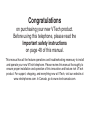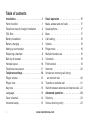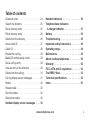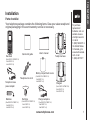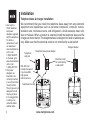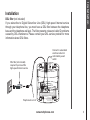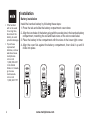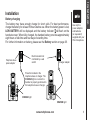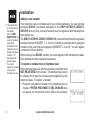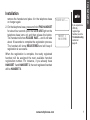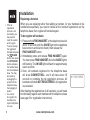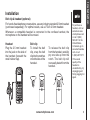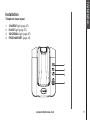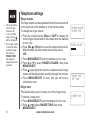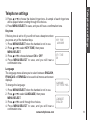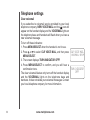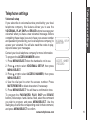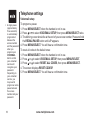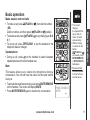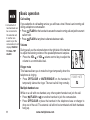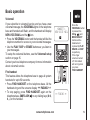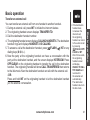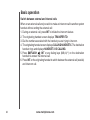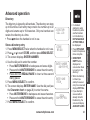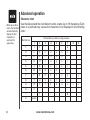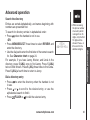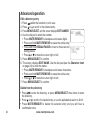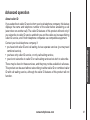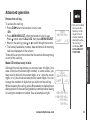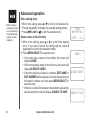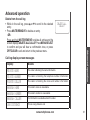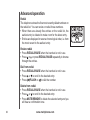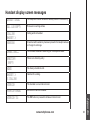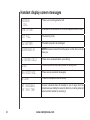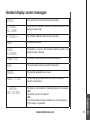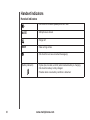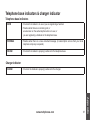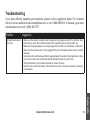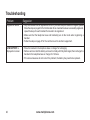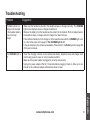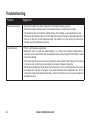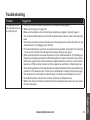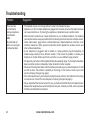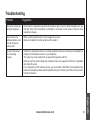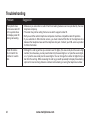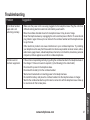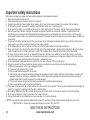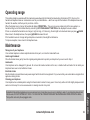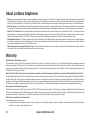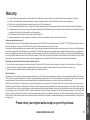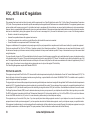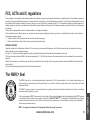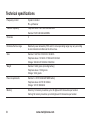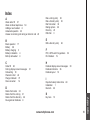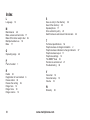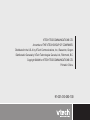This manual has all the feature operations and troubleshooting necessary to install
and operate your new VTech telephone. Please review this manual thoroughly to
ensure proper installation and operation of this innovative and feature rich VTech
product. For support, shopping, and everything new at VTech, visit our website at
www.vtechphones.com. In Canada, go to www.vtechcanada.com.
Congratulations
on purchasing your new VTech product.
Before using this telephone, please read the
Important safety instructions
on page 48 of this manual.

www.vtechphones.com
Installation . . . . . . . . . . . . . . . . . .1
Parts checklist . . . . . . . . . . . . . . . . 1
Telephone base & charger installation . . . . 2
DSL lter . . . . . . . . . . . . . . . . . . . 3
Battery installation . . . . . . . . . . . . . . 4
Battery charging . . . . . . . . . . . . . . . 5
Adding a new handset . . . . . . . . . . . . 6
Replacing a handset . . . . . . . . . . . . . 8
Belt clip & headset . . . . . . . . . . . . . . 9
Handset layout . . . . . . . . . . . . . . . 10
Telephone base layout . . . . . . . . . . . 11
Telephone settings . . . . . . . . . . . . 12
Ringer volume . . . . . . . . . . . . . . . 12
Ringer tone . . . . . . . . . . . . . . . . . 12
Key tone . . . . . . . . . . . . . . . . . . 13
Language . . . . . . . . . . . . . . . . . . 13
Clear voicemail . . . . . . . . . . . . . . . 14
Voicemail setup . . . . . . . . . . . . . . . 15
Basic operation . . . . . . . . . . . . . . 17
Make, answer and end calls . . . . . . . . 17
Speakerphone . . . . . . . . . . . . . . . 17
Mute. . . . . . . . . . . . . . . . . . . . . 17
Call waiting . . . . . . . . . . . . . . . . . 18
Volume . . . . . . . . . . . . . . . . . . . 18
Ringer mute. . . . . . . . . . . . . . . . . 18
Multiple handset use . . . . . . . . . . . . 18
Voicemail . . . . . . . . . . . . . . . . . . 19
Find handset . . . . . . . . . . . . . . . . 19
Intercom. . . . . . . . . . . . . . . . . . . 20
Answer an incoming call during
an intercom call . . . . . . . . . . . . . . 20
Transfer an external call . . . . . . . . . . 21
Switch between external and internal calls . 22
Advanced operation. . . . . . . . . . . . 23
Directory . . . . . . . . . . . . . . . . . . 23
Store a directory entry . . . . . . . . . . . 23
Table of contents
i

www.vtechphones.com
Table of contents
Character chart . . . . . . . . . . . . . . . 24
Search the directory . . . . . . . . . . . . 25
Dial a directory entry . . . . . . . . . . . . 25
Edit a directory entry . . . . . . . . . . . . 26
Delete from the directory . . . . . . . . . . 26
About caller ID . . . . . . . . . . . . . . . 27
Caller ID. . . . . . . . . . . . . . . . . . . 28
Review the call log . . . . . . . . . . . . . 29
Make CID entries ready to dial . . . . . . . 29
Dial a call log entry . . . . . . . . . . . . . 30
Save an entry to the directory . . . . . . . 30
Delete from the call log . . . . . . . . . . . 31
Call log display screen messages . . . . . 31
Redial . . . . . . . . . . . . . . . . . . . . 32
Review redial . . . . . . . . . . . . . . . . 32
Dial from redial . . . . . . . . . . . . . . . 32
Delete from redial . . . . . . . . . . . . . . 32
Handset display screen messages . . . 33
Handset indicators . . . . . . . . . . . . 36
Telephone base indicators
& charger indicator . . . . . . . . . . . 37
Battery . . . . . . . . . . . . . . . . . . . 38
Troubleshooting . . . . . . . . . . . . . . 39
Important safety instructions . . . . . . 48
Operating range . . . . . . . . . . . . . . 49
Maintenance . . . . . . . . . . . . . . . . 49
About cordless telephones. . . . . . . . 50
Warranty . . . . . . . . . . . . . . . . . . 50
FCC, ACTA and IC regulations . . . . . . 52
The RBRC
®
Seal . . . . . . . . . . . . . . 53
Technical specications . . . . . . . . . 54
Index . . . . . . . . . . . . . . . . . . . . 55
ii

www.vtechphones.com
1
Installation
Basic operation
Installation
Parts checklist
Your telephone package contains the following items. Save your sales receipt and
original packaging in the event warranty service is necessary.
• To purchase
replacement
batteries, visit our
website at www.
vtechphones.com
or call at
1 (800) 595-9511 in
the United States.
In Canada, go to
www.vtechcanada.
com or call
1 (800) 267-7377.
Handsets
(2 for DS3111-2/TM3111-2,
3 for DS3111-3,
4 for DS3111-4)
User’s manual
Batteries
(2 for DS3111-2/TM3111-2,
3 for DS3111-3,
4 for DS3111-4)
Telephone base
Chargers
(1 for DS3111-2/TM3111-2,
2 for DS3111-3,
3 for DS3111-4)
Charger adapters
(1 for DS3111-2/TM3111-2,
2 for DS3111-3,
3 for DS3111-4)
Telephone base
power adapter
Telephone line cord
Belt clips
(2 for DS3111-2/TM3111-2,
3 for DS3111-3,
4 for DS3111-4)
Battery compartment covers
(2 for DS3111-2/TM3111-2,
3 for DS3111-3,
4 for DS3111-4)
Quick start guide

www.vtechphones.com
2
• Use only the
VTech batteries
and power
adapters supplied
with this telephone.
To obtain a
replacement, visit
our website at
www.vtechphones.
com or call
1 (800) 595-9511.
In Canada, go to
www.vtechcanada.
com or call
1 (800) 267-7377.
• The power
adapters are
intended to be
correctly oriented
in a vertical or oor
mount position.
The prongs are not
designed to hold
the plug in place
if it is plugged into
a ceiling or an
under-the-table/
cabinet outlet.
Installation
Telephone base & charger installation
We recommend that you install the telephone base away from any electronic
equipment and appliances such as personal computers, computer routers,
television sets, microwave ovens, and refrigerators. Avoid excessive heat, cold,
dust or moisture. When a location is selected, install the telephone base and the
charger as shown below. The telephone base is designed for desk or tabletop use
only. Make sure that the electrical outlet is not controlled by a wall switch.
Telephone
wall jack
Electrical outlet
not controlled by
a wall switch
Telephone base power adapter
Charger adapter
Telephone line cord
MANUFACTURED IN CHINA
COMPLIES WITH 47 CFR PART 68
REGISTRATION NO.: US:EW7W401B80-565600
RINGER EQUIVALENCE: 0.1B
USOC JACK: RJ11C/RJ11W
HAC FCC ID: EW780-5656-00
THIS DEVICE COMPLIES WITH PART 15 OF THE FCC RULES. OPERATION IS SUBJECT TO
THE FOLLOWING TWO CONDITIONS: 1) THIS DEVICE MAY NOT CAUSE HARMFUL
INTERFERENCE; AND 2) THIS DEVICE MUST ACCEPT ANY INTERFERENCE RECEIVED,
INCLUDING INTERFERENCE THAT MAY CAUSE UNDESIRED OPERATION. PRIVACY OF
COMMUNICATIONS MAY NOT BE ENSURED WHEN USING THIS PHONE.
DC 6V 300mA
CLASS 2 POWER SOURCE ONLY
TELEPHONE
EQUIPMENT
DSL lter (not
included) required
if you have DSL
high-speed
Internet service

www.vtechphones.com
3
Installation
Basic operation
Installation
DSL lter (not included)
If you subscribe to Digital Subscriber Line (DSL) high-speed Internet service
through your telephone line, you must have a DSL lter between the telephone
base and the telephone wall jack. The lter prevents noise and caller ID problems
caused by DSL interference. Please contact your DSL service provider for more
information about DSL lters.
Telephone line cord
DSL lter (not included)
required if you have DSL
high-speed Internet service
MANUFACTURED IN CHINA
COMPLIES WITH 47 CFR PART 68
REGISTRATION NO.: US:EW7W401B80-565600
RINGER EQUIVALENCE: 0.1B
USOC JACK: RJ11C/RJ11W
HAC FCC ID: EW780-5656-00
THIS DEVICE COMPLIES WITH PART 15 OF THE FCC RULES. OPERATION IS SUBJECT TO
THE FOLLOWING TWO CONDITIONS: 1) THIS DEVICE MAY NOT CAUSE HARMFUL
INTERFERENCE; AND 2) THIS DEVICE MUST ACCEPT ANY INTERFERENCE RECEIVED,
INCLUDING INTERFERENCE THAT MAY CAUSE UNDESIRED OPERATION. PRIVACY OF
COMMUNICATIONS MAY NOT BE ENSURED WHEN USING THIS PHONE.
DC 6V 300mA
CLASS 2 POWER SOURCE ONLY
TELEPHONE
EQUIPMENT
Connect to a standard
electrical outlet not
controlled by a wall
switch

www.vtechphones.com
4
• If the handset
will not be used
for a long time,
disconnect the
battery to avoid
potential damage.
• To purchase
replacement
batteries, visit our
website at www.
vtechphones.
com or call
1 (800) 595-9511
in the United
States. In Canada,
go to www.
vtechcanada.
com or call
1 (800) 267-7377.
Installation
Battery installation
Install the handset battery by following these steps:
Press the tab and slide the battery compartment cover down.
Align the two holes of the battery plug with the socket pins in the handset battery
compartment, matching the red and black wires of the color-coded label.
Place the battery in the compartment with the wires in the lower right corner.
Align the cover at against the battery compartment, then slide it up until it
clicks into place.
1.
2.
3.
4.
BT8000/ BT6010

www.vtechphones.com
5
Installation
Basic operation
Charger adapter
Electrical outlet not
controlled by a wall
switch
Place the handset in the
telephone base or charger. The
CHARGE light is on when the
handset is properly positioned in
the telephone base or charger.
• Use only the
power adapters
and batteries
(or equivalent)
supplied with your
VTech telephone.
Installation
Battery charging
The battery may have enough charge for short calls. For best performance,
charge the battery for at least 16 hours before use. When the battery power is low,
LOW BATTERY will be displayed and the battery indicator will ash on the
handset screen. When fully charged, the handset battery provides approximately
eight hours of talk time and four days of standby time.
For further information on battery, please see the Battery section on page 38.
CHARGE light
Telephone base
power adapter
CHARGE light

www.vtechphones.com
6
Installation
Adding a new handset
Your telephone can accomodate up to ve cordless handsets. You can add new
handsets (DS3101, purchased separately) to the DS3111-2/TM3111-2/DS3111-
3/DS3111-4 at any time, but each handset must be registered with the telephone
base before use.
The DS3111-2/TM3111-2/DS3111-3/DS3111-4 comes with two/three/four registered
handsets (named HANDSET 1, 2, 3 and 4). Additional handsets will be assigned
numbers in the order they are registered (HANDSET 3, 4 and 5). You can register
a maximum of ve handsets.
Before using a new DS3101 handset, you must register it with the telephone base.
Each handset must be registered separately.
To register a handset to your telephone base
When rst purchased, all optional accessory handsets show
NOT REGISTRED on the screen. The handset may need to
be charged for at least ve minutes before registering to the
telephone base. To register a handset:
Place the unregistered handset in the telephone base or
charger. If PRESS FIND HNDST 4 SEC ON BASE does
not appear on the handset screen after a few seconds,
1.
• If the registration
is not successful,
the display
will show NOT
REGISTERED. To
reset the handset,
remove the
handset from the
telephone base or
charger and place
it back in. Try
the registration
process again.
• You cannot
register a handset
if any system
handset is in use.
NOT REGISTERED
PRESS FIND HNDST
4 SEC ON BASE

www.vtechphones.com
7
Installation
Basic operation
PLEASE WAIT...
HANDSET X
REGISTERED
Installation
• If you experience
difculty
registering a
handset, see the
Troubleshooting
section on
page 40.
remove the handset and place it in the telephone base
or charger again.
On the telephone base, press and hold FIND HANDSET
for about four seconds (until the red IN USE light on the
telephone base turns on) and then release the button.
The handset will show PLEASE WAIT... and it will take
about 10 seconds to complete the registration process.
The handset will show REGISTERED and will beep if
registration is successful.
When the registration is complete, the newly registered
handset will be assigned the next available handset
registration number. For instance, if you already have
HANDSET 1 and HANDSET 2, the next registered handset
will be HANDSET 3.
2.

www.vtechphones.com
8
NOT REGISTERED
To de-register all handsets
Press and hold FIND HANDSET on the telephone base for
about 10 seconds (until the IN USE light on the telephone
base turns on and starts to flash), then release the
FIND HANDSET button.
Immediately press and release FIND HANDSET again.
You must press FIND HANDSET while the IN USE light is
still flashing. The IN USE light will flash for approximately
seven seconds.
Soon, all handsets registered to the telephone base
will show CONNECTING... and it will take about 10
seconds to complete the de-registration process. All
handsets will show NOT REGISTERED if de-registration
is successful.
After deleting the registrations of all handsets, you will need
to individually register each handset with the telephone base
(see page 6 for registration instructions).
1.
2.
3.
Replacing a handset
When you are replacing rather than adding a handset, for your handsets to be
numbered sequentially, you need to delete all the handset registrations on the
telephone base, then register all handsets again.
Installation
• If the de-
registration
process is not
successful, you
may need to
reset the system
and try again.
To reset: pick up
the registered
handset and press
the /FLASH
button, then press
the OFF/CLEAR
button and place
the handset back
into the telephone
base. You may
also reset by
unplugging the
power from the
telephone base,
then plugging it
back in.
• You cannot
de-register the
handset(s) if a
system telephone
is in use.

www.vtechphones.com
9
Installation
Basic operation
Belt clip & headset (optional)
For hands-free telephone conversations, use any industry standard 2.5mm headset
(purchased separately). For optimal results, use a VTech 2.5mm headset.
Whenever a compatible headset is connected to the cordless handset, the
microphone on the handset will be muted.
Belt clip
To install the belt
clip, snap the belt
clip into the notches
on both sides of the
handset.
Headset
Plug the 2.5 mm headset
into the jack on the side of
the handset (beneath the
small rubber ap).
IC:xxxxX-xxxxxxxx
FCC ID: XXxxx-xxxx-xx
IC:xxxxX-xxxxxxxx
FCC ID: XXxxx-xxxx-xx
To release the belt clip
from the handset, carefully
pry one side up from the
notch. The belt clip will
now easily detach from the
handset.
IC:xxxxX-xxxxxxxx
FCC ID: XXxxx-xxxx-xx
IC:xxxxX-xxxxxxxx
FCC ID: XXxxx-xxxx-xx
• To purchase a
headset, visit our
website at www.
vtechphones.com
or call 1 (800)
595-9511 in the
United States.
In Canada, go to
www.vtechcanada.
com or call
1 (800) 267-7377.
• If the sound
quality of the
headset is
unsatisfactory, try
unplugging and
rmly plugging it in
again.
Installation

www.vtechphones.com
10
Installation
Handset layout
1. Earpiece
2.
MENU/SELECT
SKIP
(page 15)
3. Headset jack (2.5mm) (page 9)
4.
CID (caller ID) (page 28)
PLAY
(page 15)
5.
/FLASH
6. Dialing keys (
0-9, *, #)
7.
VOICEMAIL (page 19)
8.
REDIAL/PAUSE
(page 32)
9. Microphone
10. Handset display
11.
VOL / (volume) (page 18)
12.
(directory) (page 23)
ERASE (page 15)
13.
(speakerphone) (page 17)
14.
OFF/CLEAR
15.
#(page 29)
16.
INT (intercom) (page 20)
17.
MUTE/REMOVE (page 17)
17

www.vtechphones.com
11
Installation
Basic operation
Installation
Telephone base layout
1. CHARGE light (page 37)
2.
IN USE light (page 37)
3.
VOICEMAIL light (page 37)
4.
FIND HANDSET (page 19)
1
2
3
4

www.vtechphones.com
12
Telephone settings
Ringer volume
The ringer volume can be adjusted either by the volume control
on the right side of the handset or in the handset menu.
To change the ringer volume:
1. Press the volume button
VOL or VOL to display the
current ringer volume level on the screen when the handset
is not in use.
2. Press
VOL or VOL to choose the desired volume level.
When nished, the new volume level will be saved.
-OR-
1. Press
MENU/SELECT when the handset is not in use.
2. Press
or to select RINGER VOLUME, then press
MENU/SELECT.
3. Press
or to adjust the volume. A sample of each ringer
volume will be played when scrolling through the choices.
4. Press
MENU/SELECT to save, and you will hear a
conrmation tone.
Ringer tone
This feature allows you to choose one of the ringer tones.
To choose a ringer tone:
Press
MENU/SELECT when the handset is not in use.
Press or to select RINGER TONE, then press
MENU/SELECT.
1.
2.
• The ringer will be
off if the ringer
volume is set
to zero, and the
ringer off icon
will be displayed.
If the ringer volume
is turned off while
scrolling through
the options in
RINGER TONE,
the sample of
ringer tone will not
be heard.
•
RINGER VOLUME
>RINGER VOLUME
RINGER TONE
RINGER TONE
1
>RINGER TONE
KEY TONE

www.vtechphones.com
13
Basic operation
Telephone settings
>KEY TONE
LANGUAGE
Telephone settings
KEY TONE
ON
LANGUAGE
ENGLISH
>LANGUAGE
CLR VOICE MAIL
Press or to choose the desired ringer tone. A sample of each ringer tone
will be played when scrolling through the choices.
Press MENU/SELECT to save, and you will hear a conrmation tone.
Key tone
If the key tone is set to off, you will not hear a beep tone when
you press any of the handset keys.
Press
MENU/SELECT when the handset is not in use.
Press
or to select KEY TONE, then press
MENU/SELECT.
Press
or to choose between ON or OFF.
Press
MENU/SELECT to save, and you will hear a
conrmation tone.
Language
The language menu allows you to select between ENGLISH,
FRANÇAIS or ESPAÑOL to be used in all menus and screen
displays.
To change the language:
Press
MENU/SELECT when the handset is not in use.
Press
or to select LANGUAGE, then press
MENU/SELECT.
Press
or to scroll through the choices.
Press
MENU/SELECT to save, and you will hear a
conrmation tone.
3.
4.
1.
2.
3.
4.
1.
2.
3.
4.

www.vtechphones.com
14
Telephone settings
>CLR VOICE MAIL
VOICEMAIL SETUP
TURN INDICATOR
OFF?
Clear voicemail
If you subscribe to voicemail service provided by your local
telephone company, NEW VOICE MAIL and the icon will
appear on the handset display and the VOICEMAIL lights on
the telephone base and handsets will ash when you have a
new voicemail message.
To turn off these indicators:
Press
MENU/SELECT when the handset is not in use.
Press or to select CLR VOICE MAIL, and then press
MENU/SELECT.
The screen displays TURN INDICATOR OFF?
Press
MENU/SELECT to conrm, and you will hear a
conrmation tone.
The clear voicemail feature only turns off the handset display
and the VOICEMAIL lights on the telephone base and
handsets. It does not delete your voicemail messages. Contact
your local telephone company for more information.
1.
2.
3.
4.

www.vtechphones.com
15
Basic operation
Telephone settings
Telephone settings
>VOICEMAIL SETUP
DIRECTORY
>ACCESS NUMBER
PASSWORD
Voicemail setup
If you subscribe to voicemail service provided by your local
telephone company, this feature allows you to use the
VOICEMAIL, PLAY, SKIP and ERASE buttons to access your
voicemail when you have a new voicemail message. Before
completing these steps, be sure to have your access number
and password (provided by your local telephone company) to
access your voicemail. You will also need the codes to play,
skip and erase your messages.
Contact your local telephone company for more information.
To program the ACCESS NUMBER button:
Press
MENU/SELECT when the handset is not in use.
Press
or to select VOICEMAIL SETUP, then press
MENU/SELECT.
Press
or to select ACCESS NUMBER, then press
MENU/SELECT.
Use the dial pad to enter the access number. Press
MUTE/REMOVE to delete characters if necessary.
Press
MENU/SELECT. You will hear a conrmation tone.
To program the PASSWORD, PLAY, SKIP and ERASE
buttons, follow steps 1 and 2 above. Next, select the command
you wish to program, and press MENU/SELECT. Use the
dialing keys to enter the corresponding code for that command,
and press MENU/SELECT to conrm.
1.
2.
3.
4.
5.

www.vtechphones.com
16
Telephone settings
A single pause
(approximately
three seconds)
is automatically
programmed
between the
access number
and the password
when you
program your
VOICEMAIL
button so that
your voicemail
service will
recognize your
password.
Depending on
your voicemail
service, you
may need to
program an extra
pause between
the access
number and your
password.
•
Voicemail setup
To program a pause:
Press MENU/SELECT when the handset is not in use.
Press or to select VOICEMAIL SETUP, then press MENU/SELECT twice.
The blinking cursor should be at the end of your access number. Press and hold
the REDIAL/PAUSE button until a P appears.
Press MENU/SELECT. You will hear a conrmation tone.
To reset all codes to the default ones:
Press MENU/SELECT when the handset is not in use.
Press or to select VOICEMAIL SETUP, then press MENU/SELECT.
Press or to select RESET ALL CODES, then press MENU/SELECT.
The screen displays RESET CODES?
Press MENU/SELECT. You will hear a conrmation tone.
1.
2.
3.
4.
1.
2.
3.
4.
5.

www.vtechphones.com
17
Basic operation
Basic operation
Make, answer and end calls
•
To make a call, press /FLASH or , then dial the number.
-OR-
Dial the number, and then press
/FLASH or (predial).
• To answer a call, press
/FLASH, or any dialing keys (0-9,
#,
*
).
• To end a call, press
OFF/CLEAR, or put the handset in the
telephone base or charger.
Speakerphone
• During a call, press
on the handset to select between
speakerphone and normal handset use.
Mute
This feature allows you to silence the microphone during a
conversation. You can still hear the caller, but the caller cannot
hear you.
• To activate the mute feature during a call, press MUTE/REMOVE
on the handset. The screen will display MUTE.
• Press MUTE/REMOVE again to resume the conversation.
PHONE 00:00:01
MUTED
MUTE
• The screen
displays
the elapsed time
as you talk (in
hours, minutes
and seconds).
• While entering
a number to dial
before
/FLASH or
is pressed, press
MUTE/REMOVE
or OFF/CLEAR to
backspace.
• Press and hold
REDIAL/PAUSE
to insert a three-
second pause.
Page is loading ...
Page is loading ...
Page is loading ...
Page is loading ...
Page is loading ...
Page is loading ...
Page is loading ...
Page is loading ...
Page is loading ...
Page is loading ...
Page is loading ...
Page is loading ...
Page is loading ...
Page is loading ...
Page is loading ...
Page is loading ...
Page is loading ...
Page is loading ...
Page is loading ...
Page is loading ...
Page is loading ...
Page is loading ...
Page is loading ...
Page is loading ...
Page is loading ...
Page is loading ...
Page is loading ...
Page is loading ...
Page is loading ...
Page is loading ...
Page is loading ...
Page is loading ...
Page is loading ...
Page is loading ...
Page is loading ...
Page is loading ...
Page is loading ...
Page is loading ...
Page is loading ...
Page is loading ...
Page is loading ...
-
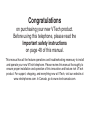 1
1
-
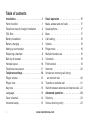 2
2
-
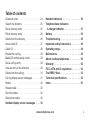 3
3
-
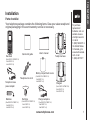 4
4
-
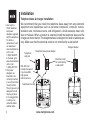 5
5
-
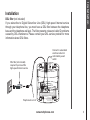 6
6
-
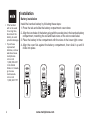 7
7
-
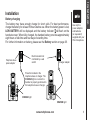 8
8
-
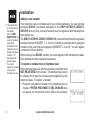 9
9
-
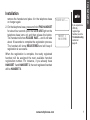 10
10
-
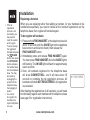 11
11
-
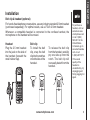 12
12
-
 13
13
-
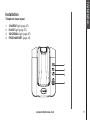 14
14
-
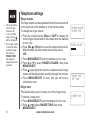 15
15
-
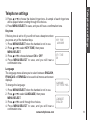 16
16
-
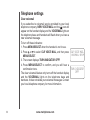 17
17
-
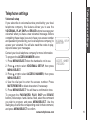 18
18
-
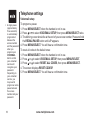 19
19
-
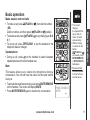 20
20
-
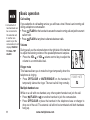 21
21
-
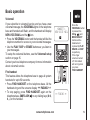 22
22
-
 23
23
-
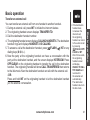 24
24
-
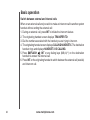 25
25
-
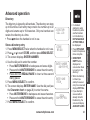 26
26
-
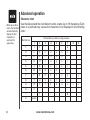 27
27
-
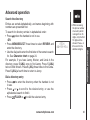 28
28
-
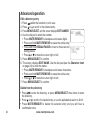 29
29
-
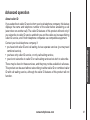 30
30
-
 31
31
-
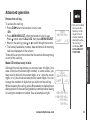 32
32
-
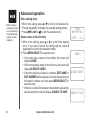 33
33
-
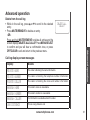 34
34
-
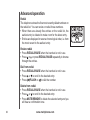 35
35
-
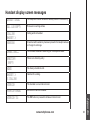 36
36
-
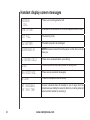 37
37
-
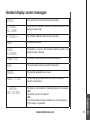 38
38
-
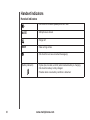 39
39
-
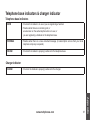 40
40
-
 41
41
-
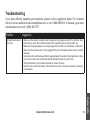 42
42
-
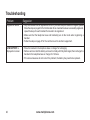 43
43
-
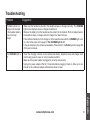 44
44
-
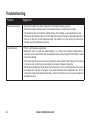 45
45
-
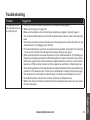 46
46
-
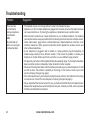 47
47
-
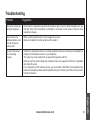 48
48
-
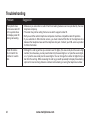 49
49
-
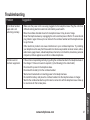 50
50
-
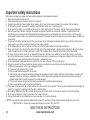 51
51
-
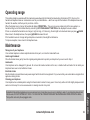 52
52
-
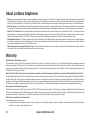 53
53
-
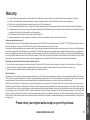 54
54
-
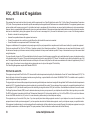 55
55
-
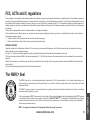 56
56
-
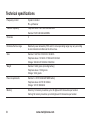 57
57
-
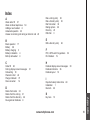 58
58
-
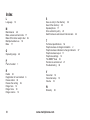 59
59
-
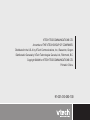 60
60
-
 61
61
Ask a question and I''ll find the answer in the document
Finding information in a document is now easier with AI
Related papers
Other documents
-
AT&T AT3111-2 User manual
-
Motorola ML25255 Full User Manual
-
Binatone Electronics International L604N User manual
-
IBM IBM-3455 Installation guide
-
Audiovox GX2401c User manual
-
Marquis 9002MWD User manual
-
RCA 25260 ViSYS User manual
-
RCA 25260 ViSYS User manual
-
Polycom SoundPoint IP 331 Owner's manual
-
Polycom 2-Line Phone Owner's manual