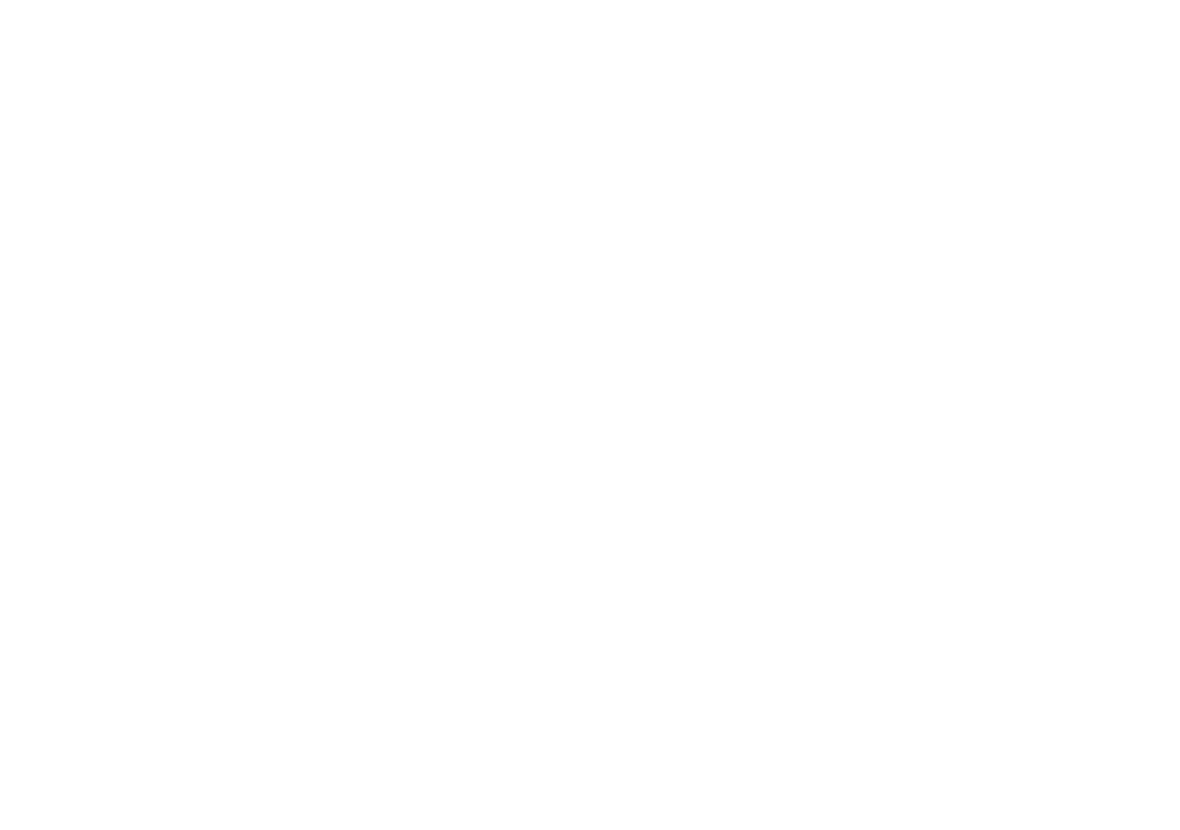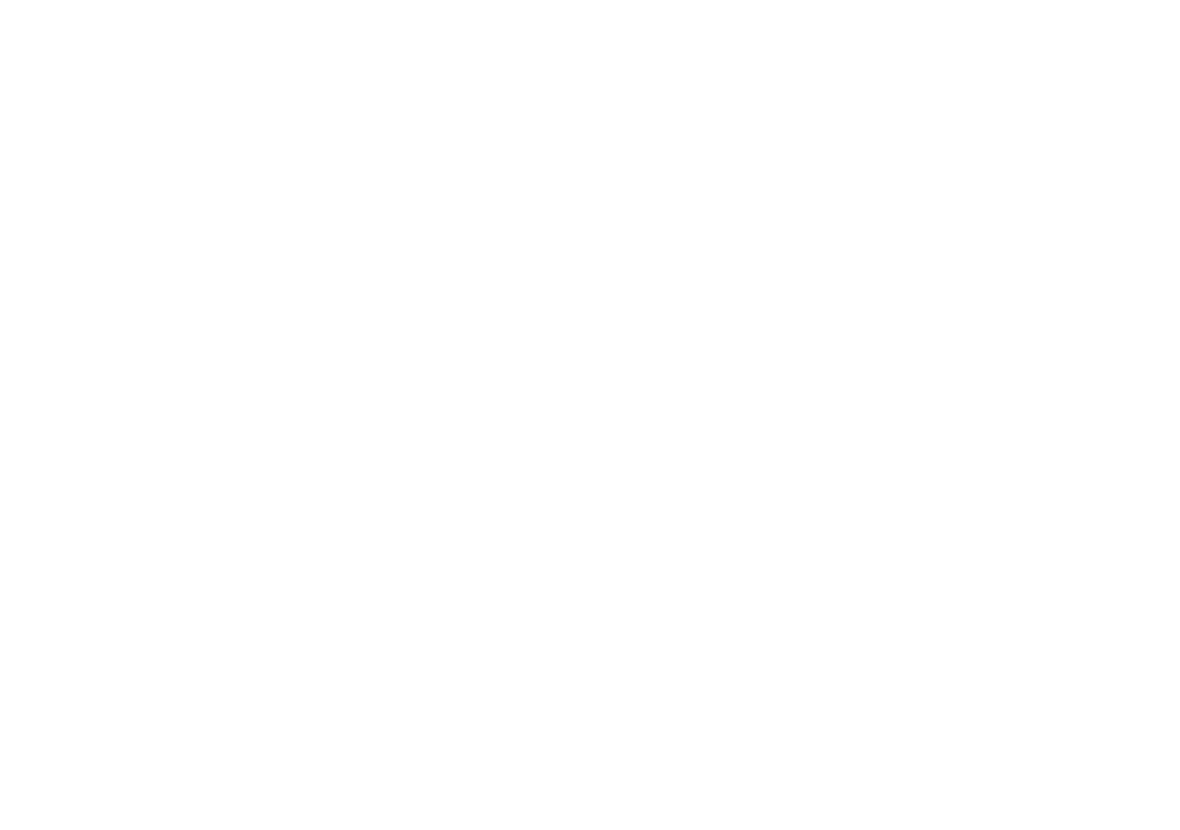
Controls...........................................................................2-3
Battery operation ...............................................................4
Mains operation .................................................................4
Operating your radio - DAB ...............................................5
Selecting a station - DAB...................................................6
Secondary services - DAB.................................................7
Display modes - DAB.........................................................7
Finding new stations - DAB ...............................................8
Autoselect - DAB ...............................................................8
Manual tuning - DAB..........................................................9
Signal strength display - DAB............................................9
Operating your radio - FM ...............................................10
Manual tuning - FM..........................................................11
Display modes - FM .........................................................12
FM stereo/mono...............................................................12
Presetting stations - FM...................................................13
Recalling a preset station - DAB and FM ........................13
System reset ....................................................................14
Headphone socket...........................................................15
Display backlight..............................................................15
General ............................................................................16
Specifications...................................................................16
Contents
Circuit features.................................................................16
Mains Supply ...................................................................17
Guarantee ........................................................................18
1
rd-5 instruction book.pmd 1/8/2004, 5:41 PM2