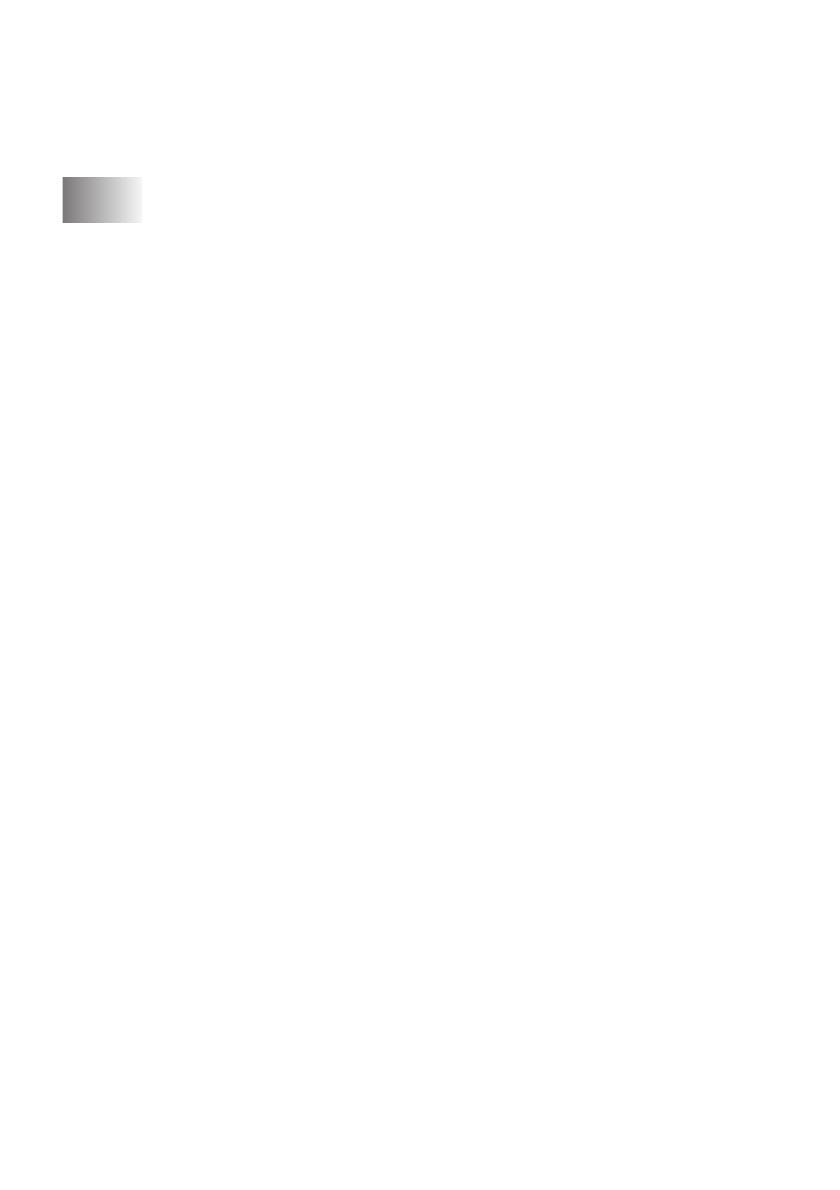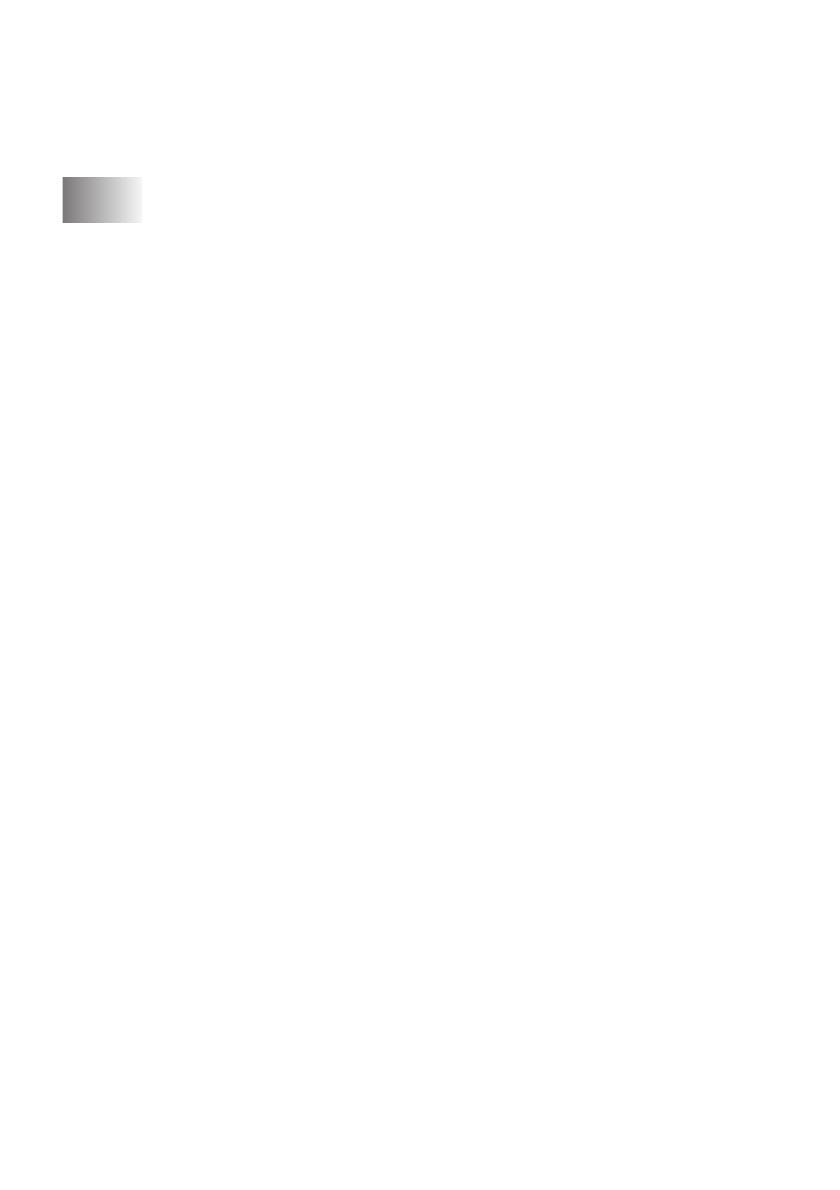
xii
Setting the Beeper Volume.........................................2-6
Setting the Speaker Volume.......................................2-7
Turning on Automatic Daylight Savings Time.............2-8
Setting the LCD Contrast............................................2-8
3
Setup Send ...........................................................................3-1
How to enter Fax mode ....................................................3-1
How to dial ........................................................................3-1
Manual dialling............................................................3-1
Speed-Dialling ............................................................3-2
Search ........................................................................3-2
Fax Redial...................................................................3-2
How to Fax........................................................................3-3
Colour fax transmission ..............................................3-3
Faxing from the ADF...................................................3-3
Faxing from the scanner glass....................................3-4
Automatic transmission...............................................3-5
Manual transmission...................................................3-5
Sending a fax at the end of a conversation ................3-5
Basic sending operations..................................................3-6
Sending faxes using multiple settings.........................3-6
Contrast ......................................................................3-6
Fax Resolution............................................................3-7
Dual Access (Monochrome only)................................3-8
Real Time Transmission.............................................3-9
Checking job status ..................................................3-10
Cancelling a fax in progress .....................................3-10
Cancelling a waiting job............................................3-10
Advanced sending operations ........................................3-11
Broadcasting (Monochrome only).............................3-11
Overseas Mode ........................................................3-12
Delayed Fax (Monochrome only)..............................3-13
Delayed Batch Transmission
(Monochrome only)...............................................3-13
Setup for Polled Transmit (Standard)
(Monochrome only)...............................................3-14
Setup for Polled Transmit with Secure Code
(Monochrome only)...............................................3-14
Memory Security.......................................................3-15
Setting up the password .......................................3-16
Changing the Memory Security password............3-16
Turning Memory Security on ................................3-16
Turning Memory Security off ................................3-17
Faxing letter size documents from the scanner
glass .....................................................................3-17