Page is loading ...

For information on assembling the keyboard stand, refer to the instructions at the end of this manual.
IMPORTANT — Check your power supply —
Make sure that your local AC mains voltage matches the voltage specified on the name plate on the bottom panel. In some areas a voltage
selector may be provided on the bottom panel of the main keyboard unit near the power cord. Make sure that the voltage selector is set for
the voltage in your area. The voltage selector is set at 240V when the unit is initially shipped.
To change the setting use a “minus” screwdriver to rotate the selector dial so that the correct voltage appears next to the pointer on the
panel.
Weitere Informationen über die Montage des Keyboard-Ständers erhalten Sie in den Anweisungen am Ende dieses Handbuchs.
WICHTIG — Überprüfen Sie Ihren Netzanschluss —
Vergewissern Sie sich, dass die Spannung in Ihrem örtlichen Stromnetz mit der Spannung übereinstimmt, die auf dem Typenschild auf der
Unterseite des Instruments angegeben ist. In bestimmten Regionen ist auf der Unterseite des Keyboards in der Nähe des Netzkabels ein
Spannungswähler angebracht. Vergewissern Sie sich, dass der Spannungswähler auf die Spannung Ihres lokalen Stromnetzes eingestellt
ist. Dieser Spannungswähler ist bei Auslieferung auf 240 V eingestellt. Sie können die Einstellung mit einem Schlitzschraubenzieher ändern.
Drehen Sie dazu den Wählschalter, bis der Pfeil auf dem Instrument auf die richtige Spannung zeigt.
Pour obtenir des informations sur l'assemblage du support du clavier, reportez-vous aux instructions à la fin de ce manuel.
IMPORTANT — Contrôler la source d'alimentation —
Vérifiez que la tension spécifiée sur le panneau inférieur correspond à la tension du secteur. Dans certaines régions, l'instrument peut être
équipé d'un sélecteur de tension situé sur le panneau inférieur du clavier à proximité du cordon d'alimentation. Vérifiez que ce sélecteur est
bien réglé en fonction de la tension secteur de votre région. Le sélecteur de tension est réglé sur 240 V au départ d'usine. Pour modifier ce
réglage, utilisez un tournevis à lame plate pour tourner le sélecteur afin de mettre l'indication correspondant à la tension de votre région vis
à vis du repère triangulaire situé sur le panneau.
Para información sobre el montaje del soporte del teclado, consulte las instrucciones al final de este manual.
IMPORTANTE — Verifique la alimentación de corriente —
Asegúrese de que tensión de alimentación de CA de su area corresponde con la tension especificada en la placa de características del
panel inferior. En algunas zonas puede haberse incorporado un selector de tensión en el panel inferior de la unidad del teclado principal,
cerca del cable de alimentación. Asegúrese de que el selector de tensión esté ajustado a la tensión de su área. El selector de tension se
ajusta a 240V cuando la unidad sale de fábrica. Para cambiar el ajuste, emplee un destornillador de cabeza ”recta” para girar el selector de
modo que aparezca la tensión correcta al lado del indicador del panel.
Owner’s Manual
Bedienungsanleitung
Mode d’emploi
Manual de instrucciones
ES
FR
DE
EN
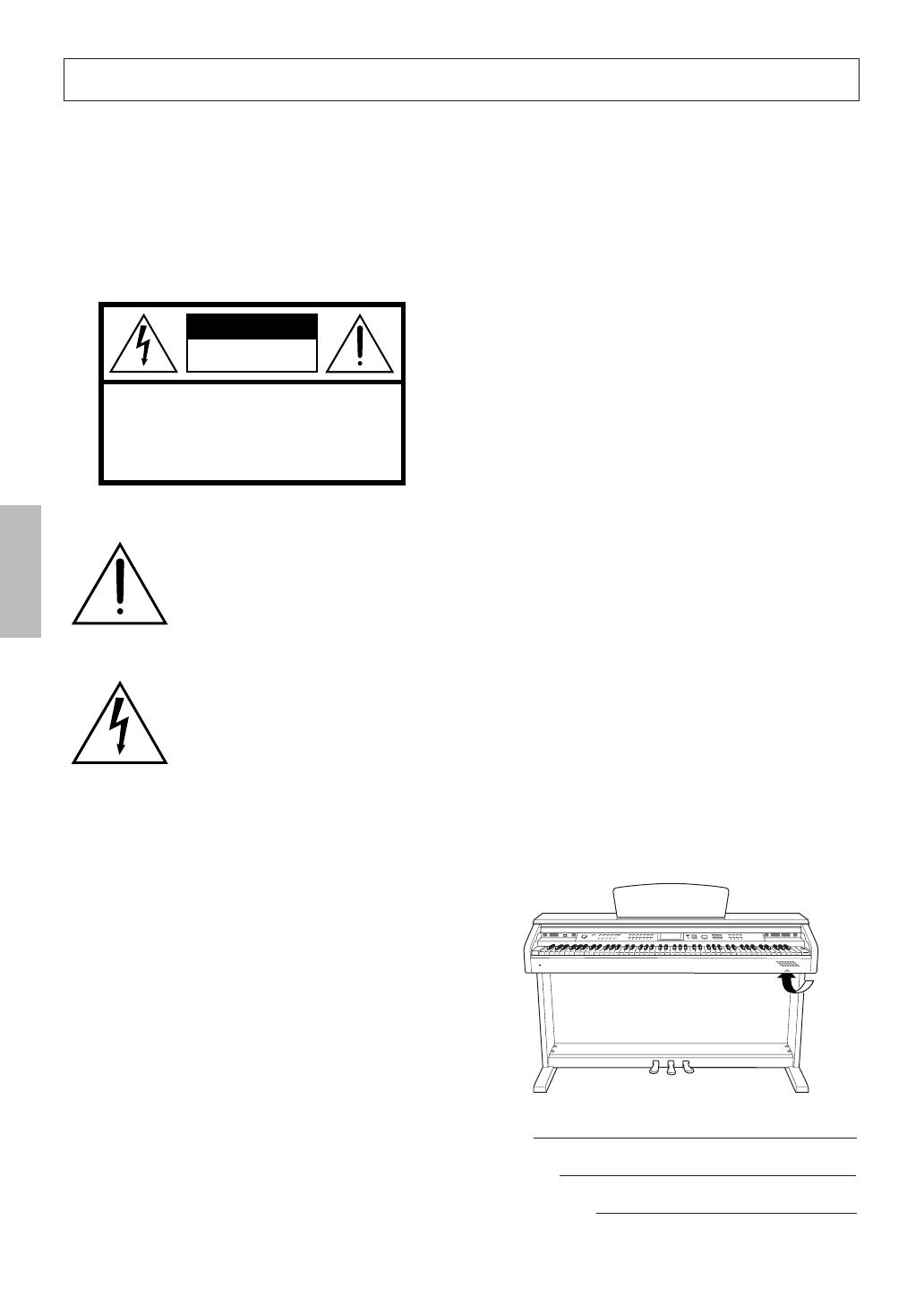
2 Owner’s Manual
SPECIAL MESSAGE SECTION
PRODUCT SAFETY MARKINGS: Ya maha electronic
products may have either labels similar to the graphics
shown below or molded/stamped facsimiles of these graph-
ics on the enclosure. The explanation of these graphics
appears on this page. Please observe all cautions indicated
on this page and those indicated in the safety instruction sec-
tion.
See bottom of Keyboard enclosure for graphic symbol markings.
The exclamation point within the equi-
lateral triangle is intended to alert the
user to the presence of important operat-
ing and maintenance (servicing) instruc-
tions in the literature accompanying the
product.
The lightning flash with arrowhead sym-
bol, within the equilateral triangle, is
intended to alert the user to the presence
of uninsulated “dangerous voltage”
within the product’s enclosure that may
be of sufficient magnitude to constitute a
risk of electrical shock.
IMPORTANT NOTICE: All Yamaha electronic products
are tested and approved by an independent safety testing
laboratory in order that you may be sure that when it is prop-
erly installed and used in its normal and customary manner,
all foreseeable risks have been eliminated. DO NOT modify
this unit or commission others to do so unless specifically
authorized by Yamaha. Product performance and/or safety
standards may be diminished. Claims filed under the
expressed warranty may be denied if the unit is/has been
modified. Implied warranties may also be affected.
SPECIFICATIONS SUBJECT TO CHANGE: The
information contained in this manual is believed to be cor-
rect at the time of printing. However, Yamaha reserves the
right to change or modify any of the specifications without
notice or obligation to update existing units.
ENVIRONMENTAL ISSUES: Ya maha strives to produce
products that are both user safe and environmentally
friendly. We sincerely believe that our products and the pro-
duction methods used to produce them, meet these goals. In
keeping with both the letter and the spirit of the law, we
want you to be aware of the following:
Battery Notice: This product MAY contain a small non-
rechargeable battery which (if applicable) is soldered in
place. The average life span of this type of battery is approx-
imately five years. When replacement becomes necessary,
contact a qualified service representative to perform the
replacement.
Warning: Do not attempt to recharge, disassemble, or incin-
erate this type of battery. Keep all batteries away from chil-
dren. Dispose of used batteries promptly and as regulated by
applicable laws. Note: In some areas, the servicer is required
by law to return the defective parts. However, you do have
the option of having the servicer dispose of these parts for
you.
Disposal Notice: Should this product become damaged
beyond repair, or for some reason its useful life is consid-
ered to be at an end, please observe all local, state, and fed-
eral regulations that relate to the disposal of products that
contain lead, batteries, plastics, etc.
NOTICE: Service charges incurred due to lack of knowl-
edge relating to how a function or effect works (when the
unit is operating as designed) are not covered by the manu-
facturer’s warranty, and are therefore the owners responsi-
bility. Please study this manual carefully and consult your
dealer before requesting service.
NAME PLATE LOCATION: The graphic below indicates
the location of the name plate. The model number, serial
number, power requirements, etc., are located on this plate.
You should record the model number, serial number, and the
date of purchase in the spaces provided below and retain this
manual as a permanent record of your purchase.
Model
Serial No.
Purchase Date
CAUTION
RISK OF ELECTRIC SHOCK
DO NOT OPEN
CAUTION: TO REDUCE THE RISK OF ELECTRIC SHOCK.
DO NOT REMOVE COVER (OR BACK).
NO USER-SERVICEABLE PARTS INSIDE.
REFER SERVICING TO QUALIFIED SERVICE PERSONNEL.
92-469- ➀
Introduction

Owner’s Manual 3
1. IMPORTANT NOTICE: DO NOT MODIFY THIS UNIT!
This product, when installed as indicated in the instructions con-
tained in this manual, meets FCC requirements. Modifications not
expressly approved by Yamaha may void your authority, granted by
the FCC, to use the product.
2. IMPORTANT: When connecting this product to accessories and/
or another product use only high quality shielded cables. Cable/s
supplied with this product MUST be used. Follow all installation
instructions. Failure to follow instructions could void your FCC
authorization to use this product in the USA.
3. NOTE: This product has been tested and found to comply with the
requirements listed in FCC Regulations, Part 15 for Class “B” digital
devices. Compliance with these requirements provides a reason-
able level of assurance that your use of this product in a residential
environment will not result in harmful interference with other elec-
tronic devices. This equipment generates/uses radio frequencies
and, if not installed and used according to the instructions found in
the users manual, may cause interference harmful to the operation
of other electronic devices. Compliance with FCC regulations does
not guarantee that interference will not occur in all installations. If
this product is found to be the source of interference, which can be
determined by turning the unit “OFF” and “ON”, please try to elimi-
nate the problem by using one of the following measures:
Relocate either this product or the device that is being affected by
the interference.
Utilize power outlets that are on different branch (circuit breaker or
fuse) circuits or install AC line filter/s.
In the case of radio or TV interference, relocate/reorient the
antenna. If the antenna lead-in is 300 ohm ribbon lead, change the
lead-in to co-axial type cable.
If these corrective measures do not produce satisfactory results,
please contact the local retailer authorized to distribute this type of
product. If you can not locate the appropriate retailer, please contact
Yamaha Corporation of America, Electronic Service Division, 6600
Orangethorpe Ave, Buena Park, CA90620
The above statements apply ONLY to those products distributed by
Yamaha Corporation of America or its subsidiaries.
FCC INFORMATION (U.S.A.)
* This applies only to products distributed by YAMAHA CORPORATION OF AMERICA.
(class B)
* This applies only to products distributed by
YAMAHA CORPORATION OF AMERICA.
COMPLIANCE INFORMATION STATEMENT
(DECLARATION OF CONFORMITY PROCEDURE)
Responsible Party : Yamaha Corporation of America
Address : 6600 Orangethorpe Ave., Buena Park, Calif.
90620
Telephone : 714-522-9011
Type of Equipment : Digital Piano
Model Name : YDP-V240
This device complies with Part 15 of the FCC Rules.
Operation is subject to the following two conditions:
1) this device may not cause harmful interference, and
2) this device must accept any interference received including
interference that may cause undesired operation.
See user manual instructions if interference to radio reception is
suspected.
(FCC DoC)
IMPORTANT NOTICE FOR THE UNITED KINGDOM
Connecting the Plug and Cord
IMPORTANT. The wires in this mains lead are coloured in accor-
dance with the following code:
BLUE : NEUTRAL
BROWN : LIVE
As the colours of the wires in the mains lead of this apparatus may
not correspond with the coloured makings identifying the terminals
in your plug proceed as follows:
The wire which is coloured BLUE must be connected to the termi-
nal which is marked with the letter N or coloured BLACK.
The wire which is coloured BROWN must be connected to the ter-
minal which is marked with the letter L or coloured RED.
Making sure that neither core is connected to the earth terminal of
the three pin plug.
• This applies only to products distributed by
Ya maha Music U.K. Ltd.
(2 wires)
Die Seriennummer dieses Produkts befindet sich an der
Unterseite des Geräts. Sie sollten die Nummer des Modells, die
Seriennummer und das Kaufdatum an den unten vorgesehenen
Stellen eintragen und diese Anleitung als Dokument Ihres Kaufs
aufbewahren.
Modellnr.
Seriennr.
(bottom)
Vous pouvez trouver le numéro de série de ce produit sur le bas de
l'unité. Notez ce numéro de série dans l'espace fourni ci-dessous et
conservez ce manuel en tant que preuve permanente de votre achat
afin de faciliter l'identification du produit en cas de vol.
N˚ de modèle
N˚ de série
El número de serie de este producto se encuentra en la parte
inferior de la unidad. Debe tomar nota del número de serie en el
espacio proporcionado a continuación y conservar este manual
como registro permanente de su adquisición; todo ello facilitará
la identificación en caso de robo.
Modelo nº
Serie nº

4 Owner’s Manual
(1)B-13 1/2
PRECAUTIONS
PLEASE READ CAREFULLY BEFORE PROCEEDING
* Please keep this manual in a safe place for future reference.
WARNING
Always follow the basic precautions listed below to avoid the possibility of serious injury or even death from electrical
shock, short-circuiting, damages, fire or other hazards. These precautions include, but are not limited to, the following:
• Only use the voltage specified as correct for the instrument. The required voltage
is printed on the name plate of the instrument.
• Check the electric plug periodically and remove any dirt or dust which may have
accumulated on it.
• Use only the supplied power cord/plug.
• Do not place the power cord near heat sources such as heaters or radiators, and
do not excessively bend or otherwise damage the cord, place heavy objects on
it, or place it in a position where anyone could walk on, trip over, or roll anything
over it.
• Do not open the instrument or attempt to disassemble the internal parts or
modify them in any way. The instrument contains no user-serviceable parts. If it
should appear to be malfunctioning, discontinue use immediately and have it
inspected by qualified Yamaha service personnel.
• Do not expose the instrument to rain, use it near water or in damp or wet
conditions, or place containers on it containing liquids which might spill into
any openings. If any liquid such as water seeps into the instrument, turn off the
power immediately and unplug the power cord from the AC outlet. Then have the
instrument inspected by qualified Yamaha service personnel.
• Never insert or remove an electric plug with wet hands.
• Do not put burning items, such as candles, on the unit.
A burning item may fall over and cause a fire.
• If the power cord or plug becomes frayed or damaged, or if there is a sudden
loss of sound during use of the instrument, or if any unusual smells or smoke
should appear to be caused by it, immediately turn off the power switch,
disconnect the electric plug from the outlet, and have the instrument inspected
by qualified Yamaha service personnel.
CAUTION
Always follow the basic precautions listed below to avoid the possibility of physical injury to you or others, or damage
to the instrument or other property. These precautions include, but are not limited to, the following:
• When removing the electric plug from the instrument or an outlet, always hold
the plug itself and not the cord. Pulling by the cord can damage it.
• Remove the electric plug from the outlet when the instrument is not to be used
for extended periods of time, or during electrical storms.
• Do not connect the instrument to an electrical outlet using a multiple-connector.
Doing so can result in lower sound quality, or possibly cause overheating in the
outlet.
• Read carefully the attached documentation explaining the assembly process.
Failure to assemble the instrument in the proper sequence might result in
damage to the instrument or even injury.
• Do not expose the instrument to excessive dust or vibrations, or extreme cold or
heat (such as in direct sunlight, near a heater, or in a car during the day) to
prevent the possibility of panel disfiguration or damage to the internal
components.
• Do not use the instrument in the vicinity of a TV, radio, stereo equipment, mobile
phone, or other electric devices. Otherwise, the instrument, TV, or radio may
generate noise.
• Do not place the instrument in an unstable position where it might accidentally
fall over.
• Before moving the instrument, remove all connected cables.
• When setting up the product, make sure that the AC outlet you are using is easily
accessible. If some trouble or malfunction occurs, immediately turn off the
power switch and disconnect the plug from the outlet. Even when the power
switch is turned off, electricity is still flowing to the product at the minimum
level. When you are not using the product for a long time, make sure to unplug
the power cord from the wall AC outlet.
Power supply/Power cord
Do not open
Water warning
Fire warning
If you notice any abnormality
Power supply/Power cord
Assembly
Location
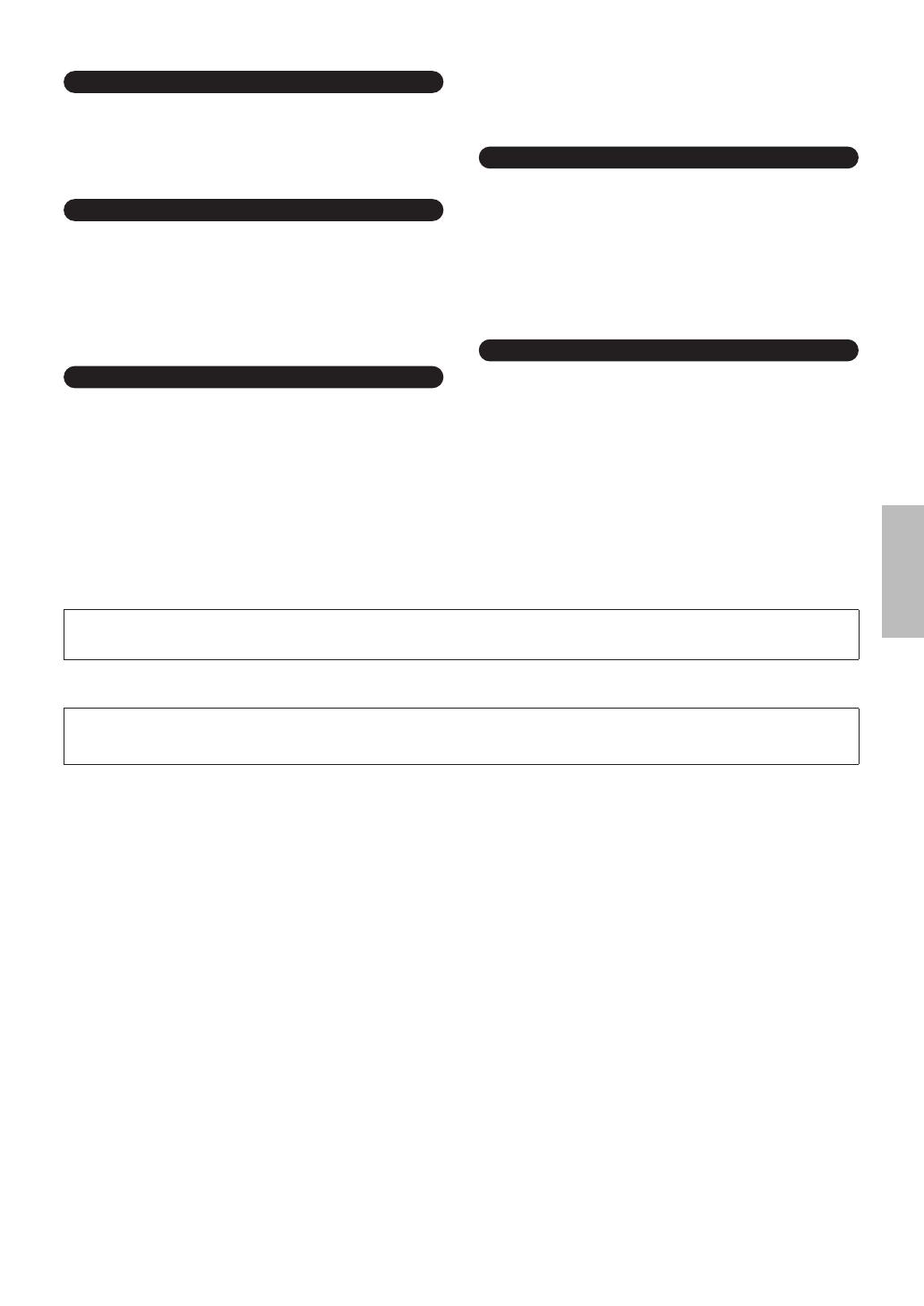
Owner’s Manual 5
• Before connecting the instrument to other electronic components, turn off the
power for all components. Before turning the power on or off for all components,
set all volume levels to minimum. Also, be sure to set the volumes of all
components at their minimum levels and gradually raise the volume controls
while playing the instrument to set the desired listening level.
• When cleaning the instrument, use a soft, dry or slightly damp cloth. Do not use
paint thinners, solvents, cleaning fluids, or chemical-impregnated wiping
cloths.
• During extreme changes in temperature or humidity, condensation may occur
and water may collect on the surface of the instrument. If water is left, the
wooden parts may absorb the water and be damaged. Make sure to wipe any
water off immediately with a soft cloth.
•Take care that the key cover does not pinch your fingers, and do not insert a
finger or hand in any gaps on the key cover or instrument.
• Never insert or drop paper, metallic, or other objects into the gaps on the key
cover, panel or keyboard. If this happens, turn off the power immediately and
unplug the power cord from the AC outlet. Then have the instrument inspected
by qualified Yamaha service personnel.
• Do not place vinyl, plastic or rubber objects on the instrument, since this might
discolor the panel or keyboard.
• Do not rest your weight on, or place heavy objects on the instrument, and do not
use excessive force on the buttons, switches or connectors.
• Do not use the instrument/device or headphones for a long period of time at a
high or uncomfortable volume level, since this can cause permanent hearing
loss. If you experience any hearing loss or ringing in the ears, consult a
physician.
• Do not place the bench in an unstable position where it might accidentally fall
over.
• Do not play carelessly with or stand on the bench. Using it as a tool or step-
ladder or for any other purpose might result in accident or injury.
• Only one person should sit on the bench at a time, in order to prevent the
possibility of accident or injury.
• If the bench screws become loose due to extensive long-term use, tighten them
periodically using the included tool.
Saving and backing up your data
• The panel settings and some other types of data are not retained in memory
when you turn off the power to the instrument. Save data you want to keep to the
Registration Memory (page 90.)
Saved data may be lost due to malfunction or incorrect operation. Save
important data to a USB storage device/or other external device such as a
computer (pages 98, 99, 109).
Backing up the USB storage device/external media
•To protect against data loss through media damage, we recommend that you
save your important data onto two USB storage devices/external media.
Always turn the power off when the instrument is not in use.
● Trademarks
• The bitmap fonts used in this instrument have been provided by and are the property of Ricoh Co., Ltd.
•Windows is a registered trademark of Microsoft
®
Corporation in the United States and other countries.
• The company names and product names in this manual are the trademarks or registered trademarks of their respective companies.
Connections
Maintenance
Handling caution
Using the bench (If included)
Saving data
Yamaha cannot be held responsible for damage caused by improper use or modifications to the instrument, or data that is lost or destroyed.
The illustrations and LCD screens as shown in this manual are for instructional purposes only, and may appear somewhat different from those on your
instrument.
(1)B-13 2/2
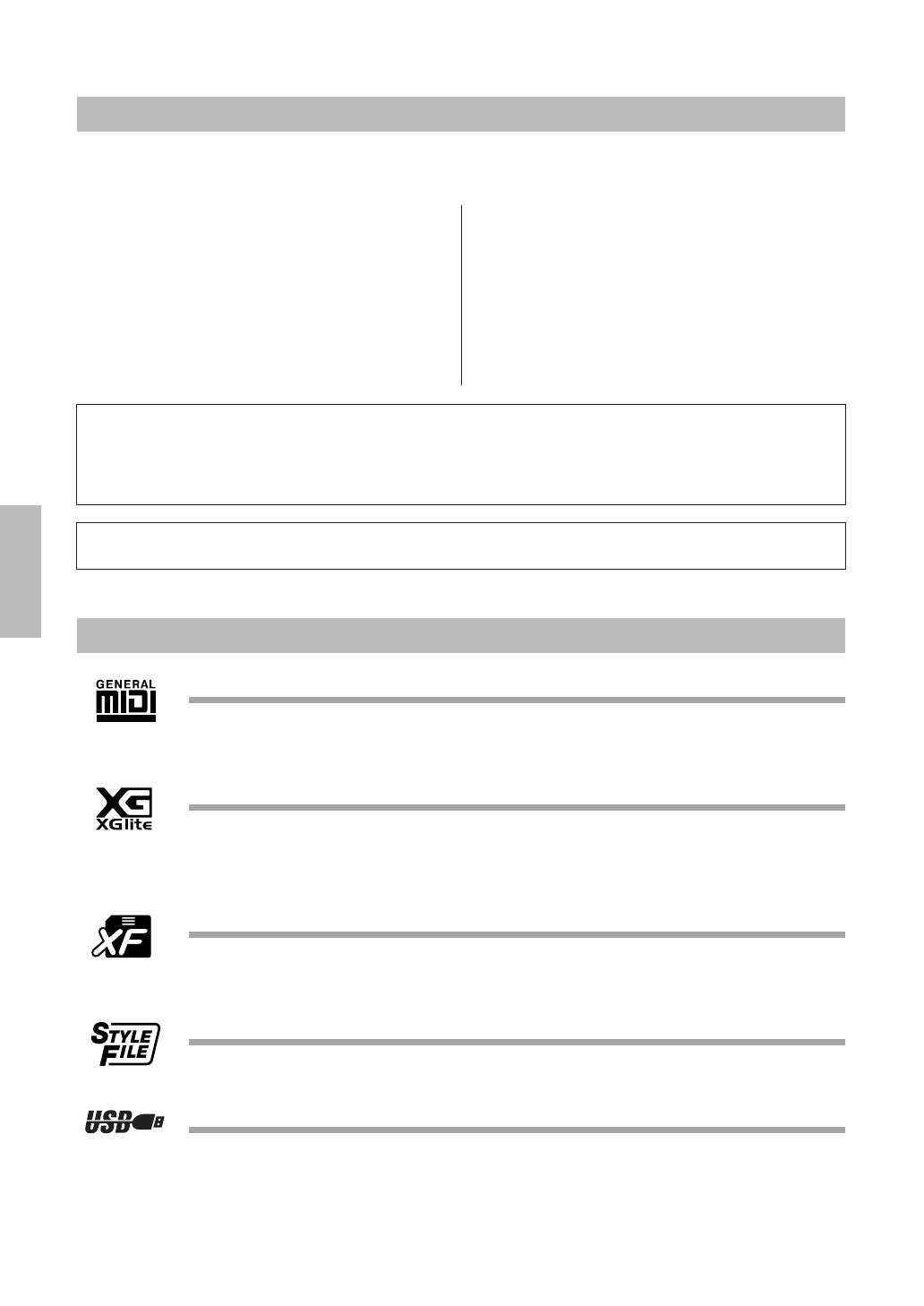
6 Owner’s Manual
The followings are the titles, credits and copyright notices for three (3) of the songs pre-installed in this
electronic keyboard:
Mona Lisa
from the Paramount Picture CAPTAIN CAREY, U.S.A.
Words and Music by Jay Livingston and Ray Evans
Copyright © 1949 (Renewed 1976) by Famous Music Corporation
International Copyright Secured All Rights Reserved
Composition Title : Against All Odds
Composer’s Name : Collins 0007403
Copyright Owner’s Name : EMI MUSIC PUBLISHING LTD
AND HIT & RUN MUSIC LTD
All Rights Reserved, Unauthorized copying, public perfor-
mance and broadcasting are strictly prohibited.
Can’t Help Falling In Love
from the Paramount Picture BLUE HAWAII
Words and Music by George David Weiss,
Hugo Peretti and Luigi Creatore
Copyright © 1961 ; Renewed 1989 Gladys Music (ASCAP)
Worldwide Rights for Gladys Music Administered by Cherry Lane
Music Publishing Company, Inc.
International Copyright Secured All Rights Reserved
GM System Level 1
“GM System Level 1” is an addition to the MIDI standard which ensures that any GM-compatible music
data can be accurately played by any GM-compatible tone generator, regardless of manufacturer. The GM
mark is affixed to all software and hardware products that support GM System Level.
XGlite
As its name implies, “XGlite” is a simplified version of Yamaha’s high-quality XG tone generation format.
Naturally, you can play back any XG song data using an XGlite tone generator. However, keep in mind that
some songs may play back differently compared to the original data, due to the reduced set of control
parameters and effects.
XF
The Yamaha XF format enhances the SMF (Standard MIDI File) standard with greater functionality and
open-ended expandability for the future. The instrument is capable of displaying lyrics when an XF file con-
taining lyric data is played.
STYLE FILE
The Style File Format is Yamaha’s original style file format which uses a unique conversion system to pro-
vide high-quality automatic accompaniment based on a wide range of chord types.
USB
USB is an abbreviation for Universal Serial Bus. It is a serial interface for connecting a computer with
peripheral Devices. It allows “hot swapping” (connecting peripheral devices while the power to the com-
puter is on).
Copyright Notice
This product incorporates and bundles computer programs and contents in which Yamaha owns copyrights or with respect to which it
has license to use others’ copyrights. Such copyrighted materials include, without limitation, all computer software, style files, MIDI
files, WAVE data, musical scores and sound recordings. Any unauthorized use of such programs and contents outside of personal use
is not permitted under relevant laws. Any violation of copyright has legal consequences. DON’T MAKE, DISTRIBUTE OR USE
ILLEGAL COPIES.
Copying of the commercially available musical data including but not limited to MIDI data and/or audio data is strictly prohibited
except for your personal use.
Logos
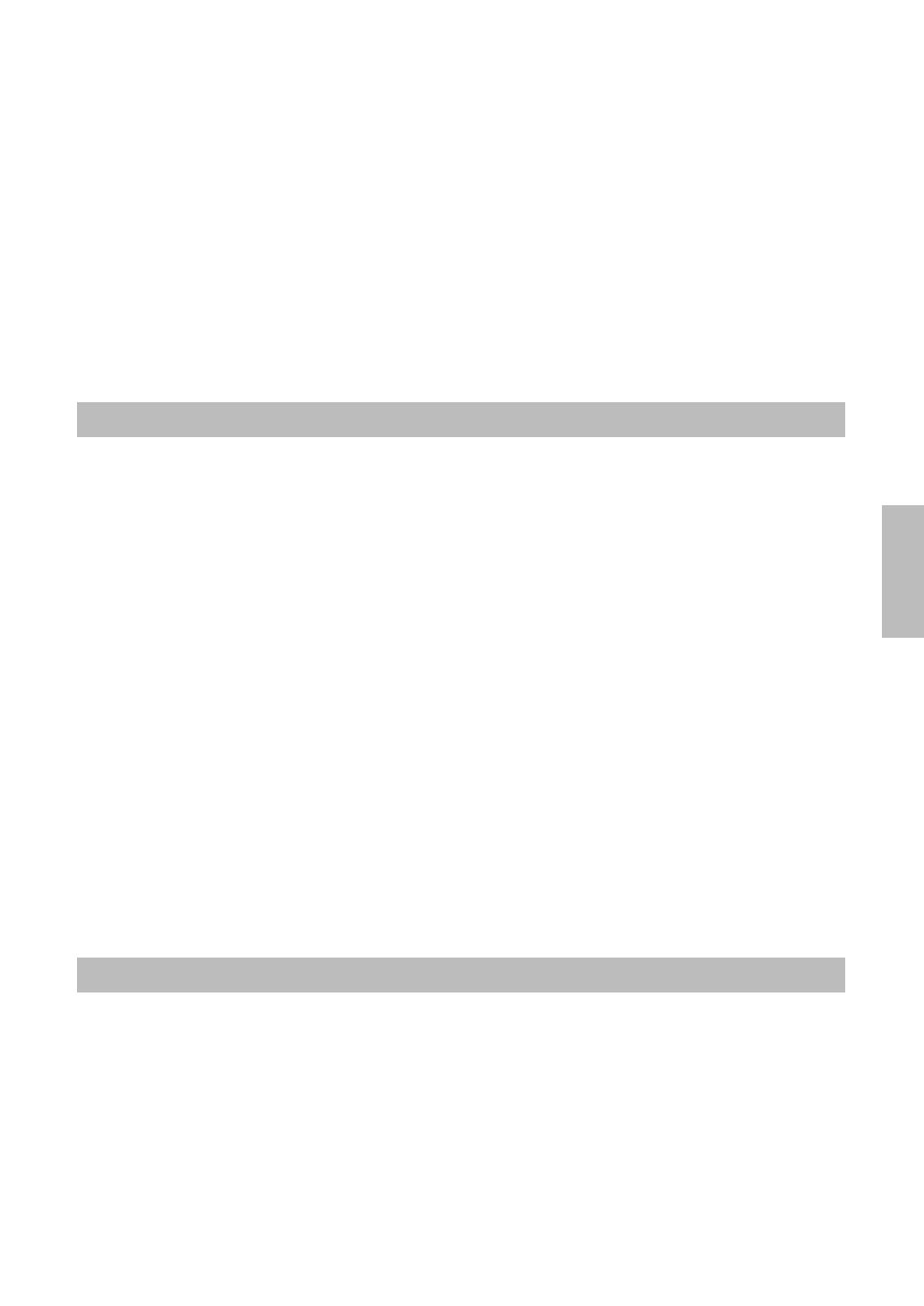
Owner’s Manual 7
Congratulations and thank you for purchasing
the Yamaha Digital Piano!
Please read this owner’s manual carefully before using the instrument
in order to take full advantage of its various features.
Make sure to keep this manual in a safe and handy place even after you finish reading,
and refer to it often when you need to better understand an operation or function.
The documentation and reference materials for this instrument consist of the following: Owner’s Manual
(this book)
■ Introduction (page 2):
Please read this section first.
■ Reference (page 70):
This section explains how to make detailed settings for the instrument’s various functions.
■ Appendix (page 110):
This section introduces reference material.
Data List
You can download various MIDI-related reference materials, such as the MIDI Data Format and MIDI
Implementation Chart, from the Yamaha Manual Library.
Connect to the Internet, visit the following website, type the model name of your instrument (such as
“YDP-V240”) in the Model Name text box, then click the Search button.
Yamaha Manual Library
http://www.yamaha.co.jp/manual/
The package includes the following items. Please check that you have them all.
•Accessory CD-ROM
•Accessory CD-ROM for Windows Installation Guide
• Owner’s manual (this book)
•Bench
*A bench may be included or optional, depending on your locale.
•My Yamaha Product User Registration
* The PRODUCT ID on the sheet will be needed when you fill out the User Registration form.
About this Owner’s Manual and Data List
Accessories
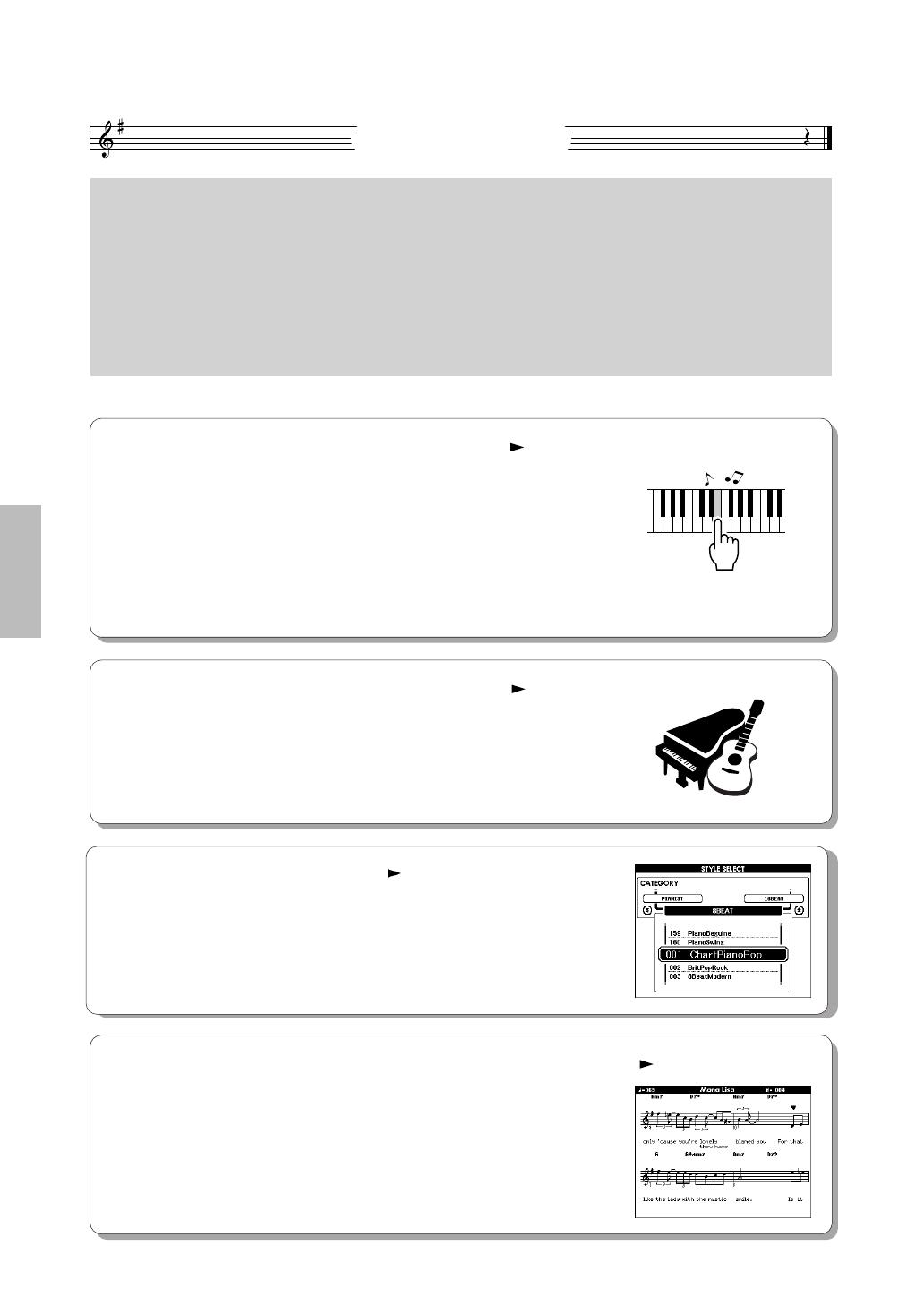
8 Owner’s Manual
Special Features
GHS (Graded Hammer Standard) keyboard
with matte black keytops
Graded Hammer Standard keyboard with matte black keytops on the instrument, feature graded key
weight and response throughout the keyboard range. They respond to a heavier touch in the low range
of the keyboard and a lighter touch in the higher range of the keyboard, thus providing natural grand-
piano type playability. The matte finish of the black keys enhances keyboard’s luxurious appearance.
The Graded Hammer keyboard also offers superb playability for tremolo and other repetitive-striking
techniques.
■ Performance assistant technology Page 39
Play along with a song on the instrument’s keyboard and produce a perfect
performance every time ... even if you play wrong notes! All you have to do
is play on the keyboard—alternately on the left- and right-hand ranges of the
keyboard, for example—and you’ll sound like a pro as long as you play in
time with the music.
And if you can’t play with both hands, you can still play the melody simply
by tapping one key.
All you need is
one finger!
■ Play a Variety of Instrument Voices Page 17
The instrument voice that sounds when you play the keyboard can be
changed to violin, flute, harp, or any of an extensive range of voices. You can
change the mood of a song written for piano, for example, by using violin to
play it instead. Experience a whole new world of musical variety.
■ Play Along with Styles Page 27
Want to play with full accompaniment? Try the auto-accompaniment Styles.
The accompaniment styles provide the equivalent of a full backing band cov-
ering wide variety of styles from waltzes to 8-beat to euro-trance … and
much more. Select a style that matches the music you want to play, or exper-
iment with new styles to expand your musical horizons.
■ Easy Performance with Music Notation Display Page 37
When you play back a song, the corresponding score will be shown on the
display as the song plays. This is a great way to learn how to read music. If
the song contains lyric and chord data*, the lyrics and chords will also appear
on the score display.
* No lyrics or chords will appear on the display if the song you are using with the score display func-
tion does not contain the appropriate lyric and chord data.

Owner’s Manual 9
Introduction
Copyright Notice....................................................................... 6
Logos........................................................................................ 6
About this Owner’s Manual and Data List ................................ 7
Accessories .............................................................................. 7
Special Features ...................................................................... 8
Setting Up 10
Key Cover............................................................................... 10
Music Rest.............................................................................. 10
Connecting to a Computer (USB TO HOST terminal)............ 11
Turning the Power On ............................................................ 11
Using Headphones................................................................. 12
Maintenance........................................................................... 13
Panel Controls and Terminals 14
Front Panel............................................................................. 15
Pedals, Jacks and Terminals ................................................. 15
Quick Guide
Changing the Display Language 16
Try Playing a Variety of Instrument Voices 17
Select and Play a Voice—MAIN............................................. 17
Play Two Voices Simultaneously—DUAL .............................. 18
Play Different Voices with the Left and Right Hands—SPLIT 19
Play the Grand Piano Voice ................................................... 20
Using the Pedals .................................................................... 21
Fun Sounds 22
Drum Kits................................................................................ 22
Sound Effects ......................................................................... 22
The Metronome 23
Start the Metronome............................................................... 23
Adjusting the Metronome Tempo ........................................... 23
Setting the Number of Beats per Measure,
and the Length of Each Beat............................................. 24
Setting the Click bell sound .................................................... 25
Adjusting the Metronome Volume .......................................... 25
Playing Styles 26
Select a Style Rhythm ............................................................ 26
Play Along with a Style........................................................... 27
Playing Auto-accompaniment Chords .................................... 31
Using Songs 32
Play the Demo song ............................................................... 32
Select and Listen to a Song ................................................... 33
Song Fast Forward, Fast Reverse, and Pause ...................... 34
Change the Song Tempo ....................................................... 34
Song List ................................................................................ 35
Types of Songs ...................................................................... 36
Displaying the Song Score ..................................................... 37
Display the Lyrics ................................................................... 38
The Easy Way to Play Piano 39
CHORD Type—Play with Both Hands.................................... 40
CHORD/FREE Type—
Applying the Chord Type to the Left Hand Only................ 42
MELODY Type—Play with One Finger .................................. 44
CHORD/MELODY—
Chord Type with the Left Hand, Melody with the Right ..... 46
Select a Song For a Lesson 50
Lesson 1—Waiting ................................................................. 51
Lesson 2—Your Tempo ......................................................... 54
Lesson 3—Minus One............................................................ 55
Practice Makes Perfect—Repeat and Learn .......................... 56
Play Using the Music Database 57
Change a Song’s Style 58
Try Out the Easy Song Arranger ............................................ 58
Using the Easy Song Arranger............................................... 58
Record Your Own Performance 60
Recording Procedure ............................................................. 61
Song Clear—Deleting User Songs......................................... 63
Track Clear—Deleting a Specified Track from a User Song .. 64
Backup and Initialization 65
Backup....................................................................................65
Initialization.............................................................................65
Basic Operation 66
Basic Operation ......................................................................66
The Displays...........................................................................68
MAIN Display Items ................................................................69
Reference
Play with a Variety of Effects 70
Adding Harmony.....................................................................70
Adding Reverb........................................................................71
Adding Chorus........................................................................72
Adding DSP ............................................................................73
Adding Sustain .......................................................................74
Handy Performance Features 75
Tap Start.................................................................................75
Touch Response Sensitivity ...................................................75
One Touch Setting..................................................................76
Select a Sound Type ..............................................................77
Pitch Controls .........................................................................78
Style (Auto-accompaniment) Functions 79
Pattern Variation (Sections)....................................................79
Setting the Split Point .............................................................82
Play a Style with Chords but No Rhythm
(Stop Accompaniment)......................................................83
Adjusting the Style Volume.....................................................83
Chord Basics ..........................................................................84
Playing Styles Using the Entire Keyboard ..............................86
Looking Up Chords Using the Chord Dictionary.....................87
Song Settings 88
Song Volume ..........................................................................88
A-B Repeat .............................................................................88
Muting Independent Song Parts ............................................. 89
Change the Melody Voice ......................................................89
Memorize Your Favorite Panel Settings 90
Saving to the Registration Memory ........................................90
Recalling a Registration Memory............................................91
The Functions 92
Selecting and Setting Functions ............................................. 92
Saving and Loading Data 95
Connecting a USB Flash Memory ..........................................95
Formatting USB Flash Memory ..............................................97
Saving Registration Memory data to USB Flash Memory ......98
Save a User Song to USB Flash Memory ..............................99
Loading Files from a USB Flash Memory.............................100
Deleting Data from a USB Flash Memory ............................101
Delete User Data from the Instrument..................................102
Playing Files Located on a USB Flash Memory ...................102
Connections 103
Connectors ...........................................................................103
Connecting a Personal Computer ........................................104
Transferring Performance Data to and from a Computer .....105
Remote Control of MIDI Devices ..........................................106
Initial Send............................................................................107
Transferring Data Between the Computer and Instrument...107
Appendix
Troubleshooting....................................................................110
Messages .............................................................................112
Keyboard Stand Assembly............................... 114
Index.....................................................................................118
Scores ..................................................................................120
Voice List ..............................................................................126
Drum Kit List .........................................................................132
Style List ...............................................................................134
Music Database List .............................................................135
Songs Provided On the Supplied CD-ROM..........................136
Harmony Type List ...............................................................137
Effect Type List.....................................................................138
Specifications .......................................................................144
Contents

10 Owner’s Manual
Setting Up
■ To open the key cover:
Lift the cover slightly, then push and slide it open.
■ To close the key cover:
Slide the cover toward you and gently lower the cover
over the keys.
■ To raise the music rest:
1
Pull the music rest up and toward yourself
as far as it will go.
2
Flip down the two metal supports at the left
and right on the rear of the music rest.
3
Lower the music rest so that it rests on the
metal supports.
■ To lower the music rest:
1
Pull the music rest toward yourself as far as
it will go.
2
Raise the two metal supports (at the rear of
the music rest).
3
Gently lower the music rest backward until
it is all the way down.
Key Cover
• Be careful to avoid catching your
fingers when opening or closing
the cover.
CAUTION
• Hold the cover with both hands when opening or closing it. Do not
release it until it is fully opened or closed. Be careful to avoid
catching fingers (yours or others, especially children’s) between
the cover and main unit.
CAUTION
• Do not place objects, such as a piece of metal or paper, on top of
the key cover. Small objects placed on the key cover may fall
inside the unit when the cover is opened and may be nearly
impossible to remove. This could cause electric shock, short cir-
cuit, fire or other serious damage to the instrument.
CAUTION
Music Rest
• Do not try to use the music rest in a half-raised position. When
lowering the music rest, do not release your hands from the music
rest until it is all the way down.
CAUTION
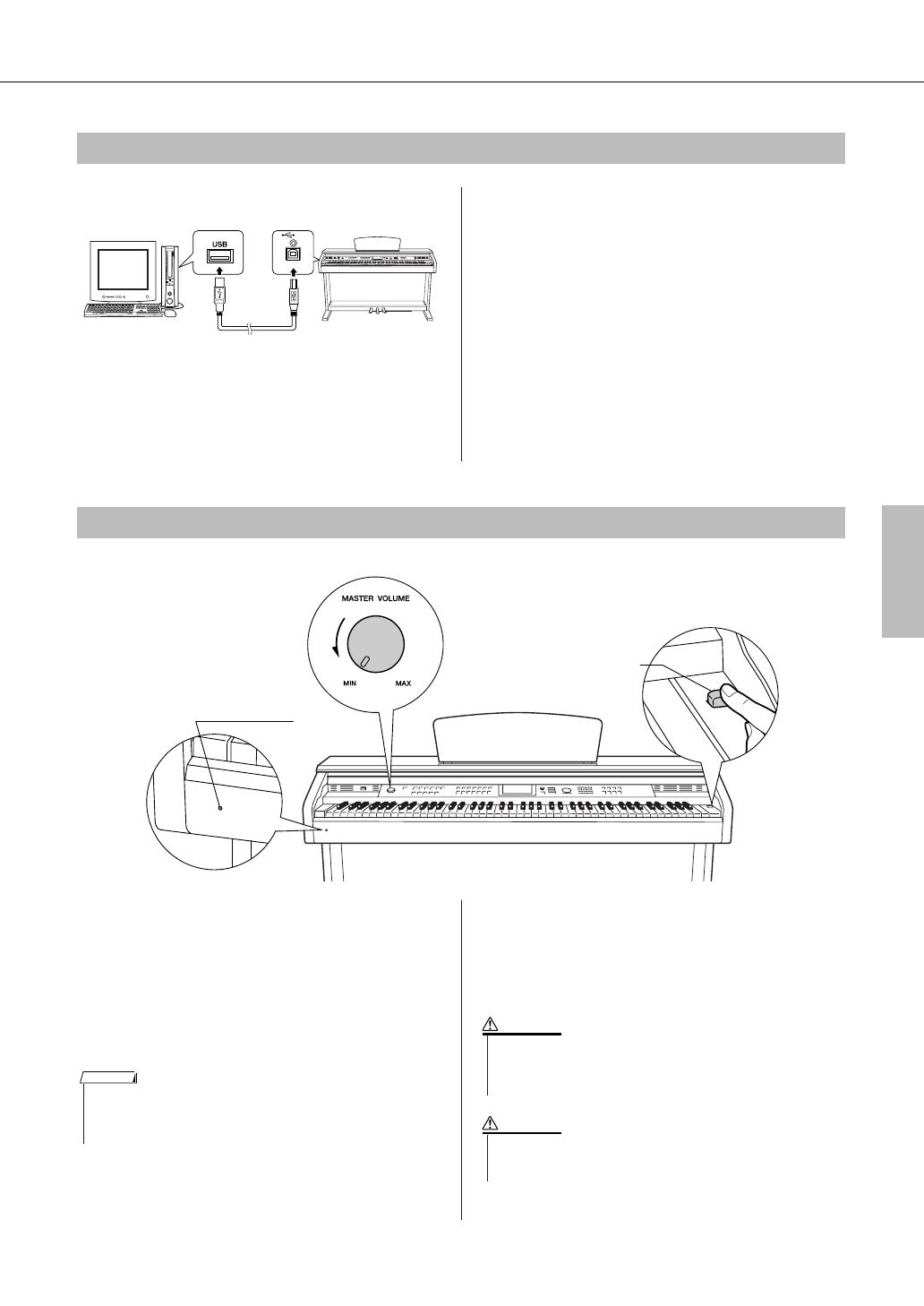
Owner’s Manual 11
Setting Up
Connect the instrument’s USB TO HOST terminal to
the USB terminal of a computer, and you can transfer
performance data and song files between the two (page
104). To use the USB data-transfer features you’ll need
to do the following:
• First, make sure the POWER switch on the instru-
ment is set to OFF, then use an AB type USB cable
to connect the instrument to the computer. After
making the connections, turn the instrument’s
power on.
• Install the USB-MIDI driver on your computer.
Installation of the USB-MIDI driver is described on the
“Accessory CD-ROM Installation Guide”.
1
Turn down the volume by turning the [MAS-
TER VOLUME] control to the left.
2
Check the power cord to make sure it is
connected properly. (See page 116.)
3
Press the power switch to turn on the
power.
Press the power switch again to turn the power OFF.
Backup data in the flash memory is loaded to the instru-
ment when the power is turned on. If no backup data
exists on flash memory, all instrument settings are
restored to the initial factory defaults when the power is
turned on.
Connecting to a Computer (USB TO HOST terminal)
USB
TO HOST
USB cable
Computer
USB TO HOST
terminal
Turning the Power On
Power indicator
Power switch
Power indicator
• If you forget to turn off the power to the instrument and close the key
cover, the power indicator will remain lit, indicating that the power is still
on.
NOTE
• Even when the switch is in the “off” position, electricity is still
flowing to the instrument at the minimum level. When you are not
using the instrument for a long time, make sure you unplug the AC
power cord from the wall AC outlet.
CAUTION
•Never attempt to turn the power off when a “WRITING!” message
is shown in the display. Doing so can damage the flash memory
and result in a loss of data.
CAUTION
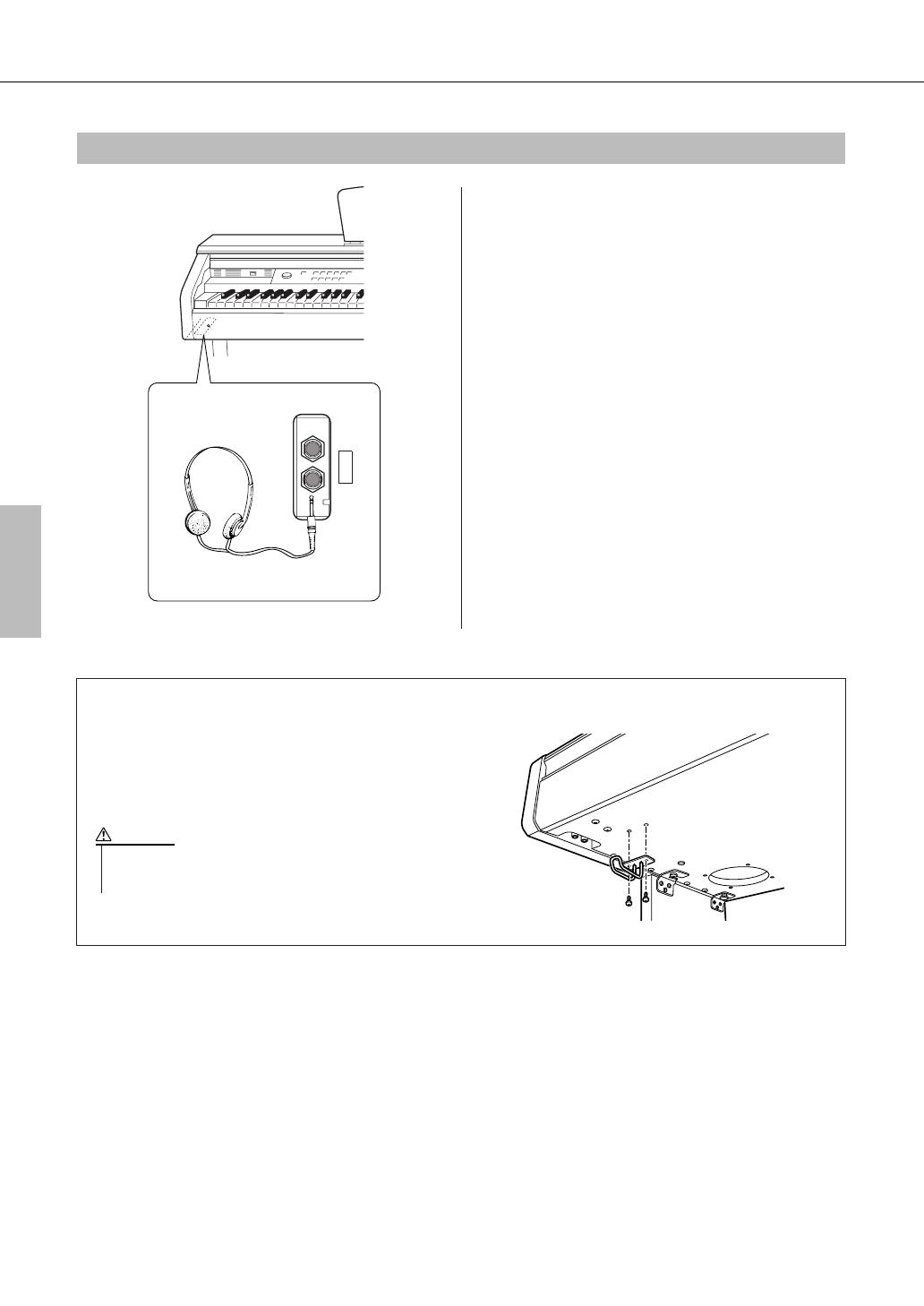
12 Owner’s Manual
Setting Up
Connect a pair of headphones to one of the [PHONES]
jacks.
Two [PHONES] jacks are provided.
You can connect two sets of standard stereo head-
phones. (If you are using only one pair of headphones,
you can plug them into either jack.)
Using Headphones
PHONES
Standard stereo phone plug
Bottom surface
Using the Headphone Hanger
A headphone hanger is included in the package so
that you can hang the headphoneson this instrument.
Install the headphone hanger using the included two
screws (4 x 10mm) as shown in the figure.
• Do not hang anything other than the headphones on the
hanger. Otherwise, this instrument or the hanger may be dam-
aged.
CAUTION
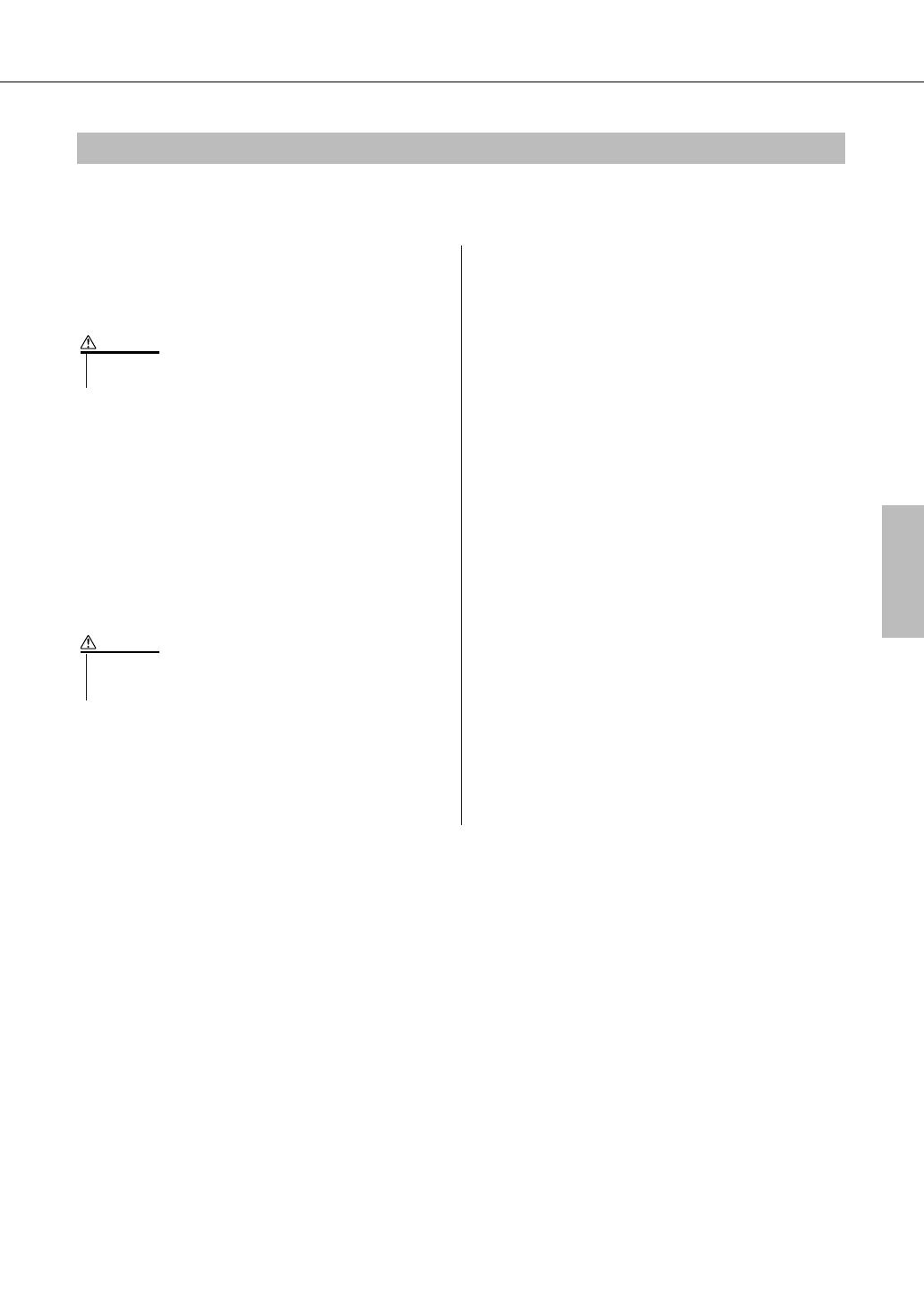
Owner’s Manual 13
Setting Up
To keep your instrument in optimum condition, we recommend that you periodically follow the maintenance points
below.
■ Instrument and Bench Maintenance
When cleaning the instrument, use a soft, dry or slightly
damp cloth.
Tighten the screws of the instrument and bench periodi-
cally.
■ Pedal Cleaning
As with an acoustic piano, pedals may become tar-
nished across the ages. When this occurs, polish the
pedal with a compound designed for piano pedals.
Before using the compound, make sure to read the
instructions for proper usage.
■ Tuning
Unlike an acoustic piano, the instrument does not need
to be tuned. It always stays perfectly in tune.
■ Transporting
If you move to another location, you can transport the
instrument along with other belongings. You can move
the unit as it is (assembled) or you can disassemble the
unit down to the condition it was in when you first took
it out of the box. Transport the keyboard horizontally.
Do not lean it up against a wall or stand it up on its side.
Do not subject the instrument to excessive vibration or
shock.
When transporting the assembled instrument, make sure
all screws are properly tightened and have not been
loosened by moving the instrument.
Maintenance
• Do not use paint thinners, solvents, cleaning fluids, or chemical-
impregnated wiping cloths.
CAUTION
• Do not use paint thinners, solvents, cleaning fluids, or chemical-
impregnated wiping cloths. Otherwise, the pedal may become dis-
colored or degraded.
CAUTION

Owner’s Manual 15
Panel Controls and Terminals
¸
q Power switch ( )...................................page 11
w [MASTER VOLUME] control ...........pages 11, 66
e [DEMO] button.........................................page 32
r FILE CONTROL [MENU],
[EXECUTE] buttons.......................pages 95–101
t [LYRICS] button.......................................page 38
y [SCORE] button.......................................page 37
u [P.A.T. ON/OFF] button............................page 40
i [FUNCTION] button.........................pages 68, 92
o [METRONOME ON/OFF] button .............page 23
!0 [TEMPO/TAP] button.......................pages 34, 75
!1 LESSON [L], [R], [START] buttons.........page 51
!2 SONG MEMORY
[REC], [1]–[5], [A] buttons ......................page 61
!3 [REPEAT & LEARN]/
[ACMP ON/OFF] button ..................pages 56, 27
!4 [A-B REPEAT]/
[INTRO/ENDING/rit.] button............pages 88, 79
!5 [REW]/[MAIN/AUTO FILL] button ...pages 34, 79
!6 [FF]/[SYNC STOP] button...............pages 34, 81
!7 [PAUSE]/[SYNC START] button......pages 34, 80
!8 [START/STOP] button ...............pages 26, 33, 67
!9 [MUSIC DATABASE] button....................page 57
@0 [CONTRAST] knob ................................. page 69
@1 [EXIT] button........................................... page 68
@2 [SONG] button ........................................ page 33
@3 [EASY SONG ARRANGER] button ....... page 58
@4 [STYLE] button ....................................... page 26
@5 [VOICE] button........................................ page 17
@6 Dial....................................................pages 67, 92
@7 CATEGORY [ ] and [ ]
buttons.............................................pages 67, 92
@8 Number buttons [0]–[9],
[+] and [-] buttons............................pages 67, 92
@9 [SPLIT ON/OFF] button.......................... page 19
#0 [DUAL ON/OFF] button .......................... page 18
#1 [HARMONY ON/OFF] button ................. page 70
#2 [DSP ON/OFF] button............................. page 73
#3 [PIANO RESET] button .......................... page 20
#4 REGIST MEMORY
[MEMORY/BANK], [1], [2] buttons......... page 90
#5 Drum Kit.................................................. page 22
The illustrations above each key indicate the drum and
percussion instruments assigned to the keys when
“Standard Kit 1” is selected.
#6 Pedals.......................................................page 21
#7 [PEDAL] jack..........................................page 116
#8 [PHONES] jacks.......................................page 12
#9 USB TO DEVICE terminal....................... page 96
$0 USB TO HOST terminal ........................ page 104
Front Panel
@0
@1
@2
@3
@6
@9
@5
#0 #1
#2
#3
@4
@8
@7
#4
#5
Display (pages 68, 69)
f
r
Pedals, Jacks and Terminals

16 Owner’s Manual
Changing the Display Language
This instrument allows you to select English or Japanese as the display
language. The default display language is English, but if you switch to
Japanese the lyrics, file names, demo display, and some messages will be
displayed in Japanese where appropriate.
1
Press the [FUNCTION] button.
2
Press the CATEGORY [ ] and [ ] buttons a number of
times until the “Language” item appears.
The currently selected display language will appear below the “Lan-
guage” item.
When highlighted you can use the [+] and [-] buttons to select the lan-
guage as required.
3
Select a display language.
The [+] button selects English and the [-] button selects Japanese.
The language selection will be stored in the internal flash memory so
that it is retained even when the power is turned off.
4
Press the [EXIT] button to return to the MAIN display.
f
r
Language item
The currently selected
language
Quick Guide

Owner’s Manual 17
Try Playing a Variety of Instrument Voices
In addition to piano, organ, and other “standard” keyboard instruments,
this instrument has a large range of voices that includes guitar, bass,
strings, sax, trumpet, drums and percussion, sound effects … a wide vari-
ety of musical sounds.
This procedure selects the main voice you will play on the keyboard.
1
Press the [VOICE] button.
The main voice selection display will appear.
The currently selected voice number and name will be highlighted.
2
Select the voice you want to play.
While watching the highlighted voice name rotate the dial. The avail-
able voices will be selected and displayed in sequence. The voice
selected here becomes the main voice.
For this example select the “106 Flute” voice.
3
Play the keyboard.
Try selecting and playing a variety of voices.
Press the [EXIT] button to return to the MAIN display.
Select and Play a Voice—MAIN
The currently
selected voice num-
ber and name
Select 106 Flute
Adjusts volume.
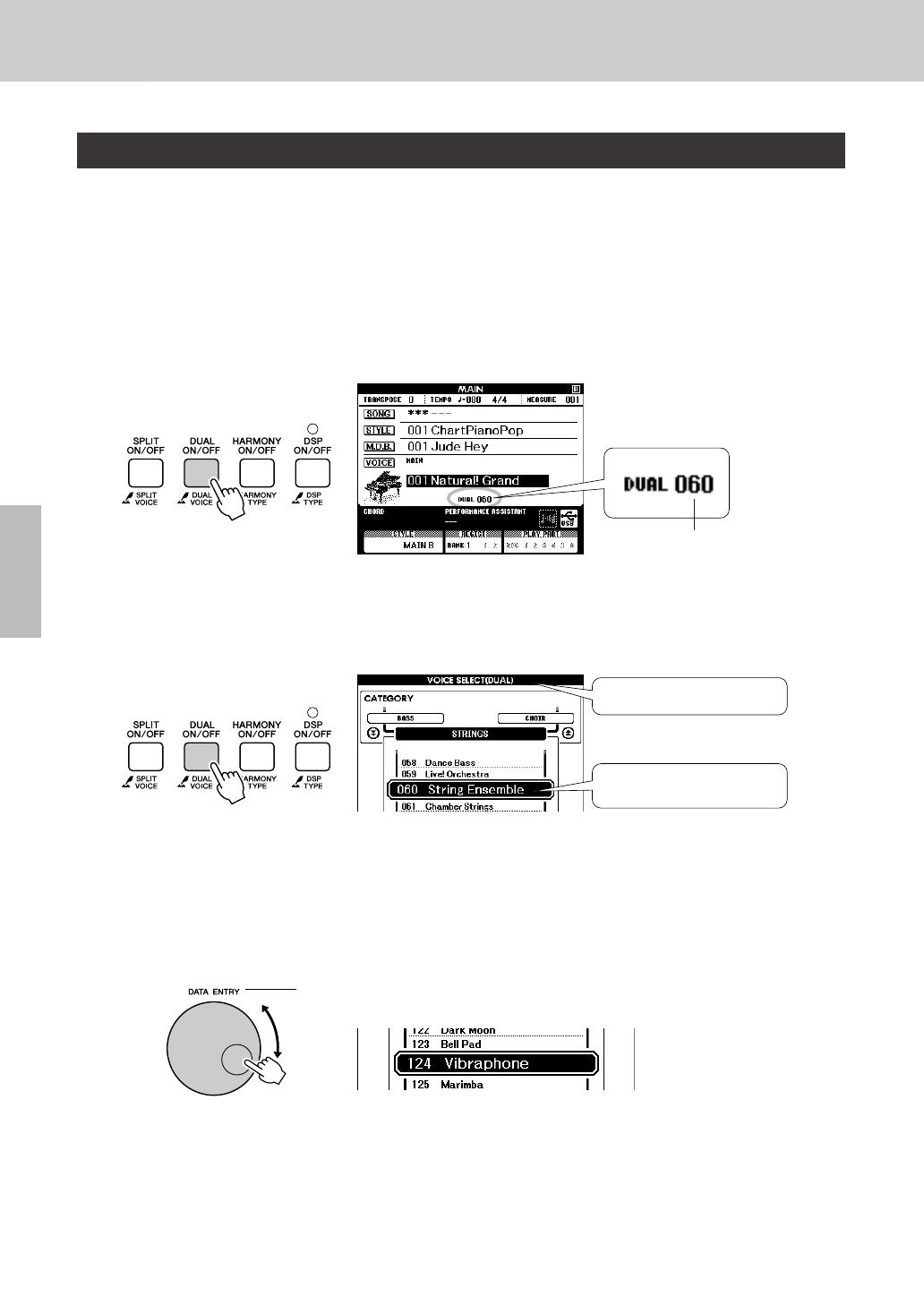
Try Playing a Variety of Instrument Voices
18 Owner’s Manual
You can select a second voice which will play in addition to the main voice when you play the keyboard.
The second voice is known as the “dual” voice.
1
Press the [DUAL ON/OFF] button.
The [DUAL ON/OFF] button turns the dual voice on or off.
When turned on the dual voice “DUAL” will appear in the MAIN dis-
play. The currently selected dual voice will sound in addition to the
main voice when you play the keyboard.
2
Press and hold the [DUAL ON/OFF] button for longer than
a second.
The dual voice selection display will appear.
3
Select the desired dual voice.
Watch the displayed dual voice and rotate the dial until the voice you
want to use is selected. The voice selected here becomes the dual voice.
For this example try selecting the “124 Vibraphone” voice.
Play Two Voices Simultaneously—DUAL
Voice Number
The currently selected dual voice
Dual voice selection display
Hold for longer
than a second

Try Playing a Variety of Instrument Voices
Owner’s Manual 19
4
Play the keyboard.
Try selecting and playing a range of dual voices.
Press the [EXIT] button to return to the MAIN display.
In the split mode you can play different voices to the left and right of the keyboard “split point”. The main
and dual voices can be played to the right of the split point, while the voice played to the left of the split
point is known as the “split voice”. The split point setting can be changed as required (page 82).
1
Press the [SPLIT ON/OFF] button.
The [SPLIT ON/OFF] button turns the split voice on or off. When
turned on the split voice “SPLIT” will appear in the MAIN display. The
currently selected split voice will sound to the left of the keyboard split
point.
2
Press and hold the [SPLIT ON/OFF] button for longer than
a second.
The split voice selection display will appear.
Play Different Voices with the Left and Right Hands—SPLIT
Two voices will sound at the same time.
021
(A-1)
024
(C0)
036
(C1)
048
(C2)
060
(C3)
072
(C4)
084
(C5)
096
(C6)
108
(C7)
Main voice and dual voice
Split voice
Split point (default value is 054)
Voice Number
The currently selected split
voice
Split voice selection display
Hold for longer
than a second
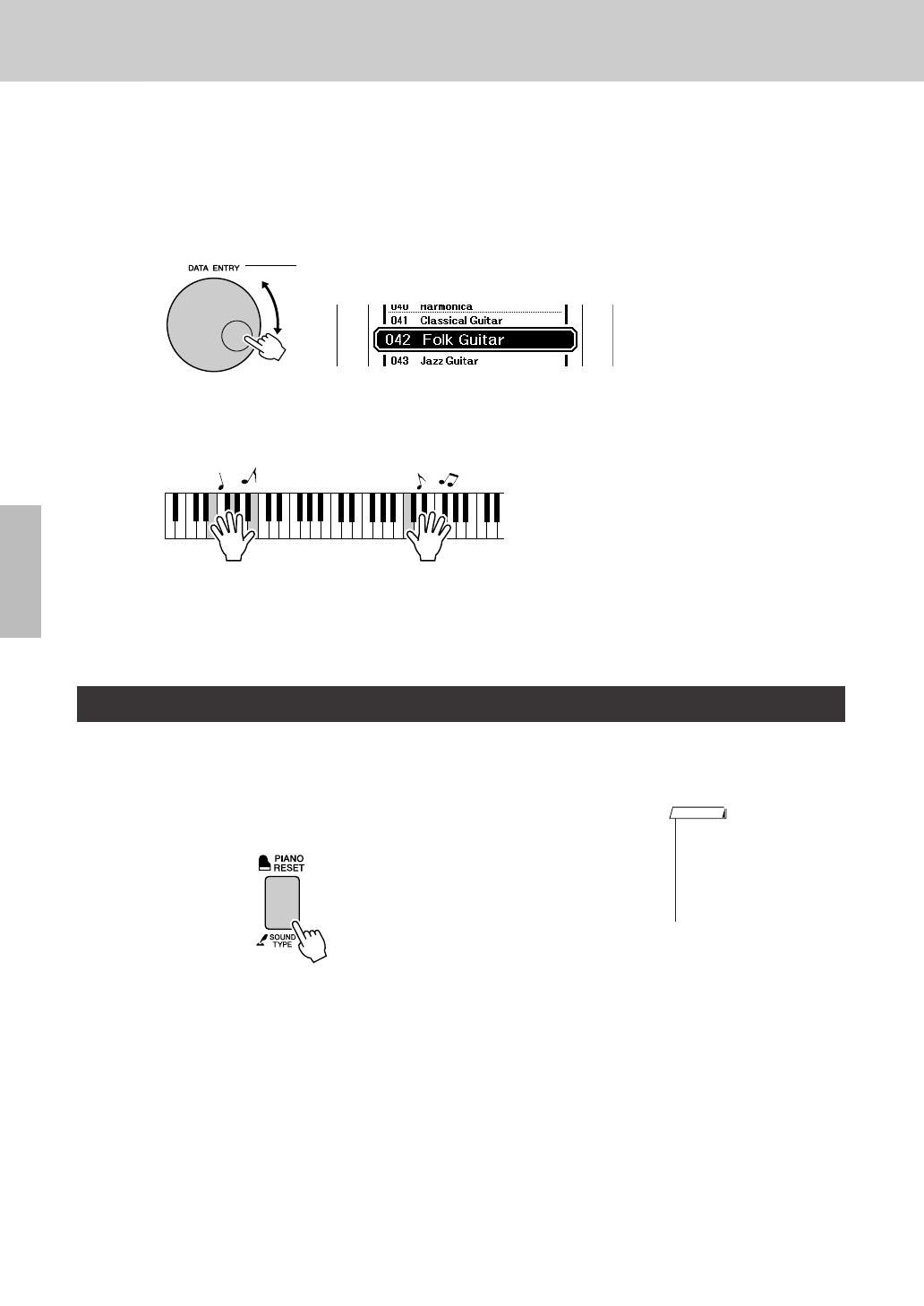
Try Playing a Variety of Instrument Voices
20 Owner’s Manual
3
Select the desired split voice.
Watch the highlighted split voice and rotate the dial until the voice you
want to use is selected. The voice selected here becomes the split voice
which will play to the left of the keyboard split point. For this example
try selecting the “042 Folk Guitar” voice.
4
Play the keyboard.
Try selecting and playing a range of split voices.
Press the [EXIT] button to return to the MAIN display.
When you just want to play piano, all you have to do is press one convenient button.
Press the [PIANO RESET] button.
The “001 Natural! Grand Piano” voice will be selected.
Play the Grand Piano Voice
• When you press the [PIANO
RESET] button all settings other
than touch sensitivity are turned
off. The dual and split voices will
also be turned off, so only the
Grand Piano voice will play over
the entire keyboard.
NOTE
/

