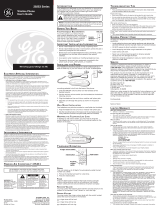Page is loading ...

Important Installation Information
• Never install telephone wiring during a lightning storm.
• Never install telephone jacks in wet locations unless the jack is specifically
designed for wet locations.
• Never touch uninsulated telephone wires or terminals, unless the telephone
line has been disconnected at the network interface.
• Use caution when installing or modifying telephone lines.
• Temporarily disconnect any equipment connected to the phone such as faxes,
other phones, or modems.
Installing the Phone
Your cordless telephone system should be placed on a level surface such as a
desk or table top, or you can mount it on a wall.
Installing the Handset Battery
NOTE: You must connect the handset battery before use.
1. Locate battery and battery door which are packaged together inside a plastic
bag and are separate from the handset.
2. Locate the battery compartment on the back of the handset.
3. Plug the battery pack cord into the jack inside the compartment.
NOTE: It is important to maintain the polarity (black and red wires) to the jack
inside the compartment. To ensure proper battery installation, the connector is
keyed and can be inserted only one way.
Introduction
CAUTION: When using telephone equipment, there are basic safety
instructions that should always be followed. Refer to the IMPORTANT
SAFETY INSTRUCTIONS provided with this product and save them for
future reference.
Your cordless telephone system with Caller ID and Call Waiting is designed to give
you flexibility in use and high quality performance. To get the most from your new
cordless telephone system, we suggest that you take a few minutes right now to
read through this instruction manual. This telephone is a multifunction product
for use with the Call Waiting and Caller ID services available from your local
telephone company. Your Caller ID Call Waiting phone allows you to:
•
View the name and telephone number of a caller (Call Waiting Caller ID).
• Identify callers before you answer the phone.
• View the time and date of each incoming call.
• Record up to 40 Caller ID messages sequentially.
• Know who called while you are on the other line or when you
were away.
• Screen unwanted calls, eliminate harassment from annoying calls, or to get
prepared before answering a call.
IMPORTANT: In order to use all of the features of this telephone, you must
subscribe to two separate services available from your local telephone company:
the standard Name/Number Caller ID Service to know who is calling when
the phone rings and Caller ID with Call Waiting Service to know who is calling
while you are on the phone. Because cordless phones operate on electricity,
you should have at least one phone in your home that isn’t cordless, in case the
power in your home goes out.
Before You Begin
Parts Checklist
Make sure your package includes the items shown here.
Telephone Jack Requirements
To use this phone, you need an RJ11C type modular
telephone jack, which might look like the one pictured
here, installed in your home. If you don’t have a modular
jack, call your local phone company to find out how
to
get one installed.
Digital Security System
Your cordless phone uses a digital security system to
protect against false ringing, unauthorized access, and charges to your phone line.
When you place the handset in the base, the unit verifies its security code. After
a power outage or battery replacement, you should place the handset in the base
for about 20 seconds to reset the code.
INSTALLATION NOTE: Some cordless telephones operate at frequencies that
may cause or receive interference with nearby TVs, microwave ovens, and VCRs.
To minimize or prevent such interference, the base of the cordless telephone
should not be placed near or on top of a TV, microwave oven, or VCR. If such
interference continues, move the cordless telephone farther away from these
appliances. Certain other communications devices may also use the 2.4 GHz
frequency for communication, and, if not properly set, these devices may
interfere with each other and/or your new telephone. If you are concerned
with interference, please refer to the owner’s manual for these devices on how
to properly set channels to avoid interference. Typical devices that may use the
2.4 GHz frequency for communication include wireless audio/video senders,
wireless computer networks, multi-handset cordless telephone systems, and some
long-range cordless telephone systems.
4. Insert the battery pack.
5. Close the battery compartment by pushing the door up until it snaps into place.
6. Place the handset in the charging cradle.
Connecting the AC (Electrical) Power
40 Channel 2.4 GHz
Call Waiting Caller ID
Cordless Telephone System
User’s Guid
e
We bring good things to life.
27933
Equipment Approval Information
Your telephone equipment is approved for connection to the Public Switched Telephone
Network and is in compliance with parts 15 and 68, FCC Rules and Regulations and the
Technical Requirements for Telephone Terminal Equipment published by ACTA.
1 Notification to the Local Telephone Company
On the bottom of this equipment is a label indicating, among other information, the
US number and Ringer Equivalence Number (REN) for the equipment. You must,
upon request, provide this information to your telephone company.
The REN is useful in determining the number of devices you may connect to your
telephone line and still have all of these devices ring when your telephone number
is called. In most (but not all) areas, the sum of the RENs of all devices connected
to one line should not exceed 5. To be certain of the number of devices you may
connect to your line as determined by the REN, you should contact your local
telephone company.
A plug and jack used to connect this equipment to the premises wiring and
telephone network must comply with the applicable FCC Part 68 rules and
requirements adopted by the ACTA. A compliant telephone cord and modular
plug is provided with this product. It is designed to be connected to a compatible
modular jack that is also compliant. See installation instructions for details.
ATLINKS USA, Inc.
101 West 103rd Street
Indianapolis, IN 46290
© 2004 ATLINKS USA, Inc.
Trademark(s) ® Registered
Marca(s) Registrada(s)
Model 27933
00003191 (Rev. 0 Dom E)
04-52
Printed in China
SEE MARKING ON BOTTOM / BACK OF PRODUCT
RISK OF ELECTRIC SHOCK
DO NOT OPEN
WARNING: TO
PREVENT FIRE OR
ELECTRICAL SHOCK
HAZARD, DO NOT
EXPOSE THIS
PRODUCT TO RAIN
OR MOISTURE.
THE LIGHTNING
FLASH AND ARRO
W
HEAD WITHIN THE
TRIANGLE IS A
WARNING SIGN
ALERTING YOU OF
“DANGEROUS
VOLTAGE” INSIDE
THE PRODUCT.
CAUTION: TO REDUCE THE
RISK OF ELECTRIC SHOCK, DO
NOT REMOVE COVER (OR
BACK). NO USER
SERVICEABLE PARTS INSIDE.
REFER SERVICING TO
QUALIFIED SERVICE
PERSONNEL.
THE EXCLAMATION
POINT WITHIN THE
TRIANGLE IS
A
WARNING SIGN
ALERTING YOU OF
IMPORTANT
INSTRUCTIONS
ACCOMPANYING
THE PRODUCT
.
CAUTION:
Modular
telephone
line jack
Wall plate
Base
Handset
Belt clip
Line cord
AC power
converter
Handset battery
RED WIRE
BLACK WIRE
BATTERY
PRESS DOWN
FIRMLY
FORMAT
(button)
CID/VOL - or +
(button)
REDIAL
(button)
TALK/callback
(button)
FLASH/program
(button)
TONE*/exit
(button)
CHAN/delete
(button)
MEMORY
(button)
ringer/on-off
(switch)
PAUSE#
(button)
display
Notes
• This equipment may not be used on coin service provided by the telephone
company.
• Party lines are subject to state tariffs, and therefore, you may not be able to use your
own telephone equipment if you are on a party line. Check with your local telephone
company.
• Notice must be given to the telephone company upon permanent disconnection of
your telephone from your line.
• If your home has specially wired alarm equipment connected to the telephone line,
ensure the installation of this product does not disable your alarm equipment. If you
have questions about what will disable alarm equipment, consult your telephone
company or a qualified installer.
2 Rights of the Telephone Company
Should your equipment cause trouble on your line which may harm the telephone
network, the telephone company shall, where practicable, notify you that
temporary discontinuance of service may be required. Where prior notice is not
practicable and the circumstances warrant such action, the telephone company
may temporarily discontinue service immediately. In case of such temporary
discontinuance, the telephone company must: (1) promptly notify you of such
temporary discontinuance; (2) afford you the opportunity to correct the situation;
and (3) inform you of your right to bring a complaint to the Commission pursuant to
procedures set forth in Subpart E of Part 68, FCC Rules and Regulations.
The telephone company may make changes in its communications facilities,
equipment, operations or procedures where such action is required in the
operation of its business and not inconsistent with FCC Rules and Regulations. If
these changes are expected to affect the use or performance of your telephone
equipment, the telephone company must give you adequate notice, in writing, to
allow you to maintain uninterrupted service.
Interference Information
This device complies with Part 15 of the FCC Rules. Operation is subject to the
following two conditions: (1) This device may not cause harmful interference; and (2)
This device must accept any interference received, including interference that may
cause undesired operation.
This equipment has been tested and found to comply with the limits for a Class B
digital device, pursuant to Part 15 of the FCC Rules. These limits are designed to
provide reasonable protection against harmful interference in a residential installation.
This equipment generates, uses, and can radiate radio frequency energy and, if not
installed and used in accordance with the instructions, may cause harmful interference
to radio communications. However, there is no guarantee that interference will not
occur in a particular installation.
If this equipment does cause harmful interference to radio or television reception,
which can be determined by turning the equipment off and on, the user is encouraged
to try to correct the interference by one or more of the following measures:
• Reorient or relocate the receiving antenna (that is, the antenna for radio or television
that is “receiving” the interference).
• Reorient or relocate and increase the separation between the telecommunications
equipment and receiving antenna.
• Connect the telecommunications equipment into an outlet on a circuit different from
that to which the receiving antenna is connected.
If these measures do not eliminate the interference, please consult your dealer or an
experienced radio/television technician for additional suggestions. Also, the Federal
Communications Commission has prepared a helpful booklet, “How To Identify and
Resolve Radio/TV Interference Problems.” This booklet is available from the U.S.
Government Printing Office, Washington, D.C. 20402. Please specify stock number 004-
000-00345-4 when ordering copies.
Hearing Aid Compatibility (HAC)
This telephone system meets FCC standards for Hearing Aid Compatibility.
US Number is located on the cabinet bottom
REN number is located on the cabinet bottom
Handset Layout
Factory Default
This feature allows you to restore the unit’s original features.
1.
Press the FLASH/program button until DEFAULT shows in the display.
2. Use the CID/VOL (left or right arrow) button to scroll to YES. The default setting
is “NO”.
3. Press FLASH/program to confirm. You will hear a confirmation tone.
Cordless Phone Basics
Making a Call
1. Press the TALK/callback button and dial the desired number.
-OR-
To perform preview dial, dial the number first then press the TALK/callback
button.
2. To hang up, press the TALK/callback button or place the handset in the base
cradle.
IMPORTANT: Because cordless phones operate on electricity, you should have
at least one phone in your home that isn’t cordless, in case the power in your
home goes out.
Redial
Press the REDIAL button to quickly dial the last number you called (up to 32
digits).
If you get a busy signal, and want to keep dialing the number, press redial to dial
the number again.
Receiving a Call
1. To answer a call press the TALK/callback button on the handset before you
begin speaking.
2. To hang up, press the TALK/callback button or place the handset in the base
cradle.
In Use Indicator
When the in use/charge indicator on the base is lit, the handset is either in use or
charging. The in use/charge indicator on the base flashes when you receive a call.
Flash
If you subscribe to the combined Call Waiting Caller ID service from your local
telephone company you will receive Caller ID information (if available) on Call
Waiting calls. During a phone call, you will hear a beep to indicate another call
is waiting on the line and Caller ID information for the waiting call shows on the
handset display. To connect the waiting call, press the FLASH/program button on
the handset and your original call is put on hold. You may switch back and forth
between the two calls by pressing the FLASH/program button.
TIP: Do not use the TALK/callback button to activate custom calling services
such as call waiting, or you’ll hang up the phone.
Volume
When the phone is ON, press the CID/VOL (left or right arrow) on the handset to
adjust the volume of the handset’s earpiece. There are four settings. Press the
right arrow to increase the volume and left arrow to decrease the volume. You will
see the volume setting on the handset display. VOL 4 is the maximum and VOL 1
is the minimum.
Channel Button
While talking on the phone, you might need to manually change the channel
in order to reduce static caused by applicances, such as baby monitors, garage
door openers, microwave ovens, or other cordless phones. Press and release the
CHAN/delete button to move to the next clear channel.
Temporary Tone
This feature is useful only if you have pulse (rotary) service. Temporary Tone
Dialing enables pulse (rotary) service phone users to access touchtone services
offered by banks, credit card companies, etc. For example, when you call your
bank you may need to enter your bank account number. Temporarily switching to
touchtone mode allows you to send your number.
1. Dial the telephone number and wait for the line to connect.
2. When your call is answered, press the TONE*/exit button on the handset to
temporarily change from pulse dialing to tone dialing.
3. Follow the automated instructions to get the information you need.
4. Hang up the handset and the phone automatically returns to pulse (rotary)
dialing mode.
Exit
Press the TONE*/exit button to cancel any command you initiated.
Ringer Switch
The RINGER switch must be ON for the handset to ring during incoming calls.
Paging the Handset
This feature helps to locate a misplaced handset.
Press the page button on the base. The handset will beep for about two minutes or
until you press TALK/callback on the handset or press the page button on the base.
NOTE: You can still page the handset if the ringer is turned off. If the battery is
dead, the Paging feature will not work.
Caller ID Features
Caller ID (CID) is a service available from your local telephone company. For Caller
ID to work on this system, you must subscribe to Caller ID service. To receive
Caller ID information for a Call Waiting call, you must subscribe to the combined
Caller ID Call Waiting service. The unit can store up to 40 calls for later review.
When your telephone rings, and you are subscribed to Caller ID Call Waiting
service, you will receive information (if available) transmitted by your local
telephone company. You will also receive Caller ID information from Call Waiting
calls. If you receive an incoming call and you are already on the phone, a beep
indicates the presence of a Call Waiting Call on the line, and Caller ID information
for the Call Waiting call shows on the display. This information may include the
phone number, date and time; or the name, phone number, and date and time.
Receiving and Storing Calls
When you receive a call, the information is transmitted by the phone company to
your Caller ID telephone between the first and second ring.
VERY IMPORTANT: The Caller ID feature of this product requires a
subscription to Caller ID service from your telephone company.
When the phone’s memory is full, a new call automatically replaces the oldest
call in memory. NEW appears in the display for calls received that have not been
reviewed.
NOTE:
Check with your local phone company regarding name service availability.
Reviewing Caller ID Records
As calls are received and stored, the display is updated to let you know how many
calls have been received.
• Make sure the phone is
OFF (not in TALK mode).
• Press the CID/VOL (left arrow) button to scroll through the call records from the
most recent to the oldest.
• Press the CID/VOL (right arrow) button to scroll through the call records from
the oldest to the newest.
Deleting the Current Record
1. When the Caller ID record shows in the display, press and release the
CHAN/delete button. The display shows
DELETE CALL ID?
2. Press CHAN/delete button again to confirm. You will hear a confirmation tone,
the display shows DELETED, then the next Caller ID record appears in the
display.
Deleting All Records
1.
Press the CID/VOL (left or right arrow) button until a Caller ID record is displayed
.
2. Press and hold CHAN/delete until unit beeps. The display shows DELETE ALL?
3. Press CHAN/delete again to erase all records. You will hear a confirmation tone,
and the display shows NO CALLS.
Storing Caller ID Records in Memory
NOTE: Caller ID record should be in correct format for dialing as record cannot
be changed once it is stored in memory location.
1. Press the CID/VOL (left or right arrow) button until the desired Caller ID record is
displayed.
2. Press the MEMORY button.
3. Press a number (0-9) to store the dialed number in that memory location. You
will hear a confirmation tone. Example, press the number 1 key to store the
record in memory location 1.
Time
Date Number of calls
Caller ID nameCaller ID phone number
Plug the power supply cord into the power jack on the bottom of the base and the
other end into an electrical outlet. The in use/charge indicator (on the base) turns
on to indicate the battery is charging when the handset is on the cradle.
NOTE: If the battery is not installed or properly connected inside the battery
compartment, the handset displays “NO BATTERY” when it is placed on the base
cradle.
Allow the phone to charge for 12 hours prior to first use. If you don’t properly
charge the phone, battery performance is compromised.
CAUTION: Use only the ATLINKS USA, Inc. power supply 5-2616 (black)
or 5-2617 (gray) power supply that came with this unit. Using other power
supplies may damage the unit.
Connecting the Telephone Line
1. Plug one end of the telephone line cord into the jack on the bottom of the base
called TEL LINE and the other end into your home’s modular phone jack.
2. Set the ringer switch (on the handset) to
ON, and place the handset in the
cradle on the base.
Wall Mounting
If you want to mount the phone on a wall, slip the mounting holes (on the back of
the base) over the wall plate posts, and slide the unit down into place. (Wall plate
not included.)
Telephone Setup
Programmable Menus
There are five programmable menus available: Language, Local Area Code,
Ringer Tone, Tone/Pulse and Factory Default. When you program these settings,
make sure the phone is
OFF (not in talk mode). Pressing the TONE*/exit button will
remove you from the menu selection process without changing the feature you
are in.
Display Language
1. Press the FLASH/program button until 1ENG 2FRA 3ESP shows in the display.
2. Use the CID/VOL (left or right arrow) button or the handset number pad to
select 1 (English), 2 (French), or 3 (Spanish). The default setting is “1ENG”.
3. Press the FLASH/program button to confirm and to advance to the next menu
feature.
Local Area Code
If you enter your local 3-digit area code in the area code menu, your local area
code does not display on the Caller ID (CID) list. Instead, you only see the local
7-digit number. Calls received from outside your local area code will display the
full 10-digit number.
1. Press the FLASH/program button until
AREA CODE - - - shows in the display.
The default setting is “- - -”.
2. Use the handset number pad to enter your 3-digit area code.
NOTE: If you make a mistake, press the CHAN/delete button to erase the
incorrect area code and repeat step 2.
3. Press the FLASH/program button to confirm and to advance to the next menu
feature.
Ringer Tone
1. Press the FLASH/program button until RINGER TONE shows in the display.
2. Use the CID/VOL (left or right arrow) button or the handset number pad (1-3) to
enter your selection from Ringer Tone 1, 2, or 3. The default setting is
“RINGER
TONE 1”.
3. Press the FLASH/program button to confirm and to advance to the next menu
feature.
Tone/Pulse
1. Press the FLASH/program button until 1 TONE 2 PULSE shows in the display.
2. Use the CID/VOL (left or right arrow) button or the handset number pad to
enter your selection. The default setting is “1 TONE”.
3. Press the FLASH/program button to confirm and to advance to the next menu
feature.

2. Press the MEMORY button to store the number. You will hear a confirmation
tone.
Dialing a Stored Number
1. Make sure the phone is ON by pressing the TALK/callback button.
2. Press the MEMORY button.
3. Press the number (0-9) for the desired memory location. The number dials
automatically.
OR
1. Make sure the phone is
OFF (not in TALK mode).
2. Press the MEMORY button.
3. Use the CID/VOL (left or right arrow) button to scroll through the numbers
stored in memory until the desired number is shown.
4. Press TALK/callback. The number dials automatically.
Chain Dialing from Memory
Use this feature to make calls which require a sequence of numbers, such as
using a calling card for a frequently called long distance number. You simply dial
each part of the number sequence from memory. The following example shows
how you can use chain dialing to make a call through a long distance service:
The Number For Memory Location
Long distance access number 7
Authorization code 8
Frequently called long distance number 9
1. Make sure the phone is ON by pressing the TALK/callback button.
2. Press the MEMORY button and then press the 7 key.
3. When you hear the access tone, press MEMORY again and then press the 8 key.
4. At the next access tone, press MEMORY and then the 9 key.
TIP: Wait for the access tones before pressing the MEMORY button, or your call
might not go through.
Inserting a Pause in the Dialing Sequence
Press the # PAUSE button once to insert a delay in the dialing sequence of a
stored telephone number. A pause is needed to wait for a dial tone (for example
after you dial 9 for an outside line, or to wait for a computer access tone). PAUSE
shows on the display as a P . Each pause counts as 1 digit in the dialing sequence.
If you need a longer pause, press the #PAUSE button twice.
Reviewing and Deleting Stored Numbers
1. Press the MEMORY button.
2. Use the CID/VOL (left or right arrow) button to scroll to the desired memory
location or press the desired memory location (0-9).
3. While the entry is displayed, press the CHAN/delete button to delete the entry.
The display shows DELETE?.
4. Press CHAN/delete again to confirm. The display shows
DELETED. You will hear
a confirmation tone.
Connecting the Belt Clip
To attach the belt clip, insert the sides of the belt clip into the slots on each side of
the handset. Snap into place.
Changing the Battery
Make sure the telephone is OFF before you replace battery.
1. Remove the battery compartment door.
2. Disconnect the battery plug from the jack inside the battery compartment and
remove the battery pack from the handset.
3. Insert the new battery pack and connect the batttery plug to the jack inside the
handset battery compartment.
4. Put the battery compartment door back on.
5. Place handset in the base to charge.
NOTE: If the battery is not installed or properly connected inside the battery
compartment, the handset displays “NO BATTERY” when it is placed on the base
cradle.
6. Allow the handset battery to properly charge (for 12 hours) prior to first use or
when you install a new battery pack. If you do not properly charge the phone,
battery performance will be compromised.
CAUTION: To reduce the risk of fire or personal injury, use only the
battery listed in the user’s guide.
Accessory Information
To place order, have your Visa, MasterCard, or Discover Card ready
and call toll-free 1-800-338-0376.
A shipping and handling fee will be charged upon ordering.
We are required by law to collect appropriate sales tax for each individual state, country,
and locality to which the merchandise is being sent.
Items are subject to availability.
*Prices are subject to change without notice.
DESCRIPTION MODEL NO.
BLACK WHITE
AC Power adaptor 5-2616 5-2617 (gray)
Headset 5-2425 5-2444
Belt Clip 5-2657
Handset Replacement Battery 5-2459
To Replace an Old Memory with a New Caller ID
Record
1. Repeat steps 1 through 3 in Transferring Caller ID Records to Memory. After
entering the memory location, REPLACE MEMO? shows in the display.
2. Press the MEMORY button again, and the new Caller ID record replaces the old
memory in that location. You will hear a confirmation tone.
Dialing a Caller ID Number
1. Make sure the phone is OFF (not in TALK mode).
2. Use the CID/VOL (left or right arrow) button to display the desired Caller ID
record.
3. Press the TALK/callback button to dial the number.
Changing the Number Format
The FORMAT button lets you change the format of the displayed number.
The available formats are as follows.
7-digit 7-digit telephone number.
10-digit 3-digit area code + 7-digit telephone number.
11-digit long distance code “1” + 3-digit area code + 7-digit telephone
number.
1. Use the CID/VOL (left or right arrow) button to scroll to the number you want to
call back.
2. If the number does not dial as shown, press the FORMAT button. Repeat if
necessary, until the correct number of digits shows in the display.
3. Press the TALK/callback button.
Memory
Store up to ten 24-digit numbers in memory for quick dialing. This memory
feature is in addition to the 40 Caller ID records that can be stored in memory.
Storing a Name and Number in Me mory
1. Make sure the phone is OFF (not in TALK mode).
2. Press the MEMORY button.
3. Press a number (0-9) to store the dialed number in that memory location. If
the memory location is occupied, the memory location and stored name and
number appear on the screen.
NOTE:
If the memory location is empty, “EMPTY” appears in the display.
4. Press the MEMORY button again. The display shows ENTER NAME.
NOTE: If you don’t want to enter the name, skip step 5.
5. Use the handset number keypad to enter a name (up to 15 characters). More
than one letter is stored in each of the number keys. For example, to enter Bill
Smith, press the 2 key twice for the letter B. Press the 4 key 3 times for the
letter I. Press the 5 key 3 times for the letter L, and wait for 1 second. Press
the 5 key 3 times for the second letter L, and press the 1 key to insert a space
between the first and last name. Press the 7 key 4 times for the letter S; press
the 6 key once for the letter M; press the 4 key 3 times for the letter I; press the
8 key for the letter T; press the 4 key twice for the letter H.
6. Press the MEMORY button again to save the name. The display shows ENTER
TEL NUMBR.
7. Use the handset number keypad to enter the telephone number (up to 24 digits,
including pauses) and press the MEMORY button again to save the number.
The unit beeps to confirm.
8. To enter another name and number in a different memory location, return to
step 1 and repeat the process.
Storing a Redial Number
1. Repeat steps 1 through 6 in Storing a Name and Number in Memory.
2. Press the REDIAL button.
3. Press the MEMORY button to store the number. You will hear a confirmation
tone.
To Replace an Old Memory with a New Redial Number
1.
Repeat steps 1 through 6 in Storing a Name and Number in Memory.
2. Press the REDIAL button.
3.
Press the MEMORY button, and REPLACE MEMO? shows in the display.
4. Press the MEMORY button to replace the old memory with the new redial
number. You will hear a confirmation tone.
Changing a Stored Number
1. Repeat steps 1 through 7 in Storing a Name and Number in Memory. REPLACE
MEMO? shows in the display.
Battery Safety Precautions
• Do not burn, disassemble, mutilate, or puncture. Like other batteries of this
type, toxic materials could be released which can cause injury.
• To reduce the risk of fire or personal injury, use only the battery listed in the
User’s Guide.
• Keep batteries out of the reach of children.
• Remove batteries if storing over 30 days.
General Product Care
To keep your telephone working and looking good, follow these guidelines:
• Avoid putting the phone near heating appliances and devices that generate
electrical noise (for example, motors or fluorescent lamps).
• DO NOT expose to direct sunlight or moisture.
• Avoid dropping the unit and other rough treatment.
• Clean with a soft cloth.
• Never use a strong cleaning agent or abrasive powder because this will
damage the finish.
• Retain the original packaging in case you need to ship the phone at a later date.
• Periodically clean the charge contacts on the handset and base with a soft cloth.
Handset Sound Signals
Signal Meaning
A long warbling tone (with ringer on) Signals an incoming call
Three short beeps (several times) Page signal
Single beep every 7 seconds Low battery warning
Display and Caller ID Messages
The following indicators show the status of a message or of the unit.
BLOCKED CALL The person is calling from a number that has been
blocked from transmission.
BLOCKED NAME The persons name is blocked from transmission.
BLOCKED NUMBER The person is calling from a number that has been
blocked from transmission.
CALL WAITING Indicates a call is waiting on the line.
DELETE ALL? Prompt asking if you want to erase all Caller ID
records.
DELETE CALL ID? Prompt asking if you want to erase a Caller ID record.
DELETED Prompt confirming the Caller ID record is erased.
EMPTY Indicates a memory location is vacant.
END OF LIST Indicates that there is no additional information in
Caller ID memory.
ENTER NAME Prompt telling you to enter the name for one of the 10
memory locations.
ENTER TEL NUMBR Prompt telling you to enter the telephone
number for
one of the 10 memory locations.
INCOMPLETE DATA Caller information has been interrupted during
transmission or the phone line is excessively noisy.
LOW BATTERY Indicates the battery pack needs charged.
NEW Indicates call or calls have not been reviewed.
NO BATTERY Indicates the battery pack is missing or not properly
installed in the the battery compartment.
NO CALLS Indicates no calls have been received.
NO DATA No Caller ID information was received.
PAGING The PAGE button has been pressed on the base.
PRESS TALK KEY Indicates the CID number is a Direct Dial Number
(DDN) and cannot be formatted.
REPT Repeat call message. Indicates that a new call from
the same number was received more than once.
UNKNOWN NAME/ The incoming call is from an area not serviced by
CALLER/NUMBER Caller ID or the information was not sent.
Troubleshooting Guide
Cordless Phone Solutions
No dial tone
• Check installation:
Make sure the base power cord is connected to a working electrical outlet.
Make sure the telephone line cord is connected to the base unit and the wall
phone jack.
• Connect another phone to the same modular jack; if the second phone doesn’t
work, the problem might be with your wiring or local service.
• The handset may be out of range of the base. Move closer to the base.
• Make sure the battery is properly charged (for 12 hours).
• Ensure the battery pack is installed correctly.
• Did the handset beep when you pressed the TALK/callback button? Did the
charge/in use indicator come on? The battery may need to be charged.
• Place the handset in the base for at least 20 seconds.
Handset does not ring
• Make sure the RINGER switch on the handset is turned ON.
• Move closer to the base. The handset may be out of range.
• You may have too many extension phones on your line. Try unplugging some phones.
• Check for a dial tone.
You experience static, noise, or fading in and out
• Change channels.
• Move closer to base. The handset might be out of range.
• Relocate the base. Make sure base is not plugged into an electrical outlet with
another household appliance.
• Charge the battery.
Unit beeps
• Place handset in base for 20 seconds; if it still beeps, charge battery for 12
hours.
• Clean the charging contacts on handset and base with a soft cloth.
• See solutions for “No dial tone.”
• Replace the battery.
Memory Dialing doesn’t work
• Make sure you programmed the memory location keys correctly.
• Did you follow proper dialing sequence?
Phone dials in pulse with tone service
• Make sure phone is in tone dialing mode.
Phone won’t dial out with pulse service
• Make sure phone is in pulse dialing mode.
Caller ID Solutions
No Display
• The battery must be fully charged. Try replacing the battery.
• Make sure that the unit is connected to a non-switched electrical outlet.
Disconnect the unit from the wall and plug it in again.
• You must be subscribed to Caller ID service from your local telephone company
in order to receive Caller ID records.
Caller ID Error Message
• The unit displays this message if it detects anything other than valid Caller ID
information during the silent period after the first ring. This message indicates
either the presence of noise on the line, or that an invalid message has been
sent from the telephone company.
Causes of Poor Reception
• Aluminum siding.
• Foil backing on insulation.
• Heating ducts and other metal construction that can shield radio signals.
• You’re too close to appliances such as microwaves, stoves, computers, etc.
• Atmospheric conditions, such as strong storms.
• Base is installed in the basement or lower floor of the house.
• Base is plugged into AC outlet with other electronic devices.
• Baby monitor is using the same frequency.
• Handset battery is low.
• You’re out of range of the base.
• Microwave oven is using the same frequency.
Service
If trouble is experienced with this equipment, for repair or warranty information,
please contact customer service at 1-800-448-0329. If the equipment is causing
harm to the telephone network, the telephone company may request that you
disconnect the equipment until the problem is resolved.
This product may be serviced only by the manufacturer or its authorized service
agents. Changes or modifications not expressly approved by ATLINKS USA, Inc.
could void the user’s authority to operate this product. For instructions on how to
obtain service, refer to the warranty included in this guide or call customer service
at 1-800-448-0329.
Or refer inquiries to:
ATLINKS USA, Inc.
Manager, Consumer Relations
P O Box 1976
Indianapolis, IN 46206
Attach your sales receipt to the booklet for future reference or jot down the date
this product was purchased or received as a gift. This information will be valuable
if service should be required during the warranty period.
Purchase date ______________________________________________________
Name of store ______________________________________________________
Limited Warranty
What your warranty covers:
• Defects in materials or workmanship.
For how long after your purchase:
• One year, from date of purchase.
(The warranty period for rental units begins with the first rental or 45 days from
date of shipment to the rental firm, whichever comes first.)
What we will do:
• Provide you with a new or, at our option, a refurbished unit. The exchange unit
is under warranty for the remainder of the original product’s warranty period.
How you get service:
• Properly pack your unit. Include any cables, etc., which were originally provided
with the product. We recommend using the original carton and packing
materials.
• ”Proof of purchase in the form of a bill of sale or receipted invoice which is
evidence that the product is within the warranty period, must be presented to
obtain warranty service.” For rental firms, proof of first rental is also required.
Also print your name and address and a description of the defect. Send via
standard UPS or its equivalent to:
ATLINKS USA, Inc.
c/o Thomson Inc.
11721 B Alameda Ave.
Socorro, Texas 79927
• Pay any charges billed to you by the Exchange Center for service not covered
by the warranty.
• Insure your shipment for loss or damage. ATLINKS accepts no liability in case
of damage or loss.
• A new or refurbished unit will be shipped to you freight prepaid.
What your warranty does not cover:
• Customer instruction. (Your Owner’s Manual provides information regarding
operating instructions and user controls. Any additional information, should be
obtained from your dealer.)
• Installation and setup service adjustments.
• Batteries.
• Damage from misuse or neglect.
• Products which have been modified or incorporated into other products.
• Products purchased or serviced outside the USA.
• Acts of nature, such as but not limited to lightning damage.
Product Registration:
• Please complete and mail the Product Registration Card packed with your unit.
It will make it easier to contact you should it ever be necessary. The return of
the card is not required for warranty coverage.
Limitation of Warranty:
• The warranty stated above is the only warranty applicable to this product.
All other warranties, express or implied (including all implied warranties of
merchantability or fitness for a particular purpose) are hereby disclaimed.
No verbal or written information given by ATLINKS USA, Inc., its agents, or
employees shall create a guaranty or in any way increase the scope of this
warranty.
• Repair or replacement as provided under this warranty is the exclusive
remedy of the consumer. ATLINKS USA, Inc. shall not be liable for incidental
or consequential damages resulting from the use of this product or arising
out of any breach of any express or implied warranty on this product. This
disclaimer of warranties and limited warranty are governed by the laws of the
state of Indiana. Except to the extent prohibited by applicable law, any implied
warranty of merchantability or fitness for a particular purpose on this product
is limited to the applicable warranty period set forth above.
How state law relates to this warranty:
• Some states do not allow the exclusion nor limitation of incidental or
consequential damages, or limitations on how long an implied warranty lasts
so the above limitations or exclusions may not apply to you.
• This warranty gives you specific legal rights, and you also may have other
rights that vary from state to state.
If you purchased your product outside the USA:
• This warranty does not apply. Contact your dealer for warranty information.
NOTE: The RBRC seal on the battery used in your
AT
LINKS USA, Inc. product indicates that we are
participating in a program to collect and recycle
Nickel Cadmium batteries throughout the
United States. Please call 1-800-8-BATTERY for
information or contact your local recycling center.
/