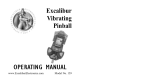Page is loading ...

TM
TM
TM
TM
No.40200
Manual

Thank you for purchasing the Crayola My First TV Play System, an entertainment
handheld controller featuring a complete joy pad gaming operation. This unit
includes controller with built-in software and A/ V cable.
Please read the setup instructions and precautions / warnings
before attempting to connect the Crayola My First TV Play System
to your TV.
The TV must have Audio/Video Input (AV) Jacks to be able to play the Crayola My
First TV Play System - if the TV does not have the Input Jacks you may purchase a
RF/Scart Adapter that has AV inputs built in.
If you chose to connect the unit through your VCR you may need to select the
LINE OUT button on the TV/VCR to display the initial menu screen.
You may need to consult the instruction guide to the TV or VCR for more
information about your specific equipment.
Installing the Batteries
Have an adult install 4 "AA" batteries(not included). Caution: When
installing the batteries make sure that the positive (+) and negative (-)
ends are facing in the correct position . Follow the diagram in the battery
compartment. Note: when the batteries begin to lose their charge, the
power indicator LED will begin to dim. and the Crayola My First TV Play
System Controller will turn itself off. Remember to take out batteries
when the Crayola My First TV Play System Controller is not being used
for a long time.
Crayola My First TV Play System Operations
1. Make sure the power switch on the unit is in the off position.
2. Turn your TV on and turn to the channel that accepts the input line.
3. Place the power switch on Controller tothe on position the indicator
light should be lit (If not, check the batteries).
4. Press 'Start' button for main menu.
5. Choose Electronic Games or Electronic Coloring Book by pressing
“Select” button.
6. Press 'Start' button to go to opening page of either Electronic Games
or Electronic Coloring Book.
7. Press directional disc left or right to view game or coloring book
selections.
8. Press 'Start' button to begin playing.
How to turn off the Crayola My First TV Play System
1. Place power switch in the off position.
2. Turn your TV to the desired channel to view regular TV programs
(When using A/V jacks you will need to set the TV/Video switch back
to the TV position).
Trouble Shooting
1. No picture to the screen
* Is the Crayola My First TV Play System turned on?
* Is the TV turned on?
* I
s the AV output connected
properly?
* Is the battery capacity too low?
* Are the batteries installed properly?
2. Screen Flickers or no color
* Are the TV’s color controls set correctly?
3. No game Sound
* Is the TV volume set too low or in the off position?
* Has the Audio cable come loose or become disconnected?
4. Picture on TV screen is unsteady
* Adjust the vertical and horizontal controls until corrected.
5. Picture is blinking or distorted
* Press the reset button. If there is no improvement power off the unit
and try again.
6. No Power
* Check whether the batteries were installed properly.

Warnings & Precautions
A very small portion of the population have a condition which may
cause them to experience epileptic seizures or have momentary loss
of consciousness when viewing certain kinds of flashing lights or
patterns that are commonly present in our daily environment. These
persons may experience seizures while watching some kinds of
television pictures or playing certain video games. Players who have
not had any previous seizures may nonetheless have an undetected
epileptic condition.
If you or anyone in your family has experienced symptoms linked to
an epiletic condition (e.g. a seizure or loss of awareness) immediately
consult your physician before using any video games.
We recommend that parents observe their children while they play the
games. If you or your child experience any of the following symptoms:
dizziness, altered vision, eye or muscle twitching, involuntary
movements, loss of awareness, disorientation, or convulsions,
DISCONTINUE USE IMMEDIATELY and consult your physician.
FOLLOW THE PRECAUTIONS WHENEVER USING the Crayola My First
TV Play System :
• When using your controller do not sit or
stand too close to the television.
• Do not play if you are tired or need sleep.
• Always play in a well lit room.
• Be sure to take a 10 or 15 minute break
every hour while playing.
Repetitive Strain Warning
Some people may experience fatigue or discomfort after playing for
long periods of time. If your hands or arms become tired or
uncomfortable while playing, stop and rest.
Warning!
Not Suitable for children under 36
months in case of unforeseen use in particular of
small parts and long cords, giving rise to harm.
1
Hardware Precautions/Maintenance
1. Do not disassemble or try to repair the Crayola My First TV Play System
unit or its components.
2. Always place the power switch in the off position before connecting the
unit to the TV.
3. Do not store the unit in a humid place or where it could collect dust, lint
or other debris.
4. Do not drop, hit or otherwise abuse the unit or its components
5. Make sure that all connections to the unit are correct(refer to Back View
Diagram) and that the plugs are inserted straight into the proper sockets.
6. Make sure the unit is in the off position before disconnecting any plugs.
Carefully remove the cables from the plug itself, and not by pulling on
the cable.
7. Do not expose the unit to high heat or direct sunlight for extended
periods of time. This will cause the unit not to work.
8. Do not spill any liquids on the unit or its components. If cleaning the
unit, use a soft damp cloth and let it dry completely before
attempting use.
9. Do not rapidly turn the power switch on/off. This may shorten the life of
the batteries.

2
Front View of Controller
B
LED
ON/OFF
START
SELECT
RESET
DIRECTION
DISC
A
WARNING TO OWNERS OF PROJECTION TELEVISIONS
Do not connect your Crayola My First TV Play System to
a projection TV without first consulting the user manual
for your projection TV, unless it is of the LCD type.
Otherwise, it may permanently damage your TV screen.

3
Battery Installation
BATTERY CAUTIONS:
* Batteries should only be replaced by an adult.
* Non-rechargeable batteries are not to be recharged.
* Do not use rechargeable batteries.
* Different types of batteries or new and used
batteries are not to be mixed.
* Only batteries of the same or equivalent type as
recommended are to be used.
* Batteries are to be inserted with the correct polarity.
* Exhausted batteries are to be removed from the toy.
* The supply terminals are not to be short-circuited.
* Do not dispose of batteries in fire.
* Batteries are to be removed from the product when
not in use.
Requires 4 x AA (LR6, 1.5V, UM3) Batteries.
(Not Included)

4
Audio /Video Input
(US & Japan)
TV
IN
AV CABLE
TV
(White)
(Yellow)
Video
Audio
Video
Audio

5
Audio /Video Input
(Europe)
IN
TV
IN
SCART ADAPTER
RGB ADAPTER/
Insert corresponding color pin plugs into pin sockets
(White)
(Yellow)
Video
Audio
RGB
PLUG
AV CABLE
EUROPEAN
TV

Crayon Cruising
6
Object: Try and reach the finish line as quickly as possible without colliding
with another car.
1. The first screen will show the name of game.
2. There are 4 different styles of cars, each with 4 different colors to choose from.
3. Press the directional disc left and right to select type of car, up and down to select
color of car.
4. Press 'Start' button to begin playing.
5. Use the directional disc to turn the car left or right. Press 'A' button for Gas and 'B'
button for Brake.
6. Within 3 minutes, player should finish the track. If not, the game is over.
7. Press 'Select' button for pause and again to resume game.

7
Jungle Jump
Object: Get Mr. Tip from one side of the river to the other as quickly as
possible, by jumping from crayon to crayon without falling into the water.
1. The first screen will show the name of game, press 'Select' button to choose number
of players.
2. Press 'Start' button to begin playing.
3. Press directional disc left or right to move Mr.Tip forward or backward, and press 'A'
button to jump.
4. Each player has 3 chances to play represented by 3 crayons at the top of the screen.
Player loses one crayon each time Mr. Tip falls in the water. If player loses all 3
crayons press “Start” to play again.
5. To advance to Level 2 player must jump to 8 consecutive crayons.
6. To advance to Level 3 player must jump to 12 consecutive crayons some of which are
moving.
7. Level 3 contains 16 crayons most of which are moving.
8. Pause function not available in this game.

8
Color Match
Object: Match all 8 pairs of color cards within 90 seconds
1. The first screen will show the name of game, press 'Select' button to choose number
of players
2. Press “Start” button to begin playing.
3. The screen will show 16 grey cards, the cards will then reveal their colors and turn
back to grey.
4. Player must use the directional disc to move the cursor to the card they want to reveal
5. Press 'A' button to reveal card
6. Try to match all 8 pairs within 90 seconds. If not, the game is over.
7. Pause function not available in this game.

9
Paint Ball
Object: Catch as many falling paint balls in the jar as possible before they hit
the ground.
1. The first screen will show the name of game, press 'Select' button to choose number
of players
2. Press “Start” button to begin playing
3. Press the directional disc to move the jar left or right to catch the falling paint balls.
4. Paint balls will fall faster and faster as a player’s score increases.
5. Press “Select” button for pause and again to resume game.
6. Each player has 3 chances to play represented by 3 colored balls at the top of the
screen. Player loses one colored ball each time a paint ball hits the ground. If player
loses all 3 colored balls press “Start” to play again.
7. Each jar holds 50 paint balls and once full will move to the box on the right side of the
screen. The game is over when 4 jars are full.
8. Single color ball = 1 point, Multi-color ball = 3 points
9. When each game is over the score chart will show the overall result.

10
Space Mission
Object: Fly the spaceship to complete a journey and collect as many stars as
possible along the way without hitting asteroids or the wall.
1. The first screen will show the name of game.
2. There are 4 different styles of space ships, each with 4 different colors to choose from.
3. Press the directional disc left or right to select type of space ship, up and down to select color
of space ship.
4. Press 'Start' button to begin playing.
5. Press 'A' and the right directional disc to increase speed.
6. To advance to the next level player must complete the space mission without colliding with
asteroids or the wall.
7. Press “Select” button for pause and again to resume game.
8. Player has 3 chances to play represented by 3 hearts at the top of the screen. Player loses one
heart each time a space ship hits an asteroid or the wall. If player loses all 3 hearts press
“Start” to play again.
9. Difficulty increases as the space ships path gets narrower from level 1 to level 3.
10.Yellow stars = 30 points each, Green stars = 40 points each, Red stars = 50 points each

11
Zig Zag crayon
Object: Move the crayon around the screen to collect as many crayon tips as
possible increasing the size of the original crayon.
1. The first screen shows the name of the game. Press the 'Select' button to choose the
number of players.
2. Using the directional disc, move the crayon top around the screen to collect as many
crayon tips as possible without hitting the wall, an eraser or itself. Once all crayon tips
have been collected, player will advance to next level. Player completes the full game after
3 levels.
3.
As player advances, difficulty of game increases as more crayon tips and erasers are added.
4. Press “Select” button for pause and again to resume game.
5. Player has 3 chances to play represented by 3 crayon tips at the top of the screen. Player
loses one crayon tip each time it hits a wall, an eraser or itself. If player loses all 3 crayon
tips press “Start” to play again.
6. Points are based on the color of the new crayon tip collected compared to the color of the
previous tip collected. Crayon tip added same color as previous = 100 points, Crayon tip
added different color from previous = 300 points, Crayon tip added different color than
previous two = 500 points

Object: Bounce the ball off the paddle or the wall to hit as many color blobs as
possible without letting the ball hit the ground. Player must eliminate all 5 rows of
color blobs to advance to the next level.
Blob Blaster
1. The first screen shows the name of the game. Press the 'Select' button to choose number of players.
2. Press 'Start' button to begin playing.
3. Press 'A' button to shoot the ball from the paddle, press directional disc to move the paddle left or
right to catch the bouncing ball. The ball will either hit a color blob directly or bounce off a wall and
then hit the color blob. Player must eliminate all 5 rows of colors to advance to next level.
4. In Level 2 the ball bounces faster to increase difficulty.
5. In Level 3 the ball bounces faster and 5 extra paint blobs are added to increase difficulty.
6. In Level 4 the ball bounces faster, 10 extra paint blobs are added and the paddle is 20% shorter to
increase difficulty.
7. In Level 5 the ball bounces faster, 15 extra paint blobs are added and the paddle is 40% shorter to
increase difficulty.
8. Press “Select” button for pause and again to resume game.
9. Each player has 3 chances to play represented by 3 hearts at the top of the screen. Player loses one
heart each time a ball hits the ground. If player loses all 3 hearts press “Start” to play again.
10. Each paint drop is worth 300 points.
12

13
Color Burst
Object: Bounce the ball off the trampoline to pop as many balloons as
possible without letting the ball hit the ground.
1. The first screen shows the name of the game. Press the 'Select' button to choose
number of players.
2. Press 'Start' button to begin playing
3. Press directional disc to move the trampoline left or right to bounce the color ball and
pop the balloons.
4. To increase difficulty as the game advances, the more balloons a player pops the
faster the ball will bounce.
5. Press “Select” button for pause and again to resume game.
6. Each player has 3 chances to play represented by 3 colored balls at the top of the
screen. Player loses one colored ball each time the bouncing ball hits the ground. If
player loses all 3 colored balls press “Start” to play again.
7. Red balloon = 10 points, Blue balloon = 20 points, Yellow balloon = 30 points, Green
balloon = 40 points, Duck = 50 points

14
Color Zone
Object: Score points by placing each color cube in the correct color zone as
quickly as possible
1. The first screen shows the name of the game. Press the 'Select' button to choose number
of players.
2. Press 'Start' button to begin playing
3. Use the directional disc to move the cursor to the color cube you want to grab.
4. Press 'A' button to grab the color cube and move it to the correct color zone. Press 'A' button to
release the cube into the zone.
5. Player will advance to the next level once all color cubes are put into the correct color zone.
6. To increase difficulty more color cubes are added to each level.
7. Player must try to complete all 4 levels within 5 minutes.
8. Press “Select” button for pause and again to resume game.
9. Each player has 3 chances to play represented by 3 hearts at the top of the screen. Player loses
one heart each time they cannot complete the level within the time frame allowed. Excess time
from previous level will be carried over to next level. If player loses 3 hearts press “Start” to play
again.
10. Each color cube is worth 50 points

15
Paint Drop Pinball
Object: Score points by using the flippers to control the ball to hit bumpers
and crayons. The more crayons and bumpers hit the more points scored.
1. The first screen shows the name of the game. Press the 'Select' button to choose
number of players.
2. Press 'Start' button to begin playing
3. Press the 'A' or 'B' button to pull back the Ball Shooter and launch the pinball onto
the playing surface. The longer you hold the button the faster the pinball will be
launched through the tube.
4. Press 'A' or 'B' button to control the right flipper.
5. Press the directional disc up, down, left or right to control left flipper.
6. When a crayon is hit by a ball, it will light up and you will score points.
7. A bonus ball stopper will appear among the flippers if all 5 crayons are lit up at once.
8. Each player has 3 chances to play.
9. Springs = 1 point each time hit, Crayons on left side = 10 points each time hit and
deleted, Bumpers = 10 points each time hit, Crayons at top = 50 points each time hit
and lit up
10.
Press “Select” button for pause and again to resume game.

16
10 fun, cartoon-like illustrations including classic kids’ favorites:
puppies, cats and fish!!
With 39 different colors to choose from the creative possibilities
are endless!!
Electronic
Coloring Book

17
1. Press directional disc left or right to view coloring book selections. Select picture by
pressing 'Start' button.
2. To select a color, move the paint brush through color box at the top of the screen by
using directional disc, then press 'A" to select color. The selected color will appear
as a band at the top of the screen.
3. To select area to color, move the paint brush by pressing the directional disc in the
desired direction to the spot you want to paint and fill in color by pressing the 'A'
button. Continue this process until the picture is completely colored.
4. Pick up eraser by pressing 'B' button, move it to the spot that you want to erase by
pressing directional disc, press 'A' button to remove color.
5. Press ‘Select” to return to the main menu of the coloring book.

TM
This device complies with the part 15 of the FCC rules. Operation is subject to the following two conditions: (1) This device may not cause
harmful interference, and (2) this device must accept any interference received, including interference that may cause undesired operation.
Warning:
Changes or modifications to this unit not expressly approved by the party responsible for compliance could void the user’s
authority to operate the equipment.
Note:
This equipment has been tested and found to comply with the limits for a Class B digital device, pursuant to Part 15 of the FCC Rules.
These limits are designed to provide reasonable protection against harmful interference in a residential installation. This equipment
generates, uses, and can radiate radio frequency energy and, if not installed and used in accordance with the instructions, there is no
guarantee that interference will not occur in a particular installation. If this equipment does cause harmful interference to radio or television
reception, which can be determined by turning the equipment off and on, the user is encouraged to try to correct the interference by one or
more of the following measures:
• Reorient or relocate the receiving antenna.
• Increase the separation between the equipment and receiver.
• Connect the equipment into an outlet on a circuit different from that to which the receiver is connected.
• Consult the dealer or an experienced radio TV technician for help.
Shielded cables must be used with this unit to ensure compliance with the class B FCC limits.
© 2004 Techno Source
All Rights Reser ved.
30 Canton Road,
Kowloon, Hong Kong.
MADE IN CHINA
www.technosourceusa.com
Product specifications and colors may vary.
© 2004 Binney & Smith. Crayola,
serpentine, chevron and smile design
are trademarks of Binney & Smith,
used under license.
/