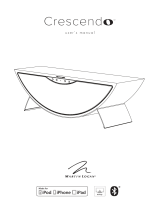Page is loading ...


FCC
STATEMENT
1.
This device complies
with
Part
15
of
the
FCC
Rules.
Operation
is
subject
to
the
following
two
conditions:
(1)
This device may
not
cause harmful interference, and
(2)
This device
must
accept any interference received,
including
interference
that
may cause undesired operation.
2.
Changes
or
modifications
not
expressly approved
by
the
party
responsible
for
compliance could
void
the
user's
authority
to
operate
the
equipment.
FCC
Radiation Exposure Statement:
This
equipment
complies
with
FCC
radiation exposure limits
set
forth
for
an
uncontrolled
environment. In order
to
avoid
the
possibility
of
exceeding
the
FCC
radio frequency exposure limits,
Human
proximity
to
the
antenna shall
not
be
less
than 20cm
(8
inches)
during
normal operation.
©2012 Boston Acoustics, Inc. Boston, Boston Acoustics,
the
B/A
ellipse symbol, and
BassTrac
are registered trademarks
of
Boston
Acoustics,
Inc.
AirPlay, iPad, iPhone, iPod, and Safari are trademarks
of
Apple Inc.,
registered in
the
U.S.
and
other
countries.
Firefox and Mozilla are registered trademarks
of
the
Mozilla Founda-
tion.
Microsoft and
Internet
Explorer are registered trademarks
or
trade-
marks
of
Microsoft Corporation in
the
United States
and/or
other
countries. Wi-Fi
is
a registered trademark
of
the
Wi-Fi Alliance.
DLNA
is
a registered
trademark
of
Digital Living
Network
Alliance.
Specifications are subject
to
change
without
notice.
All rights reserved.
Unauthorized use
is
strictly prohibited.
©2012 Boston Acoustics, Inc. Boston, Boston Acoustics, le symbole
en ellipse B/ A
et
BassTrac
sont des marques deposees de Boston
Acoustics,
Inc.
AirPlay, iPad, iPhone, iPod
et
Safari sont des marques
de
commerce
d'Apple
Inc.,
qui
sont deposees aux Etats-Unis
et
dans d'autres pays.
Firefox
et
Mozilla sont des marques deposees
de
Mozilla Foundation.
Microsoft
et
Internet
Explorer sont des marques deposees ou des
marques
de
commerce
de
Microsoft Corporation aux Etats-Unis
et/
ou dans d'autres pays.
Wi-Fi est une marque
deposee de Wi-Fi Alliance.
DLNA est
une
marque deposee
de
Digital Living
Network
Alliance.
Les
specifications peuvent etre modifiees
sans
preavis.
Tous
droits
reserves.
Toute utilisation non autorisee
est
formellement interdite.
©2012 Boston Acoustics, Inc. Boston, Boston Acoustics, el sfmbolo
de elipse
deB/A
y
BassTrac
son marcas registradas de Boston
Acoustics,
Inc.
AirPlay, iPad, iPhone, iPod, y Safari son marcas registradas
de
Apple
Inc., registradas en Estados Unidos y otros pafses.
Firefox y Mozilla son marcas registradas
de
Mozilla Foundation.
Microsoft e
Internet
Explorer son marcas registradas o marcas
comerciales de Microsoft Corporation en los Estados
Unidos
y/o
en
otros pafses. Wi-Fi
es
una marca registrada de
Ia
Wi-Fi Alliance.
DLNA
es
una marca registrada de Digital Living
Network
Alliance.
Las
especificaciones
estan
sujetas
a
cam
bios
sin
previo
aviso.
Todos
los
derechos
reservados.
Queda
estrictamente prohibido todo
uso
no
autorizado.
IC
STATEMENT
English:
1.
This device complies
with
Industry Canada licence-exempt
RSS
standard(s).
Operation
is
subject
to
the
following
two
conditions:
(1)
this device may
not
cause interference, and
(2)
this device
must
accept any interference,
including
interference
that
may
cause undesired operation
of
the
device.
2.
Changes
or
modifications
not
expressly approved
by
the
party
responsible
for
compliance could void
the
user's
authority
to
operate
the
equipment.
French:
1.
Le
present appareil est
conforme
aux
CNR
d'lndustrie
Canada
applicables
aux appareils radio
exempts
de
licence. Lexploitation est autorisee aux
deux
conditions
suivantes:
(1)
l'appareil ne
doit
pas produire
de
brouillage,
et
(2)
l'utilisateur
de
l'appareil
doit
accepter
tout
brouillage
2.
radioelectrique subi,
meme
si
le brouillage est susceptible d'en
compromettre
le
fonctionnement:'
©2012 Boston Acoustics, Inc. Boston, Boston Acoustics, il simbolo
dell'ellissi B/A e
BassTrac
sono marchi registrati di Boston Acoustics,
Inc.
AirPlay,
iPad,
iPhone, iPod e Safari sono marchi di fabbrica di Apple
Inc., registrati negli Stati Uniti e in altri
Paesi.
Firefox e Mozilla sono marchi registrati
di
Mozilla Foundation.
Microsoft e
Internet Explorer sono marchi di fabbrica registrati di
Microsoft Corporation negli Stati
Uniti e/o in altri
Paesi.
Wi-Fi e un marchio di fabbrica registrato della Wi-Fi Alliance.
DLNA
e un marchio di fabbrica registrato della Digital Living Network
Alliance.
Le
specifiche sono
soggette
a variazioni senza preavviso.
Tutti i
diritti
riservati.
LUtilizzo
non
autorizzato e severamente proibito.
©2012 Boston Acoustics, Inc. Boston, Boston Acoustics, B/A-ellipssym-
bolen och
BassTrac
ar
registrerade varumarken tillhorande Boston
Acoustics,
Inc.
AirPlay,
iPad,
iPhone, iPod, and
Safari
ar
varumarken tillhorande Apple
Inc.,
registrerade i
USA
och i andra lander.
Firefox och Mozilla
ar
registrerade varumarken tillhorande Mozilla
Foundation.
Microsoft och
Internet Explorer
ar
registrerade varumarken eller varu-
marken
tillhorande Microsoft Corporation i
USA
och/eller i andra lander.
Wi-Fi
ar
ett
registrerat varumarke tillhorande
Wi-Fi
Alliance.
DLNA
ar
ett registrerat varumarke tillhorande Digital Living Network
Alliance.
Speficikationerna
kan
andras utan forvarning.
Alia rattigheter forbehalls.
Oaktoriserat bruk
ar
strangt forbjudet.
©2012 Boston Acoustics, Inc. Boston, Boston Acoustics,
das
B/A
Ellipsensymbol und
BassTrac
sind eingetragene Marken von Boston
Acoustics,
Inc.
AirPlay, iPad, iPhone, iPod
und
Safari sind Marken
von
Apple
Inc., die
in den
USA
und
anderen
Uindern
eingetragen sind.
Firefox
und
Mozilla sind eingetragene Marken
der
Mozilla Foun-
dation.
Microsoft
und
Internet
Explorer sind eingetragene Marken
der
Microsoft Corporation in den
USA
und/oder
anderen Landern.
Wi-Fi ist eine eingetragene Marke
der
Wi-Fi Alliance.
DLNA ist eine eingetragene Marke
der
Digital Living
Network
Alliance.
Spezifikationen konnen
ohne
vorherige
Ankundigung
Anderungen
unterliegen.
Aile Rechte vorbehalten.
Die Nutzung durch
Unbefugte
ist streng verboten.

IMPORTANT SAFETY INSTRUCTIONS
This
symbol
found
on
the
apparatus indicates
hazards
arising
from
dangerous
voltages.
This
symbol
found
on
the
apparatus indicates
the
user
should
read
all
safety
statements
found
in
the
user
manual.
This
symbol
found
on
the
apparatus indicates
double
insulation.
Warning!
To
reduce
the
risk
of
fire
or
electrical
shock,
do
not
expose
this
apparatus
to
rain
or
moisture.
1.
Read
these
instructions.
2.
Keep
these
instructions
.
3.
Heed
all
warnings.
4.
Follow
all
instructions.
5.
Do
not
use
this
apparatus
near
water.
6.
Clean
only
with
dry
cloth
.
7.
Do
not
block
any
ventilation
openings
.
Install
in
accordance
with
the
manufacturer
's
instructions
.
8.
Do
not
install
near
any
heat
sources
such
as
radiators,
heat
registers,
stoves,
or
other
apparatus
(including
amplifiers)
that
produce
heat.
9.
Do
not
defeat
the
safety
purpose
of
the
polarized
or
grounding
type
plug.
A
polarized
plug
has
two
blades
with
one
wider
than
the
other.
A
grounding-type
plug
has
two
blades
and
a
third
grounding
prong.
The
wide
blade
or
the
third
prong
is
provided
for
your
safety
.
If
the
provided
plug
does
not
fit
into
your
outlet,
consult
an
electrician
for
replacement
of
the
obsolete
outlet.
10.
Protect
the
power
cord
from
being
walked
on
or
pinched
particularly
at
plugs,
convenience
receptacles,
and
the
point
where
they
exit
from
the
apparatus.
11.
Only
use
attachments/accessories
specified
by
the
manufacturer.
12.
Unplug
this
apparatus
during
lightning
storms
or
when
unused
for
long
periods
of
time.
13.
Refer
all
servicing
to
qualified
service
personnel.
Servicing
is
required
when
the
apparatus
has
been
damaged
in
any
way,
such
as
when
the
power-supply
cord
or
plug
is
damaged,
liquid
has
been
spilled
or
objects
have
fallen
into
the
apparatus,
the
apparatus
has
been
exposed
to
rain
or
moisture,
does
not
operate
normally,
or
has
been
dropped.
14.
Maintain
a
minimum
distance
of
2"
(50mm)
around
the
front,
rear,
and
sides
of
the
apparatus
for
sufficient
ventilation.
The
ventilation
should
not
be
impeded
by
covering
the
ventilation
openings
or
placing
on
or
around
the
apparatus
items
such
as
newspapers,
table
-
cloths,
curtains,
etc.
15
.
No
open
flame
sources,
such
as
lighted
candles,
should
be
placed
on
the
apparatus.
16.
The
apparatus
shall
not
be
exposed
to
dripping
or
splashing.
No
objects
filled
with
liquids,
such
as
vases,
shall
be
placed
on
the
apparatus.
17.
Either
the
power
inlet
connector
on
the
rear
of
the
apparatus
or
the
power
plug
at
the
wall
must
remain
accessible,
to
be
able
to
disconnect
power
from
the
apparatus
.
18.
To
completely
disconnect
this
apparatus
from
the
AC
Mains,
disconnect
the
power
supply
cord
plug
from
the
AC
receptacle.
Designed
in
USA
Made
in
China
Boston
Acoustics,
Inc.,
Woburn,
MA
USA
1111§
American
Users:
Note:
This
equipment
has
been
tested
and
found
to
comply
with
the
limits
for
a
Class
B
digital
device,
pursuant
to
part
15
of
the
FCC
Rules
.
These
limits
are
designed
to
provide
reasonable
protection
against
harmful
interference
in
a
residential
installation.
This
equipment
generates,
uses,
and
can
radiate
radio
frequency
energy
and,
if
not
installed
and
used
in
accordance
with
the
instructions,
may
cause
harmful
interference
to
radio
communications.
However,
there
is
no
guarantee
that
interference
will
not
occur
in
a
particular
installation.
If
this
equipment
does
cause
harmful
interference
to
radio
or
television
reception,
which
can
be
determined
by
turning
the
equipment
off
and
on,
the
user
is
encouraged
to
try
to
correct
the
interference
by
one
or
more
of
the
following
measures:
•
Reorient
or
relocate
the
receiving
antenna
.
•
Increase
the
separation
between
the
equipment
and
receiver.
•
Connect
the
equipment
into
an
outlet
on
a
circuit
different
from
that
to
which
the
receiver
is
connected.
•
Consult
the
dealer
or
an
experienced
radio/TV
technician
for
help.
Caution:
Unauthorized
changes
or
modifications
to
the
receiver
could
void
user
's
authority
to
operate
the
equipment.
IH
Canadian
User:
This
class
B
digital
apparatus
complies
with
Canadian
ICES-003.
Cet
appareil
numerique
declasse
Best
conforme
a
Ia
norme
NMB-003
du
Canada.
This
equipment
may
only
be
used
indoors
in
FR.
This
equipment
may
only
be
used
in
one's
own
premises
in
IT.
This
equipment
is
for
private
use
only
in
LU
Operation
is
not
allowed
within
a
radius
of
20
km
from
the
centre
of
Ny-Aiesund
in
NO.
European
Users
: (
E {i)
RLAN
-
Radio
Local
Area
Network
Equipment
AT
cz
Fl
IS
LT
PT
SE
FR
BE
OK
DE
IE
MT
SK
CH
IT
EE
GR
LV
NL
Sl
TR
LU
CY
HU
PL
ES
GB
NO
Hereby,
Boston
Acoustics,
Inc.,
7
Constitution
Way,
Woburn,
MA
01801
USA,
declares
that
this
MC200Air
is
in
compliance
with
the
essential
requirements
and
other
relevant
provisions
of
Directive
1999/5/EC.
A
copy
of
the
Declaration
of
Conformity
(DOC)
may
be
obtained
from:
Oliver
Kriete
Boston
Acoustics,
Division
of
D&M
Europe
B.
V.
Beemdstraat
11
5653
MA
Eindhoven
The
Netherlands
3

Introduction
Thank
you for choosing
Boston
Acoustics
and
congratulations
on
your purchase of the
MC200Air
wireless
speaker
system
for
AirPlay.
AirPlay
wireless
technology
lets
you
stream
your favorite music from your
Wi
-
Fi
connected Windows
PC
or
Apple Macintosh using
iTunes,
or your
iPad,
iPod
Touch,
or
iPhone
device to your
MC200Air
Speaker
System
.
There
is
also
an au
xiliary analog input
so
you
can
connect older music
sources
to
the
MC200Air.
We
know you'll enjoy it for
years
to come.
Key
Features
•
Great
room-filling sound from a
sleek
compact design
•
AirPlay
wireless audio streaming
•
Boston's
BassTrac
® circuitry for more
bass
without distortion
•
Support for audio streaming from compatible
DLNA*
devices
and
software,
such
as
Windows Media
Player,
Android, music
servers,
etc.
• Connects
to your home
Wi-Fi
network or Ethernet
•
Boston-designed
3
1
/2''
high performance drivers
•
Remote control included
•
AUX
input allows you to connect a
local
source
• Integrated keyhole mounts for
easy
wall-mounting
•
USB
connection for connecting
and
charging
iOS
devices while you play music
~';::"?-~
1.---
D
~
.......
.'~]
:
~i
.
s}~
.
~~!
.....
·gnal
=
~
;
~~.?~
....
..
.....
=
~
@ @
@
Computer
(running iTunes)
or
iOS
device
wi-fi router
y
-
)
)
~
n
(
(
MC200Air
Optional
Wired
Inputs
---
"
~-
.
===-~USB;n
oOJ
older
sources
(headphone
or
line
output
)
MC200Air
*N
ote: DLNA
functionality
is
not
well standardized acro
ss
a
ii
"OLNA-
co
mpatible
"
products.
The
MC200Air
may
not
be
compatible
with
so
me
OLNA
devic
es.
4
USB
output
of
iOS
device

Compatibility
To
use
the
wireless AirPlay
connection
features
of
the
MC200Air, you'll
need a
home
Wi-Fi network.
You
will
probably need
to
know
the
network
name
(SSID)
and password
if
the
network
is
secured. The wireless AirPlay
functions can be used
with
the
following
iOS
devices: all
iPads,
the
iPhone
3GS,
iPhone 4 and iPhone
4S
and
the 2nd, 3rd and
4th
generation iPod Touch.
Note:
In
this manual
the
iPhone,
iPad,
iPod Touch are
collectively
referred
to
as
"iOS
devices".
Connecting
to
a
computer
via AirPlay requires iTunes version
10.1
or
later.
In
order
to
use
an
iPhone,
iPad
or
iPod Touch,
they
must have
iOS
4.2
or later.
Unpacking and Setting Up Your
MC200Air
Carefully
unpack the system. Move
the
antenna
to
a vertical position.
If
there
is
any sign
of
damage
from
transit, report it
immediately
to
your dealer
and/or
delivery service. Keep
the
shipping carton and packing
materials for future
use.
Be
sure
to
keep your purchase receipt
in
a
safe
place,
as
it may be required for
warranty purposes.
~~
~~
rr-1
I
-
)
)
(
c
In
the carton you
will
find the
M
C2
00
A
ir
,
remote control, p
ow
er
su
pp
ly
and two power supply
input
cables.
Placement
Your MC200Air
will sound great just
about
anywhere. But
if
you
put
it near a wall or corner
the
bass
response
will be enhanced.
Be
careful
not
to
block
the
bass
ports on the rear
of
the
cabinet. The
MC200Air
also
has
"keyhole"
mounts
in
the
back
of
the
cabinet for easy wall
mounting
with
appropriate hardware.
See
the
"Wall
Mounting
the
MC200Air"
section
of
this manual for more information.
Power
Connection
Connect
the
appropriate
power
cord
to
the
power
supply and
plug
it
into
the
wall
outlet.
Connect
the
power
output
cord
to
the
POWER
connector
on the back
of
the
system.
Use
the p
ow
er
cord
appropriate for your
location.
Can
be connected to
po
w
er
so
urc
es
from
100
-
240
VAC
5

About
the
Controls
There
are
six
buttons on the
top
of
the
MC200Air.
From left-to-right they
are:
O
power
on/off-
press
to
turn the system on or
put
it
into
standby. When the system
is
on,
the
top
button
lights
green. When it
is
put
into standby, the
button
lights
red
for
10
seconds
then
turns off. The
first
time
the
MC200Air
is
turned on, the
button
will slowly blink
orange for
about
40
seconds
while
the
AirPlay
circuitry gets
ready.
-.x
mute-
press
to
mute
the sound or restore it
to
the previous
volume level.
When
the
sound
is
muted
the
button
lights
red
.
AIR
AirPlay-
press the
AIR
button
to
select AirPlay
or DLNA. The MC200Air
can
connect
to
your
network
wirelessly
or
via
an
Ethernet
cable. One
press connects the system
to
the
last wireless
input
used. A
second press switches between
AirPlay
and DLNA. The
button
lights
green
when
AirPlay
is
active and
connected and
blue
when
DLNA active and connected. The
button
blinks
orange
when
the
MC200Air
is
in
network
setup mode. The
blinking
speed depends on
the
setup mode.
See
the
setup information
in
this manual
for
details.
The
button
lights
red
to
indicate a
failed
connection or
other
errors.
AUX
auxiliary
input-
press
to
select the
analog auxiliary
input
or the
USB
input.
If
the
AirPlay
input
is
being
used
when
the
AUX
button
is
pressed, the
au
xiliary
or
USB
input, whichever
was
last
used,
is
recalled.
When the
auxiliary
or
USB
input
is
being used, pressing the
AUX
button
again
will switch
to
the
other
input. The
button
lights
green
when
the
USB
input
is
selected
and orange
when
the
au
xiliary
input
is
selected. The
button
lights
red
when
the
USB
input
is
selected
and there
is
a connection error such
as
when
no
iOS
device
is
connected,
the
system
is
not
ready
to
accept
playback
from the
iOS
device, or
failed
authentication.
Note:
The
USB
connection can charge
compatible
non-
iOS
devices,
but
will
not
play
music from
non-iOS
devices.
volume
down-
press
briefly
to
reduce volume
one step at a time.
Press
and
hold
to
reduce
volume
quickly.
+
volume
up-
press
briefly
to
increase
volume
one step at a time.
Press
and
hold
to
increase
volume
quickly.
6
.----------Power
Button
------
r-------Mute
Button
--~--
AirPlay
Input
Button
--IT~
~~~~~~:~~::n
(®0®®00

The remote
control
has
the same
six
buttons
which
perform
the
same
functions,
In
addition
the
remote
control
has
music play control
buttons
that
let
you operate most
AirPlay
and DLNA sources. (Some
music servers
and apps
are
not
compatible.):
~II
Play
/Pause
• Stop
H<llll
Skip
back, or press and
hold
for fast reverse
~
Skip
forward,
or
press and
hold
for fast forward
There
must
be
an
unobstructed
line
of
sight
to
the
front
of
the
MC200Air
when
using
the
remote
control. Point
the remote
control
at
the
front
panel
of
the
MC200Air
when
pressing the buttons.
For
best
results
you
should
be
within
20
feet
of
the
unit
and no more than
45°
off
axis.
Aux
Input Button
I
AirPlay
Input Button
I ®
@@>
Power
Button__!__]
Volume
Up/DownFll
~
Mute
Button-®
......
Song
Play
Controlst
-
1
88@@
®
Boston
Note:
When you unpack your remote control
there will be a plastic insulation
tab
extending from
the
battery
compartment.
This keeps
the
battery from being
depleted.
Pull
out
this
tab
before using
the
remote
control.
Eventually you'll
need
to
replace
the
remote battery. If
the
remote doesn't reliably
operate
the
MC200Air,
put
in
a
new
CR2025
3V
lithium
coin-type battery.
Joining a Network
Before you can start enjoying
the
sound
of
the
MC200Air,
you must join
the
MC200Air
to
the
same
wireless
(Wi-Fi), or wired (Ethernet),
network
being used by your music
sources-
iOS
devices, computers, etc.
Using
the
MC200Air
When
the
MC200Air
is
turned on
with
the
0
button,
the
last
input
used
is
recalled.
Note:
When
the
system
is
turned
on, it can take a few seconds
to
be ready
to
play
music.
AirPlay Mode
An
Airplay
connection
can be either a
wireless
connection
or a wired connection
via
an
Ethernet cable.
A wired
Ethernet
connection
will
override a
wireless connection.
When
the
AirPlay
input
is
active the
AIR
button
lights
green.
If
you
don't
hear music it
is
probably because
the
source
is
not
playing. If
a wi-n signal
is
not
found
the
button
lights
red.
See
the
Making
Wireless Connections
section for more information.
DLNAMode
Press
the
AIR
button
on
the
top, or on
the
remote
control,
to
switch between DLNA and AirPlay
inputs. When
the
DLNA
input
is
active the
AIR
button
lights blue.
Note:
The
AIR
button
must
be
lit blue
in order
to
stream
music
via
DLNA.
An
alternative
to
the
AirPlay
connection, DLNA
(Digital
Living
Network
Alliance) allows you
to
connect
to
a
compatible
DLNA music server
wirelessly,
or
via
an
Ethernet
cable.
For
example,
you can use
the
Windows 7
Media
Player "Play
To"
feature on your computer, or a DLNA
app
on
an
Android phone.
7

USB
Mode
You
can
connect
iOS
devices (Macintosh computers, iPods,
iPads
and iPhones) directly
to
the
MC200Air via the
USB
input.
Use
the
same Apple
USB
sync cable
that
was supplied
with
your
iOS
device. Portable
iOS
devices
are
also charged
while
connected
to
this input. The
AUX
button
is
used
to
select
both
the
USB
input
and
the
analog
Auxiliary input. The
button
lights green
when
the
USB
input
is
selected and orange
when
the
Auxiliary
input
is
selected.
Press
the
AUX
again
if
necessary
to
switch from one
input
to
the
other.
When
an
iOS
device
is
connected
to
the
USB
input,
the
song play controls on
the
remote can be used
to
start,
stop or pause song play, skip forward or backward, and fast forward or rewind.
Auxiliary
Mode
Press
the
AUX
button
on
the
top
or on the remote control. The
button
on
the
top
will
light
orange. The
MC200Air can accept
an
analog signal from a
wide
range
of
sources, such
as
CO
players and non-iOS
MP3
players. You'll need a cable
with
standard 1
/8"
(3.5mm) stereo plugs
to
connect
between
the
output
of
the
source and
the
auxiliary
input
on the left side
of
the
system.
Note: The analog
output
signals from some sources can be fairly strong. If
the
volume
level
of
the
source
device
is
turned
up, it could overload
the
inputs
of
the
MC200Air. This will
not
cause damage,
but
if
you hear
distortion,
try
turning
down
the
volume
control
of
the
source device. Similarly,
if
you
do
not
hear music
when
the
auxiliary
input
is
selected, check
to
be sure
the
source
is
playing and
that
the
volume
control
is
not
turned
down
all
the
way.
Connecting Headphones
Connect
the
headphone
plug
to
the
1
/8"
(3.5mm) jack beside
the
0 symbol. This turns
off
the
MC200Air
internal speakers.
Making
Wireless {Wi-Fi) Connections
Before
the
wireless AirPlay or DLNA
connection
features can be used,
the
MC200Air
must
join
to
your wireless
(Wi-Fi) network. The easiest and
most
common
way
to
do
this
is
via
a
WPS
(Wi-Fi Protected System) connection
to
a wireless router
that
supports
WPS
connections. A Wi-Fi
connection
can also be established
through
the
use
of
a
temporary
connection, directly
to
the
MC200Air.
Before starting
the
process
of
setting up a wireless connection:
•
Be
sure you
know
the name and password
of
your Wi-Fi network.
•
Be
sure your Wi-Fi
network
is
active.
Carefully
follow
each step described
in
the
following
sections
to
ensure successful connection.
Option 1 - Easiest
Method
-
Push
Button Setup
(easiest
method)
8
Disconnect
the
power
supply
from
the
MC200Air
about
70
seconds.
Then reconnect
the
power
supply and
press
the
0
button
to
turn
the
system on. The 0
button
will fast-blink orange for
about
20
seconds, then
light
green, indicating
the
MC200Air
is
ready.

2
Quickly press and release
the
SETUP
button
the
back
of
the
MC200Air.
Then press
the
WPS
button
on your
router.
Note:
The
WPS
button
may be on
the
front,
top
or
back
of
the
router.
On
some routers,
the
WPS
button
may be labeled
with
a symbol.
See
the
instructions for your router
to
identify
the
WPS
button.
Then,
when
the
AIR
button
changes from blinking orange
to
being
lit
green, a connection
is
established. This
may take a couple
of
minutes.
If there
is
a
connection
failure
the
AIR
button
lights
red.
Try
the
process again, and
also
see
the
Troubleshooting
section for more information.
You
may
want
to
change
the
name assigned
to
the
MC200Air.
For
example,
if
you have more than one
MC200Air
in your home,
you'll
want
to
be
able
to
know
which
system you
are
using.
See
the
following
section,
and
follow
steps 1-4 and 8
to
change
the
name.
Note:
If
you change
the
name assigned
to
your
MC200Air,
it
will remember
all
previously established connections.
Option
2-
System Setup Using Wi-Fi
Note: The screen images shown
are
those for
the
versions
of
the
Mac
iOS
or
Windows
that
were current at
the
time
of
publication.
Disconnect the
power
cord from the back
of
the
MC200Air
for
about
7
0
seconds.
Reconnect
the
power
cord
to
the
MC200Air.
Press
the
0
button. If
the
0
button
is
flashing orange,
wait
for it
to
light
solid green,
then
go
to
the
next step.
2
Press
and
hold
the
SETUP
button
on
the
back
of
the
MC200Air
for
about
5-8
seconds-
until
the
AIR
and
0
buttons
blink orange. The
0
button
will
flash orange
while
the
system reboots. Wait for it
to
turn solid
green, then
go
to
the
next step.
Note:
During
the
entire Wi-Fi
network
setup process,
the
AIR
button
will
blink orange
3
Click on
the
"Wi-Fi Selection" icon in your
computer
tool
bar,
or locate
the
Wi-Fi configuration
app for
your
iOS
device. Turn on Wi-Fi
if
it
is
off.
Select "MC200Air_Setup"from
the
list
of
available
networks.
Note:
Sometimes it may take
up
to
a
minute
for
"MC200Air_Setup"to
appear
as
a choice in
the
list
of
available networks.
Examples
of
Wi-Fi Selection Windows
Looki
ng
for Networks
Turn
AirPort
Off
vMyNetwork
TheirNetworl<
NearbyNetwork
MC200AIR_Setup
HPC32BA3
Join
Other
Network
...
Macintosh
OSX
•t
Windows 7
Choose
a
Networ1<
...
MyNetwork
"
~
~
Their
Network
Nearby
Network
MC200AIR Setup
Other
...
iOS
on
iPhone
~~
~
.,
~
~
·
9

4 Launch a
web
browser
B
Boston
_
such
as
Internet Explorer®,
Safari®,
Firefox®,
etc. Enter
http:/ /192.168.1.12
in
the
address
bar.
5 Click
on
"Profile Configuration':
acoustiCS'
&
Boston
acoustics•
Connection
Status:
Signal
Strength:
Wireless
Channel:
Firmware
Date:
Firmware
Version:
Product
Version:
Host
Firmware
Version:
WPSPIN:
good
2012·04-15
3.8.139.9111
64428147
6 Select
the
Wi-Fi
network
you
want
to
use from
the
Service Set
ID
drop
down
list. Click Apply. If
your
network
requires a password
you will need
to
enter it. Enter
the
password
carefully-
it
is
case
sensitive.
Serv;ce
Set
ID
(SSID)
Tip: If you
want
to
rename
the
system you may
do
this first.
Enter a
new
name in
the
"Digital
Media Player Name" box,
then
click
"Apply".
7 An
information
box will be displayed
-click
OK.
8 The 0
button
will
f1ash
orange
while
the
system
reboots. The
AIR
button
will
f1ash
green
while
the
MC200Air establishes a connection. When
the
connection
process
is
complete
the
AIR
button
lights
solid green.
http:;
/192.168.1.12
Warring
Incorrect
parameters
mav
cause
undesired
beha,ror.
TQ
save
the
new settings, click. Ok.
~·····
If you decide later
that
you
want
to
rename
your
MC200Air, repeat
the
above steps 1-4 and
8,
without
selecting
a Wi-Fi network.
Option 3 -System Setup Using an Ethernet Cable
Note: This process can take 10-15 minutes.
1 Disconnect the
power
cord from the back
of
the MC200Air for
about
7 0 seconds. Turn
off
the
i nterna I Wi-Fi
system
of
your
computer,
if
this
is
how
it
is
normally
connected
to
the
internet.
2
Connect
an
Ethernet cable
between
the
Ethernet
port
of
the
MC200Air and
the
Ethernet
port
on
your
computer.
3 Reconnect
the
power
cord
to
the
MC200Air.
Press
the
0
button.
10

4 It will take 3-4 minutes for
your
computer
and
the
MC200Air
to
connect.
Be
patient. Here's
what
will
happen: The
0
button
f1ashes
orange
while
the
system reboots, then
turn
solid green. The
AIR
button
will
fast-blink green
while
the
connection
to
your
computer
is
established. Do
not
go
to
step
5 until the
AIR
button
lights solid green. This indicates your
computer
is
ready
to
communicate
with
the
MC200Air.
5 Launch a
web
browser such
as
Internet Explorer®,
Safari®,
Firefox®,
etc. Enter http:/ /169.254.1.1
& Boston Network
Setu
in
the
address
bar.
6 Click on "Proflle Configuration".
7 Select
the
Wi-Fi
network
you
want
to
use
from
the
Service
Set
ID
drop
down
list. Click Apply. If your
network
requires a password you will need
to
enter it. Enter
the
password
carefully-
it
is
case sensitive.
Tip: If you
want
to
rename
the
system
you may
do
this flrst. Enter a
new
name
in
the
"Digital Media Player
Name" box,
then
click "Apply".
8 An information box will be displayed
-click
OK.
9 Disconnect
the
Ethernet cable and
power
supply
from
the
MC200Air. Wait several seconds,
then
reconnect
the
power
supply.
acoustics•
10
Press
the
0
button.
The system will restart and be ready
to
go. The
AIR
button
will fast-blink green
while
the
MC200Air
establishes a
connection
to
your network. When
the
connection
process
is
complete
the
AIR
button
lights solid green.
COnnection Status:
Signal Strength:
Wireless Channel:
Firmware Date:
Firmware Version:
Product Version:
connected
not
avaHabfe
not
available
2012~04~
15
3.8.139.9111
3.8.0
Host Firmware Version:
111
WPS PIN:
64428147
http:!/169.254.1.1
Warning:
Incorrect
parameters
may
cause
undesired
behavioL
To
save the
new
settmgs,
click
Ok.
Cancel
Tip: If you decide later
that
you
want
to
rename your MC200Air, repeat
the
above steps
without
selecting a
Wi-Fi network.
After set up, disconnect the Ethernet cable
between
the
MC200Air and your computer. Remember
to
turn
back on
the
internal Wi-Fi system
of
your
computer
(if you normally use Wi-Fi).
11

Using
the
MC200Air
With a Wired
Network
Connection
In
some situations,
connecting
the
MC200Air
using a wired
network
connection
will result in
better
performance. When it
is
used wirelessly,
the
MC200Air
competes for
"bandwidth"
(data
volume
capacity)
with
the
other
"traffic"
on your Wi-Fi network, such
as
video streaming or
downloading
any
type
of
file.
When
the
data demands
of
the
wireless devices on your
network
reach
the
data capacity limits
of
your Wi-Fi system,
"drop outs"
and "freezes" and
other
types
of
interruptions can occur. A wired
connection
removes
the
MC200Air
from
the
wireless data load.
If
the
MC200Air
is
located near your (wireless) router, or near a wired
network
connection, you can
connect
it
directly
to
y
our
network
with
an
Ethernet cable.
You'll
just
need
an
appropriate
length
"CAT
5"
or
"CAT
6" cable
with
RJ45
connectors.
When the MC200Air
is
used this way, AirPlay
(or DLNA) will
function
normally
with
a wireless
(iOS)
device or a
wired Ethernet
connection
to
a computer.
If
you have more than one
MC200Air,
a
combination
of
wireless and
wired systems may be used.
Using AirPlay
With
iOS
dev
ices,
you
use
the Music app
to
control music play.
Once
you
have connected
the
MC200Air
to
your network, the
wAirPiay
icon will
appear on
the
iTunes screen. Touch
the
icon
to
display a list
of
output
devices
-the
iOS
device and the
other
AirPlay
connected systems. Touch
the
name
of
a system
to
connect
to
it.
Note:
There are numerous
iOS
apps, such
as
those
that
stream special radio channels,
that
will also display
the
w
AirPlay
icon on their screen
so
you can select
the
MC200Air
as
your
output
device.
If
an
app
does
not
display the
WAirPiay
icon, it may be necessary
to
go
to
iTunes, select
the
MC200Air
from
the
AirPlay
output
list,
then
return
to
your streaming app.
Also note
that
if
the
sound
is
paused or
off
for some time, it may be necessary
to
re-select
the
MC200Air.
iTunes on your
computer
can
connect
to
several
MC200Air systems
at
the
same
time
and individually control
the
volume
of
each system.
Click
on
the~
icon at the
bottom
of
the iTunes
window.
Then click
"Multiple Speakers
...
" from the
pop
up
list. The
Multiple
Speakers
control box will open. Check
the
output
systems you
want
to
use
and adjust
the
volumes
as
needed.
Song
Play
Remote Control
In
order
to
use
the
song control
buttons
on
the
remote control
(Play,
Pause,
etc.), you need
to
set
up
iTunes
to
allow for"audio control
from remote speakers:' From
the
iTunes
menu
on a
iOS
device select
Preferences.
On a
PC
select Edit and then preference.
Click on
the
Devices icon at
the
top
of
the
window.
Then click on
the
check box
next
to"
Allow
iTunes audio control from remote
speakers':
Then click
the
OK
button
.
12

Using DLNA
Because
so
many different manufacturers make DLNA capable devices, it
is
difficult
to
give specific
information
on
how
to
use
the
DLNA features.
Please
refer
to
the
instructions for your device for specific information.
In
general
the
process
of
playing a DLNA device
through
the
MC200Air goes
something
like this:
Be
sure
that
your Wi-Fi
network
is
active,
the
DLNA device you
want
to
connect
is
on and
the
MC200Air
is
on.
Open
the
DLNA control application on your device. Select "Share Media': From there,
follow
the
menus
to
the
"settings" screen. Typically you have
the
option
to
play music
from
your wireless device, or
to
"push" music
from
a
computer
to
the
MC200Air.
Notes and Tips
When
the
MC200Air
is
turned
off
it still may feel slightly warm. That's because some circuitry remains active
even
when
the
MC200Air
is
off. This allows a remote
command
to
turn
on
the
MC200Air.
The MC200Air may automatically
turn
itself on and begin playing. If you start playing music
from
a source
device
that
is
connected
to
your
network
via
AirPlay,
the
MC200Air
will"wake
up" and begin playing.
After
30
minutes
of
inactivity, the MC200Air will
go
into
a
low
power
standby mode. If music play
is
restarted,
the
MC200Air will resume playing. There may be a slight delay
while
the
system comes
out
of
standby mode.
If you have
two
or more MC200Air systems, you will
want
to
give each a unique name
to
make it easy
to
select
the
one
you
want
to
use.
See
the setup
Option
2 (System Setup Using Wi-Fi) for details on
how
to
customize
the
names
of
your systems.
Wall
Mounting
the
MC200Air
The MC200Air can be wall
mounted
using
the
keyhole openings on
the
back
of
the system. Install
two
MS
or equivalent screws in the
wall.
They
must
be exactly 3
15
!16"
(1
OOmm)
apart, and level
with
each
other. Leave
about
3
!16"
(Smm)
of
the
screw shaft
exposed
so
the
head
of
the
screw can engage
the
keyhole opening. Carefully position
the
MC200Air
keyhole openings over
the
screw head and set it in
place.
Be
sure
the
cabinet
is
firmly
mounted
on
the
screw heads before you let
go
of
the system.
13

Troubleshooting
The
MC200Air
does
not turn
on.
Plug
a lamp
into
the
wall
power
outlet
to
be sure
the
outlet
has
power.
Check
all
the
power
connections
to
be sure everything
is
completely
plugged
in-
the
power
cord
to
the
wall
outlet,
the
power
cord
to
the
power
supply, and the
power
s
upply
output
cable
into
the
back
of
the
system.
What
should
I
do
if the network connection
process
fails?
•
Try "power
cycling"-
that
is,
do
a complete, cold shut
down
and
restart-
of
the
various
components
of
the
network, such
as
the
wireless router, or your
computer
if
you
are
playing from iTunes.
Some devices may
need
to
have their
power
supplies disconnected in order
to
be
completely
powered off.
•
Try adjusting
the
antenna
to
a different position and re-try the connection process.
• Check
to
be sure your router
is
"discoverable". This means
that
the
router
will"broadcast"to
other
devices,
letting
them
know
that
is
it active and
will
not
require you
to
know
the
network
name
of
the router.
See
your router instructions for more information.
•
Be
sure your router does
not
"hide" its
SSID
name.
To
enhance security, some routers "hide" their
SSID
names.
See
the instructions for your router for information
on
how
to
"unhide"
the
router name.
•
Be
sure
the
SSID
name
of
your router
has
only
normal characters and digits. Do
not
use symbols or
punctuation
characters.
See
the
information in
the
Option
2 connection section.
•
Turn
off
the
WEP
encryption
system
if
your router
has
it. The MC200Air
will
not
connect
to
a
network
when
this security system
is
active. Turn it back on
when
you
are
done
with
the
network
connection
process.
See
your router instructions for more information.
When
using
the
Option
2 network connection method, the Network
Setup
window
does
not appear when
I
enter
"http:/
/169.254.1.1"
in
the
browser
address
window.
Check
the
"proxy"
setting
of
your browser.
If
necessary reset
the
browser
to
allow connections
without
the
use
of
proxies.
The
MC200Air
is
on
and
connected
to
my
network (the
AIR
button
is
lit
green) but
no
music
is
playing.
•
Be
sure
the
source
is
actually playing,
not
paused or stopped.
• Check
the
-4X
(mute)
button
to
be sure it
is
not
lit
red.
•
Press
the+
volume
up
a couple
of
times
to
be sure the
MC200Air
volume
level
is
not
turned
all
the way
down
.
• Check
the network settings for the music
source-
iOS
device, DLNA device or
computer
.
Be
sure
Wi
-
Fi
is
active
and it
is
connected
to
your network.
The~
AirPlay
icon should appear at the
bottom
of
the
iTunes window.
• If
the
music source
is
a computer, be sure its
volume
level
is
not
turned
down
all
the
way, or
that
its sound
is
muted.
•
Try
turning
the
Wi
-
Fi
system
off
and back on. Try
"power cycling" your device. Try
power
cycling your router.
Note:
The latest and most capable
network
is
the
"class
n"
system (more completely it
is
designated
the
"IEEE
802.
11
n"
system).
Older routers used
the
"class
g"
or
"class
b"
system. Many routers
will
connect
to
all
three
systems,
"n';
"g"
or
"b': The
MC200Air
operates
with
"n';
"g"
or "b" systems,
howev
e
r,
it
will
not
connect
to
a
router
that
is
"class
n"
only, nor on a limited access "guest" network.
Why
does
my
music
sometimes
stop
briefly
and
then
start
playing
again?
Other
network
traffic, such
as
downloading
files or streaming movies from the internet, may cause brief
drop
outs. Try reducing
the
number
of
devices using
the
ne
twork
.
I
think
I
entered the
password
wrong during the
set
up-
what
do
I
do?
Do set
up
again.
See
the
Option
2
connection
information,
st
ep 5.
14

Updating the
MC200Air
Firmware
To
update
the
firmware
of
the
MC200Air,
you
must
use a Macintosh
computer
or a
PC
running
the
Safari
web
browser.
Safari
is
the
standard
web
browser for Macintosh computers. If
you have a
PC,
you
will
need
to
download
Safari
from
the
Apple
web
site.
Note:
The
computer
should
be connected
to
a
power
supply. Do
not
try
to
do
the
firmware upgrade using a
computer
running on battery
power
.
Note:
Do
not
remove
power
or turn
off
the
MC200Air
during
the
update process.
Download
and
save
the
latest
firmware upgrade from www.bostonacoustics.com.
2
Turn on
MC200Air.
Wait until
the
0 and
AIR
buttons
stop
blinking.
3
Play
some music
from
iTunes on your
computer
to
verify
that
it and
MC200Air
are
on
the
same Wi-Fi
network.
4
Go back
to
Safari on
your
computer
.
5
Click
on Show All
Book Marks
Icon
QJ.
6
Select
BonJour from
the
list
on
the
left
side
of
the
window.
7
Double click
on
the
name
of
your
MC200Air
in
the
bookmarks list.
This
will
bring
up
the
Boston Acoustics
network
setup page.
Note:
If
your
MC200Air
does
not
appear on the
list, be sure it
is
connected
to
the
same network.
8
Click
on Firmware Update
to
bring
up
the
firmware update page.
9
Chose
the
option
Firmware Update from Network.
Click
OK
10
Follow
the
instruction
to
complete
the
firmware
update
After
the
firmware update, the
MC200Air should
work
normally. However, in some
cases,
it may be necessary
to
disconnect and re
connect
the power. It may also
be necessary
to
setup
the
network
connection again.
15

Limited Warranty
Bo
ston Acousti
cs
warrants to the
original
purchaser
of
the
MC200Air
that it
will
be
free
of
defects
in
materials
and
workmanship
in
its
mechanical parts for a period
of
one
year
from the date
of
purchase.
Your
responsibilities
are
to
install
and
use
the
MC200Air
according to the instructions
supplied,
to provide
safe
and
secure
transportation to
an
authorized Boston Acoustics
service
representative,
and
to
present proof of
purchase
in
the form
of
your
sales
slip when requesting
service.
Excluded
from this warranty
is
damage that
results
from
abuse,
misuse,
improper
installation,
accidents,
shipping, or
repairs
/modifications
by anyone other than
an
authorized Boston Acoustics service representative.
This
warranty
is
limited to the Boston Acoustics product
and
does not cover damage to
any
associated
equipment.
This
warranty
does
not cover the cost
of
removal or
reinstallation.
This
warranty
is
void if the
serial
number
has
been removed or defaced.
This
warranty gives you specific
legal
rights,
and
you may
also
have
other rights which
vary
from state to
state
.
If
Service Seems Necessary
First,
contact the
dealer
from whom you purchased the product.
If
that
is
not
possible,
write
to:
Boston Acoustics,
Inc.
1
00
Corporate
Drive
Mahwah,
NJ
07490
USA
Canada
First,
contact the
dealer
from whom
you
purchased the product.
If
that
is
not
possible,
send
an
email to:
su
pport@d mcanada.ca
All
Other
Countries
Contact
the dealer
from whom you purchased the product or contact your
local
distributor.
We
will
promptly
advise
you of what action to
take.
If
it
is
necessary
to return your
MC200Air
to the factory,
please
ship it prepaid. After it
has
been repaired,
we
will
return it freight prepaid
in
the United
States
and
Canada.
For
EU
Customers
Only
This
symbol
found
on
the product indicates that the product
must
not
be
disposed
of with
household
waste.
Instead,
it
may
be
placed
in
a
separate
collection facility for electronic
waste
or
returned to a
retailer
when purchasing
similar
product.
The
producer
paid
to
re
c
ycle
this
product.
Doing
this
contributes to
reuse
and
recycling,
minimizes
adverse
effects
on
the environment
and
human
health
and
avoids
any
fines
for
incorrect
disposal
.
This
symbol,
if found
on
the battery, indicates that it must not
be
disposed of with household
waste
or
inciner-
ated.
Instead,
it
may
be
placed
in
a
separate
collection facility
for batteries
in
accordance with
local
regulations.
Doing this contributes to
reuse
and
recycling, minimiz
es
adverse
effects
on
the environment
and
human
health
and
avoids
any
fines
for incorrect
disposal.
Th
e
following
symbols, if found
on
the battery
have
the
se
meanings:
"Hg
"
means
mercury.
"Cd
"
means
cadmium.
"Pb"
means
lead.
These
symbols
indicate that the battery contains these heavy
metals.
16

7 Constitution
Way,
Woburn, MA
01801
USA
bostonacoustics.com
142-004175-1

MC200Ai
r
Quick Start Guide
Guide de demarrage rapide
I
Gu
ia de
lnicio Rapido
Guida rapida
I
Snabbstartsguide
I
Kurzanleitung
What you need.
Ce
qu'il
vous
faut
1
Que
debe
hacer
1
Cosa
occorre
Vad
du
behover
I
Erforderliche
Gerate
2
Connect
the
power
supply.
Press
and
release
the
0
button.
Branchez
!'alimentation.
Appuyez
et
relachez
le
bouton
0 .
Conecte
Ia
fuente
de
alimentaci6n.
Presione
y
suelte
el
bot6n
0 .
Collegare
l'alimentazione.
Preme
re
il
pulsante
6
e
rilasciare
Ia
pressione.
~
Wl-firouter
Anslut
nataggregatet.
Tryck
ner
och
slapp
0 -knappen.
Schlie~en
Sie
das
Netzkabel
an.
DrOcken
Sie
die
Taste
0
und
lassen
Sie
diese
wieder
los.
3 Wait
for the
0
button
to
change from flashing orange
to
green.
Attendez que
le
bouton
0
change du
clignotement orange
au
vert.
Espere
hasta
que
el
bot6n
C>
cambie
de
intermitente
naranja
a
verde.
Attendere
che
il
pulsante
0
passi
da
arancione
lampeggiante
a
verde.
Vanta
tills
0 -knappen
slutar
blinka
orange
och
lyser
gran.
Warten
Sie,
bis
die
Taste
0
nicht mehr orange
blinkt,
sondern
grOn
leuchtet.
4
Push
and hold
the
SETUP
button
on the back
of
the
unit
for 5-8 seconds
until
the
AIR
button
slow-blinks
orange.
Poussez
et
maintenez
le
bouton
SETUP
au
dos
de
l'appareil pendant 5
a 8
secondes
jusqu'a
ce
que
le
bouton
AIR
dig note
lentement
en
orange.
Presione
y mantenga presionado
el
bot6n
SETUP
que
esta
en
Ia
parte posterior
de
Ia
unidad durante
5-8
segundos
hasta
que
el
bot6n
AIR
se
ponga
en
intermitente
naranja
Iento.
Pre
mere
il
pulsante
SETUP
presente
sui
retro dell'apparecchio
e
mantenere
Ia
pressione
per
5-8
secondi
fino
a quando
il
pulsante
AIR
non
lampeggia lentamente
in
arancione.
Tryck
och
hall
ner
SETUP
-knappen
pa
baksidan
av
enheten i
5-8
sekunder
tills
AJR
-knappen
langsamt
blinkar
orange.
Drucken
Sie
die
Taste
SETUP
hinten
am
Gerat
und
hal
ten
Sie
diese
etwa
5-8
Sekunden
lang
gedruckt-
so
lange,
bis
die
Taste
AIR
Iangsam
orange
blinkt.
5
Go
to
SETI
ING
S
on your
iOS
Device. SelectWi-Fi
and
click
on
MC200Air_Setup.
Aller
a
SETIINGS
a
votre
appareil
iOS.
Selectionnez
une connexion
Wi-Fi
et
cliquez
sur
MC200Air_Setup.
Vaya
a
CONFIGURACIONES
en
su
Dispositive
iOS.
Seleccione
Wi-Fi
y
haga
die
en
MC200Air_Setup.
Recarsi
su
SETIINGS
nel
dispositive
iOS.
Selezionare
Wi-Fi
e
cliccare
su
MC200Air_Setup.
Ga
tiiiiNSTAlLNINGAR
pa
din
iOS-enhet.
Valj
Wi-Fi
och
klicka
pa
MC2QOAir_Setup.
Wechseln
Sie
auf
lhrem
mit
iOS
laufenden
Gerat
zu
EINSTELLUNGEN
(SETIINGS).
Wahlen
Sie
W-LAN
(W
i
-Fi)
a
us,
und
klicken
Sie
auf
MC200Air
_
Setup.

MC200Ai
r
Quick
Start
Guide
French Quick
Start
Guide
I
Spanish
Quick
Start
Guide
Italian
Quick
Start
Guide
I
Swedish Quick
Start
Guide
I
German
Quick
Start
Guide
6 Launch a
web
browser and enter
http:
//
1 92.
168.1
.1 2
Lancez
un
navigateur
Web
et
entrez http:
/1192.
168.1.12
lnicie
un
navegador y
escriba
http:
/1
192.168.1.12
Lanciare
un
browser
Web
e digitare
http
:ll192.168.1.12
Oppna
en
webblasare
och
mata
in
http
:ll
19
2.
168
.1.
12
Starten
Sie
einen
Webbrowser.
Geben
Sie
http
:/1
1
92.
1
68.
1
.12
ein.
7
Click
on
Profile
Configuration
Cliquez
sur
Configuration du
Profil
Haga
clic
en
Configuraci6n
de
perfil
Cliccare
su
·configurazione
profilo".
Klicka
pA
Profilkonfigurering
8
Klicken
Sie
auf
.Profilfestlegung"
(Profile
Configuration).
Se
lect
your Wi-
Fi
network
from the drop
do
wn
li
st.
Note:
If
your
Wi-Fi
is
password protected, you
will
need
to
enter your
password here.
Selectionnez
votre
reseau
Wi-
Fi
a
partir
de
Ia
liste
deroulante.
Remarque:
Si
votre
reseau
Wi-Fi
est
protege
par
mot
de
passe.
vous
devrez entrer votre mot
de
passe
ici.
Seleccione
su
red
de
Wi-Fi
de
Ia
lista
desplegable.
Nota:
Si
su
Wi
-
Fi
esta
protegida con
una
contrasena,
tendril
que escribir
su
contrasena
aqui.
~
lOU.OO·I'
,
...
1)
• .
9111
"'
l,.
Bo~
t
o
n
[NPtwo
rk
Set
up
_
---
--
I
Selezionare
Ia
rete
Wi-Fi
dall'elenco a
discesa.
Nota bene:
se
Ia
rete
Wi-Fi
e
protetta
da
passwo
r
d,
quest'ultima
andra
inserita
a questa
l
ivello.
Valj
ditt
Wi-Fi-natverk
frAn
rullgardinslistan.
Obs!
Om
ditt Wi-Fi-natverk
ar
lbsenordsskyddat,
sA
mAste
du
ange
losenordet
har.
Wahlen
Sie
Ober
die
Dropdownliste
das
W-LAN-Netzwerk a
us,
das
Sie
verwenden wollen.
Bitte b
eac
h ten
Sie:
Wenn
lhr
W-LAN-Netzwerk mit einem
Passwort
geschOtzt
ist,
mOssen
Sie
dieses
hier eingeben.
9
Cl
ick "Apply".
Cliquez
sur
• Apply>.
I
Haga
die
en
"Aplicar·.
I
Cliccare
su
Applica.
Klicka
pA
"Tillampa".
I
Klicken
Sie
auf
.Anwenden· (Apply).
10 Click
OK
when the warning window pops up.
------------
-------
Cliquez
sur
OK
lorsque
Ia
fenetre
d'avertissement apparait.
Haga
die
en
OK
cuando
aparezca
Ia
ventana
de
advertencia.
Cliccare
su
OK
quando compare
Ia
finestra
di
avviso.
Kl
icka
p~
OK
nar
varningsfbnstret vi
sas.
Ein
Fenster
mit einer Warnmeldung wird
u.
U.
aufgerufen.
Klicken
Sie
auf
OK.
http
//
1
92
1
68
1 12
I I
r
II
t
r
1
r r
I
Can
ce
l
OK
When the
AIR
button
lights solid green, you
are
ready
to
play
your
MC200Air!
Look for the
~
A
irPla
y
symbol
on your
iPhone
/iPod/
iPad
and
press
to
play
your
music through your MC200Air.
Lorsque
les
boutons
AIR
s'allume
en
vert continu,
vous
etes
pret
a
jouer votre
MC200Air'
Recherchez
le
symbole
AirPlay
w
sur
votre
iPhone
I
iPod
I
iPad
et
appuyez pour jouer votre musique
a
I'
aide de
votre
MC200Air.
Cuando
Ia
luz
del
bot6n
AIR
se
ponga
fija
en
verde,
iYa
esta
listo
para
reproducir
su
MC200Air!
Busque
el
simbolo
~
AirPlay
de
su
iPhone/iPod/iPad
y presione
para
reproducir
su
mUsica
a
traves
de
su
MC200Air.
Quando
il pulsante
AIR
si
illumina
di
verde,
siete
pronti a
suonare
I'MC200Air'
Cercate
il
simbolo
w
AirPlay
sull'iPhoneliPodliPad
e
premetelo
per
riprodurre
Ia
musica
tramite
I'MC200A
ir.
Nar
AIR
-knappen
lyser
stadigt gron
kan
du
spela
upp
pA
din
MC200Ai
r!
Lokalisera
~
Air
Piay-symbolen
pA
din iPhone/iPodliPad och tryck
pAden
for
att
spela
upp din musik genom
MC200Air.
Wenn
die
Taste
AIR
in
einem
krahigen
GrOn
leuchtet,
ist
MC200Air
bereit
fOr
die Wiedergabe!
Suchen
Sie
das
AirPlay-Symbol
~
auf
lhrem
iPhoneliPodliPad, und
drOcken
Sie
darauf,
um
lhre
Musik
Ober
lhren
MC200Air
abzuspielen.
See
page
8-
1 1 for other ways
of
connecting
to
your
MC200Air.
Voir
pages
22
-25 pour
les
autres
manieres
de connecter votre
MC200Air.
Vea
Ia
pagina
36
-
39
para
conocer
otras
formas
de conectarse a
su
MC200Air
Si
vedano
le
pagine
SO-
53
per
ulteriori modalita
di
collegamento
aii'MC200Air.
Se
sidan
64-67
for
andra
satt
att
ansluta
till
din
MC200Air
AufSeite 78-81
sind
weitere
Moglichkeit
en
beschrieben,
sich
mit
lhrem
MC200Air
zu
verbinden.
~Boston
7ConstitutionWay
<
''"''""'"'"~""'
Woburn,
MA
01801
~'::::':.r:;.::~~~~
t
®
;u~
Jf'<J'\t~rNiu•~m.ork•
of
8 C 0
U
S I C S
boston
acoustics.com
~~~~~ll<l,
'"'-

..
CAUTION:
For use in
US
and Canada
only.
In
other
areas,
please
do
not
use.
ATTENTION:
,
Pour
utilisation
uniquement
aux
Etats-Unis
et
au Canada.
Ne pas
utiliser
dans
les autres pays/regions.
PRECAUCION:
De uso
exclusivo
en EE.UU. y Canada.
Para otras areas,
descartelo
y
no
lo
uti
lice.
•+.:.=.:.
•
i=t:J&.
fmmtfrf·~~fo1Jo:$*
0
ft~filitlli~
,
g~~m
0
/