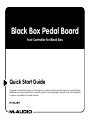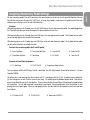M-Audio BLACK BOX PEDAL BOARD Owner's manual
- Category
- Recording Equipment
- Type
- Owner's manual
This manual is also suitable for

This guide is intended to help get you started quickly. In order to achieve optimal usage of your new Black Box
Pedal Board, we recommend that you carefully study the enclosed product manual, either after completing
the process described in this guide or before.
Quick Start Guide
Black Box Pedal Board
Foot Controller for Black Box

3
Black Box Pedal Board Quick Start Guide
English
Making the Connections
The Black Box has three pedal connections on the back panel. One is for an expression pedal and the two others are for
momentary pedals. The Black Box Pedal Board includes an expression pedal and two momentary switches. One long cable
snake breaks out in to three 1⁄4” connections. They are labeled Expression, P1 and P2. Plug these connectors in to the 1⁄4”
jacks labeled the same way.
An expression pedal has a range of travel from one extreme to another, passing many other values in between, like a
wah-wah pedal. In contrast, a momentary pedal is a simple two-position switch. It can be set to either Open or Closed (On
or Off) like a distortion pedal.
Assignable Expression Pedal Values
By pressing the UTILITY key on the Black Box and turning the rotary knob under EXP PEDAL on the LCD, you can assign any of
the parameters below to the expression pedal. These values are set “per preset.” This means on one preset, the expression
pedal may be assigned for Wah, while on another preset the expression pedal might be assigned to Delay Volume.
Amp Drive (AmpDrv)
The pedal acts as an attenuator right after the drive parameter, varying the signal level from off to the current drive setting.
FX Speed (FXSped)
If your current setting is tempo-based, the pedal will range from -2 to +2, limited to the extent of the allowed tempo-based
settings. If the current setting is number-based, the pedal ranges from halfway between 0 and the current setting to halfway
between the current setting and 99.
FX Frequency (FXFreq)
The pedal range is -30 to +30 of current panel setting.
English

4
FX Depth (FXDpth)
The pedal range is from 0 to the current setting (positive or negative).
FX Key (FXKey)
The range is from the current setting to +7.
FX Wet/Dry (FX WetDry)
The pedal movement replaces the panel parameter and has a range of 0-99.
Delay Volume (DlyVol)
The pedal range is from 0 to the current setting.
Delay Repeats (DlyRpt)
The pedal movement replaces the panel parameter and has a range of 0-99.
Drums to Delay (Dm2Dly)
The pedal movement replaces the panel parameter and has range of D0-D99, the first half of the parameter’s range.
Drums to Filter (Dm2Flt)
The pedal movement replaces the panel parameter and has a range of F0-F99, the second half of the parameter’s range.
What Does the Knob Do?
This is known as a “minimum/maximum” knob. Rolling the knob all the way forward sets it to maximum, while turning it
all the way back sets it to minimum. Normally you’ll want this knob set to the maximum setting. To explain how to use this
knob creatively, let’s use the FX Wet/Dry setting as an example. First, select factory preset 80 TAKBX1. Turn the knob to the
maximum position. Press the UTILITY key and use the 3rd rotary knob to assign WETDRY for the expression pedal. With the
pedal at the toe position, the sound is 100% wet with the TalkBox effect. At the heel position, the effect is 100% dry (no TalkBox
effect is heard). Now roll the knob back just a bit. When the pedal is at the heel position, you’ll still hear a bit of the TalkBox
effect, but when you push the pedal to the toe position you’ll hear the effect 100% wet.
Try the same thing with DELAY VOLUME assigned to the expression pedal. If the knob is rolled back just a bit, you’ll always
have a bit of the delay in your signal even with the expression pedal at the heel position. However, you’ll have 100% delay
at the toe position.

5
Black Box Pedal Board Quick Start Guide
English
Assigning Momentary Pedal Settings
The two momentary pedals (P1 and P2) can perform the same functions as the keys on the left side of the Black Box (The only
key that does not function this way is the UTILITY key). To assign these pedals, simply step on the pedal you wish to assign
and press one of the keys on the left side of the Black Box.
Examples:
While pressing down on the P1 pedal, press the TAP TEMPO key on the unit and release the pedal. The pedal plugged into
the P1 jack will now allow you to tap the tempo of the drum machine with your foot.
While pressing down on the P2 pedal, press the START key on the unit and release the pedal. The P2 pedal will now allow
you to start and stop the drum machine with your foot.
While pressing down on the P1 pedal, press the DELAY key on the unit and release the pedal. The P1 pedal will now allow
you to turn the Delay effect on/off with your foot.
Functions that can be assigned to the P1 and P2 pedals:
< Preset Up/Down < Drum Beat Start/Stop < Amp On/Off < Delay On/Off
< Drum Beat Up/Down < Tap Tempo < FX On/Off < Tuner On/Off
Examples of Useful Pedal Assignments
< P1=Start/Stop < P2=FX On/Off < Expression=Delay Volume
Try these settings with the LAMOD amp, FX RNFL 8 and Delay Time 4N, Delay Repeats 50 and Delay Volume 65. Set your
Tempo to 120BPM.
This allows you to start and stop the drum machine with P1. Start playing with the FX Off. Try playing verses without the
FX, then turning them on with P2 at the chorus of your song. This will bring in a big Random Flanger sound. Start with the
expression pedal all the way to the heel position. Throw in some solo lines here and there while pushing the pedal towards
the toe position. This will add some beat-synced delay to your signal. Bring the pedal back to the heel position to start
playing your rhythm parts again. When you start playing rhythm, your last solo licks will repeat over your rhythm part and
then fade out.
< P1=Delay On/Off < P2=FX On/Off < Expression=FX DEPTH

6
Try these settings with the BRTHVY amp, FX WAHPDL and Delay time 4N, Delay Repeats 30 and delay volume 40. Set your
Tempo to 120BPM.
This allows you to turn the Delay on and off with P1, which can really add to a solo. P2 will turn the Wah effect on and off. The
expression pedal will act as your wah pedal. This works well with clean or heavy amp tones.
Contact Us
For additional help, technical support is available on our website at www.m-audio.com, where you can fill out our technical
support form.
Alternatively, you can email us at [email protected], or contact us by phone at: (626) 633-9055. Technical support is
available by telephone from 7am - 7pm PST.
Warranty Terms and Registration
Warranty Terms
M-Audio warrants products to be free from defects in materials and workmanship, under normal use and provided that the
product is owned by the original, registered user. Visit www.m-audio.com/warranty for terms and limitations applying to
your specific product.
Warranty Registration
Thank you for registering your new M-Audio product. Doing so immediately both entitles you to full warranty coverage and
helps M-Audio develop and manufacture the finest quality products available. Register online at www.m-audio.com/register
to receive FREE product updates and for the chance to win FREE M-Audio gear.
050902_BBPdlBoard_QS_EN01
-
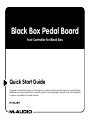 1
1
-
 2
2
-
 3
3
-
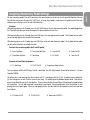 4
4
-
 5
5
M-Audio BLACK BOX PEDAL BOARD Owner's manual
- Category
- Recording Equipment
- Type
- Owner's manual
- This manual is also suitable for
Ask a question and I''ll find the answer in the document
Finding information in a document is now easier with AI
Related papers
Other documents
-
Eventide TimeFactor User manual
-
Eventide PitchFactor User guide
-
Eventide PitchFactor Owner's manual
-
Boss GT-3 Owner's manual
-
TCHELICON VOICELIVE 3 Owner's manual
-
TCHELICON VOICELIVE 3 EXTREME Owner's manual
-
Eventide H9 MAX User guide
-
Lexicon MPX G2 User manual
-
Boss ME-80 Owner's manual
-
Yamaha DDK-7 Owner's manual