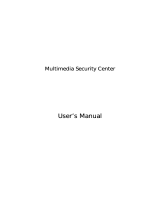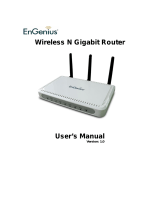WL-308 Gaming Router Full Manual
2
1 INTRODUCTION.............................................................................................................................4
FEATURES & BENEFITS...................................................................................... 5
PACKAGE CONTENTS ........................................................................................ 6
SAFETY GUIDELINES ........................................................................................ 6
PRODUCT LAYOUT............................................................................................ 7
BACK LABEL .................................................................................................. 8
SYSTEM REQUIREMENTS .................................................................................... 9
2 UNDERSTANDING THE HARDWARE ................................................................................10
HARDWARE INSTALLATION .................................................................................10
IP ADDRESS CONFIGURATION ............................................................................11
3 INTERNET CONNECTION WIZARD ...................................................................................12
4 WI-FI PROTECTED SETUP WIZARD ...................................................................................... 14
ADD A WIRELESS DEVICE .................................................................................15
USING THE PIN.............................................................................................16
USING THE PUSH BUTTON .................................................................................16
5 ADVANCED WEB CONFIGURATION....................................................................................... 18
LOGGING IN .................................................................................................18
5.1 HOME 19
Device ................................................................................................................................................. 19
Wireless..............................................................................................................................................19
Logs ..................................................................................................................................................... 21
Stats .................................................................................................................................................... 22
DHCP ................................................................................................................................................... 23
5.2 BASIC 24
Network.............................................................................................................................................. 24
Wireless..............................................................................................................................................26
WAN .....................................................................................................................................................31
Advanced Wireless.........................................................................................................................40
Advanced Network ......................................................................................................................... 41
5.3 FIREWALL...............................................................................................43
Virtual Server................................................................................................................................... 43
Special Application......................................................................................................................... 44
Portort Forwarding.........................................................................................................................45
Access Control .................................................................................................................................46
Website Filter ...................................................................................................................................49
Schedules ..........................................................................................................................................50
5.4 ADVANCED SETTINGS .................................................................................51
Dynamic DNS ................................................................................................................................... 51
StreamEngine .................................................................................................................................. 52
Routing ...............................................................................................................................................53
MAC Address Filter......................................................................................................................... 54
Firewall Settings ............................................................................................................................. 55
WISH ................................................................................................................................................... 59
Inbound Filter .................................................................................................................................. 61
5.5 TOOLBOX ...............................................................................................62
Time Configuration ........................................................................................................................ 62
System Settings.............................................................................................................................. 63