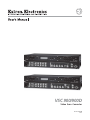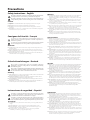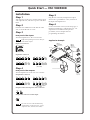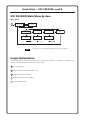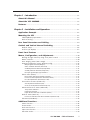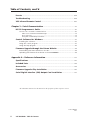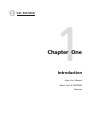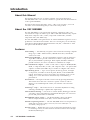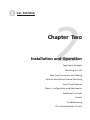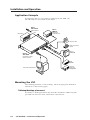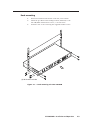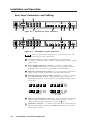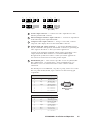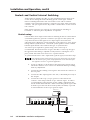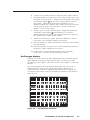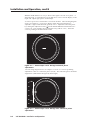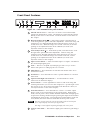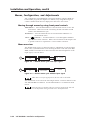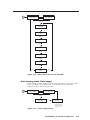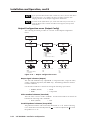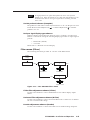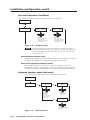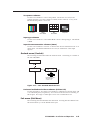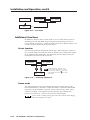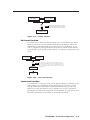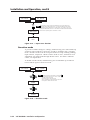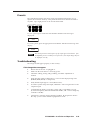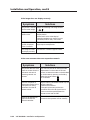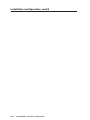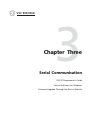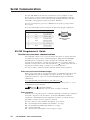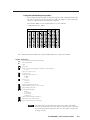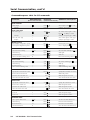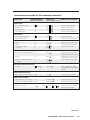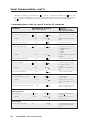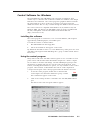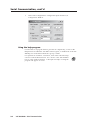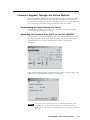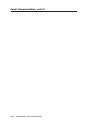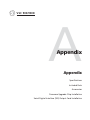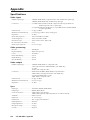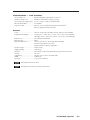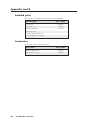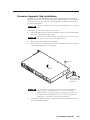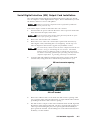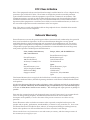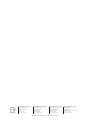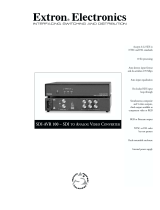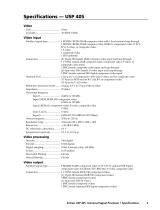Extron VSC 900D User manual
- Category
- Video converters
- Type
- User manual
This manual is also suitable for

VSC 900/900D
Video Scan Converter
68-635-01 Rev. D
04 05
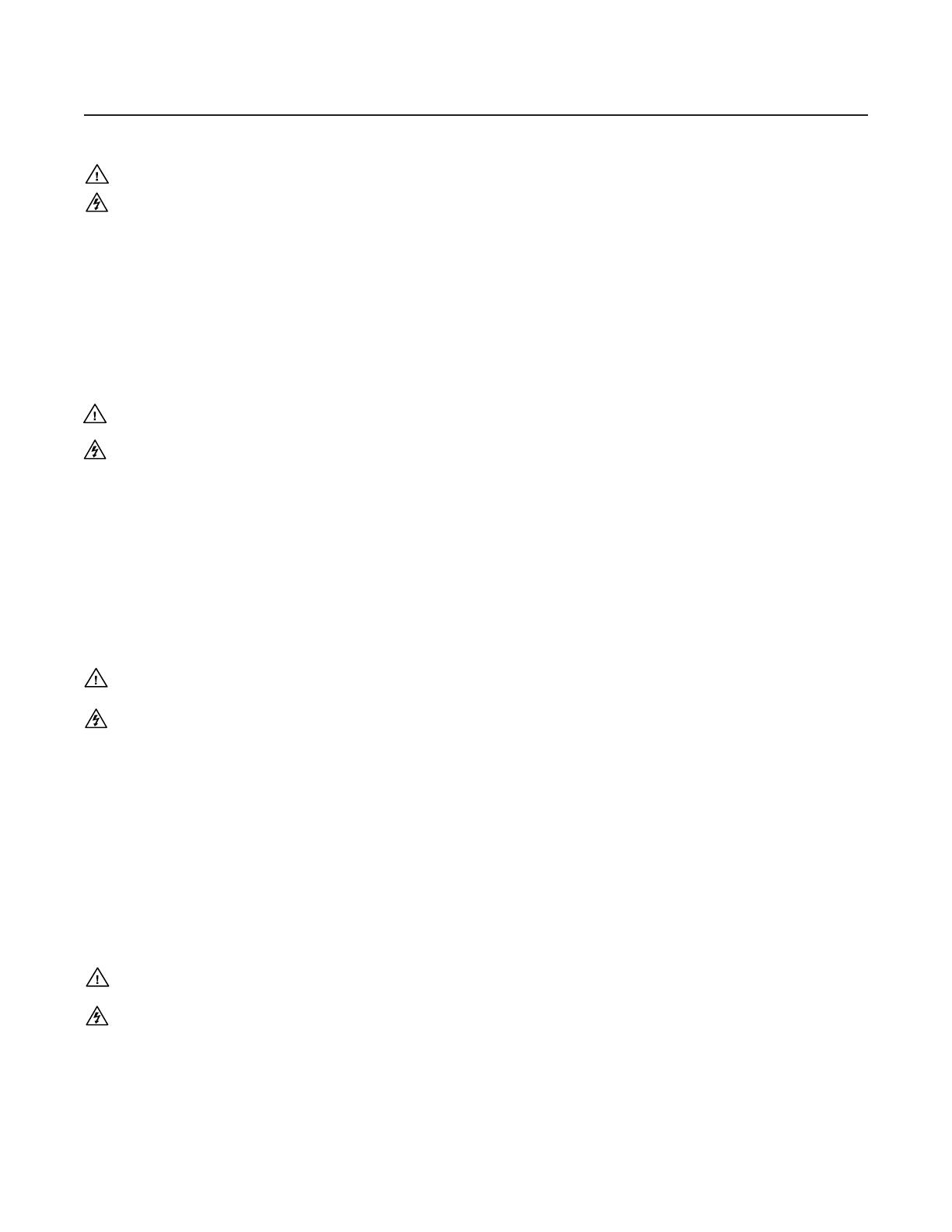
This symbol is intended to alert the user of important operating and maintenance
(servicing) instructions in the literature provided with the equipment.
This symbol is intended to alert the user of the presence of uninsulated dangerous
voltage within the product's enclosure that may present a risk of electric shock.
Caution
Read Instructions • Read and understand all safety and operating instructions before using the
equipment.
Retain Instructions • The safety instructions should be kept for future reference.
Follow Warnings • Follow all warnings and instructions marked on the equipment or in the user
information.
Avoid Attachments • Do not use tools or attachments that are not recommended by the equipment
manufacturer because they may be hazardous.
Warning
Power sources • This equipment should be operated only from the power source indicated on
the product. This equipment is intended to be used with a main power system with a
grounded (neutral) conductor. The third (grounding) pin is a safety feature, do not attempt
to bypass or disable it.
Power disconnection • To remove power from the equipment safely, remove all power cords
from the rear of the equipment, or the desktop power module (if detachable), or from the
power source receptacle (wall plug).
Power cord protection • Power cords should be routed so that they are not likely to be stepped
on or pinched by items placed upon or against them.
Servicing • Refer all servicing to qualified service personnel. There are no user-serviceable parts
inside. To prevent the risk of shock, do not attempt to service this equipment yourself because
opening or removing covers may expose you to dangerous voltage or other hazards.
Slots and openings • If the equipment has slots or holes in the enclosure, these are provided to
prevent overheating of sensitive components inside. These openings must never be blocked by
other objects.
Lithium battery • There is a danger of explosion if battery is incorrectly replaced. Replace it only
with the same or equivalent type recommended by the manufacturer. Dispose of used batteries
according to the manufacturer's instructions.
Ce symbole sert à avertir l’utilisateur que la documentation fournie avec le
matériel contient des instructions importantes concernant l’exploitation et la
maintenance (réparation).
Ce symbole sert à avertir l’utilisateur de la présence dans le boîtier de l’appareil
de tensions dangereuses non isolées posant des risques d’électrocution.
Attention
Lire les instructions• Prendre connaissance de toutes les consignes de sécurité et d’exploitation avant
d’utiliser le matériel.
Conserver les instructions• Ranger les consignes de sécurité afin de pouvoir les consulter à l’avenir.
Respecter les avertissements • Observer tous les avertissements et consignes marqués sur le matériel ou
présentés dans la documentation utilisateur.
Eviter les pièces de fixation • Ne pas utiliser de pièces de fixation ni d’outils non recommandés par le
fabricant du matériel car cela risquerait de poser certains dangers.
Avertissement
Alimentations• Ne faire fonctionner ce matériel qu’avec la source d’alimentation indiquée sur
l’appareil. Ce matériel doit être utilisé avec une alimentation principale comportant un fil de
terre (neutre). Le troisième contact (de mise à la terre) constitue un dispositif de sécurité :
n’essayez pas de la contourner ni de la désactiver.
Déconnexion de l’alimentation• Pour mettre le matériel hors tension sans danger, déconnectez tous
les cordons d’alimentation de l’arrière de l’appareil ou du module d’alimentation de bureau (s’il
est amovible) ou encore de la prise secteur.
Protection du cordon d’alimentation • Acheminer les cordons d’alimentation de manière à ce que
personne ne risque de marcher dessus et à ce qu’ils ne soient pas écrasés ou pincés par des
objets.
Réparation-maintenance • Faire exécuter toutes les interventions de réparation-maintenance par un
technicien qualifié. Aucun des éléments internes ne peut être réparé par l’utilisateur. Afin
d’éviter tout danger d’électrocution, l’utilisateur ne doit pas essayer de procéder lui-même à ces
opérations car l’ouverture ou le retrait des couvercles risquent de l’exposer à de hautes tensions
et autres dangers.
Fentes et orifices • Si le boîtier de l’appareil comporte des fentes ou des orifices, ceux-ci servent à
empêcher les composants internes sensibles de surchauffer. Ces ouvertures ne doivent jamais
être bloquées par des objets.
Lithium Batterie • Il a danger d'explosion s'll y a remplacment incorrect de la batterie. Remplacer
uniquement avec une batterie du meme type ou d'un ype equivalent recommande par le
constructeur. Mettre au reut les batteries usagees conformement aux instructions du fabricant.
Safety Instructions • English
Consignes de Sécurité • Français
Sicherheitsanleitungen • Deutsch
Este símbolo se utiliza para advertir al usuario sobre instrucciones importantes
de operación y mantenimiento (o cambio de partes) que se desean destacar en el
contenido de la documentación suministrada con los equipos.
Este símbolo se utiliza para advertir al usuario sobre la presencia de elementos
con voltaje peligroso sin protección aislante, que puedan encontrarse dentro de
la caja o alojamiento del producto, y que puedan representar riesgo de electrocución.
Precaucion
Leer las instrucciones • Leer y analizar todas las instrucciones de operación y seguridad, antes de usar
el equipo.
Conservar las instrucciones • Conservar las instrucciones de seguridad para futura consulta.
Obedecer las advertencias • Todas las advertencias e instrucciones marcadas en el equipo o en la
documentación del usuario, deben ser obedecidas.
Evitar el uso de accesorios • No usar herramientas o accesorios que no sean especificamente
recomendados por el fabricante, ya que podrian implicar riesgos.
Advertencia
Alimentación eléctrica • Este equipo debe conectarse únicamente a la fuente/tipo de alimentación
eléctrica indicada en el mismo. La alimentación eléctrica de este equipo debe provenir de un
sistema de distribución general con conductor neutro a tierra. La tercera pata (puesta a tierra) es
una medida de seguridad, no puentearia ni eliminaria.
Desconexión de alimentación eléctrica • Para desconectar con seguridad la acometida de
alimentación eléctrica al equipo, desenchufar todos los cables de alimentación en el panel trasero
del equipo, o desenchufar el módulo de alimentación (si fuera independiente), o desenchufar el
cable del receptáculo de la pared.
Protección del cables de alimentación • Los cables de alimentación eléctrica se deben instalar en
lugares donde no sean pisados ni apretados por objetos que se puedan apoyar sobre ellos.
Reparaciones/mantenimiento • Solicitar siempre los servicios técnicos de personal calificado. En el
interior no hay partes a las que el usuario deba acceder. Para evitar riesgo de electrocución, no
intentar personalmente la reparación/mantenimiento de este equipo, ya que al abrir o extraer las
tapas puede quedar expuesto a voltajes peligrosos u otros riesgos.
Ranuras y aberturas • Si el equipo posee ranuras o orificios en su caja/alojamiento, es para evitar el
sobrecalientamiento de componentes internos sensibles. Estas aberturas nunca se deben obstruir
con otros objetos.
Batería de litio • Existe riesgo de explosión si esta batería se coloca en la posición incorrecta. Cambiar
esta batería únicamente con el mismo tipo (o su equivalente) recomendado por el fabricante.
Desachar las baterías usadas siguiendo las instrucciones del fabricante.
Instrucciones de seguridad • Español
Precautions
Dieses Symbol soll dem Benutzer in der im Lieferumfang enthaltenen
Dokumentation besonders wichtige Hinweise zur Bedienung und Wartung
(Instandhaltung) geben.
Dieses Symbol soll den Benutzer darauf aufmerksam machen, daß im Inneren des
Gehäuses dieses Produktes gefährliche Spannungen, die nicht isoliert sind und
die einen elektrischen Schock verursachen können, herrschen.
Achtung
Lesen der Anleitungen • Bevor Sie das Gerät zum ersten Mal verwenden, sollten Sie alle Sicherheits-und
Bedienungsanleitungen genau durchlesen und verstehen.
Aufbewahren der Anleitungen • Die Hinweise zur elektrischen Sicherheit des Produktes sollten Sie
aufbewahren, damit Sie im Bedarfsfall darauf zurückgreifen können.
Befolgen der Warnhinweise • Befolgen Sie alle Warnhinweise und Anleitungen auf dem Gerät oder in
der Benutzerdokumentation.
Keine Zusatzgeräte • Verwenden Sie keine Werkzeuge oder Zusatzgeräte, die nicht ausdrücklich vom
Hersteller empfohlen wurden, da diese eine Gefahrenquelle darstellen können.
Vorsicht
Stromquellen • Dieses Gerät sollte nur über die auf dem Produkt angegebene Stromquelle betrieben
werden. Dieses Gerät wurde für eine Verwendung mit einer Hauptstromleitung mit einem
geerdeten (neutralen) Leiter konzipiert. Der dritte Kontakt ist für einen Erdanschluß, und stellt
eine Sicherheitsfunktion dar. Diese sollte nicht umgangen oder außer Betrieb gesetzt werden.
Stromunterbrechung • Um das Gerät auf sichere Weise vom Netz zu trennen, sollten Sie alle
Netzkabel aus der Rückseite des Gerätes, aus der externen Stomversorgung (falls dies möglich
ist) oder aus der Wandsteckdose ziehen.
Schutz des Netzkabels • Netzkabel sollten stets so verlegt werden, daß sie nicht im Weg liegen und
niemand darauf treten kann oder Objekte darauf- oder unmittelbar dagegengestellt werden
können.
Wartung • Alle Wartungsmaßnahmen sollten nur von qualifiziertem Servicepersonal durchgeführt
werden. Die internen Komponenten des Gerätes sind wartungsfrei. Zur Vermeidung eines
elektrischen Schocks versuchen Sie in keinem Fall, dieses Gerät selbst öffnen, da beim Entfernen
der Abdeckungen die Gefahr eines elektrischen Schlags und/oder andere Gefahren bestehen.
Schlitze und Öffnungen • Wenn das Gerät Schlitze oder Löcher im Gehäuse aufweist, dienen diese
zur Vermeidung einer Überhitzung der empfindlichen Teile im Inneren. Diese Öffnungen dürfen
niemals von anderen Objekten blockiert werden.
Litium-Batterie • Explosionsgefahr, falls die Batterie nicht richtig ersetzt wird. Ersetzen Sie
verbrauchte Batterien nur durch den gleichen oder einen vergleichbaren Batterietyp, der auch
vom Hersteller empfohlen wird. Entsorgen Sie verbrauchte Batterien bitte gemäß den
Herstelleranweisungen.

Quick Start — VSC 900/900D
Installation
Step 1
Turn off power to the scan converter and any input
and output devices, and remove power cords from
them.
Step 2
Install the four rubber feet on the bottom of the
VSC, or mount the VSC in a rack.
Step 3
Rear panel video inputs
Attach an input device to the scan converter.
Buffered loop-trhough connectors allow for
local monitor output.
Input VGA connector
I
N
P
U
T
S
RGB
1
Input BNC connectors
RGBHV input
RGBS input
R
G
B
V
H
/HV
/R-Y
/Y
/B-Y
R
G
B
V
H
/HV
/R-Y
/Y
/B-Y
RGsB input
R
G
B
H
/HV
V
/R-Y
/Y
/B-Y
Component video input
(R-Y, Y, B-Y)
R
G
B
V
H
/HV
/R-Y
/Y
/B-Y
Step 4
Rear panel video outputs
Attach output devices to the VSC scan converter.
Output BNC connectors
RGBHV output
RGBS output
R
G
B
V
H
/R-Y
/Y
/B-Y
R
G
B
V
H
/R-Y
/Y
/B-Y
/HV
/HV
RGsB output
R
G
B
H
V
/R-Y
/Y
/B-Y
Component video output
(R-Y, Y, B-Y)
R
G
B
V
H
/R-Y
/Y
/B-Y
/HV
/HV
Output S-video and composite video connectors
VIDEO
S-VIDEO
Output SDI connector for SDI output
SDI
The scan converter will simultaneously
output RGB or component video, S-video,
composite video, and SDI (VSC 900D).
Step 5
Plug the scan converter, and input and output
devices into a grounded AC source, and turn on
the input and output devices.
Step 6
Use the LCD menu screens (see the next page) or
RS-232 programming to configure the VSC. See
chapter two for installation and operation
procedures, and see chapter three for
programming information.
RS-232 Control
Betacam
Tape Deck
Videoconferencing
System
VCR
Monitor
Hi-Resolution Workstations
Video Editor
50/60 Hz
100-240V 0
.3A
R
/R
-Y
R
/R
-Y
I
N
P
U
T
S
O
U
T
P
U
T
S
G
/Y
2
R
G
B
/R
-Y
, B
-Y
, Y
R
G
B
1
G
-Y
B
/B
-Y
B
/B
-Y
H
/H
V
H
/H
V
V
V
V
ID
E
O
S
-
V
I
D
E
O
D
1
R
/R
-Y
G
/Y
B
/B
-Y
H
/H
-Y
R
S
-23
2
/4
2
2
G
E
N
L
O
C
K
V
IN
O
U
T
Extron
VSC 900D
Computer-to-Video
Scan Converter
Composite
S-video
Component
SDI
or
Extron
VSC Remote
Infrared Remote
P
O
W
E
R
1
2
V
.
2
A
M
A
X
L
R
4
3
2
1
6
5
PAL
NTSC
BLACKBURST
B
L
A
C
K
B
U
R
S
T
C
O
L
O
R
B
A
R
S
-10
+4
1 2 3
ON
1
K
H
Z
A
U
D
IO
B
B
G
6
A
B
L
A
C
K
B
U
R
S
T
A
N
D
A
U
D
I
O
G
E
N
E
R
A
T
O
R
Extron
BBG 6 A
Black Burst/
Audio Generator
Application Example

Quick Start — VSC 900/900D, cont’d
VSC 900/900D Main Menu System
Main menu
See chapter two for detailed explanations of the menu system.
Power
on
Extron VSC 900
Scan Converter
Press NEXT to
Auto Image
2 sec.
2 sec.
Horiz. 56.19 KHz
Vert. 49.95 Hz
MENU
MENU
Output
Config
MENU
Filters
MENU
Size/Zoom
MENU
Advanced
MENU
Genlock
MENU
MENU
NEXT
Exit
Menu
Image Optimization
The following steps should be folllowed in order to optimize image display. See chapter two, Installation and
Operation, for detailed adjustment features and instructions.
1
Use Auto Image.
2
Size and Center the image, if necessary.
3
Adjust the Horizontal filter.
4
Adjust the Vertical filter (flicker).
5
Adjust the Encoder.

i
VSC 900/900D • Table of Contents
Chapter 1 • Introduction ...................................................................................................... 1-1
About this Manual ............................................................................................................ 1-2
About the VSC 900/900D ................................................................................................ 1-2
Features................................................................................................................................... 1-2
Chapter 2 • Installation and Operation...................................................................... 2-1
Application Example ........................................................................................................ 2-2
Mounting the VSC ............................................................................................................. 2-2
Tabletop/desktop placement ........................................................................................... 2-2
Rack mounting .................................................................................................................. 2-3
Rear Panel Connectors and Cabling ........................................................................ 2-4
Genlock and Vertical Interval Switching.............................................................. 2-6
Genlock setup .................................................................................................................... 2-6
Oscilloscope displays ........................................................................................................ 2-7
Front Panel Features ........................................................................................................ 2-9
Menus, Configuration, and Adjustments .......................................................... 2-10
Moving through menus by using front panel controls ............................................. 2-10
Menu overview ............................................................................................................... 2-10
Auto Imaging menu (Auto Image) ............................................................................... 2-11
Output Configuration menu (Output Config) ............................................................ 2-12
Output signal submenu (Output) ..................................................................................... 2-12
Video standard submenu (Standard) ............................................................................... 2-12
Set NTSC pedestal submenu (Setup NTSC) ...................................................................... 2-12
Set PAL pedestal submenu (Setup PAL) ........................................................................... 2-13
No input signal display type submenu .............................................................................. 2-13
Filters menu (Filters) ....................................................................................................... 2-13
Flicker filter adjustment submenu (Flicker) ..................................................................... 2-13
Horizontal filter adjustment submenu (H Filter)............................................................. 2-13
Encoder adjustment submenu (Encoder) ......................................................................... 2-13
Size and Zoom menu (Size/Zoom) ................................................................................ 2-14
Size adjustment submenu (Size) ....................................................................................... 2-14
Zoom in/out adjustment submenu (Zoom) ...................................................................... 2-14
Advanced functions menu (Advanced) ........................................................................ 2-14
Test pattern submenu....................................................................................................... 2-15
Input type submenu .......................................................................................................... 2-15
Input chroma attenuation submenu (Atten.) .................................................................. 2-15
Genlock menu (Genlock) ................................................................................................ 2-15
Horizontal and Subcarrier Phase submenu (H Phase Sub) .............................................. 2-15
Exit menu (Exit Menu).................................................................................................... 2-15
Additional Functions ..................................................................................................... 2-16
Center function ............................................................................................................... 2-16
Freeze mode .................................................................................................................... 2-16
Unit reset function ......................................................................................................... 2-17
Input reset function ....................................................................................................... 2-17
Executive mode............................................................................................................... 2-18

ii VSC 900/900D • Table of Contents
Table of Contents, cont’d
Presets ................................................................................................................................... 2-19
Troubleshooting ............................................................................................................... 2-19
VSC Infrared Remote Control ................................................................................... 2-21
Chapter 3 • Serial Communication ................................................................................ 3-1
RS-232 Programmer’s Guide ........................................................................................ 3-2
Host-to-scan converter communications ........................................................................ 3-2
Video scan converter-initiated messages .......................................................................... 3-2
Error responses ................................................................................................................... 3-2
Using the command/response tables ................................................................................. 3-3
Control Software for Windows ................................................................................. 3-7
Installing the software ..................................................................................................... 3-7
Using the control program .............................................................................................. 3-7
Using the help program ................................................................................................... 3-8
Firmware Upgrade through the Extron Website ............................................. 3-9
Downloading the latest firmware to the PC ................................................................. 3-9
Uploading the firmware from the PC to the VSC 900/900D ........................................ 3-9
Appendix A • Reference Information ......................................................................... A-1
Specifications ..................................................................................................................... A-2
Included Parts ..................................................................................................................... A-4
Accessories .......................................................................................................................... A-4
Firmware Upgrade Chip Installation ..................................................................... A-5
Serial Digital Interface (SDI) Output Card Installation .............................. A-7
68-635-01 Rev. D
04 05
All trademarks mentioned in this manual are the properties of their respective owners.

VSC 900/900D
1
Chapter One
Introduction
About this Manual
About the VSC 900/900D
Features

VSC 900/900D • Introduction1-2
Introduction
About this Manual
This manual discusses how to install, configure, and operate the Extron
VSC 900/900D video scan converter and how to operate the VSC infrared remote
control (part #70-206-01).
Throughout this manual the terms “VSC”, “video scan converter”, and “scan
converter” are used interchangeably to refer to the same product.
About the VSC 900/900D
The VSC 900/900D is a two-input, high resolution computer-to-video scan
converter that accepts resolutions up to 1600 x 1200 and simultaneously outputs
NTSC/PAL composite video, S-video, component or RGB video, and SDI
component video (VSC 900D only).
The VSC 900/900D can be genlocked to an external blackburst signal for use in a
production or broadcast environment. The scan converter may also be remotely
controlled via RS-232/RS-422 Simple Instruction Set (SIS
™
) commands or with
the optional VSC IR remote control.
Features
Autoscanning — Automatically recognizes and converts the incoming computer
image, up to 1600 x 1200 resolution, 100 kHz horizontal, and 120 Hz
vertical scan rates.
Buffered loop-throughs — Five rear-panel BNC connectors and one VGA-type
15-pin HD connector provide connections for RGB or component video
(R-Y, Y, B-Y) buffered loop-through. Both outputs (the BNCs and the 15-
pin HD connector) are active at all times for simultaneous output.
Three simultaneous outputs — NTSC or PAL video is output as RGBHV, RGBS,
RGsB, or component video, S-video, and composite video. An optional SDI
output is available (VSC 900D only) for inclusion of digital video devices.
Input memory presets — Up to 16 user presets, 60 factory presets, and eight
zoom presets, accessible via the front panel, RS-232, or the included IR
remote. Each memory location stores filter, size, centering, and/or zoom
settings for a source that can be instantaneously recalled during a
presentation.
Freeze button — The input of the VSC can be frozen by pressing this button.
This feature allows the scan converter to capture a frame of video to
display for an extended period of time, even after the source has been
removed.
Auto-Image
™
setup — This feature allows for automatic adjustment of sizing,
centering, and filtering to optimize the output image.
Vertical (flicker) filtering — Four levels of vertical (flicker) filtering provide line
averaging so that vertical detail is maintained during the scan conversion
process and picture flicker is eliminated.
RS-232/RS-422 remote control — An RS-232/RS-422 control port utilizes
Extron’s Simple Instruction Set (SIS
™
) of basic ASCII commands.
Internal test pattern generator — The VSC 900/900D offers four test patterns for
quick and easy monitor setup: color bars, 32 x 32 crosshatch, 4 x 4
crosshatch, and grayscale.
Executive mode — Enables the user to lock out all front panel functions except
for centering controls; all other functions functions remain active through
the RS-232/RS-422 port.

VSC 900/900D
2
Chapter Two
Installation and Operation
Application Example
Mounting the VSC
Rear Panel Connectors and Cabling
Genlock and Vertical Interval Switching
Front Panel Features
Menus, Configuration, and Adjustments
Additional Functions
Presets
Troubleshooting
VSC Infrared Remote Control

Installation and Operation
VSC 900/900D • Installation and Operation2-2
Application Example
The illustration below is one example of setting up the VSC 900D. The
VSC 900 setup does not include an SDI output.
RS-232 Control
Betacam
Tape Deck
Videoconferencing
System
VCR
Monitor
Hi-Resolution Workstations
Video Editor
5
0
/6
0
H
z
1
0
0
-2
4
0
V
0
.3
A
R
/R
-Y
R
/R
-Y
I
N
P
U
T
S
O
U
T
P
U
T
S
G
/Y
2
R
G
B
/R
-Y
, B
-Y
, Y
R
G
B
1
G
-Y
B
/B
-Y
B
/B
-Y
H
/H
V
H
/H
V
V
V
V
ID
E
O
S
-V
ID
E
O
D
1
R
/R
-Y
G
/Y
B
/B
-Y
H
/H
-Y
R
S
-232
/422
G
E
N
L
O
C
K
V
IN
O
U
T
Extron
VSC 900D
Computer-to-Video
Scan Converter
Composite
S-video
Component
SDI
or
Extron
VSC Remote
Infrared Remote
POWER
1
2
V
.2
A
M
A
X
L
R
4
3
2
1
6
5
PAL
NTSC
BLACKBURST
B
L
A
C
K
B
U
R
S
T
C
O
L
O
R
B
A
R
S
-10
+4
1 2 3
O
N
1
K
H
Z
A
U
D
IO
BBG 6 A
BLACKBURST AND AUDIO
GENERATOR
Extron
BBG 6 A
Black Burst/
Audio Generator
Mounting the VSC
Select tabletop placement or rack mounting. Follow the appropriate installation
instructions on the following pages.
Tabletop/desktop placement
For tabletop or desktop placement only, install the self-adhesive rubber feet/pads
(provided) onto the four corners of the bottom of the enclosure.

2-3VSC 900/900D • Installation and Operation
Rack mounting
1. If feet were installed on the bottom of the VSC, remove them.
2. Attach the provided rack mounting brackets (70-077-03) to the
VSC 900/900D with machine screws, as shown below.
3. Fasten the VSC to the rack using the supplied machine screws.
Figure 2-1 — Rack mounting the VSC 900/900D
VSC 900
COM
PUTER TO
VIDEO SCAN CONVERTER
1
2
CENTER/PAN
INPUT
PRESETS
MENU
NEXT
1
FREEZE/
RESET
GENLOCK
234
5 678
IR
(4) #8 Screws each side

Installation and Operation
VSC 900/900D • Installation and Operation2-4
Rear Panel Connectors and Cabling
Figure 2-2 — VSC 900 rear panel connectors
Figure 2-3 — VSC 900D rear panel connectors
RGB or component video, composite video, S-video, and SDI video (VSC
900D only) are output simultaneously.
1
AC power connector — Plug a standard IEC power cord into this
connector to connect the scan converter to a 100 to 240VAC, 50 Hz or 60 Hz
power source.
2
RGB (computer) input VGA connector — Connect a computer video
source (RGBHV, RGBS, RGsB) via this female VGA 15-pin HD connector.
By default, pins 4, 10, and 11 are grounded for ID bit termination.
3
Buffered loop-through VGA connector — For local monitor output of the
input, connect a monitor to this female VGA 15-pin HD connector.
4
RGB and component video input BNC connectors — Connect a computer
video (RGBHV, RGBS, RGsB) or component video input via these five
female BNC connectors. Connect cables for the appropriate signal type, as
shown here.
RGBHV input
RGBS input
R
G
B
V
H
/HV
/R-Y
/Y
/B-Y
R
G
B
V
H
/HV
/R-Y
/Y
/B-Y
RGsB input
R
G
B
H
/HV
V
/R-Y
/Y
/B-Y
Component video input
(R-Y, Y, B-Y)
R
G
B
V
H
/HV
/R-Y
/Y
/B-Y
5
Buffered loop-through BNC connectors — For local monitor output of the
input, connect a monitor to these five female BNC connectors. Connect
cables for the appropriate signal type as shown in
4
above.
6
Output BNC connectors — Connect coaxial cables from a display device to
these five female BNC connectors for RGBHV, RGBS, RGsB, or component
video output, as follows:
50/60 Hz
100-240V 0.3A
R
/R-Y
R
/R-Y
I
N
P
U
T
S
O
U
T
P
U
T
S
G
/Y
2
RGB/R-Y, Y, B-Y
RGB
1
G
/Y
B
/B-Y
B
/B-Y
H
/HV
H
/HV
V
V
VIDEO
S-VIDEO
R/R-Y
G/Y
B/B-Y H/H-Y
RS-232
/422
G
E
N
L
O
C
K
V
IN
OUT
SDI
1
4
2 7b
3 7a
9 10
8
5
6
50/60 Hz
100-240V 0.3A
R
/R-Y
R
/R-Y
I
N
P
U
T
S
O
U
T
P
U
T
S
G
/Y
2
RGB/R-Y, Y, B-Y
RGB
1
G
/Y
B
/B-Y
B
/B-Y
H
/HV
H
/HV
V
V
VIDEO
S-VIDEO
R/R-Y
G/Y
B/B-Y H/H-Y
RS-232
/422
G
E
N
L
O
C
K
V
IN
OUT
1
4
2
3 7a
9 10
8
5
6

2-5VSC 900/900D • Installation and Operation
RGBHV output
RGBS output
R
G
B
V
H
/R-Y
/Y
/B-Y
R
G
B
V
H
/R-Y
/Y
/B-Y
/HV
/HV
RGsB output
R
G
B
H
V
/R-Y
/Y
/B-Y
Component video output
(R-Y, Y, B-Y)
R
G
B
V
H
/R-Y
/Y
/B-Y
/HV
/HV
7a
S-video output connector — Connect an S-video output device to this
female 4-pin mini DIN connector.
7b
SDI (serial digital interface) output connector — Connect an output device
to this SDI component output female BNC.
8
Composite video output connector — Using a coaxial cable, connect a
composite video display device to this female BNC connector.
9
Genlock input and output connectors — An external blackburst signal
may be connected to the input (In) female BNC connector for genlocking the
video signal in broadcast or other sync-critical applications.
Connect any downstream equipment, which requires genlocking, to the
output (Out) female BNC connector to route the blackburst signal
throughout the system in broadcast or other sync-critical applications.
See Genlock and Vertical Interval Switching in this chapter.
10
RS-232/RS-422 port — This connector provides for two-way RS-232/RS-
422 communication. See chapter three, “Serial Communication”, for
information on how to install and use the control software and SIS
commands.
The default protocol is 9600 baud, 1 stop bit, no parity, and no flow control.
The rear panel RS-232/RS-422, 9-pin connector has the following pin
assignments:
Pin RS-232 function Description
1 – No connection
2 Tx Transmit data
3 Rx Receive data
4 – No connection
5 Gnd Signal ground
6 – No connection
7 – No connection
8 – No connection
9 – No connection
DB9 Pin Locations
Female
51
96
Pin RS-422 function Description
1 – No connection
2 Tx- Transmit ground
3 Rx- Receive ground
4 – No connection
5 Gnd Signal ground
6 – No connection
7 Rx+ Receive data
8 Tx+ Transmit data
9 – No connection

Installation and Operation, cont’d
VSC 900/900D • Installation and Operation2-6
Genlock and Vertical Interval Switching
Vertical interval switching provides for clean switching between signals from
several devices during the vertical blanking period of each signal. Vertical
interval switching between the VSC and another source with an external
switcher can be achieved by applying a composite sync signal at the Genlock In
connector. The sync signal can also be passed to another device via the Genlock
Out connector.
If the genlock connectors are used only for vertical interval switching, no
horizontal or subcarrier phase adjustments are required.
Genlock setup
Genlock differs from simple vertical interval switching in that an external device
(a black burst generator) generates a reference sync signal for the system, and
every device that uses that signal has its output signal’s horizontal and
subcarrier phases adjusted to exactly match that of the generator to allow precise
timing and full synchronization. Genlocked systems produce cleaner switches
between inputs than do those without this type of synchronization.
An oscilloscope is required for genlock setup, and a vectorscope is
recommended. Waveform monitors of types other than a vectorscope may give
the appearance that timing is adjusted correctly when it is 180 degrees out of
phase, which will result in incorrect colors or picture artifacts.
To synchronize the VSC’s video output with a genlock signal, follow these steps:
All equipment in the system must be powered up and turned on for at least
15 to 20 minutes before genlock setup adjustments can be made and before
the equipment is used in a genlocked application.
1. Power up and turn on all the devices that will use the genlock signal.
The devices must be on for at least 15 to 20 minutes before proceeding
with any adjustments.
2. Connect the active timing source signal to the Genlock In connector on
the rear panel.
3. Connect the video input signals to the VSC, as described previously in
this chapter.
4. Connect the oscilloscope (“scope”) probe A to the Genlock Out
connector. This will provide the scope’s reference signal. In order to
avoid altering the genlock signal, use the cabling configuration that
will be used in the installation. Either connect the genlock signal cable
from the scope to the next device in the system to be timed, or provide
75 ohm termination at the scope’s genlock output.
O
U
T
P
U
T
S
VIDEO
S-VIDEO
SDI
R/R-Y
G/Y
B/B-Y H/H-Y
RS-232
/422
G
E
N
L
O
C
K
V
IN
OUT
Timing Source
OUT
To Scope Probe B
To Scope
Probe A
75 ohm Terminator

2-7VSC 900/900D • Installation and Operation
5. Connect scope probe B to the VSC’s composite video output connector.
6. Using the instructions for the scope you are using, set the scope to view
the signal’s horizontal phases. Adjust the horizontal phase by rotating
the horizontal Adjust (
) knob (see the “Genlock Menu” section in
this chapter). Adjust the horizontal phase until there is no (0°)
difference between the composite video output’s horizontal sync phase
and the genlock signal’s horizontal phase. See the “Oscilloscope
displays” section in this chapter.
7. Set the scope to view the subcarrier signals. Adjust the sub phase by
rotating the vertical Adjust (
) knob until there is a zero phase
difference between the genlock signal and the NTSC/PAL output (see
the “Genlock menu” section in this chapter).
8. View the horizontal phases again. If the phase difference is not zero,
repeat steps 6 and 7 until the settings do not change.
9. Once the settings are stable, disconnect the oscilloscope, and reconnect
the genlock cables.
10. Check the display(s) for proper colors and for undesirable artifacts in
the image(s). Make adjustments as necessary.
11. If other VSCs are part of this genlock daisy chain, connect the
oscilloscope to each device, and repeat this procedure.
Oscilloscope displays
What you see on the oscilloscope while adjusting the VSC to match the genlock
signal depends on the type of signal used, the type of oscilloscope, and the
procedure the scope requires. This section shows some examples of oscilloscope
displays.
The following diagram shows the genlock input signal (top) and an out-of-
alignment NTSC composite sync output signal (bottom) displayed on a
waveform monitor to check for alignment. When the phases are aligned, the
wave peaks on the bottom waveform should line up with those in the reference
signal above it.
Figure 2-4 — Superimposed waveforms

Installation and Operation, cont’d
VSC 900/900D • Installation and Operation2-8
With this method there is no way to know if the signals are 180º out of phase. A
delayed sweep on a time-based scope would allow a more accurate display of the
input and output signal phase relationships.
A vectorscope is more accurate than a waveform monitor. The following diagram
shows an example of a vectorscope display when the horizontal phase is
adjusted to align it with the burst (genlock) vector. Adjust the horizontal phase
by rotating the Adjust horizontal (
) knob until the difference between the two
vectors is 0º. This example shows black burst only (with no color). The burst
vector is pointing to the left from the center.
0
10
20
30
40
50
60
70
80
90
100
110
120
130
140
150
160
170
180
190
200
210
220
230
240
250
260
270
280
290
300
310
320
330
340
350
Figure 2-5 — Vectorscope screen during horizontal phase
adjustment
The following diagram shows an example of a view of a vectorscope during
adjustment of the color subcarrier phase (SC/H). The subcarrier phase should be
aligned to 0º (indicated in the figure by the triangle).
0
10
20
30
40
50
60
70
80
90
100
110
120
130
140
150
160
170
180
190
200
210
220
230
240
250
260
270
280
290
300
310
320
330
340
350
+40
-40
A1
A2
A3
B1
B2
B3
Figure 2-6 — Vectorscope screen during color subcarrier phase
adjustment

2-9VSC 900/900D • Installation and Operation
Front Panel Features
VSC 900
COMPUTER TO VIDEO SCAN CONVERTER
1
2
CENTER/PAN INPUT
PRESETS
MENU
NEXT
1
FREEZE/
RESET
GENLOCK
2 3 4
5 6 7 8
IR
1 2 3 4 5 6 7 10 118 9
Figure 2-7 — VSC 900/900D front panel features
1
Infrared remote sensor — This sensor is used to receive infrared (IR)
signals from the IR remote control. The IR remote control must be pointed
directly at this sensor for best results. See the IR Remote Control section in
this chapter.
2
Horizontal Adjust knob ( ) — In the menu system, rotate this knob to
scroll through menu options and make adjustments. Horizontal sizing and
centering are also adjusted with this knob when the image size does not
exceed screen size. When the image size exceeds screen size, horizontal
panning can be adjusted from the Zoom submenu (see Zoom in/out
adjustment submenu in this chapter).
3
Vertical Adjust knob ( ) — In the menu system, rotate this knob to scroll
through menu options and make adjustments. Vertical sizing and
centering can be adjusted with this knob when the image size does not
exceed screen size. When the image size exceeds screen size, vertical
panning can be adjusted from the Zoom submenu (see Zoom in/out
adjustment submenu in this chapter).
4
Input selection button — Select from either input 1 or input 2. The LED for
the selected input lights green.
5
LCD — This two-row liquid crystal display provides a way to see the
menus and options for setting up the scan converter.
6
Menu button — Press this button to enter the main menus and to move
from menu to menu.
7
Next button — Press this button to enter a specific submenu of a selected
main menu.
8
Up-Down-Left-Right Cursor buttons — Use these buttons to make
selections from the menu displays.
9
Presets buttons — These eight buttons will store and recall sizing and
centering information (see Presets in this chapter) for a specific input source.
The presets can also be stored and recalled via the IR remote control (see
VSC Infrared Remote Control in this chapter).
10
Freeze/Reset button — Press this button to “freeze” or lock the output
display of the scan-converted image to the current image. While in this
mode, all front panel controls will be disabled and the LED will light green
except when selecting a different input (pressing the Input selection button
will disable the freeze mode). Pressing the Freeze/Reset button again will
reset (disable) the freeze function and enable the front panel controls.
The scan converter stores the current input image and will not drop the
frozen output display when the input signal is lost.
The image on the buffered loop-through display will not be frozen.
11
Genlock status LED — This indicator lights green whenever genlocking is
active.

Installation and Operation, cont’d
VSC 900/900D • Installation and Operation2-10
Menus, Configuration, and Adjustments
VSC configuration and adjustments can be performed by using the Windows-
based control program (see chapter 3 for details) or by using the front panel
controls and the menus that are displayed on the VSC’s LCD screen.
Moving through menus by using front panel controls
Menu button — Press the Menu button to activate menus and to scroll to the
main menus. After ten seconds of inactivity, the VSC will time-out and
return to the default menu cycle.
Next button — Press the Next button to move between the submenus of a
selected main menu.
Cursor ( ) buttons — Use these buttons to scroll through the submenu
options and to make selections. Refer to the flowcharts in this chapter and
to specific sections for explanations of cursor button selections.
Menu overview
The default menus appear on the LCD when no adjustments are actively being
made. They cycle between the screen showing the name of the VSC (VSC 900/
900D) and the screen that shows the horizontal and vertical frequencies of the
input signal, as shown below.
Power
on
Extron VSC 900
Scan Converter
2 sec.
2 sec.
Horiz. 56.19 KHz
Vert. 49.95 Hz
Firmware Version
1.0
Figure 2-8 — Default menu cycle with input signal
Power
on
Extron VSC 900
Scan Converter
2 sec.
2 sec.
No Signal
Detected
Firmware Version
1.0
Figure 2-9 — Default menu cycle without input signal
When there is no input signal present, the LCD will not be backlit.
The main menus are shown in the following flowchart. The main menus for the
VSC 900 and 900D are identical. Use the Menu button to scroll between main
menus.
From any menu or submenu, after ten seconds of inactivity the VSC will
save all adjustment settings and time-out to the default menus.

2-11VSC 900/900D • Installation and Operation
Power
on
Extron VSC 900
Scan Converter
Press NEXT to
Auto Image
2 sec.
2 sec.
Horiz. 56.19 KHz
Vert. 49.95 Hz
MENU
MENU
Output
Config
MENU
Filters
MENU
Size/Zoom
MENU
Advanced
MENU
Genlock
MENU
MENU
NEXT
Exit
Menu
Figure 2-10 — Main menus for the VSC 900/900D
Auto Imaging menu (Auto Image)
The following flowchart illustrates the auto imaging feature. Pressing the Next
button will display the submenu and automatically size and center the
displayed image to fill the output screen.
Power
on
Extron VSC 900
Scan Converter
Press NEXT to
Auto Image
Auto Image
Please Wait . .
2 sec.
2 sec.
Horiz. 56.19 KHz
Vert. 49.95 Hz
MENU
NEXT
2 sec.
Auto imaging
• automatically sizes
and centers the input
to fill the screen
Figure 2-11 — Auto imaging menu

Installation and Operation, cont’d
VSC 900/900D • Installation and Operation2-12
If you press the Menu button while a submenu is active, the next main menu
will become active. For example, the menu will change from the Auto
Imaging submenu to the Output Configuration main menu.
To return to the default menu cycle, let the VSC time-out for 10 seconds, or
press the Menu button until the Exit Menu menu appears, then press the
Next button.
Output Configuration menu (Output Config)
The following flowchart provides an overview of the Output Configuration
menu.
Output
Config
Output
RGBHV
NEXT
Press NEXT to
Auto Image
NEXT
NEXT
Standard
NTSC
NEXT
No Input
Black Video
NEXT
Sync formats
• RGBHV (default)
• RGBs
• RGsB
• Component (R-Y, Y, B-Y)
Setup PAL
On
Setup NTSC
Off
Standard
• NTSC (default)
• PAL
Display screen if no
input
• Black Video (default)
• Color Bars
Set PAL pedestal on or off.
• On
• Off
Set NTSC pedestal on or
off.
• On
• Off
MENU
Figure 2-12 — Output configuration menu
Output signal submenu (Output)
The VSC will simultaneously output RGB or component video, composite video,
S-video, and SDI component (VSC 900D only). The RGB type must be selected
from this submenu.
Use the Cursor buttons to select from among the following sync formats:
• RGBHV (default) • RGsB
• RGBS • Component
Video standard submenu (Standard)
The VSC offers a choice of video standards. Use the Cursor buttons to select from
between the following video standards:
• NTSC (default) • PAL
Set NTSC pedestal submenu (Setup NTSC)
The pedestal for NTSC video format may be turned on or off. See the following
note. Rotate the horizontal Adjust knob (
) or vertical Adjust knob ( ) to turn
the pedestal on or off.
Page is loading ...
Page is loading ...
Page is loading ...
Page is loading ...
Page is loading ...
Page is loading ...
Page is loading ...
Page is loading ...
Page is loading ...
Page is loading ...
Page is loading ...
Page is loading ...
Page is loading ...
Page is loading ...
Page is loading ...
Page is loading ...
Page is loading ...
Page is loading ...
Page is loading ...
Page is loading ...
Page is loading ...
Page is loading ...
Page is loading ...
Page is loading ...
Page is loading ...
Page is loading ...
Page is loading ...
Page is loading ...
Page is loading ...
Page is loading ...
-
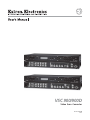 1
1
-
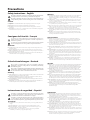 2
2
-
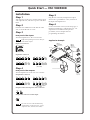 3
3
-
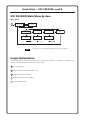 4
4
-
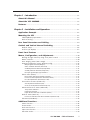 5
5
-
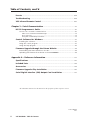 6
6
-
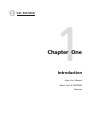 7
7
-
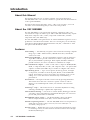 8
8
-
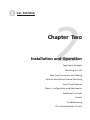 9
9
-
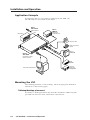 10
10
-
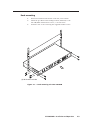 11
11
-
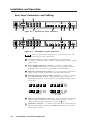 12
12
-
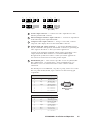 13
13
-
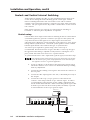 14
14
-
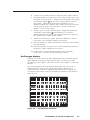 15
15
-
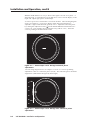 16
16
-
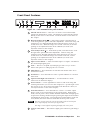 17
17
-
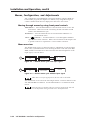 18
18
-
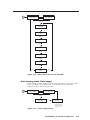 19
19
-
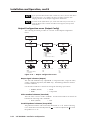 20
20
-
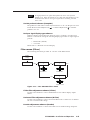 21
21
-
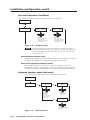 22
22
-
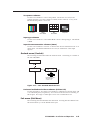 23
23
-
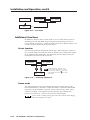 24
24
-
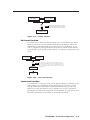 25
25
-
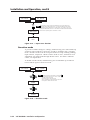 26
26
-
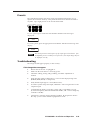 27
27
-
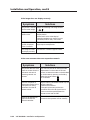 28
28
-
 29
29
-
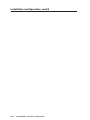 30
30
-
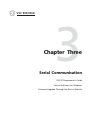 31
31
-
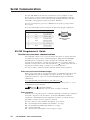 32
32
-
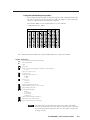 33
33
-
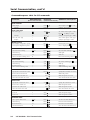 34
34
-
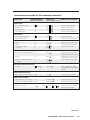 35
35
-
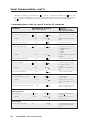 36
36
-
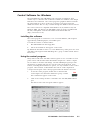 37
37
-
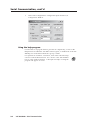 38
38
-
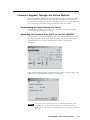 39
39
-
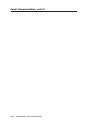 40
40
-
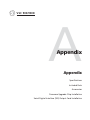 41
41
-
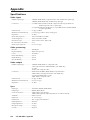 42
42
-
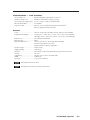 43
43
-
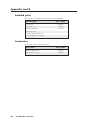 44
44
-
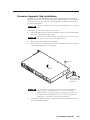 45
45
-
 46
46
-
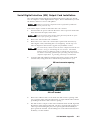 47
47
-
 48
48
-
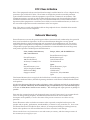 49
49
-
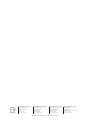 50
50
Extron VSC 900D User manual
- Category
- Video converters
- Type
- User manual
- This manual is also suitable for
Ask a question and I''ll find the answer in the document
Finding information in a document is now easier with AI
Related papers
-
Extron VSC 700/900 SDI OUTPUT CARD User manual
-
Extron 3G HD-SDI 101 User manual
-
Extron RGB 300 User manual
-
Extron ADA 2/GLI 350 HV User manual
-
Extron Fiber Matrix 6400 Fiber Optic I/O Board User manual
-
Extron electronics VN-Matrix 325 User manual
-
Extron IN1401 User manual
-
Extron electronics VSC 500 User manual
-
Extron electronics DVS 406 User manual
-
Extron electronics DVS 304 User manual
Other documents
-
 Extron electronics VSC 75 User manual
Extron electronics VSC 75 User manual
-
Extron electronic IR 102 User manual
-
 Extron electronics RGB 138xi User manual
Extron electronics RGB 138xi User manual
-
 Extron electronics DVS 150 User manual
Extron electronics DVS 150 User manual
-
Extron electronic DVS 100 User manual
-
Extron electronic Dual Window Multi-Graphic Processor MGP 462 User manual
-
Argus SD-0512 User manual
-
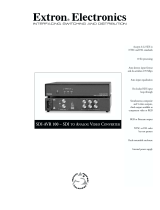 Extron electronics SDI-AVR 100 User manual
Extron electronics SDI-AVR 100 User manual
-
 S&S Research VM4HD Installation and User Manual
S&S Research VM4HD Installation and User Manual
-
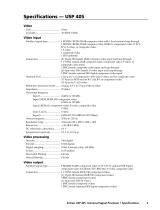 Extron electronics Universal Signal Processor USP 405 User manual
Extron electronics Universal Signal Processor USP 405 User manual