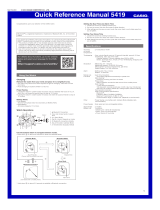Page is loading ...

Contents
Basic Operations
Watch Face Items
Navigating Between Modes
Mode Overview
Using the Crown
Hands and the Day Indicator Movement
Solar Charging
Using Mobile Link with a Mobile
Phone
Getting Ready
A Installing applications
B Configuring Bluetooth Settings
C Pairing the watch with a phone
Auto Time Adjustment
Configuring World Time Settings
Configuring Stopwatch Settings
Viewing Stopwatch Data
Setting the Alarm
Adjusting Hand and Day Indicator Alignment
Phone Finder
Configuring Watch Settings
Returning the Watch to Its Factory Default
Settings
Changing the Home City Summer Time Setting
Checking the Watch Charge Level
Connection
Connecting with a Phone
Disconnecting from a Phone
Using the Watch in a Medical Facility or
Aircraft
Unpairing
After Purchasing Another Phone
MA1707-EB
© 2017 CASIO COMPUTER CO., LTD.
Watch Settings
Setting the Time and Date
Configuring Dual Time Settings
Swapping Your Current Location Time and
Dual Time Settings
Stopwatch
Split Times and Lap Times
Measuring Elapsed Time
Taking a Split Time Reading
Checking the Difference between a Lap Time
and the Target Time
Target Value Type
Enabling or Disabling Alert Sounds
Example: Recording a Race Lap Time
Alarm
Configuring Alarm Settings
Turning the Alarm On or Off
Stopping an Alarm
Adjusting Hand and Day Indicator
Alignment
Adjusting Hand and Day Indicator Alignment
International Travel
Other Information
Summer Time Switching
Supported Phone Models
Specifications
Mobile Link Precautions
Copyrights and Registered Copyrights
Troubleshooting
Operation Guide 5512
1

Basic Operations
This section provides an overview of the watch
and its operations.
Note
●
The illustrations included in this
operation guide have been created
to facilitate explanation. An
illustration may differ somewhat
from the item it represents.
Watch Face Items
30
A
Lap evaluation area
When the watch is in the Stopwatch Mode, the
mode hand indicates the difference between
the lap time being measured and the target
time.
B
F / T marks
When setting a target lap time in the
Stopwatch Mode
for calculating the difference
between a lap time and the target value, the
second hand will point to the current target lap
time type.
“F”: FASTEST (Fastest)
“T”: TARGET (Target)
C
R mark
The retrograde dial hand points to “R” while
the watch is standing by for connection with a
phone.
D
Charge level
In the Calendar Mode and Alarm Mode, the
retrograde dial hand indicates the current
battery charge level.
E
e mark
The retrograde dial hand points to e while the
watch is connected with a phone.
F
AL mark
In the Alarm Mode, the mode hand points to
“AL”.
G
Alarm setting, stopwatch alert beeper
setting
In the Alarm Mode, the second hand indicates
if the alarm is enabled or disabled.
“ON”: Alarm enabled
“OFF”: Alarm disabled
In the Stopwatch Mode the second hand
indicates if the stopwatch alert beeper is
enabled or disabled.
“ON”: Alert enabled
“OFF”: Alert disabled
H
Day of week
The mode hand points to the current day of the
week.
I
A / P marks
When configuring time settings in your current
location (Home City), the second hand
indicates whether it is an a.m. time or a p.m.
time.
“A”: AM
“P”: PM
Navigating Between Modes
Your watch has the modes shown below.
30
Bluetooth connection
Alarm Mode Stopwatch Mode
Calendar Mode
Any button
(Approximately 2 seconds)
Use (A) to navigate between modes. Hold
down (A) for about two seconds to enter the
Calendar Mode. To connect with a phone,
hold down (C) for about 2 seconds.
* The watch cannot connect with a phone
while a stopwatch time measurement
operation is in progress.
Mode Overview
●
Calendar Mode
In this mode, the main hour and minute hands
indicate the current time in your current
location (Home City), while the dial hour and
minute hands
show another time (Dual Time).
30
Phone Finder
(Hold down about
1.5 seconds.)
Current location
time/World Time
swapping
(Hold down about
3 seconds.)
A
Current day of the week in your current
location (Home City)
B
Charge level
C
Current second in your current location
(Home City)
D
Dual Time hour
E
Dual Time minute
F
Dual Time 24-hour hand
The A-side of the dial indicates an a.m. time,
while the P-side indicates a p.m. time.
●
Stopwatch Mode
In this mode, the main hour and minute hands
indicate the current time in your current
location (Home City), while the other hands
show elapsed time as measured by the
stopwatch.
30
Split/
Reset
Start/
Stop
A
Lap evaluation
l
Checking the Difference between a Lap
Time and the Target Time
B
Stopwatch seconds
C
Stopwatch 1/20 (0.05) second
D
Stopwatch hours
E
Stopwatch minutes
F
Stopwatch 24-hour hand
The A-side of the dial indicates hours 0
through 12, while the P-side indicates hours
12 through 24.
Operation Guide 5512
2

●
Alarm Mode
In this mode, the main hour and minute hands
indicate the current time in your current
location (Home City), while the dial hour and
minute hands show the alarm time setting.
30
Enabling/
Disabling
the Alarm
A
Mode
B
Alarm enable/disable
The second hand will point to “ON” while the
alarm is turned on, and to “OFF
”
while it is
turned off.
C
Alarm minute
D
Alarm hour
E
Alarm 24-hour hand
The A-side of the dial indicates an a.m. time,
while the P-side indicates a p.m. time.
Using the Crown
The watch’s crown is a screw-in (screw lock)
type. To
use the crown, you first need to rotate
it towards you (leftwards) to loosen it.
Loosen
Crown
●
Pulling Out and Pushing In the Crown
To perform a crown operation, pull it out to the
first or second click and then rotate it. Do not
pull the crown with too much force.
First click
Normal timekeeping
Second click
Important!
●
To prevent loss of water resistance
and/or damage due to impact, be
sure to
screw the crown in by rotating
it away from you as you push it in.
Screw in
●
When pushing the crown back in,
take care not to apply too much
force.
●
Fast Forward/Fast Reverse
After pulling out the crown, rotating it quickly
in succession
in either direction will cause the
hands to move forward or back at high speed.
While the hands are moving forward at high
speed, quickly rotating the crown in
succession again will increase the speed even
further.
●
Stopping Fast Forward/Fast Reverse
Rotate the crown in the direction opposite that
of the ongoing operation or press any button.
Note
●
If you do not perform any operation
for about two minutes after pulling
out the crown, crown operations will
automatically become disabled. If
that happens, push the crown back
in and then pull it out again.
Hands and the Day Indicator
Movement
30
Mode hand
Day indicator
●
Mode Hand and Day Indicator
Movement
Changing the day setting of the watch will also
cause the mode hand to move.
●
Day
●
It can take anywhere from about 15 to 30
seconds for
the day indicator to change after
timekeeping reaches midnight. The mode
hand moves as the day indicator changes.
●
The day indicator will not change while a
stopwatch time measurement operation is
in progress.
Solar Charging
This watch runs on power supplied from a
rechargeable (secondary) battery that is
charged by a solar panel. The solar panel is
integrated into the face of the watch, and
power is generated whenever the face is
exposed to light.
●
Charging the Watch
When you are not wearing the watch, put it in
a location where it is exposed to bright light.
While you are wearing the watch, make sure
that its face (solar panel) is not blocked from
the
light
by the sleeve of your clothing. Power
generation efficiency is reduced even when
the face of the watch is blocked only partially.
NOYES
Important!
●
Depending on light intensity and
local conditions, the watch may
become hot to the touch when
exposed to light for charging. Take
care to avoid burn injury after
charging. Also, avoid charging the
watch under high-temperature
conditions like the ones described
below.
ー
On the dashboard of a vehicle
parked in the sun
ー
Near an
incandescent light bulb or
other source of heat
ー
Under direct sunlight or in other
hot areas for long periods
Operation Guide 5512
3

●
Checking the Charge Level
You can determine the watch’s current charge
level by checking the position of the
retrograde dial hand.
Charge LevelA: Good (High)
Charge LevelB: Good (Medium)
Charge LevelC: Good (Medium)
Charge LevelD: Low
●
Remaining Charge and Dead Battery
You can determine if the charge level is low by
checking the hand movement. Functions
become disabled as battery power goes low.
Important!
●
Should battery go low or go dead,
expose the
face (solar panel) to light
as soon as possible.
Note
●
Exposing the watch face to light after
the battery goes dead will cause the
second hand to revolve
counterclockwise until it stops at
second 57. This indicates charging
has started.
Low Battery Power
The second hand jumps at two-second
intervals.
30
Second hand
Dead Battery
All hands and the day indicator are stopped.
1
●
Charging Time Guidelines
The table below shows guidelines for
approximate charging times.
Required Charging Time for 1-day Use
Light Intensity Approximate Charging Time
High
p
Low
A
8 minutes
B
30 minutes
C
48 minutes
D
8 hours
Time Required to Achieve Next Charge
Level
Light Intensity
Approximate Charging Time
Charge Level
1
Charge Level
2
High
p
Low
A
2 hours 23 hours
B
6 hours 85 hours
C
8 hours 137 hours
D
93 hours -
Charge Level 1 :
Time from dead battery until hand movement
starts
Charge Level 2 :
Time from hand movement starts until a full
charge
Light Intensity
A
Sunny day, outdoors (50,000 lux)
B
Sunny day, near a window (10,000 lux)
C
Overcast day, near a window (5,000 lux)
D
Indoor fluorescent lighting (500 lux)
Note
●
Actual charging
time depends on the
local charging environment.
●
Power Saving
Leaving the watch in a dark location for about
one hour between the hours of 10 p.m. and 6
a.m. will cause the second hand to stop, and
the watch to enter Level 1 power saving. If the
watch is left in this condition for six or seven
days, all hands will stop at 12 o’clock and the
watch will enter Level 2 power saving.
Level 1 :
Second hand stops to save power.
Level 2 :
The following operations are stopped to save
power:
all
hand movement (excluding the day
indicator), Bluetooth connection, and alarm
alerts.
Recovering from Power Saving Operation
Press any button or place the watch in a well-
lit area to recover from power saving.
Using Mobile Link with
a Mobile Phone
While there is a Bluetooth connection
between the
watch and phone, the watch time
setting is adjusted automatically in
accordance with the phone’s time setting. You
can also change the watch’s time settings.
Note
●
This function is available only while
CASIO WATCH+ is running on the
phone.
●
This section describes watch and
phone operations.
X : Watch operation
Y : Phone operation
Getting Ready
A Installing applications
To use the watch with a phone, first tap one of
the links
below and install the “CASIO WATCH
+” app on the phone.
●
iOS (iPhone) Users
https://itunes.apple.com/us/app/
id760165998?ls=1&mt=8
●
Android
TM
(GALAXY, etc.) Users
https://play.google.com/store/apps/details?
id=com.casio.watchplus
B
Configuring Bluetooth Settings
Enable the phone’s Bluetooth.
Note
●
For details about setting
procedures, see your phone
documentation.
Operation Guide 5512
4

C Pairing the watch with a phone
Before you can use the watch in combination
with a phone, you first need to pair them.
1.
Move the phone to be paired with close to
(within one meter of) the watch.
2.
Y On the Home Screen, tap the “CASIO
WATCH+” icon.
3.
Y
Perform the operation shown on the
screen of the phone to be paired with.
●
If a pairing prompt message appears,
perform the operation shown on the
phone screen.
●
When
pairing
starts, the retrograde dial
hand will point to the “R” mark. When
pairing is complete, the retrograde dial
hand will move to e.
Bluetooth mark
Auto Time Adjustment
The watch can be set to adjust its time setting
automatically each
day in accordance with the
phone time.
To have the watch perform auto time
adjustment, put it into the Calendar Mode.
●
Using Auto Adjust
Your watch adjusts its time setting four times
a day according to a preset schedule. It
performs the adjustment operation
automatically as you go about your daily life,
without any operation required by you.
12:30
Important!
●
Note that the watch will not perform
auto time adjustment if it enters the
Calendar Mode
while any one of the
conditions below exists.
ー
The stopwatch is performing a
time measurement operation.
ー
Watch battery power is low
(retrograde dial hand pointing to
“E”).
ー
Watch is in Level 2 power saving.
ー
While it is too far away from its
paired phone
ー
When communication is not
possible due to radio interference,
etc.
ー
While the phone is updating its
system
Note
●
If the watch does not indicate the
correct time
even if is able to connect
with a phone, correct the hand and
date indicator positions.
l
Adjusting Hand and Day Indicator
Alignment
●
If there
is a World Time City specified
with CASIO WATCH+, its time will
also be synchronized automatically.
●
The watch will connect with the
phone and perform auto time
adjustment at around 12:30 a.m.,
6:30 a.m., 12:30 p.m. and 6:30 p.m.
The connection is automatically
terminated after auto time
adjustment is complete.
●
Summer Time
Once the watch is connected with a phone and
its time is adjusted with the phone time, its
Home City time and World Time will
automatically switch between standard time
and summer time as required, even if the
watch is
no longer connected with the phone.
l
Summer Time Switching
●
Adjusting the time setting manually with a
watch operation will cancel auto standard
time/summer time switching.
●
A CASIO WATCH+ screen shows
information about summer time periods.
●
Triggering Immediate Time Adjustment
The watch will synchronize its time setting to
that of the phone immediately when they are
connected with each other. Whenever you
want to adjust the watch’s time setting based
on your phone's time, perform the procedure
below to connect with a phone.
1.
X Press (C).
This causes the retrograde dial hand to
move
to
“R”. The retrograde dial hand will
move to e when a connection is
established between the watch and
phone, and the time setting of the watch
will synchronize with the phone’s time
setting.
●
The watch will disconnect from the
phone automatically after time
synchronization is complete.
30
Configuring World Time
Settings
Specifying a World Time City with CASIO
WATCH+ causes the city’s time to be
indicated by
the small hour and minute hands.
Watch settings can be configured for auto
summer time switching for the World Time
City.
30
Note
●
CASIO WATCH+ World Time lets
you select from among
approximately 300 cities as the
World Time City.
Operation Guide 5512
5

●
Selecting a World Time City
1.
Y Tap the
“CASIO WATCH+
” icon.
2.
X Hold down the (C) button for about 2
seconds.
●
This causes the second hand to move
to 12 o’clock. Keep (C) depressed at
this time until the second hand
completes one full rotation.
●
The
retrograde
dial hand will move from
“R” to e when a connection is
established between the watch and
phone.
3.
Y Perform the operation shown on the
phone screen.
The World Time setting will
be reflected on the watch.
The dial hour and minute hands, and the
small 24-hour hand indicate the current
time in the selected city and time zone.
●
You can determine whether a World
Time is a.m. or p.m. by checking the
position of the small 24-hour hand.
30
World Time hour (24-hour)
World Time hour and minute
●
Configuring the Summer Time Setting
1.
Y Tap the
“CASIO WATCH+
” icon.
2.
X Hold down the (C) button for about 2
seconds.
●
This causes the second hand to move
to 12 o’clock. Keep (C) depressed at
this time until the second hand
completes one full rotation.
●
The
retrograde
dial hand will move from
“R” to e when a connection is
established between the watch and
phone.
3.
Y Perform the operation shown on the
phone screen to configure the summer
time setting.
Note
●
When “Auto” is selected for
standard/summer time switching,
the watch will switch between
standard time and summer time
automatically. Do not need to
change the
time setting manually for
changes between summer time and
standard time. Even if you are in an
area that does not observe summer
time, you can leave the watch’s
summertime setting as “Auto”.
●
Changing the time setting manually
with a watch operation will cancel
auto standard time/summer time
switching.
●
A CASIO WATCH+ screen shows
information about summer time
periods.
●
Swapping Your World Time and Home
Time
1.
Y Tap the
“CASIO WATCH+” icon.
2.
X
Hold down the (C) button for about 2
seconds.
●
This causes the second hand to move
to 12 o’clock. Keep (C) depressed at
this time until the second hand
completes one full rotation.
●
The
retrograde
dial hand will move from
“R” to e when a connection is
established between the watch and
phone.
3.
Y Perform the operation shown on the
phone screen to swap your Home Time
with your World Time.
30
30
After swappingBefore swapping
World Time
World TimeHome Time
Home Time
Note
●
Auto time adjustment is not
performed for 24 hours after
swapping of the Home Time and
World Time.
Operation Guide 5512
6

Configuring Stopwatch
Settings
You can specify a target value for comparison
with lap times measured in the Stopwatch
Mode. You
can also enable or disable an alert
that sounds when your current lap time
matches the target value.
l
Checking the Difference between a Lap
Time and the Target Time
l
Split Times and Lap Times
●
Specifying the Target Value Type
You can specify one of the target values
described below, which are used to calculate
the difference
between your target and actual
lap time measurements.
FASTEST (Fastest) :
Your fastest lap time during the current
session is automatically set for this target
value. This
setting is refreshed each time your
achieve a new fastest lap. Resetting the
stopwatch to all zeros will also clear this target
value.
TARGET (Target) :
This is a fixed value that you specify using
CASIO WATCH+.
1.
Y Tap the “CASIO WATCH+
” icon.
2.
X
Hold down the (C) button for about 2
seconds.
●
This causes the second hand to move
to 12 o’clock. Keep (C) depressed at
this time until the second hand
completes one full rotation.
●
The
retrograde
dial hand will move from
“R” to e when a connection is
established between the watch and
phone.
3.
Y Perform the operation shown on the
phone screen to specify a target value
type.
Note
●
If you
specified TARGET (Target) as
the target value type, you should
also specify the target value.
l
Specifying the TARGET (Target)
Value
●
Changing the
target value type while
a stopwatch measurement
operation is stopped will reset the
stopwatch measurement value to all
zeros.
●
Specifying the TARGET (Target) Value
If you specified TARGET (Target) as the target
value type, perform the procedure below to
specify the target value.
●
The TARGET (Target) value setting cannot
be less than 15 seconds.
1.
Y Tap the “CASIO WATCH+
” icon.
2.
X Hold down the (C) button for about 2
seconds.
●
This causes the second hand to move
to 12 o’clock. Keep (C) depressed at
this time until the second hand
completes one full rotation.
●
The
retrograde
dial hand will move from
“R” to e when a connection is
established between the watch and
phone.
3.
Y Perform the operation shown on the
phone screen to specify the TARGET
(Target) value.
Note
●
Changing the TARGET (target)
value while a stopwatch
measurement operation is stopped
will reset the stopwatch
measurement value to all zeros.
●
Enabling or Disabling Alert Sounds
You can configure a setting so the watch
sounds a tone when the lap time reaches the
target value during measurement.
1.
Y Tap the
“CASIO WATCH+” icon.
2.
X
Hold down the (C) button for about 2
seconds.
●
This causes the second hand to move
to 12 o’clock. Keep (C) depressed at
this time until the second hand
completes one full rotation.
●
The
retrograde
dial hand will move from
“R” to e when a connection is
established between the watch and
phone.
3.
Y Perform the operation shown on the
phone screen
to enable or disable the alert
sound.
Note
●
Changing the alert sound setting
while a stopwatch measurement
operation is stopped will reset the
stopwatch measurement
value to all
zeros.
Operation Guide 5512
7

Viewing Stopwatch Data
This section explains how to send lap times
and split times (up to 100 records) stored in
watch memory, and other data to your phone
for viewing with CASIO WATCH+.
●
Sending Stopwatch Data to a Phone
Use the procedure below to send data from
the watch to a phone.
1.
Y Tap the
“CASIO WATCH+
” icon.
2.
X Hold down the (C) button for about 2
seconds.
●
This causes the second hand to move
to 12 o’clock. Keep (C) depressed at
this time until the second hand
completes one full rotation.
●
The
retrograde
dial hand will move from
“R” to e when a connection is
established between the watch and
phone.
3.
Y Perform the operation shown on the
phone screen to transfer data measured
by the watch to the phone.
After data transfer is complete, a list of the
measurement data will appear on the
phone display.
●
Tapping
a
stopwatch data item displays
its details.
●
Checking a Lap Time
Use CASIO WATCH+ to check the data you
sent to the phone.
1.
Y Tap the “CASIO WATCH+
” icon.
2.
Y Perform the operation shown on the
phone screen to view the measurement
data you want.
Note
●
Tapping “Edit”
displays a screen that
you can use to change the data item
title and to delete lap time data.
Setting the Alarm
1.
Y Tap the “CASIO WATCH+
” icon.
2.
X Hold down the (C) button for about 2
seconds.
●
This causes the second hand to move
to 12 o’clock. Keep (C) depressed at
this time until the second hand
completes one full rotation.
●
The
retrograde
dial hand will move from
“R” to e when a connection is
established between the watch and
phone.
3.
Y Perform the operation shown on the
phone screen to configure alarm time
settings.
Adjusting Hand and Day
Indicator Alignment
If the hands and/or date indicator are out of
alignment even though auto time adjustment
is being performed, use CASIO WATCH+ to
adjust them.
1.
Y Tap the “CASIO WATCH+
” icon.
2.
X Hold down the (C) button for about 2
seconds.
●
This causes the second hand to move
to 12 o’clock. Keep (C) depressed at
this time until the second hand
completes one full rotation.
●
The
retrograde
dial hand will move from
“R” to e when a connection is
established between the watch and
phone.
3.
Y Perform the operation shown on the
phone screen to correct hand alignment.
Phone Finder
You can use phone finder to trigger a tone on
the phone to make it easy to find. The tone is
forced to sound even if the phone is in the
manner mode.
Important!
●
Do not use this function in areas
where phone call tones are
restricted.
●
The tone sounds at a high volume.
Do not use this function when
listening to phone output over
earphones.
1.
X If the watch is connected with a phone,
press any button to terminate the
connection.
30
30
After disconnectionConnected
2.
X Hold down the (A) button for about 2
seconds.
This will cause the watch to enter the
Calendar Mode.
3.
X Hold down the (D) button for about 1.5
seconds until the second hand points to
“R”.
The retrograde dial hand will move to e
when a connection is established
between the watch and phone, and then
the phone will sound a tone.
●
It will take a few seconds before the
phone tone sounds.
4.
X Press any button to stop the tone.
●
You
can
press any watch button to stop
the phone tone only during the first 30
seconds after it starts to sound.
Operation Guide 5512
8

Configuring Watch Settings
You can use CASIO WATCH+ to specify the
amount of
time until a Bluetooth connection is
automatically terminated, to enable or disable
the watch operation tone, and to configure
other settings.
1.
Y Tap the “CASIO WATCH+” icon.
2.
X
Hold down the (C) button for about 2
seconds.
●
This causes the second hand to move
to 12 o’clock. Keep (C) depressed at
this time until the second hand
completes one full rotation.
●
The
retrograde
dial hand will move from
“R” to e when a connection is
established between the watch and
phone.
3.
Y Select the setting you want to change
and then perform the operation shown on
the phone screen.
Returning the Watch to Its
Factory Default Settings
Using CASIO WATCH+ to reset the watch
returns to the settings below.
●
Stopwatch
ー
TARGET (Target) value: Off
ー
Target value type: FASTEST (Fastest)
ー
Lap time data: All deleted
●
Alarm
ー
Alarm time: 0:00
ー
Alarm setting: Off
●
Mute setting: Off
●
Connection time: 3 minutes
●
Auto adjust: Off
1.
X Pull out the crown to the second click.
2.
X Hold down (C) for about 5 seconds.
This will cause the second hand to move
to 12 o’clock and then to “A” or “P
” and
reset settings.
30
Minutes
Hours
Mode hand
3.
Push the crown back in.
Changing the Home City
Summer Time Setting
1.
Y On the Home Screen, tap the “CASIO
WATCH+” icon.
2.
X
Hold down the (C) button for about 2
seconds.
●
This causes the second hand to move
to 12 o’clock. Keep (C) depressed at
this time until the second hand
completes one full rotation.
●
The
retrograde
dial hand will move from
“R” to e when a connection is
established between the watch and
phone.
3.
Y Perform the operation shown on the
phone screen
to change the summer time
setting.
Checking the Watch Charge
Level
Use the procedure below to check the current
charge level with CASIO WATCH+.
1.
Y On the Home Screen, tap the “CASIO
WATCH+” icon.
2.
X Hold down the (C) button for about 2
seconds.
●
This causes the second hand to move
to 12 o’clock. Keep (C) depressed at
this time until the second hand
completes one full rotation.
●
The
retrograde dial hand will move from
“R” to e when a connection is
established between the watch and
phone.
3.
Y Use CASIO WATCH+ to check the
charge level.
Operation Guide 5512
9

Connection
Connecting with a Phone
This section explains how to establish a
Bluetooth connection between a phone that is
paired with the watch.
●
If the
watch is not paired with the phone you
want to connect with, perform the procedure
under “C Pairing the watch with a phone” to
pair them.
1.
Move the
phone close to (within one meter
of) the watch.
2.
X While the
second hand is not pointing to
e, hold down the (C) button for about 2
seconds.
●
This causes the second hand to move
to 12 o’clock. Keep (C) depressed at
this time until the second hand
completes one full rotation.
●
The retrograde
dial hand will move from
“R” to e when a connection is
established between the watch and
phone.
Important!
●
The watch cannot connect with a
phone while a stopwatch time
measurement operation is in
progress.
●
If you have problems establishing a
connection, it could mean that
CASIO WATCH+ is not running on
the phone. On the phone’s home
screen, tap the “CASIO WATCH+”
icon. After the app starts up, hold
down the watch’s (C) button for
about 2 seconds.
Note
●
The connection will be terminated if
you do
not perform any operation on
the watch or phone for a fixed
amount of time.
To specify the connection limit time,
perform the following operation with:
use CASIO WATCH+ to select
“Watch settings” n “Connection
time”, and then specify a setting of 3
minutes, 5 minutes, or 10 minutes.
Disconnecting from a Phone
Pressing any button terminates the Bluetooth
connection and
returns the second hand to its
normal operation.
30
30
After disconnectionConnected
Using the Watch in a Medical Facility
or Aircraft
Whenever you are in a hospital, on an aircraft,
or in any other location where auto signal
receive or
connection with a phone may cause
problems, you can perform the procedure
below to disable it. To re-enable auto time
adjustment, perform the same operation
again.
1.
Y On the Home Screen, tap the “CASIO
WATCH+” icon.
2.
X
Hold down the (C) button for about 2
seconds.
●
This causes the second hand to move
to 12 o’clock. Keep (C) depressed at
this time until the second hand
completes one full rotation.
●
The
retrograde
dial hand will move from
“R” to e when a connection is
established between the watch and
phone.
3.
Y Perform the operation shown on the
phone screen to enable or disable auto
time adjustment.
Unpairing
1.
X If the watch is connected with a phone,
press any button to terminate the
connection.
30
30
After disconnectionConnected
2.
Y On the Home Screen, tap the “CASIO
WATCH+” icon.
3.
Y
Perform the operation shown on the
phone screen to unpair.
Note
●
If you
are unable to re-pair the watch
with a phone after unpairing them,
use the procedure below to delete
pairing information from the watch
and then perform the pairing
operation again.
A X Pull out the crown to the second
click.
30
Crown
B X Hold down (D) for about 5
seconds.
This causes the second hand to
perform one
revolution and deletes the
pairing information.
C X Push the crown back in.
Operation Guide 5512
10

After Purchasing Another Phone
You need to perform the pairing operation
whenever you want to establish a Bluetooth
connection with a phone for the first time.
l
C Pairing the watch with a phone
Note
●
If your previous phone is near the
watch while
you are trying to pair with
a new phone, the watch will pair with
the previous phone, which makes it
impossible to pair with the new
phone. If this happens, use the
procedure below to delete the
previous pairing information from the
watch. Also, unregister the watch
from the CASIO WATCH+ of the
phone you will no longer connect
with.
A X Pull out the crown to the second
click.
30
Crown
B X Hold down the (D) button for about
5 seconds.
This deletes the pairing information.
The second hand will point to “0”.
C
X Push the crown back in.
Watch Settings
Use the procedure below to configure current
location time and Dual Time settings
manually.
Getting ready
Perform this procedure in the Calendar Mode.
l
Navigating Between Modes
30
Calendar Mode
Setting the Time and Date
While the watch is connected to a phone, it will
automatically adjust its day and time settings
to those of the phone. If the watch is not
connected to a phone, use the procedure
below to adjust its day and time settings.
1.
Pull out the crown to the second click.
This causes the second hand to move to
“A”
of the watch’s current time setting is
a.m., or “P
” if it is p.m., and enables the
hour and minute setting operation.
30
MinutesHours
Crown
2.
Rotate the crown to adjust the hour and
minute settings.
●
The Dual Time setting also changes in
accordance with the current time
setting. Crown operation is disabled
while the Dual Time hour and minute
hands are moving.
3.
Press (A).
This enables the month and day setting
operation.
4.
Press (B) to change the month.
30
DayMonth
5.
Rotate the crown to change the day.
6.
Press (A).
This enables the year 10’s digit setting
operation.
7.
Rotate the crown to change the year 10’s
digit.
Year (10’s digit)
8.
Press (A).
This enables the year one’s digit setting
operation.
9.
Rotate
the
crown to change the year one’s
digit.
Year (one’s digit)
10.
On a time signal at the top of a minute,
push the crown back in.
Note
●
The day of the week is set
automatically in
accordance with the
year, month, and day settings.
Operation Guide 5512
11

Configuring Dual Time
Settings
Dual Time lets you keep track of the current
time in another time zone in addition your
current location time.
30
Dual Time
Dual Time 24-hour
1.
Pull out the crown to the first click.
This causes the second hand to move to
12 o’clock.
2.
Rotate
the
crown to change the Dual Time
setting.
●
You can
set the Dual Time in 15-minute
increments.
Crown
Dual Time 24-hour hand
Dual Time minute hand
Dual Time hour hand
3.
Push the crown back in.
Swapping Your Current
Location Time
and Dual Time
Settings
You can swap the time in your current location
with the Dual Time by holding down (B) for
about three seconds.
30
30
After swappingBefore swapping
Dual Time
Dual Time
Current location time
Current location time
Note
●
If you are using the small hour and
minute hands
for Dual Time, only the
time in your current location will be
swapped with Dual Time. Dates are
not swapped.
Stopwatch
The stopwatch can measure elapsed time up
to 23 hours, 59 minutes, 59.95 seconds.
In addition to normal elapsed time
measurements, the stopwatch also lets you
take
lap
time readings. You can also specify a
target value and have the watch indicate the
difference between a lap time reading and the
target value (lap time).
l
Checking the Difference between a Lap
Time and the Target Time
Note
●
If an ongoing elapsed time
measurement operation continues
for 24 hours, the measurement will
stop and the stopwatch will reset to
all zeros automatically.
Getting ready
Perform this procedure in the Stopwatch
Mode.
l
Navigating Between Modes
30
Stopwatch Mode
Split Times and Lap Times
●
Split time
A split time is the time elapsed from the start,
up to any point along the course of an event.
You can use the operation shown below to
take split time readings.
B
D
D
B
Goal
Split 3
Split 2
Split 1
Start
●
Lap time
A lap time shows the time elapsed during a
specific lap. As with split times, the watch
continues performing elapsed time
measurement internally while a lap time or
split time reading is indicated. The watch
calculates and indicates the difference
between a lap time reading and the target
value.
B
D
D
B
Goal
Lap 3
Lap 2
Lap 1
Start
Note
●
Lap times
can be viewed with CASIO
WATCH+ after measurement is
complete.
l
Viewing Stopwatch Data
Measuring Elapsed Time
30
Lap evaluation
24-hourMinutes
Hours
Seconds
1/20 (0.05) second
1.
Use the operations below to measure
elapsed time.
●
The retrograde dial acts as a second
hand for about 30 seconds after a time
measurement operation is started.
B
B
B
B
Stop
Resume
Stop
Start
2.
Press (D) to reset the elapsed time to all
zeroes.
3.
Press (A) twice to return to the Calendar
Mode.
Operation Guide 5512
12

Taking a Split Time Reading
30
Lap evaluation
24-hourMinutes
Hours
Seconds
1/20 (0.05) second
1.
Use the operations below to measure
elapsed time.
●
Each press of (D) causes the elapsed
time up to that point (split time) to be
indicated for 5 seconds.
●
The retrograde dial acts as a second
hand for about 30 seconds after a time
measurement operation is started or
after a split time is indicated.
B
D
B
Stop
Split
Start
2.
Press (D) to reset the elapsed time to all
zeroes.
3.
Press (A) twice to return to the Calendar
Mode.
Note
●
Up to
100 split times can be measure
during a single elapsed time
operation.
●
Starting a new stopwatch
measurement operation causes all
the split time data of the previous
operation to be deleted. If you want
to keep a copy of the previous
operation’s data, transfer it to a
phone before starting a new
measurement operation.
l
Viewing Stopwatch Data
●
Taking
a
split time reading also takes
a lap time reading. You can view
recorded lap times with CASIO
WATCH+.
Checking the Difference
between a Lap Time and the
Target Time
You can view the difference between the lap
time measured
internally by the watch and the
target value. When you start a split time
reading operation, the mode hand to move as
described below.
l
Split Times and Lap Times
l
Using CASIO WATCH+ to Change the
Target Value Type
l
Using Watch Operations to Change the
Target Value Type
l
Specifying the TARGET (Target) Value
●
The mode hand points to A before
measurement starts.
A
As the lap time approaches the target
value, the mode hand moves towards the
right from the A position. When the lap
time
is
10 seconds before the target value,
the mode hand will point to B.
B
As the lap time progresses towards the
target value from the point 10 seconds
before the target value, the mode hand will
move to the right in one-second
increments. When the lap time is reaches
the target value, the mode hand will point
to C.
If the alert tone is enabled, the tone will
sound when the lap time reaches the
target value.
C
If the lap time exceeds the target value, the
mode hand will move towards the right in
one-second increments. If the lap time
exceeds the target value by 10 seconds,
it will stop at D.
Note
●
During an elapsed time
measurement, pressing (D) to start
a split
time measurement causes the
mode hand to indicate the difference
between the new lap time value and
the target value (and return to step
A of the above procedure).
●
When the target value type is
FASTEST (Fastest), the mode hand
will not move from the A position until
the first lap time is measured.
Target Value Type
You can specify one of the target values
described below, which are used to calculate
the difference
between your target and actual
lap time measurements.
FASTEST (Fastest) :
Your fastest lap time during the current
session is automatically set for this target
value. This
setting is refreshed each time your
achieve a new fastest lap. Resetting the
stopwatch to all zeros will also clear this target
value.
TARGET (Target) :
This is a fixed value that you specify using
CASIO WATCH+.
l
Specifying the TARGET (Target) Value
1.
Pull out the crown to the first click.
This will cause the mode hand to move “T”
or “F”.
●
Pulling out the crown while a
measurement operation is in progress
in the stopwatch mode will stop the
operation and
reset the stopwatch to all
zeros.
30
Crown
Ta rget
Fastest
2.
Rotate the
crown to switch between target
value types.
3.
Push the crown back in.
4.
Press (A) twice to return to the Calendar
Mode.
Operation Guide 5512
13

Enabling or Disabling Alert
Sounds
You can configure a setting so the watch
sounds a tone when the lap time reaches the
target value during measurement.
1.
Pull out the crown to the first click.
This will cause the mode hand to move “T”
or “F”.
●
Pulling out the crown while a
measurement operation is in progress
in the stopwatch mode will stop the
operation and
reset the stopwatch to all
zeros.
2.
Hold down (B) for about two seconds.
This will toggle alert tone between
enabled and disabled.
●
Pressing
(B)
in place of step 2 will cause
the second hand to indicate the current
setting.
30
OFFON
3.
Push the crown back in.
4.
Press (A) twice to return to the Calendar
Mode.
Example: Recording a Race
Lap Time
This section explains how to measure lap
times in
watch memory while watching a race,
and check the difference between a lap time
and target value. It also shows how you can
view lap times with CASIO WATCH+ after the
race is over.
l
Split Times and Lap Times
30
Before a race
At this time, you should specify the target
value
type.
If you specify TARGET (Target) as
the target value type, you should also specify
the TARGET (Target) value.
l
Using CASIO WATCH+ to Change the
Target Value Type
l
Using Watch Operations to Change the
Target Value Type
l
Specifying the TARGET (Target) Value
During a race
During the race, you measure split times. Lap
times are also measured internally by the
watch.
1.
X Hold down (A) for about 2 seconds.
This will cause the watch to enter the
Calendar Mode.
30
2.
X Press (A) once.
This will cause the watch to enter the
Stopwatch Mode.
30
Lap evaluation
24-hourMinutes
Hours
Seconds
3.
X Use the operations below to measure
elapsed time.
B
D
D
B
Stop
Start
Pressing (D) at the end of each lap will
record each lap time in watch memory.
●
Lap times are recorded in units of
1/1000 seconds.
●
You can also use the mode hand to
determine the difference between the
lap time measured internally by the
watch and the target value.
l
Checking the Difference between a
Lap Time and the Target Time
4.
X Press (D) to reset the elapsed time to
zero.
5.
X Press (A) twice to return to the Calendar
Mode.
After a race
After the race is finished, you can view the
measure lap times with CASIO WATCH+.
l
Sending Stopwatch Data to a Phone
l
Checking a Lap Time
Alarm
The watch will beep when the alarm time is
reached.
●
The beeper
is muted in the cases described
below.
ー
When battery power is low
ー
When watch is at Level 2 power saving
l Power Saving
Getting ready
Perform this procedure in the Alarm Mode.
l
Navigating Between Modes
30
Alarm Mode
Operation Guide 5512
14

Configuring Alarm Settings
1.
Pull out the crown to the first click.
This turns on the alarm.
30
Crown
24-hour
Minutes
Hours
Alarm on
2.
Rotate the
crown to change the alarm time
setting.
3.
Push the crown back in.
4.
Press (A) once to return to the Calendar
Mode.
Turning the Alarm On or Off
Each press of (B) toggles the alarm between
on and off.
30
OFFON
Stopping an Alarm
While the alarm is sounding, press any button
to stop it.
Adjusting Hand and
Day Indicator
Alignment
Strong magnetism or impact can cause the
hands and/or the day indicator to go out of
alignment. If this happens, adjust hand and
day indicator alignment.
Adjusting Hand and Day
Indicator Alignment
1.
Pull out the crown to the first click.
2.
Hold down (D) for about five seconds.
This causes the second hand to perform
one full revolution and enables
adjustment of second hand alignment.
30
3.
Rotate the
crown to align the second hand
with 12 o’clock.
4.
Press (A).
This enables adjustment of hour and
minute hand alignment.
30
Minute hand Hour hand
5.
Rotate the crown to align the hour and
minute hands with 12 o’clock.
6.
Press (A).
This enables adjustment of the retrograde
dial hand alignment.
30
7.
Rotate the crown to align the retrograde
dial hand with “0”.
8.
Press (A).
This enables adjustment of small hour
hand, small minute hand, and small 24-
hour hand alignment.
30
Small Hour Hand (24-hour)
Small minute hand
Small hour hand
9.
Rotate the crown to align the small hour
hand, small minute hand, and small 24-
hour hand with 12 o’clock.
10.
Press (A).
This enables adjustment of mode hand
alignment.
30
Mode hand
11.
Rotate the crown to align the mode hand
with 0.
12.
Press (A).
This enables adjustment of day indicator
alignment.
1
Day indicator
13.
Rotate the crown to align “1
” in the center
of the day indicator.
14.
Push the crown back in.
Operation Guide 5512
15

International Travel
Use the procedure below to easily change day
and time
settings of the watch to a destination
location.
●
Before Boarding
1.
Configure the World Time (Dual Time) to
the current time at your destination.
30
Destination time
Current time
l
Configuring World Time Settings
l
Configuring Dual Time Settings
2.
Disable auto time adjustment.
30
l
Using the
Watch in a Medical Facility or
Aircraft
●
After Arriving
1.
Swap the origin time zone time with the
destination time zone time.
30
30
After swappingBefore swapping
Destination time
Destination time
l
Swapping Your Current Location Time
and Dual Time Settings
2.
Enable auto time adjustment.
l
Using
the
Watch in a Medical Facility or
Aircraft
Other Information
This section provides non-operational
information you also need to know. Refer to
this information as required.
Summer Time Switching
●
Connecting with a Phone to Switch
After the watch is connected with a phone,
summer time
switching of Home City time and
World Time is performed in accordance with
the CASIO WATCH+ setting (Auto/ON/OFF)
as described below.
Auto :
After the watch is connected with a phone,
summer time is displayed for the current
location time or World Time when it is within
the summer time period. Otherwise standard
time is displayed.
ON :
The watch always displays summer time.
OFF :
The watch always displays standard time.
●
Auto Summer Time Switching
When the watch is connected to a phone, it is
sent summer time period information for your
Home City. If there is a World Time City
specified with CASIO WATCH+, information
for that city will also be sent. If the CASIO
WATCH+ summer time setting is
“Auto”, the
watch will automatically keep track of the
summer
time period and perform summer time
switching automatically, even if it is not
connected with the phone.
Supported Phone Models
For information about supported phone
models, visit the CASIO Website.
http://world.casio.com/os_mobile/wat/
Specifications
Accuracy at normal temperature :
±15 seconds a month
Timekeeping :
Hour and minute (move at 10-second
intervals), second, day (2000 to 2099 full
auto calendar), day of the week
Dual Time :
Hour,
minute,
24-hour hand, swapping with
Home City time
Stopwatch :
Measuring unit: 1/20 (0.05) second
Measuring capacity: 23:59’59.95” (24
hours)
Measurement functions: Elapsed time, split
times, lap/target time difference
Alarm :
Setting Units: Hour, minute
Beeper: 10 seconds
Mobile Link :
Auto Time Correction
Time setting adjusted automatically at
preset time.
One-touch Time Correction
Manual connection and time adjustment
Phone finder
Watch operation sounds the alert sound
of the mobile phone.
World Time
Current time for a selection of
approximately 300 cities
Home Time/World Time swapping
Auto Summer Time Switching
Automatic switching between standard
time and summer time.
Stopwatch Settings
Target time; difference between target
time and fastest time or target time
Stopwatch data transfer
1/1000-second Stopwatch:
100 lap/split time records (date and time,
lap/split time, lap number)
Alarm Settings
Hand alignment correction
Data Communication Specifications
Bluetooth
®
Frequency Band: 2400MHz-2480MHz
Maximum Transmission: 0 dBm (1 mW)
Communication range: Up to 2 meters
(depends on environment)
Operation Guide 5512
16

Other :
Power saving,
low battery alert, battery level
indication (battery indicator)
Power Supply :
Solar panel and one rechargeable battery
Approximate Battery Life :
Approximately 5 months
Conditions
Auto Time Adjustment: 4 times/day
Alarm: Once (10 seconds)/day
Power Saving: 6 hours/day
Mobile Link Precautions
●
Legal Precautions
●
This watch complies with or has received
approval under the radio laws of various
countries and geographical areas. Using
this watch in an area where it does not
comply with or has not received approval
under applicable radio laws may be a
criminal offense.
For details, visit the CASIO
Website.
http://world.casio.com/ce/BLE/
●
Use of this watch inside of aircraft is
restricted under the aviation laws of each
country. Be
sure to follow the instructions of
airline personnel.
●
Precautions when using Mobile Link
●
When using this watch in combination with
a phone, keep the watch and phone close
to each other. A range of two meters is
recommended as a guideline, but the local
environment (walls, furniture, etc.), the
structure of
a building, and other factors may
require a much closer range.
●
This watch
can be affected by other devices
(electrical devices, audio-visual equipment,
office equipment, etc.) In particular, it can be
affected by operation of a microwave oven.
The watch may not be able to communicate
normally with a phone if a microwave oven
is operating nearby. Conversely, this watch
may cause noise in radio reception and the
video image of a TV.
●
Bluetooth of this watch uses the same
frequency band (2.4 GHz) as wireless LAN
devices, and use of such devices in close
proximity of this watch may result in radio
interference, slower
communication speeds
and noise for the watch and the wireless
LAN device, or even communication failure.
●
Stopping Radio
Wave Emission by This
Watch
The watch is emitting radio waves whenever
the second hand is pointing to e (Bluetooth
connected) or “R” (Bluetooth connection
standby).
Even
if the second hand is not pointing at e or
“R”, the watch will automatically attempt to
connect with a phone four times a day to adjust
its time settings.
When in a hospital, on an aircraft, or in any
other area
where the use of radio waves is not
allowed, use the operations below to stop
radio wave generation.
●
Disabling Auto Time Adjustment
Configure CASIO WATCH+ settings to
disable synchronization between the watch
and phone.
l
Using the Watch in a Medical Facility or
Aircraft
Copyrights and Registered
Copyrights
●
The Bluetooth
®
word mark and logos are
registered trademarks owned by the
Bluetooth SIG, Inc. and any use of such
marks by CASIO Computer Co., Ltd. is
under license.
●
iPhone and App Store are registered
trademarks of Apple Inc. in the United
States and other countries.
●
iOS is a trademark or registered trademark
of Cisco Systems, Inc.
●
GALAXY, GALAXY Note, and GALAXY S
are registered trademarks of Samsung
Electronics Co., Ltd.
●
Android and Google Play
TM
are registered
trademarks of Google Inc.
●
Other company names and product names
used herein are trademarks or registered
trademarks of their respective companies.
Troubleshooting
I can’t pair the watch with a
phone.
Q1
I’ve never been able to establish a
(pairing) connection between the
watch and phone.
Are you using a supported phone model?
Check if the phone model and its
operating system are supported by the
watch.
For information about supported phone
models, visit the CASIO Website.
http://world.casio.com/os_mobile/wat/
Is CASIO WATCH+ installed on your
phone?
The CASIO WATCH+ needs to be
installed in order to connect with the
watch.
l
A Installing applications
Are your phone’s Bluetooth settings
configured correctly?
Configure the phone’s Bluetooth settings.
For details about setting procedures, see
your phone documentation.
iPhone Users
●
“Settings”n“Bluetooth”n On
●
“Settings” n “Privacy
” n “Bluetooth
Sharing” n “CASIO WATCH+” n On
Android Users
●
Enable Bluetooth.
Is the stopwatch performing a time
measurement operation?
The watch cannot pair with a phone while
a stopwatch
time measurement operation
is in progress. Stop the measurement
operation and then pair with a phone.
Other than the above.
Some phones need to have BT Smart
disabled to use CASIO WATCH+. For
details about
setting procedures, see your
phone documentation.
On the Home Screen, tap: “Menu” n
“Settings” n “Bluetooth”
n “Menu” n “BT
Smart settings” n “Disable”.
Operation Guide 5512
17

I can’t reconnect the watch
and phone.
Q1
The watch
will not re-connect with the
phone after they are disconnected.
Is CASIO WATCH+ running on your
phone?
The watch cannot re-connect with the
phone unless
CASIO WATCH+ is running
on the phone. On the phone’s Home
Screen, tap the CASIO WATCH+ icon.
Then on the watch, hold down the
CONNECT button (C) for about 2
seconds.
30
Have you tried turning your phone off and
then back on again?
Turn the phone off and then back on, and
then tap
the CASIO WATCH+ icon. Next,
on the watch, hold down the CONNECT
button (C) for about 2 seconds.
30
Is the watch’s battery charged sufficiently?
The watch cannot connect with a phone
while retrograde dial hand is pointing to
“E”. Charge the watch and then connect
with the phone.
Is the stopwatch performing a time
measurement operation?
The watch cannot connect with a phone
while a stopwatch time measurement
operation is in progress. Exit the watch’s
Airplane Mode. Then hold down the
CONNECT button (C) for about 2
seconds.
30
Q2
I changed the phone’s Bluetooth
from enabled to disabled, and now I
can’t connect anymore.
On the phone, re-enable Bluetooth, and then
go to the Home Screen and tap the “CASIO
WATCH+
” icon. Next, on the watch, hold
down the CONNECT button (C) for about 2
seconds.
30
Q3
I can’t connect after turning off the
phone.
Turn on the phone and tap the CASIO WATCH+
icon. Then on the watch, hold down the
CONNECT button (C) for about 2 seconds.
30
Phone-Watch Connection
Q1
I can’t establish a connection
between the phone and watch.
Have you tried turning your phone off and
then back on again?
Turn on the phone and tap the CASIO
WATCH+ icon. Then on the watch, hold
down the CONNECT button (C) for about 2
seconds.
30
Has the watch been re-paired with the
phone?
After unpairing the watch and phone, re-
pair them again.
l
Unpairing
If you are unable to establish a
connection...
Delete the pairing information from the
watch, and then re-pair the watch and
phone.
l
See "Unpairing".
Changing to a Different
Phone Model
Q1
Connecting the current watch to
another phone.
Pair the watch with the phone.
l
C Pairing the watch with a phone
Phone Finder
Q1
Phone Finder does not work.
Are the phone and watch disconnected?
Phone Finder does not work during
Bluetooth connection.
Is CASIO WATCH+ running on your
phone?
Phone Finder will not work unless CASIO
WATCH+ is running. On the Home
Screen, tap the CASIO WATCH+ icon.
Other than the above.
If the phone does not respond after a few
seconds, it could mean that the phone is
located too far from the watch. Change to
a different location and try again.
Q2
It takes some time before the phone
responds.
The phone will emit a tone when a connection
is established with the watch, which takes a
few seconds.
Q3
The phone cannot be found even
when it is close to the watch.
Since communication is performed using
radio waves,
the watch may not be able to find
the phone even if it is within two meters.
Certain environments may make the
allowable communication range very short.
Operation Guide 5512
18

Auto Time Adjustment
Q1
When does the watch sync its time
setting with the phone?
The watch will connect with the phone and
perform auto
time adjustment at around 12:30
a.m., 6:30 a.m., 12:30 p.m. and 6:30 p.m. The
connection is automatically terminated after
auto time adjustment is complete.
Q2
Auto time adjustment is performed,
but the time setting is not correct.
Is auto time adjustment not being
performed according to its normal
schedule?
Note that auto time adjustment is not
performed for 24 hours after swapping of
the Home Time and World Time, or after
the time setting is adjusted manually on
the watch. Auto time adjustment will
resume 24
hours after either of the above
operations is performed.
Is auto time adjustment enabled?
Auto time adjustment will not be
performed at the scheduled times unless
it is enabled. Establish a connection
between the watch and phone, and then
use CASIO
WATCH+ to enable auto time
adjustment.
l
Using the
Watch in a Medical Facility or
Aircraft
Is the watch’s battery charged sufficiently?
The watch cannot connect with a phone
while retrograde dial hand is pointing to
“E”. Charge the watch.
Is the stopwatch performing a time
measurement operation?
Auto time adjustment will not start at the
scheduled times if a stopwatch time
measurement operation is in progress.
Stop the measurement operation.
Q3
Time is not displayed correctly.
The phone’s time setting may be incorrect
because it is unable to connect with its
network due to being out of range, etc. If this
happens, connect the phone to its network
and then adjust the time setting.
World Time
Q1
The time for a World Time City is not
correct.
The summer time start date and time, end date
and time, or other rules were changed by
authorities.
Q2
After swapping your current location
(Home City) time with the World
Time, the
World Time City time is not
correct.
Use the CASIO WATCH+ to specify a World
Time City.
Alarm
Q1
The alarm does not sound.
Is the watch’s battery charged?
Keep the watch exposed to light until it
recharges sufficiently.
l
Solar Charging
The crown is pulled out.
The alarm will not sound while the crown
is
pulled
out. Push the crown back in to its
normal position.
Is the alarm enabled?
Enable the alarm.
l
Turning the Alarm On or Off
Hand Movement and
Indications
Q1
I don’t know what mode the watch is
in.
You tell which mode the watch is currently in
by checking the position of the mode hand.
l
Navigating Between Modes
●
Hold down (A) for about two seconds to
enter the Calendar Mode.
30
Q2
Why can’t I perform any button
operations while high-speed hand
movement is in progress?
Except for the mode navigation button, button
operation is disabled while high-speed hand
movement is
in progress after a watch setting
is changed, etc. Wait until the hands stop
moving before performing button operations.
Q3
The second hand is jumping at two-
second intervals.
Battery power is low. Keep the watch exposed
to light until it recharges sufficiently.
l
Solar Charging
Q4
All hands are stopped at 12 o’clock
and buttons do not work.
The battery is dead. Keep the watch exposed
to light until the battery recharges sufficiently.
l
Solar Charging
Q5
The hands suddenly start moving at
high speed.
This is due to one of the reasons below, and
does not indicate malfunction. Simply wait
until normal hand movement resumes.
●
The watch is recovering from a power
saving state.
l
Power Saving
●
Establish a connection with the phone and
correct the time setting.
l
Auto Time Adjustment
Q6
Hands are stopped and buttons do
not work.
The watch is in the charge recovery mode.
Wait until the recovery process is complete
(for about
15 minutes). The watch will recover
more quickly if you place it in a brightly lit
location.
Q7
The indicated current time and date
are not correct.
Strong magnetism or impact can cause the
hands and/or the indicator to go out of
alignment. Adjust hand and/or day indicator
alignment.
l
Adjusting Hand and Day Indicator
Alignment
Q8
The time setting is correct, but the
day indicator is between days.
The day is in the process of changing. For
information about how the day changes, see
the section below.
l
Hands and the Day Indicator Movement
Operation Guide 5512
19

Crown Operations
Q1
Nothing happens when I rotate the
crown.
If you do not perform any operation for about
two minutes after pulling out the crown
(approximately 30
minutes in the case of hand
and day indicator alignment), crown
operations will automatically become
disabled. Push the crown back in to its normal
position and then pull it out again to re-enable
crown operations.
l
Using the Crown
Q2
Crown operation does not work.
Crown operation is disabled while high-speed
hand movement is in progress after a watch
setting is changed, etc. Wait until the hands
stop moving before performing crown
operations.
Charging
Q1
The watch does not work even
though it is exposed to light.
The watch stops operating whenever the
battery goes dead. Keep the watch exposed
to light until it recharges sufficiently.
l
Solar Charging
Operation Guide 5512
20
/