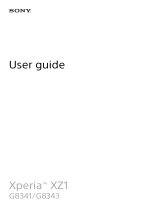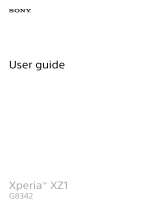Bluetooth® watch or a fitness tracker, you can add them as trusted devices and bypass
the added security of the lockscreen to save time. This feature is suitable if you’re
normally in a relatively secure place when you use these devices. In some cases, you
may still need to manually unlock your device before a trusted device can be connected.
It is not recommended to add devices that are constantly connected to your device as trusted
devices, such as Bluetooth® keyboards or cases.
As soon as a trusted Bluetooth® device is switched off or moves out of range, your screen
locks and you need your PIN, pattern, or password to unlock it.
To Add a Trusted Bluetooth® Device
1
Make sure your device is paired and connected to the Bluetooth® device you
want to add as a trusted device.
2
In the Smart Lock menu, tap Trusted devices.
3
Tap Add trusted device > Bluetooth.
4
Tap a device name to select it from the list of connected devices. Only paired
devices appear in this list.
5
Depending on the security of your connection, you may need to manually unlock
your device before the trusted device can keep it unlocked.
To Remove a Trusted Bluetooth® Device
1
From your Homescreen, tap
.
2
Find and tap Settings > Lockscreen & security > Smart Lock > Trusted devices.
3
Tap the device you want to remove.
4
Tap Remove trusted device.
Making Sure You're Secure when Using Trusted Devices
Different Bluetooth® devices support different Bluetooth® standards and security
capabilities. There's a chance someone could keep your Xperia™ device unlocked by
imitating your Bluetooth® connection, even if your trusted device is no longer nearby.
Your device is not always able to determine whether your connection is secure from
someone trying to imitate it.
When your device can't determine whether you're using a secure connection, you'll get a
notification on your Xperia™ device and may need to manually unlock it before the
trusted device can keep it unlocked.
Bluetooth® connectivity range can vary depending on factors like the model of your device,
the connected Bluetooth® device, and your environment. Depending on these factors,
Bluetooth® connections can work over distances up to 100 meters.
Connecting to Trusted Places
When the Trusted places feature is set up, the lockscreen security on your Xperia™
device gets disabled when you are in a designated trusted location. For this feature to
work, you must have an Internet connection (preferably over Wi-Fi®) and allow your
device to use your current location.
To set up trusted places, first make sure high-accuracy location mode or battery-saving
location mode is enabled on your device before you add home or custom locations.
The exact dimensions of a trusted location are an estimate and may extend beyond the
physical walls of your home or other areas you have added as trusted locations. This feature
can keep your device unlocked within a radius of up to 80 meters. Also, be aware that location
signals can be replicated or manipulated. Someone with access to specialized equipment
could unlock your device.
14
This is an Internet version of this publication. © Print only for private use.