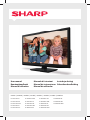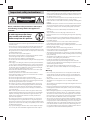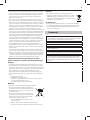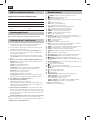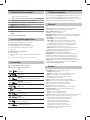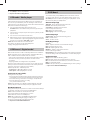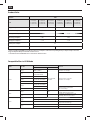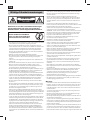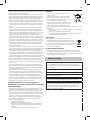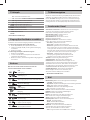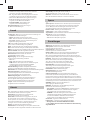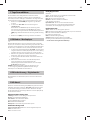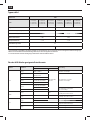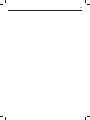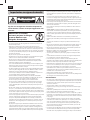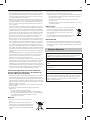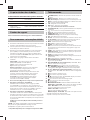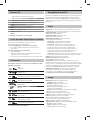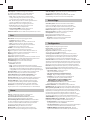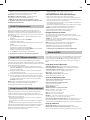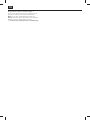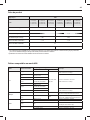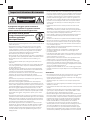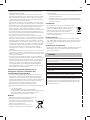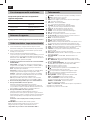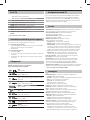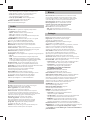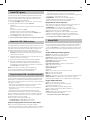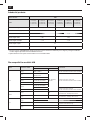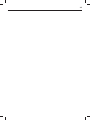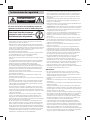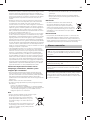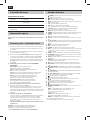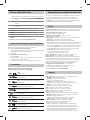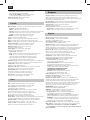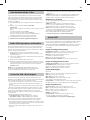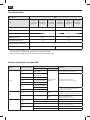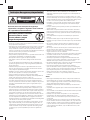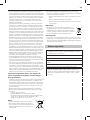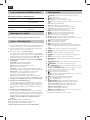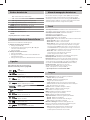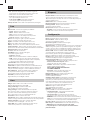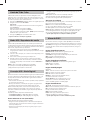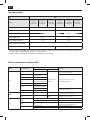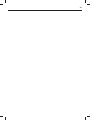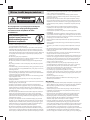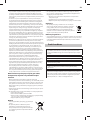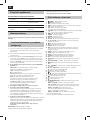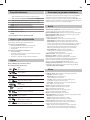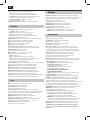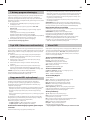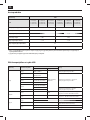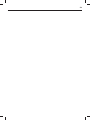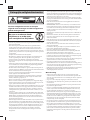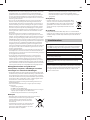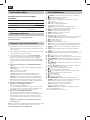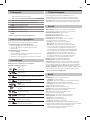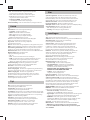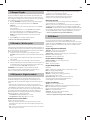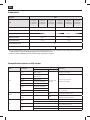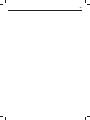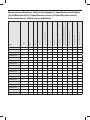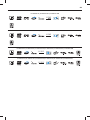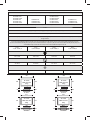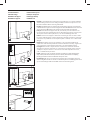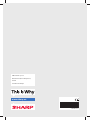Page is loading ...
Page is loading ...
Page is loading ...

EN
Important safety instructions
CAUTION
RISK OF ELECTRIC SHOCK
DO NOT OPEN
Please, read these safety instructions and respect
the following warnings before the appliance is
operated:
In order to prevent re always
keep candles and other open
ames away from this product.
• TV’swith the weight of more than 20 kg must be lifted and carried by at
least two people.
• This TV does not contain any parts which could be repaired by the user.
In case of afault, contact the manufacturer or the authorised service
agent. Contact with certain parts inside the TV might endanger your life.
The guarantee does not extend to faults caused by repairs carried out by
unauthorized third parties.
• Do not remove the rear part of the appliance.
• This appliance is designed for the receiving and reproduction of video
and sound signals. Any other use is strictly forbidden.
• Do not expose the TV to dripping or splashing liquid.
• To disconnect the TV from mains please unplug the mains plug from the
mains socket.
• If the supply cord is damaged, it must be replaced by the manufacturer,
aservice agent or similarly quali ed persons in order to avoid ahazard.
• The ideal distance to watch TV is approximately ve times longer than
the diagonal of the screen. Re ections on the screen from other light
sources can make the quality of the picture worse.
• Ensure the TV has su cient ventilation and is not close to other appli-
ances and other pieces of furniture.
• Install the product at least 5 cm from the wall for ventilation.
• Ensure that the ventilation openings are clear of items such as newspa-
pers, table-cloths, curtains, etc.
• The TV set is designed to be used in amoderate climate.
• The TV set is designed exclusively for operation in adry place. When
using the TV outside, please, make sure it is protected against moisture
(rain, splashing water). Never expose to moisture.
• Do not place any objects, containers lled with liquids, such as vases,
etc. on the TV. These containers might get pushed over, which would
endanger electric safety. Place the TV exclusively on at and stable
surfaces. Do not place any objects such as newspaper or blankets, etc.
on or under the TV.
• Make sure the appliance does not stand on any power cables as they
might get damaged. Mobile phones and other devices such as WLAN
adapters, monitoring cameras with wireless signal transmission, etc.
might cause electromagnetic interference and they should not be
placed near the appliance.
• Do not place the appliance near heating elements or in aplace with
direct sunlight as it has anegative e ect on cooling of the appliance.
Heat storage is dangerous and it can seriously reduce the lifetime of the
appliance. In order to ensure the safety, ask aquali ed person to remove
the dirt from the appliance.
• Try to prevent damage to the mains cable or mains adapter. The appli-
ance can only be connected with the supplied mains cable/ adapter.
• Storms are dangerous for all electric appliances. If the mains or aerial
wiring is struck by lightening the appliance might get damaged, even if
it is turned o . You should disconnect all the cables and connectors of
the appliance before astorm.
• To clean the screen of the appliance use only adamp and soft cloth. Use
only clean water, never detergents and in no case use solvents.
• Position the TV close to the wall to avoid the possibility of it falling when
pushed.
• WARNING - Never place a television set in an unstable location. A televi-
sion set may fall, causing serious personal injury or death. Many injuries,
particularly to children, can be avoided by taking simple precautions
such as:
• Use cabinets or stands recommended by the manufacturer of the
television set.
• Only use furniture that can safely support the television set.
• Ensure the television set is not overhanging the edge of the supporting
furniture.
• Not place the television set on tall furniture (for example, cupboards or
bookcases) without anchoring both the furniture and the television set
to a suitable support.
• Not place the television set on cloth or other materials that may be
located between the television set and supporting furniture.
• Educate children about the dangers of climbing on furniture to reach the
television set or its controls.
• Ensure that children do not climb or hang onto the TV.
• If your existing television set is being retained and relocated, the same
considerations as above should be applied.
• The instructions shown below are asafer way to set up the TV, by fixing it
to the wall and will avoid the possibility of it falling forwards and causing
injury and damage.
• This method is also useful the TV is placed on aglass surface or you do
not wish to screw anything into your furniture.
• For this type of installation you will need afastening cord
A) Using one/both of the top wall-mounting holes and screws (the
screws are already supplied in the wall mounting holes) fasten one end
of the fastening chord/sto the TV.
B) Secure the other end of the fastening chord/sto your wall.
• The software on your TV and the OSD layout can be changed without
notice.
Warning:
• Never connect any external devices to alive appliance. Switch o not
only the TV but also the devices which are being connected! Plug the
TV plug into the wall socket after connecting any external devices and
the aerial!
• Always make sure there is free access to the TV mains plug.
• The appliance is not designed for ause in aworkplace tted with
monitors.
• The systematic use of headphones at high volume might lead to irrevers-
ible hearing damage.
• Ensure environmental disposal of this appliance and any components
including batteries. When in doubt, please, contact your local authority
for details of recycling.
• While installing the appliance, do not forget that furniture surfaces are
treated with various varnishes, plastics, etc. or they might be polished.
The chemicals contained in these products might have areaction with
the TV stand. This could result in bits of the material sticking to the furni-
ture surface, which are di cult to remove, if not impossible.
• The screen of your TV has been produced under top quality conditions
and was checked in detail for faulty pixels several times. Due to the tech-
nological properties of the manufacturing process, it is not possible to
eliminate the existence of asmall number of faulty points on the screen
(even with maximum care while in production). These faulty pixels are
not considered faults in terms of guarantee conditions, if their extent is
not greater than the boundaries de ned by DIN norm.

5
• The manufacturer cannot be held responsible, or be liable, for customer
service-related issues related to the third party content or services. Any
questions, comments or service-related inquiries relating to the third
party content or service should be made directly to the applicable
content or service provider.
• There are a variety of reasons you may be unable to access content or
services from the device unrelated to the device itself, including, but not
limited to, power failure, the Internet connection, or failure to con gure
your device correctly. Universal Media Corporation, its directors, o cers,
employees, agents, contractors and a liates shall not be liable to you
or any third party with respect to such failures or maintenance outages,
regardless of cause or whether or not it could have been avoided.
• All third party content or services accessible via this device is provided to
you on an “as-is” and “as available” basis and Universal Media Corporation
and its a liates make no warranty or representation of any kind to you,
either express or implied, including, without limitation, any warranties
of merchantability, non-infringement, tness for a particular purpose
or any warranties of suitability, availability, accuracy, completeness, se-
curity, title, usefulness, lack of negligence or error-free or uninterrupted
operation or use of the content or services provided to you or that the
content or services will meet your requirements or expectations.
• ‘Universal Media Corporation’ is not an agent of and assumes no
responsibility for the acts or omissions of third party content or service
providers, nor any aspect of the content or service related to such third
party providers.
• In no event will ‘Universal Media Corporation’ and/or its a liates be
liable to you or any third party for any direct, indirect, special, incidental,
punitive, consequential or other damages, whether the theory of liability
is based on contract, tort, negligence, breach of warranty, strict liability
or otherwise and whether or not Universal Media Corporation and/or its
a liates have been advised of the possibility of such damages.
Important information regarding use of video
games, computers, captions and other xed image
displays.
• The extended use of xed image program material can cause aperma-
nent “shadow image “ on the LCD screen (this is sometimes incorrectly
referred to as “burnout to the screen“). This shadow image is then perma-
nently visible on the screen in the background. It is irreversible damage.
You can avoid such adamage by following instructions below:
• Reduce the brightness/contrast setting to aminimum viewing level.
• Do not display the xed image for along period of time. Avoid display-
ing of:
» Teletext time and charts,
» TV/DVD menu, e.g. DVD contents,
» In the„Pause“ mode (hold): Do not use this mode for along time,
e.g. while watching aDVD or avideo.
» Turn o the appliance if you are not using it.
Batteries
• Observe the correct polarity when inserting the batteries.
• Do not expose batteries to high temperatures and
do not place them on locations where the tempera-
ture might increase quickly, e.g. near the re or on
the direct sunshine.
• Do not expose batteries to excessive radiant heat,
do not throw them into the re, do not disassemble
them and do not try to recharge un-rechargeable
batteries. They could leak or explode.
» Never use di erent batteries together or mix
new and old ones.
» Dispose of batteries in an environmentally friendly way.
» Most of the EU countries regulate the disposal of batteries by law.
Disposal
• Do not dispose of this TV as unsorted municipal waste.
Return it to adesignated collection point for the recycling
of WEEE. By doing so, you will help to conserve resources
and protect the environment. Contact your retailer or local
authorities for more information.
CE Statement:
• Hereby, Universal Media Corporation s.r.o. declares that this LED TV
is in compliance with the essential requirements and other relevant
provisions of R&TTE Directive 1999/5/EC. http://www.sharp.eu/av/
documents-of-conformity
Trademarks
• The terms HDMI and HDMI High-De nition Multimedia Interface,
and the HDMI Logo are trademarks or registered trademarks of HDMI
Licensing, LLC in the United States and other countries.
• The “HD TV” Logo is atrademark of DIGITALEUROPE.
• The “HD TV 1080p” Logo is atrademark of DIGITALEUROPE.
• The DVB logo is the registered trademark of the Digital Video Broad-
casting - DVB - project.
• Manufactured under license from Dolby Laboratories. Dolby, Dolby
Audio and the double-D symbol are trademarks of Dolby Laboratories.
•
For DTS patents, see http://patents.dts.com. Manufactured under
license from DTS Licensing Limited. DTS, the Symbol, & DTS and the
Symbol together are registered trademarks, DTS TruSurround and
DTS 2.0+Digital Out are trademarks of DTS, Inc. © DTS, Inc. All Rights
Reserved.
• YouTube and the YouTube logo are trademarks of Google Inc
• The Wi-Fi CERTIFIED Logo is a certi cation mark of the Wi-Fi Alliance.
• Wi-Fi CERTIFIED Miracast and Miracast are trademarks of Wi-Fi Alliance
• DLNA, the DLNA Logo and DLNA CERTIFIED are trademarks, service
marks, or certi cation marks of the Digital Living Network Alliance.
• MHL and the MHL logo are a trademark, registered trademark or
service mark of MHL, LLC in the United States and /or other countries.
• The Bluetooth word mark and logos are registered trademarks owned
by Bluetooth SIG,. Inc.
Cd

EN
What is included in the box
Supply of this TV includes following parts:
• 1x TV • 1x User guide
• 1x Remote control • 1x RF cable
• 2x AAA batteries • 1x TV stand installation packet
• 1x Mini Component adapter
cable
• 1x Mini Composite adapter
cable
Attaching the Stand
Please follow the instructions on last page of this user manual.
Getting started - initial set up
1. Using the RF cable supplied, connect the TV to the TV Aerial wall
socket. Connect the power cable to the Electrical outlet.
2. Insert the batteries supplied into the Remote control and press the
Standby button to power on the TV.
3. You will be now welcomed with the First Time Installation screen.
If it does not appear, on the remote control, please press [MENU] then
8-8-8-8 and the menu will appear.
If you wish to make changes to any of the default settings, use the
scroll ▲/▼/◄/► buttons. To exit this menu at anytime, press [EXIT]
button.
4. Please set desired settings in FIRST TIME INSTALLATION screen.
DVB Antenna - You can choose between Terrestrial (DVB-T), Cable
(DVB-C) or Satellite (DVB-S)*.
Language - Set the TV Menu language.
Country - Set the desired country.
Tunning Mode - Choose if you want to tune only Digital (DTV)
Analogue (ATV) or both Digital and Analogue (DTV + ATV)
Environment - Select the location of TV.
For home use, please select Home Mode.
For shop demonstration mode, set Store Mode.
Sorting by LCN - Set LCN to ON if you want to arrange channels by
provider preferences (only applies to DVB-T and DVB-C channels).
5. Press [OK] button to start the tuning process.
6. Optional channel presets DVB-C:
Keep all default settings as recommended.
If DVB-C channels are not found, contact your network provider for the
valid "Network ID". Then perform anew search. Press the [MENU], select
"Network ID" and enter the network ID.
7. Optional channel presets DVB-S2*: Select "Satellite" in the "DVB
Antenna" in the menu for the optional channel presets. Here you can
choose between the various satellites. Since selection completed, then
the channel list of the exact satellite will be available to be imported
into your TV system.
Con rm with [OK] button on the remote control, to start scanning.
TIP: If you are missing channels, the reason for this is likely to be signal
strength, you should consider connecting signal booster and re-tuning the TV.
* - Available only for TVs with DVB-S tuner
Remote control
1. STANDBY – Switch on TV when in standby or vice versa.
2.
MUTE – Mute the sound or vice versa.
3. DTV – Switch to digital TV source.
4. RADIO – Switch to Digital and switch between TV and radio in Digital
mode.
5. USB – Switch to USB source.
6. DVD – DVD
2
– Switch to DVD mode
7. 0 – 9 – to select aTV channel directly.
8. TV GUIDE – Opens the 7 Day TV Guide (Digital mode).
9.
– To return to the previous channel viewed.
10. VOL ▲/▼ – To increase / decrease the sound level.
11. S.MODE – Scrolls through sound mode options.
12. P.MODE – Scrolls through picture mode options.
13. FAV – To display favourites menu.
14. CH ▲/▼ – To increase or decrease the channel being watched.
15. (▲/▼/◄/►/ OK) – Allows you to navigate the on-screen menus and
adjust the system settings to your preference.
16. MENU – To display OSD menu.
17. EXIT – To exit all menus.
18. SOURCE – To display the input/source menu.
19. INFO – Press once for now/next channel information. Press twice for
programme information about current programme.
20. ASPECT – To switch the screen between the di erent picture formats.
21. SLEEP – Press repeatedly to cycle through the sleep options.
22. AUDIO – To change the audio language (if available).
23. SUBTITLE – To switch the dialogue at the bottom of the screen (on/
o ).
24. TEXT – Teletext mode - To enter Teletext
25. TEXT HOLD – Teletext mode - Hold current page which is displayed
26. TEXT/ DVD ZOOM
2
– DVD mode - Teletext Mode - To zoom in
27.
DISPLAY – To switch o the screen when listening to radio
28. Rec
1
/DVD MENU
2
– PVR Record / DVD mode - To display the DVD disc
menu
29. Rec List
1
/DVD SETUP
2
– Opens the list of recordings / DVD mode - To
display the DVD setup menu
30.
– To restart the current chapter
31.
– To advance forward to the next chapter
32.
/
– To stop the playback / To EJECT the disc press/hold the button
for 4 seconds.
33.
– To play in fast rewind mode.
34.
– To play in fast forward mode.
35.
– To play/pause
36. COLOUR BUTTONS
– Additional teletext and OSD functions
GOTO
2
– DVD mode - To go to a speci c chapter
A–B
2
– DVD mode - Press once to set point,
press a second time to return to point
ANGLE
2
– DVD mode - Select di erent angle of DVD (if available)
REPEAT
2
– DVD mode - USB mode -To repeat playback
1
- available only with PVR function
2
- available only for TVs with DVD player

7
*
TV buttons & Source menu
Vol+ Volume up and menu right
Vol- Volume down and menu left
CH+ Programme/Channel up and menu up
CH- Programme/Channel down and menu down
MENU Displays Menu/OSD
SOURCE Displays the input source menu
STANDBY Standby Power On/O
EJECT* To EJECT the disc
PLAY/
PAUSE*
To play/pause
* - Only for models with DVD-Player
Choosing Mode Input/Source
To switch between the di erent input/connections.
a) Using the buttons on the remote control:
1. Press
[SOURCE/ AV] - The source menu will appear.
2. Press
[▼] or [▲] to select the input you require.
3. Press
[OK].
b) Using the buttons on the Television:
1. Press
[SOURCE].
2. Scroll up / down using
CH+/ CH- buttons to the input/source you
require.
3. Press
Vol+ to change input/source to the one selected.
Connections
Please see the table for connector types for
di erent models available on the page 12.
USB
USB-Input 1
HDMI 1, 2 in
HDMI-Input 1, 2
Mini AV
Video Input & Component / Video audio input
Mini YPbPr
Mini Component HD Input
SCART
SCART-Input
CI Card IN
CI input
RF In
RF / TV Aerial Input
Sat In*
Satellite Input
Digital Optical Audio Out
Digital optical output
HEADPHONES
3.5mm Headphone output
* - Only on supported devices
TV Menu navigation
To access this menu, press [MENU] button on the remote control. To enter
amenu press
[OK]. If you wish to make changes to any of the default
settings, use the scroll
(▲/▼/◄/►) buttons. To con rm any settings press
[OK] button. To exit this menu at anytime, press [EXIT] button.
Channel
Auto Tuning - Allows you to retune the television for all digital
channels, digital radio stations and analogue channels.
Analogue Manual Tuning - Allows you to
manually tune your analogue signal.
Digital Manual Tuning - Allows you to manually tune your digital signal.
Channel Edit - Allows you to delete, skip and add favourite channels.
Red Button - delete selected channel.
Green Button - rename selected channel.
Yellow Button - Move selected channel. Go with cursor to
channel, which you wish to move to di erent position, then
press YELLOW button. Now move selected channel with UP/
DOWN arrow to desired position and press YELLOW button
again to con rm its new position in channel list.
Blue Button - Skip selected channel. Channels selected to Skip
will not be displayed while pressing CH+ or CH- buttons.
Schedule List - Lists your programme reminders.
Signal Information - Information about DVB signal.
CI Information - Pay per view services require a“smartcard” to be
inserted into the TV. If you subscribe to apay per view service the
provider will issue you with a‘CAM’ and a“smartcard”. The CAM can
then be inserted into the COMMON INTERFACE PORT (CI Card In).
Satellite Setup* - This menu is only available in DVB-S2 mode. You can
select the type of satellite, your transponder and your LNB type, etc.
* - Only for models with DVB-Stuner
Picture
Picture Mode - Choose from the following presets.
Standard - Default settings
Dynamic - Recommended settings for fast moving pictures
Mild - Set to be lighter in colour and less bright
Personal - Lets you manually alter all the settings
Eco - Consume 15% less energy.
Contrast - Switch the balance between black and white.
Brightness - Increase or decrease the brightness of the picture.
Colour - Increases the colour from black and white.
Tint - Lets you increase or decrease the level of tint
within the picture (for NTSC signal only)
Sharpness - Increase or decrease the sharpness of the picture.
Colour Temperature - Choose from the following presets.
Normal - Default settings
Warm - Increases red within the picture
Cold - Increases blue within the picture
Aspect Ratio - Picture format varies depending on the channel/broadcast.
There are a number of di erent options to best meet your needs.
Auto - Automatically displays the best picture format.
So the picture is in the correct position. May have
black lines at the top/bottom and/or sides.
4:3 - Displays the 4:3 picture in its original size.
Side bars are shown to ll the 16:9 screen.
16:9 - Fills the screen with a regular 16:9 signal.
Zoom 1/2 - The picture is the correct proportion
but zoomed in to ll the screen.
68.

EN
Dot by Dot (HDMI) - Will display the picture in its
original resolution without any change.
Noise Reduction - Filters and reduces the
noise (interference) of the picture
Sound
Sound Mode - Choose from the following presets
Standard - Default settings
Music - Emphasises music over voices
Movie - Provides live and full sound for movies
Personal - Selects your personal sound settings
Sports - Emphasises sound for sports
Tip: Treble and bass levels can only be adjusted when the sound mode
‘Personal’ is selected.
Treble - To adjust the level of high frequency within the sound.
Bass - To adjust the level of low frequency within the sound.
Balance - To switch the sound between the left and right speakers.
Auto Volume Level (AVL) - When ‘on’ is selected, the volume
will stay at aconstant level regardless of input/source.
DTS TruSurround - Allows you to turn surround sound e ect ON or OFF.
Digital Output - This is the digital Audio output.
Choose from the following options:
O - O
Auto - Selects the best settings automatically
PCM - Select this option if you are connecting to aStereo
Hi- via digital cable (Pulse-code modulation (PCM) is
adigital representation of an analogue signal)
Audio Description - Additional sound track for visually impaired.
Available only on selected DTV shows.
AD Volume - to adjust volume of Audio Description sound track
Audio Delay (ms) - Enables the user to adjust sound
setting to sync picture and audio for TV speakers.
SPDIF Delay (ms) - Enables the user to adjust sound setting to sync picture
and audio for external speakers connected via digital audio output.
AudioTrack - allows you to choose di erent audio/
language for Digital TV or media.
Time
Clock - Set the date and time. Date and time is
set up automatically in DVB mode.
O Time - Allows you to set aspeci c time for your TV to turn o .
On Time - Allows you to set aspeci c time for your TV to turn on, the
channel it will then display, the source it will be on and also the volume.
This function can then be toggled to repeat every day or acertain day.
Time Zone - Change your current time zone.
Sleep Timer - Lets you set the sleep timer so the television
automatically switches o after aset amount of time.
Auto standby - Adjustment for the auto standby in
hourly increments: O -> 3h -> 4h -> 5h.
OSD Timer - Lets you adjust the amount of time the On
Screen Menu stays on the screen before disappearing.
Lock
System Lock - Allows you to lock or unlock the menu. You will be
asked to enter a4 digit password. Use the ◄ button to quit the
password input. Use the ► button to clear. Default password is 0000.
Set Password - Change the default password.
Channel lock - Lock speci c TV channels.
Parental Guidance - Lock TV channels based on age restriction.
Key Lock - Lock the TV buttons.
– O - All TV buttons are unlocked
– Full - All TV buttons are locked
Settings
Language - Allows you to change the language of the menu.
Audio Languages - Allows you to change audio
language on selected DVB channels.
Subtitle Language - Allows you to change subtitles
language on selected DVB channels.
Hearing Impaired - If signal provides support for the hearing
impaired, the subtitles can be played by pressing the “Subtitle”. If
you set Hearing Impaired ON and switch to achannel with supports
for hearing impaired subtitles will be activated automatically.
LED Status - Allows the user to switch the LED Power indicator light ON
or OFF, when the TV is being operated. (When this option is set to OFF the
LED Power indicator light will flash when the remote control is used).
Blue Screen - Changes the background when there is no input between
transparent and ablue background (Only available on some sources).
PVR File System - PVR Recording options
Select disk - Select USB port and disk partition
TimeShift Size - Set size time of shift bu er.
Format Start - You can format connected USB
storage device to FAT 32 le system.
WARNING: ALL DATA ON THE USB DEVICE WILL BE DELETED
Speed check - Tests write speed of connected USB storage devices.
First Time Installation - Starts the rst time installation.
Reset TV - This resets the menus to factory settings.
Software Update (USB) - From time to time we may release new
rmware to improve the operation of the television (available to
download). This menu lets you install the new software/ rmware onto
the television. Further details of how to do this will be issued with the
rmware. Contact the helpline or refer to the ‘www.sharp.eu/av’ website.
WARNING: Do not turn o the TV’s power until the upgrade is complete!
HDMI CEC* - Allows you to operate devices
connected via HDMI with TV remote control.
Auto standby - Automatically turn on/
o connected devices via HDMI CEC
Device list - Allows you to access devices menu and
operate the menu using TV remote control.
HDMI ARC - Sends audio signal from terrestrial/satellite broadcast
via HDMI to the AV receiver without using any additional audio
cables, this functions is available only on HDMI 1 output.
Version Info - shows version of TV software
Store Mode** - switch ON/OFF shop demonstration mode
* - HDMI CEC must be supported by connected device.
** - available only if store mode was selected during rst time installa-
tion
7 Day TV Guide
TV Guide is available in Digital TV mode. It provides information about
forthcoming programmes (where supported by the Digital channel). You
can view the start and end time of all programmes and on all channels for
the next 7 days and set reminders.
1. Press
[TV GUIDE]. The following 7 Day TV Guide will appear.
2. Navigate through the menu using
▲/▼/◄/►.
You can now:
Record selected TV channel and TV show by pressing the RED button.*
Set areminder by pressing GREEN.
View aprevious day by pressing YELLOW.
View the next day by pressing BLUE.
[INFO] shows detailed
information about the selected post

9
3. Press [EXIT] to exit the 7 day TV Guide.
* - only for models with recording function
USB mode / Media player
USB mode o ers playback of various di erent types of content that you
have saved on your USB Memory Stick. On switching to USB source the
USB mode menu screen will appear. The content will be divided into Photo,
Music, Movie and Text based on le type.
1. You can navigate through the menus using the scroll
▲/▼/◄/►buttons. To con rm the item you wish to play/view press
[OK]
button.
2. Select the drive you require. (If your drive only has 1 partition you will
only see 1 item).
3. You can now access the item. Press OK to view.
4. While viewing you may control the item playback modes by using the
remote control buttons or by invoking playback navigation menu and
selecting on-screen buttons
▲/▼/◄/► and [OK]
NOTE: USB extension cables are not recommended as
they can cause a reduction in picture/audio quality and
stoppages during play back of USB content.
USB Record - Digital mode*
Built into this television is aUSB record facility. This function is available in
Digital mode when used in conjunction with acompatible USB memory
stick or USB Hard drive. The bene ts of this are as follows:
• Pause live TV and then playback, fast forward and rewind (up to live TV).
• One button record, if you decide you want to record the current
programme.
• Easy programmable recording from the 7 day TV Guide
Due to the nature of the product, it is necessary to use ahigh speed USB
memory stick (as the TV reads from and writes to the memory stick at the
same time, some memory sticks may not be suitable).
Minimum Speci cation - USB Memory Stick
Read Speed - 20 MB/s(Mega Byte Per Second)
Write Speed - 6 MB/s(Mega Byte Per Second)
Pause Live TV (Time Shift)*
Pausing Live TV is very simple.
Press the play/pause button and the television will pause and the live
content will be recorded. To resume watching press play/pause again.
Press fast forward to go forward in arecording (i.e. to skip adverts).
Press fast rewind to go back in arecording
(i.e. if you fast forwarded too far).
TIP: When you switch the TV to standby or change channel the Time Shift
memory is wiped. To restart time shift you must press play/pause button.
One Button Record
At any point in time you may decide to record the current channel that you
are watching. To do this you need to press the [REC] button.
TIP: This television contains one TV tuner, therefore it can
only record the channel you are watching or record one
channel while the television is in standby mode.
NOTE: USB record function is only available in Digital TV mode.
Due to copyright laws and illegal copying/recording it is not
possible to record to/from any other input/output source.
* - only for devices with built in PVR function
DVD Menu*
To access this menu, press [D. MENU] button on the remote control. If
you wish to make changes to any of the default settings, use the scroll
(
▲/▼/◄/►) buttons. To con rm any settings press [OK] button. To exit
this menu at any time, press [EXIT] button.
General Setup Page
TV Display - Choose from the following options 4:3
PanScan - PS Traditional picture format
4:3 LetterBox - LB Traditional picture which
has been adapted for widescreen
Wide - Widescreen picture format
OSD Language - Select desired language
Audio Setup Page
Speaker Setup - Choose from the following options
LT/RT - Set LT/RT Sound
Stereo - Set Stereo Sound
Dolby Digital Page
Dual Mono
Stereo - Outputs 2 channels of sound both left and right
Mono L - Outputs left side sound
Mono R - Outputs right side sound
Mix Mono - Outputs a single channel of sound
but mix between right and left
Dynamic Range - This is the di erence between the quietest and loudest
sounds. This setting works only with DVD discs recorded in Dolby digital.
Preference Page
TV Type - Choose from the following options
NTSC - Normally used for discs from North America, Japan etc
PAL - The standard for discs from UK/Europe, most of Asia, Australia etc
Multi - For both NTSC and PAL
Default - This option allows you reset all DVD settings to factory settings.
* - only for devices with built in DVD Player

EN
SHARP
LC-22CFF4011E
LC-22CFF4011ES
LC-22CFF4011EW
LC-22DFF4011E
LC-22DFF4011ES
LC-22DFF4011EW
LC-22CFF4012E
LC-22CFF4012ES
LC-22CFF4012EW
LC-24CHF4011E
LC-24CHF4011ES
LC-24CHF4011EW
LC-24DHF4011E
LC-24DHF4011ES
LC-24DHF4011EW
LC-24CHF4012E
LC-24CHF4012ES
LC-24CHF4012EW
AA
22" / 55cm 24" / 60cm
20,0 W 25,0 W
30 kWh 37 kWh
<0,50 W <0,50 W
1920 (H) x 1080 (V) 1366 (H) x 768 (V)
Product che
Trademark
Model
Energy e ciency class
Visible screen size (diagonal)
On-mode power consumption
Annual energy consumption *
Standby power consumption **
O mode power consumption
Screen resolution
* - Energy consumption XYZ kWh per year, based on the power consumption of the television operating 4 hours per day for 365 days. The actual
energy consumption will depend on how the television is used.
* *- when the TV is turned o with the remote control and no function is active
N/A
Media File Ext.
Codec
Remark
Video Audio
Movie
.mpg MPEG-1, MPEG-2
MP3, AAC, PCM,
DTS, AC3
Max Resolution: 1920x1080
Max Data rate: 40 Mbps
.avi
Xvid, MJPEG, MPEG-4
SP/ASP, H.263/H.264
Max Resolution: 1920x1080
Max Data rate: 20 Mbps
.ts MPEG-2, H.264, H.265/HEVC
".mov/
.mkv"
MPEG-4 SP/ASP,
H.263/H.264, H.265/HEVC
.dat MPEG-1
.mp4
MPEG-4 SP/ASP,
H.263/H.264, H.265/HEVC
MPEG-1, MPEG-2
Max Resolution: 720x576 Max
Data rate: 40 Mbps
.vob MPEG-2
Music
.mp3 - MP3
Sample Rate 8K-48KHz Bit rate: 32K -
320Kbps Channel: Mono/Stereo
".m4a/
.aac"
-AAC
Sample Rate 16K-48KHz Bit rate: 32K
~ 442Kbps Channel: Mono/Stereo
Photo
".jpg/
.jpeg"
Progressive JPEG Max Resolution: 1024x768
Baseline JPEG Max Resolution: 15360×8640
.bmp BMP
Max Resolution: 9600x6400 Pixel
Depth 1/4/8/16/24/32 bpp
.png
Non-Interlaced Max Resolution: 9600x6400
Interlaced Max Resolution: 1280×800
Compatible les in USB Mode
Page is loading ...
Page is loading ...
Page is loading ...
Page is loading ...
Page is loading ...
Page is loading ...
Page is loading ...
Page is loading ...
Page is loading ...
Page is loading ...
Page is loading ...
Page is loading ...
Page is loading ...
Page is loading ...
Page is loading ...
Page is loading ...
Page is loading ...
Page is loading ...
Page is loading ...
Page is loading ...
Page is loading ...
Page is loading ...
Page is loading ...
Page is loading ...
Page is loading ...
Page is loading ...
Page is loading ...
Page is loading ...
Page is loading ...
Page is loading ...
Page is loading ...
Page is loading ...
Page is loading ...
Page is loading ...
Page is loading ...
Page is loading ...
Page is loading ...
Page is loading ...
Page is loading ...
Page is loading ...
Page is loading ...
Page is loading ...
Page is loading ...
Page is loading ...
Page is loading ...
Page is loading ...
Page is loading ...
Page is loading ...
Page is loading ...
Page is loading ...
Page is loading ...
Page is loading ...
Page is loading ...
Page is loading ...
Page is loading ...

NL
SHARP
LC-22CFF4011E
LC-22CFF4011ES
LC-22CFF4011EW
LC-22DFF4011E
LC-22DFF4011ES
LC-22DFF4011EW
LC-22CFF4012E
LC-22CFF4012ES
LC-22CFF4012EW
LC-24CHF4011E
LC-24CHF4011ES
LC-24CHF4011EW
LC-24DHF4011E
LC-24DHF4011ES
LC-24DHF4011EW
LC-24CHF4012E
LC-24CHF4012ES
LC-24CHF4012EW
AA
22" / 55cm 24" / 60cm
20,0 W 25,0 W
30 kWh 37 kWh
<0,50 W <0,50 W
1920 (H) x 1080 (V) 1366 (H) x 768 (V)
Productblad
Handelsmerk
Model
Energielabel
Zichtbare schermgrootte (Diagonaal)
Energieverbruik ingeschakeld
Jaarlijks energieverbruik*
Energieverbruik stand-by**
Energieverbruik uitgeschakeld
Schermresolutie
* - Energieverbruik XYZ kWh per jaar, gebaseerd op het energieverbruik bij gebruik van de televisie gedurende 4 uur per dag gedurende 365 dagen.
Het daadwerkelijke energieverbruik zal afhankelijk zijn van het gebruik van de televisie.
* *- wanneer de TV uitgeschakeld wordt met de afstandbediening en geen functies actief zijn
N/A
Media Bestand Ext.
Codec
Opmerking
Video Audio
Film
.mpg MPEG-1, MPEG-2
MP3, AAC, PCM,
DTS, AC3
Max Resolutie: 1920x1080
Max Data rate: 40 Mbps
.avi
Xvid, MJPEG, MPEG-
4 SP/ASP, H.264
Max Resolutie: 1920x1080
Max Data rate: 20 Mbps
.ts MPEG-2, H.264, H.265/HEVC
".mov/
.mkv"
MPEG-4 SP/ASP,
H.263/H.264, H.265/HEVC
.dat MPEG-1
.mp4
MPEG-4 SP/ASP,
H.263/H.264, H.265/HEVC
MPEG-1, MPEG-2
Max Resolutie: 720x576 Max
Data rate: 40 Mbps
.vob MPEG-2
Muziek
.mp3 - MP3
Sample Rate 8K-48KHz Bit rate: 32K
- 320Kbps kanaal Mono/Stereo
".m4a/
.aac"
-AAC
Sample Rate 16K-48KHz Bit rate: 32K
~ 442Kbps kanaal: Mono/Stereo
Foto
".jpg/
.jpeg"
Progressive JPEG Max Resolutie: 1024x768
Baseline JPEG Max Resolutie: 15360×8640
.bmp BMP
Max Resolutie: 9600x6400 Pixel
Diepte 1/4/8/16/24/32 bpp
.png
Non-Interlaced Max Resolutie: 9600x6400
Interlaced Max Resolutie: 1280×800
Compatibele bestanden in USB modus
Page is loading ...

Technical speci cation | Technische Angaben | Spéci cation technique
| Speci che tecniche | Especi cación técnica | Especi cação técnica |
Dane techniczne | Technische speci caties
Model
TUNER
DVD
HDMI Input
USB Input
RF Input - ( Analog /Digital)
Sat. Input
CI Card Input
SCART Input
Mini AV - Composite/CVBS Video In. + R/L
Audio in. for Composite/CVBS & Component/YPbPr
Mini Component/YPbPr Input
Optical Audio output
3.5 mm headphones output
LC-22CFF4011E T/C/T2 - x2 x1 x1 - x1 x1 x1 x1 x1 x1
LC-22CFF4011ES T/C/T2/S2 - x2 x1 x1 - x1 x1 x1 x1 x1 x1
LC-22CFF4011EW T/C/T2 - x2 x1 x1 - x1 x1 x1 x1 x1 x1
LC-22DFF4011E T/C/T2/S2 x1 x2 x1 x1 - x1 x1 x1 x1 x1 x1
LC-22DFF4011ES T/C/T2 x1 x2 x1 x1 - x1 x1 x1 x1 x1 x1
LC-22DFF4011EW T/C/T2/S2 x1 x2 x1 x1 - x1 x1 x1 x1 x1 x1
LC-22CFF4012E T/C/T2 - x2 x1 x1 x1 x1 x1 x1 x1 x1 x1
LC-22CFF4012ES T/C/T2/S2 - x2 x1 x1 x1 x1 x1 x1 x1 x1 x1
LC-22CFF4012EW T/C/T2 - x2 x1 x1 x1 x1 x1 x1 x1 x1 x1
LC-24CHF4011E T/C/T2/S2 - x2 x1 x1 - x1 x1 x1 x1 x1 x1
LC-24CHF4011ES T/C/T2 - x2 x1 x1 - x1 x1 x1 x1 x1 x1
LC-24CHF4011EW T/C/T2/S2 - x2 x1 x1 - x1 x1 x1 x1 x1 x1
LC-24DHF4011E T/C/T2 x1 x2 x1 x1 - x1 x1 x1 x1 x1 x1
LC-24DHF4011ES T/C/T2/S2 x1 x2 x1 x1 - x1 x1 x1 x1 x1 x1
LC-24DHF4011EW T/C/T2 x1 x2 x1 x1 - x1 x1 x1 x1 x1 x1
LC-24CHF4012E T/C/T2/S2 - x2 x1 x1 x1 x1 x1 x1 x1 x1 x1
LC-24CHF4012ES T/C/T2 - x2 x1 x1 x1 x1 x1 x1 x1 x1 x1
LC-24CHF4012EW T/C/T2/S2 - x2 x1 x1 x1 x1 x1 x1 x1 x1 x1
Page is loading ...

Model | Modell | Modèle | Modello | Modelo | Modelo | Model | Model
LC-22CFF4011E
LC-22CFF4011ES
LC-22CFF4011EW
LC-22CFF4012E
LC-22CFF4012ES
LC-22CFF4012EW
LC-22DFF4011E
LC-22DFF4011ES
LC-22DFF4011EW
LC-24CHF4011E
LC-24CHF4011ES
LC-24CHF4011EW
LC-24CHF4012E
LC-24CHF4012ES
LC-24CHF4012EW
LC-24DHF4011E
LC-24DHF4011ES
LC-24DHF4011EW
Audio power | Musikleistung | Puissance audio | Potenza audio | Potencia de audio | Potência de áudio | Moc dźwięku | Audio vermogen
2 x 3W
Voltage | Spannung | Tension | Voltaggio | Voltaje | Voltagem | Napięcie | Spanning
AC 220V~240V; 50Hz;
Power consumption | Stromverbrauch | Consommation d'énergie | Consumo energetico | Consumo de electricidad | Consumo energético | Pobór mocy |
Energieverbruik
(Ecohome/Standard/Max/Standby/Annum); EEI | (Ecohome/Standard/Max/Standby/Jährlich); EEI | (Ecohome/Standard/Max/Standby/Annum); EEI |
(Ecohome/Standard/Max/Standby/Anno); IEE | (Económica/Estándar/Máximo/En espera/Año); EEI | (Ecohome/Standard/Max/Standby/Annum); EEI | (Eco/
Standard/Maks/Tryb czuwania/Rocznie); EEI | (Ecohome/Standard/Max/Standby/Annum); EEI
20/40/
<0,5W / 30kWh; A
20/50/
<0,5W / 30kWh; A
25/40/
<0,5W / 37kWh; A
25/50/
<0,5W / 37kWh; A
1920 x 1080 1920 x 1080 1366x 768 1366x 768
22" /55cm 22" /55cm 24" / 60cm 24" / 60cm
250 cd/m² 250 cd/m² 250 cd/m² 250 cd/m²
VESA: 100 x 100
4,1kg
22" / 55cm
511
315360
14153
VESA: 100 x 100
4,5kg
22" / 55cm
511
315360
14153
VESA: 100 x 100
4,6kg
24" / 60cm
560
343385
14050
VESA: 100 x 100
4,9kg
24" / 60cm
560
343385
14050
LC-24DHF
LC-22DFF
LC-22CFF LC-24CHF

Stand Installation
Ständermontage
Installation du support
Installazione supporto
Instalación del soporte
Instalação do Suporte
Instalacja podstawy
Installatie voet
English: To assemble the base stand to the TV you will need a cross head screwdriver.
To avoid damage to the TV screen during assembly ensure the TV is placed on a soft
at surface with the LCD screen facing downwards.
Deutsch: Zur Befestigung des Ständers am Fernsehgerät benötigen Sie einen Kreuz-
schraubendreher. Legen Sie das Fernsehgerät mit dem LCD-Bildschirm nach unten auf
eine weiche, ache Ober äche, um Schäden am Fernsehschirm zu vermeiden.
Français : Pour monter le support sur la TV, un tournevis pour vis cruciforme sera
nécessaire. Pour éviter d'endommager l'écran TV pendant le montage, s'assurer que la
TV est placée sur une surface plate, douce, avec l'écran LCD dirigé vers le bas.
Italiano: Per attaccare il supporto al televisore avete bisogno di un cacciavite a stella.
Per evitare di danneggiare lo schermo del televisore durante l'operazione, assiucurate-
vi che questo sia posizionato su una super cie piatta e morbida, con lo schermo LCD
all'ingiù.
Español: Para instalar el soporte a la televisión, se necesita un destornillador de
estrella. Para evitar dañar la pantalla de la televisión durante su montaje, asegúrese de
colocar el aparato en una super cie plana suave con el panel LCD hacia abajo.
Português: Para montar o suporte da base do televisor necessitará de uma chave
de fendas em cruz. Para evitar danos no ecrã do televisor enquanto estiver a montar,
certi que-se de que o televisor se encontra colocado numa superfície suave e lisa,
com o ecrã LCD voltado para baixo.
Polski: Żeby zamocować podstawę telewizora potrzebny jest śrubokręt krzyżowy.
Żeby uniknąć uszkodzenia ekranu podczas montażu, ułóż telewizor na miękkiej,
płaskiej powierzchni z ekranem LCD skierowanym do dołu.
Nederlandse: Om de voet aan de TV te bevestigen bent u een kruiskop schroeven-
draaier nodig. Om schade aan de TV te voorkomen tijdens de assemblage plaats de TV
op een zacht vlak oppervlak met het LCD scherm naar beneden gericht.
1
3 x
M (4x12)
2
1 1/2
3
4 x ST (4x12)
4

www.sharp.eu
UMC Poland sp. z o.o.
Ostaszewo 57B, 87-148 Łysomice,
Poland
Assembled in Europe
SHA/MAN/0118
-
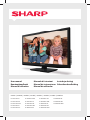 1
1
-
 2
2
-
 3
3
-
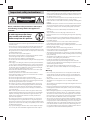 4
4
-
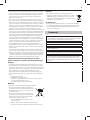 5
5
-
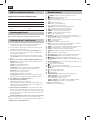 6
6
-
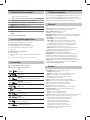 7
7
-
 8
8
-
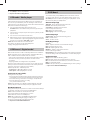 9
9
-
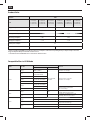 10
10
-
 11
11
-
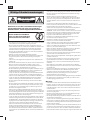 12
12
-
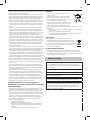 13
13
-
 14
14
-
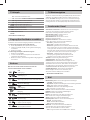 15
15
-
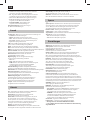 16
16
-
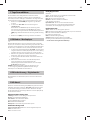 17
17
-
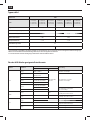 18
18
-
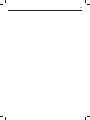 19
19
-
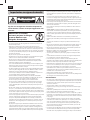 20
20
-
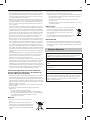 21
21
-
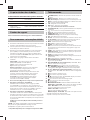 22
22
-
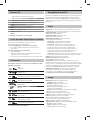 23
23
-
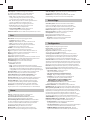 24
24
-
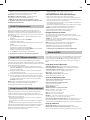 25
25
-
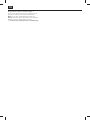 26
26
-
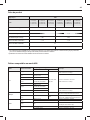 27
27
-
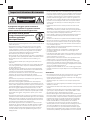 28
28
-
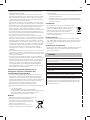 29
29
-
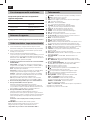 30
30
-
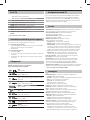 31
31
-
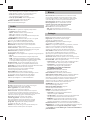 32
32
-
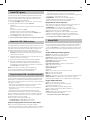 33
33
-
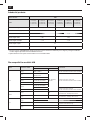 34
34
-
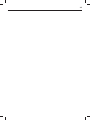 35
35
-
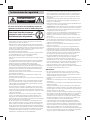 36
36
-
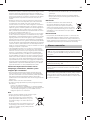 37
37
-
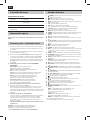 38
38
-
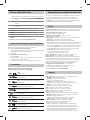 39
39
-
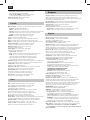 40
40
-
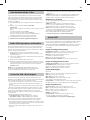 41
41
-
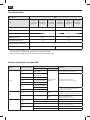 42
42
-
 43
43
-
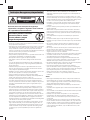 44
44
-
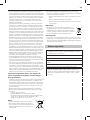 45
45
-
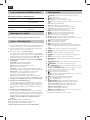 46
46
-
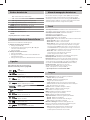 47
47
-
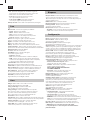 48
48
-
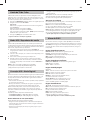 49
49
-
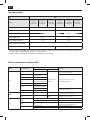 50
50
-
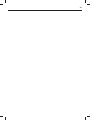 51
51
-
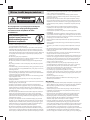 52
52
-
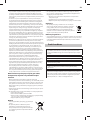 53
53
-
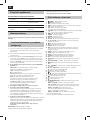 54
54
-
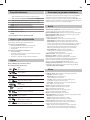 55
55
-
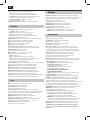 56
56
-
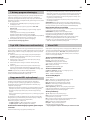 57
57
-
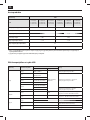 58
58
-
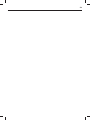 59
59
-
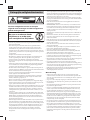 60
60
-
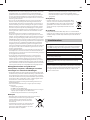 61
61
-
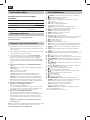 62
62
-
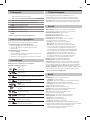 63
63
-
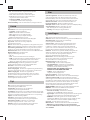 64
64
-
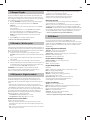 65
65
-
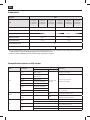 66
66
-
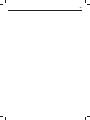 67
67
-
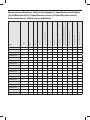 68
68
-
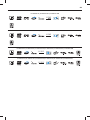 69
69
-
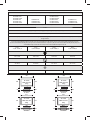 70
70
-
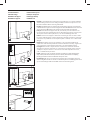 71
71
-
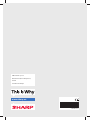 72
72
Ask a question and I''ll find the answer in the document
Finding information in a document is now easier with AI
in other languages
- italiano: Sharp LC-24CHF4012EW Manuale del proprietario
- français: Sharp LC-24CHF4012EW Le manuel du propriétaire
- español: Sharp LC-24CHF4012EW El manual del propietario
- Deutsch: Sharp LC-24CHF4012EW Bedienungsanleitung
- Nederlands: Sharp LC-24CHF4012EW de handleiding
- português: Sharp LC-24CHF4012EW Manual do proprietário
- polski: Sharp LC-24CHF4012EW Instrukcja obsługi
Related papers
Other documents
-
Blaupunkt B32C124TC User manual
-
Hitachi 32HBC01 User manual
-
OK. OLE 228 W-D4 User manual
-
Grundig 42 VLE 8471 BL User guide
-
Grundig 48 VLX 8481 SL Owner's manual
-
Toshiba 29PB201 Operating Instructions Manual
-
Grundig VLE 7131 BF User manual
-
Grundig New York 32 CLE 9130 SL User manual
-
Grundig 50 VLE 9230 BL Datasheet
-
Grundig 22 VLE 7120 BF Datasheet