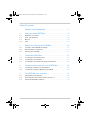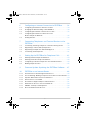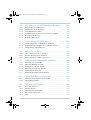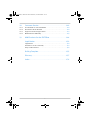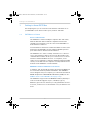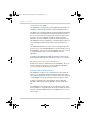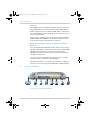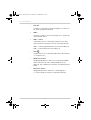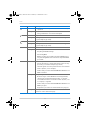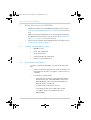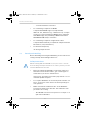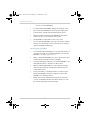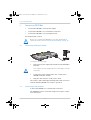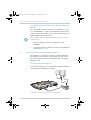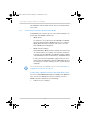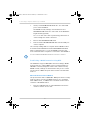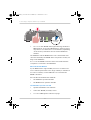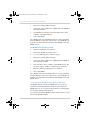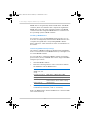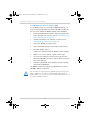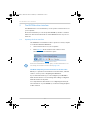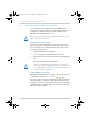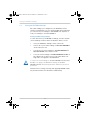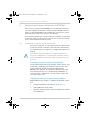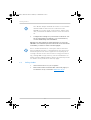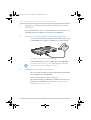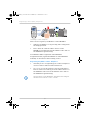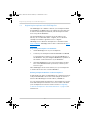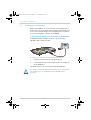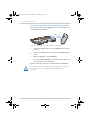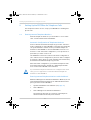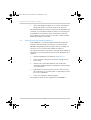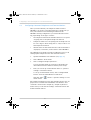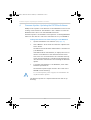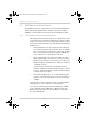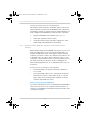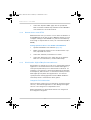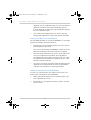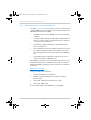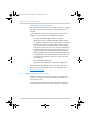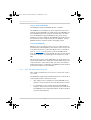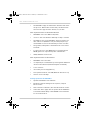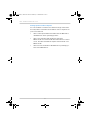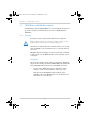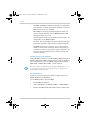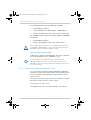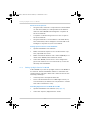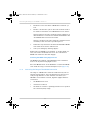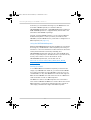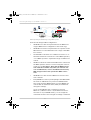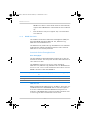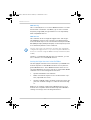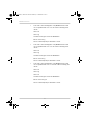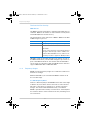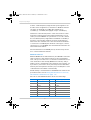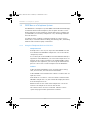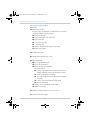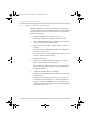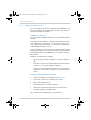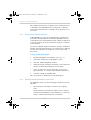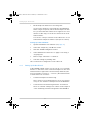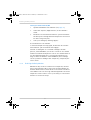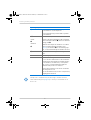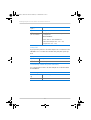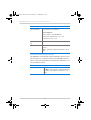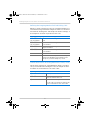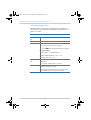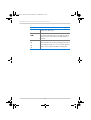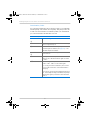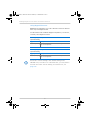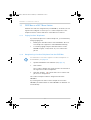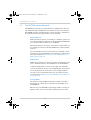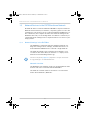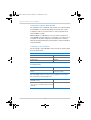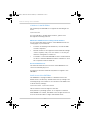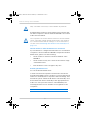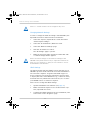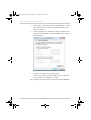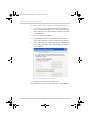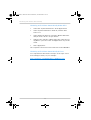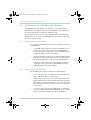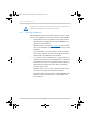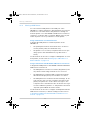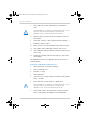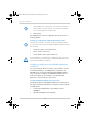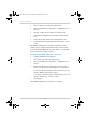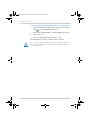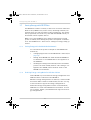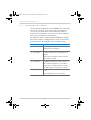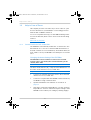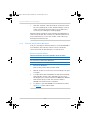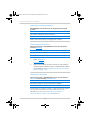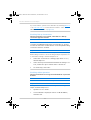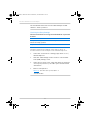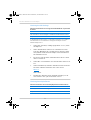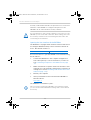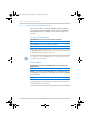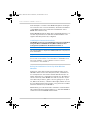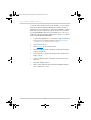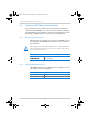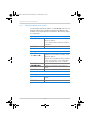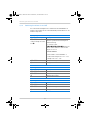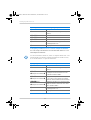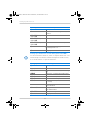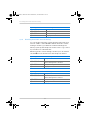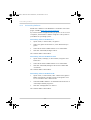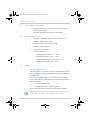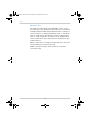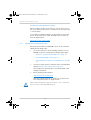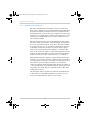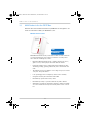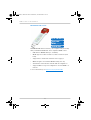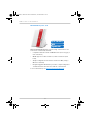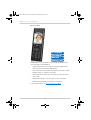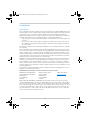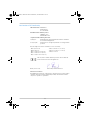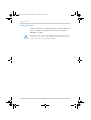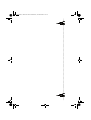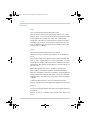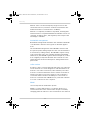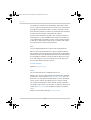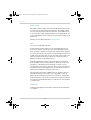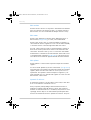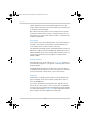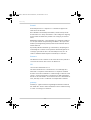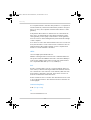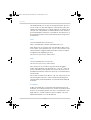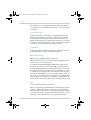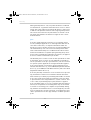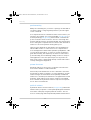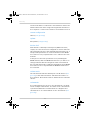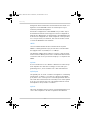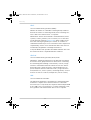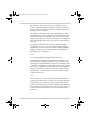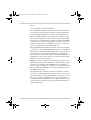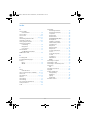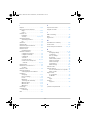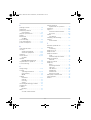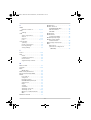Installation,
Configuration
and Operation
FRITZ!Box 7360

2
Table of Contents
Symbols and Highlighting . . . . . . . . . . . . . . . . . . . . . . . . 7
1 Getting to Know FRITZ!Box . . . . . . . . . . . . . . . . . . . . . . . . 8
1.1 FRITZ!Box at a Glance . . . . . . . . . . . . . . . . . . . . . . . . . . . . . . . . . . . . . 8
1.2 Ports and Interfaces. . . . . . . . . . . . . . . . . . . . . . . . . . . . . . . . . . . . . . 10
1.3 Buttons . . . . . . . . . . . . . . . . . . . . . . . . . . . . . . . . . . . . . . . . . . . . . . . . 12
1.4 LEDs . . . . . . . . . . . . . . . . . . . . . . . . . . . . . . . . . . . . . . . . . . . . . . . . . . 12
2 Before You Connect the FRITZ!Box . . . . . . . . . . . . . . . . . 14
2.1 Contents of the FRITZ!Box Package. . . . . . . . . . . . . . . . . . . . . . . . . . 14
2.2 Requirements for Operation . . . . . . . . . . . . . . . . . . . . . . . . . . . . . . . 14
2.3 Security and Handling . . . . . . . . . . . . . . . . . . . . . . . . . . . . . . . . . . . . 15
3 Connecting FRITZ!Box . . . . . . . . . . . . . . . . . . . . . . . . . . . 17
3.1 Connecting to Electrical Power . . . . . . . . . . . . . . . . . . . . . . . . . . . . . 17
3.2 Connecting to the Internet. . . . . . . . . . . . . . . . . . . . . . . . . . . . . . . . . 17
3.3 Connecting to the Fixed-line Telephone Network . . . . . . . . . . . . . . 21
4 Connecting the Computer to the FRITZ!Box . . . . . . . . . . 23
4.1 Connecting Computers to the LAN Port . . . . . . . . . . . . . . . . . . . . . . 23
4.2 Connecting Computers Wirelessly via WLAN . . . . . . . . . . . . . . . . . . 25
5 The FRITZ!Box User Interface . . . . . . . . . . . . . . . . . . . . . 31
5.1 Opening the User Interface . . . . . . . . . . . . . . . . . . . . . . . . . . . . . . . . 31
5.2 Protecting the User Interface with a Password. . . . . . . . . . . . . . . . . 32
5.3 Saving the FRITZ!Box Settings. . . . . . . . . . . . . . . . . . . . . . . . . . . . . . 33
FRITZ!Box_7360-en.fm Seite 2 Mittwoch, 15. Februar 2012 5:21 17

3
6 Configuring an Internet Connection in FRITZ!Box . . . . . 34
6.1 Configuring an Internet Connection for DSL. . . . . . . . . . . . . . . . . . . 34
6.2 Changing the Annex Setting of the FRITZ!Box . . . . . . . . . . . . . . . . . 35
6.3 Configuring the Internet Connection for Cable. . . . . . . . . . . . . . . . . 36
6.4 Configuring the Internet Connection for the
Mobile Telephone Network . . . . . . . . . . . . . . . . . . . . . . . . . . . . . . . . 36
6.5 Surfing the Net . . . . . . . . . . . . . . . . . . . . . . . . . . . . . . . . . . . . . . . . . . 37
7 Connecting Telephones and Terminal Devices to the
FRITZ!Box . . . . . . . . . . . . . . . . . . . . . . . . . . . . . . . . . . . . . 38
7.1 Connecting an Analog Telephone or Another Analog Device . . . . . 38
7.2 Registering Cordless (DECT) Telephones . . . . . . . . . . . . . . . . . . . . . 38
7.3 Registering Smartphones with FRITZ!App Fon . . . . . . . . . . . . . . . . . 40
7.4 Connecting an IP Telephone . . . . . . . . . . . . . . . . . . . . . . . . . . . . . . . 41
8 Setting Up the FRITZ!Box for Telephone Calls . . . . . . . . 43
8.1 Entering Internet Telephone Numbers . . . . . . . . . . . . . . . . . . . . . . . 43
8.2 Entering Fixed-line Telephone Numbers. . . . . . . . . . . . . . . . . . . . . . 44
8.3 Configuring Connected Telephones and Terminal Devices . . . . . . . 45
8.4 Making Telephone Calls . . . . . . . . . . . . . . . . . . . . . . . . . . . . . . . . . . 46
9 Firmware Update: Updating the FRITZ!Box Software . . 47
10 FRITZ!Box as an Internet Router . . . . . . . . . . . . . . . . . . . 48
10.1 Child Protection: Restricting Internet Access . . . . . . . . . . . . . . . . . . 48
10.2 Port Forwarding: Making Computers Accessible from the Internet. 49
10.3 Dynamic DNS: Name Instead of IP Address . . . . . . . . . . . . . . . . . . . 50
10.4 Remote Access over HTTPS . . . . . . . . . . . . . . . . . . . . . . . . . . . . . . . . 51
10.5 Prioritization: Right of Way for Internet Access . . . . . . . . . . . . . . . . 51
10.6 VPN: Remote Access to the Home Network . . . . . . . . . . . . . . . . . . . 54
10.7 DNSSEC: Security for DNS Queries . . . . . . . . . . . . . . . . . . . . . . . . . . 55
10.8 IPv6: The New Internet Protocol . . . . . . . . . . . . . . . . . . . . . . . . . . . . 56
FRITZ!Box_7360-en.fm Seite 3 Mittwoch, 15. Februar 2012 5:21 17

4
11 FRITZ!Box as a WLAN Base Station. . . . . . . . . . . . . . . . . 59
11.1 Security. . . . . . . . . . . . . . . . . . . . . . . . . . . . . . . . . . . . . . . . . . . . . . . . 59
11.2 Guest Access: WLAN Connection for Guests . . . . . . . . . . . . . . . . . . 61
11.3 Setting Up Night Service for WLAN . . . . . . . . . . . . . . . . . . . . . . . . . . 62
11.4 Increasing the Range of the WLAN Connection . . . . . . . . . . . . . . . . 63
11.5 WLAN Standards . . . . . . . . . . . . . . . . . . . . . . . . . . . . . . . . . . . . . . . . 66
11.6 Frequency Ranges . . . . . . . . . . . . . . . . . . . . . . . . . . . . . . . . . . . . . . . 69
12 FRITZ!Box as a Telephone System . . . . . . . . . . . . . . . . . 71
12.1 Using the Telephone Book and Call List . . . . . . . . . . . . . . . . . . . . . . 71
12.2 Setting Up the FRITZ!Box Answering Machine . . . . . . . . . . . . . . . . . 72
12.3 Setting Up FRITZ!Box Fax Reception . . . . . . . . . . . . . . . . . . . . . . . . . 75
12.4 Setting Up Call Diversion. . . . . . . . . . . . . . . . . . . . . . . . . . . . . . . . . . 76
12.5 Saving Costs with Dialing Rules . . . . . . . . . . . . . . . . . . . . . . . . . . . . 77
12.6 Blocking Telephone Numbers and Callers . . . . . . . . . . . . . . . . . . . . 77
12.7 Setting Up Do Not Disturb . . . . . . . . . . . . . . . . . . . . . . . . . . . . . . . . . 78
12.8 Enabling the Baby Monitor . . . . . . . . . . . . . . . . . . . . . . . . . . . . . . . . 79
12.9 Setting Up the Alarm . . . . . . . . . . . . . . . . . . . . . . . . . . . . . . . . . . . . . 81
12.10 Making Telephone Calls with Convenience Functions. . . . . . . . . . . 81
13 FRITZ!Box as a DECT Base Station . . . . . . . . . . . . . . . . . 91
13.1 Paging Cordless Telephones . . . . . . . . . . . . . . . . . . . . . . . . . . . . . . . 91
13.2 Deregistering a Cordless Telephone from the FRITZ!Box . . . . . . . . . 91
13.3 Enabling DECT Eco . . . . . . . . . . . . . . . . . . . . . . . . . . . . . . . . . . . . . . . 92
14 The FRITZ!Box Home Network. . . . . . . . . . . . . . . . . . . . . 93
15 Network Devices in the FRITZ!Box Home Network . . . . 95
15.1 Network Settings in the FRITZ!Box . . . . . . . . . . . . . . . . . . . . . . . . . . 95
15.2 Obtaining an IP Address Automatically . . . . . . . . . . . . . . . . . . . . . 101
FRITZ!Box_7360-en.fm Seite 4 Mittwoch, 15. Februar 2012 5:21 17

5
16 USB Devices in the FRITZ!Box Home Network . . . . . . . 106
16.1 Power Supply for USB Devices . . . . . . . . . . . . . . . . . . . . . . . . . . . . 106
16.2 USB Devices on the FRITZ!Box. . . . . . . . . . . . . . . . . . . . . . . . . . . . . 106
16.3 Using USB Devices Safely . . . . . . . . . . . . . . . . . . . . . . . . . . . . . . . . 107
16.4 Configuring Password Protection and Access Rights. . . . . . . . . . . 107
16.5 Accessing USB Memory. . . . . . . . . . . . . . . . . . . . . . . . . . . . . . . . . . 108
16.6 Sharing a USB Printer . . . . . . . . . . . . . . . . . . . . . . . . . . . . . . . . . . . 109
17 Saving Energy with FRITZ!Box. . . . . . . . . . . . . . . . . . . . 115
17.1 Saving Energy with the WLAN Radio Network . . . . . . . . . . . . . . . . 115
17.2 Enabling Energy-saving Mode for USB Hard Drives . . . . . . . . . . . . 115
17.3 Saving Energy at the LAN Ports. . . . . . . . . . . . . . . . . . . . . . . . . . . . 116
18 Help in Case of Errors . . . . . . . . . . . . . . . . . . . . . . . . . . 117
18.1 Cannot Establish a DSL Connection . . . . . . . . . . . . . . . . . . . . . . . . 117
18.2 The User Interface Does Not Open . . . . . . . . . . . . . . . . . . . . . . . . . 118
18.3 Cannot Establish a WLAN Connection . . . . . . . . . . . . . . . . . . . . . . 124
19 Configuring FRITZ!Box on the Telephone . . . . . . . . . . . 129
19.1 Restoring Factory Settings. . . . . . . . . . . . . . . . . . . . . . . . . . . . . . . . 129
19.2 Switching WLAN On and Off . . . . . . . . . . . . . . . . . . . . . . . . . . . . . . 129
19.3 Turning Do Not Disturb On/Off . . . . . . . . . . . . . . . . . . . . . . . . . . . . 130
19.4 Switching the Alarm On and Off . . . . . . . . . . . . . . . . . . . . . . . . . . . 131
19.5 Setting Up Call Diversion. . . . . . . . . . . . . . . . . . . . . . . . . . . . . . . . . 132
19.6 Disabling Automatic Outside Dialing . . . . . . . . . . . . . . . . . . . . . . . 136
20 Taking FRITZ!Box out of Operation . . . . . . . . . . . . . . . . 137
20.1 FRITZ!Box Restoring the Factory Settings . . . . . . . . . . . . . . . . . . . . 137
20.2 Uninstalling Software . . . . . . . . . . . . . . . . . . . . . . . . . . . . . . . . . . . 138
21 Technical Specifications. . . . . . . . . . . . . . . . . . . . . . . . 139
21.1 Ports and Interfaces. . . . . . . . . . . . . . . . . . . . . . . . . . . . . . . . . . . . . 139
21.2 Router Functions . . . . . . . . . . . . . . . . . . . . . . . . . . . . . . . . . . . . . . . 139
21.3 User Interface and Display . . . . . . . . . . . . . . . . . . . . . . . . . . . . . . . 140
21.4 Physical Specifications . . . . . . . . . . . . . . . . . . . . . . . . . . . . . . . . . . 140
21.5 Cable. . . . . . . . . . . . . . . . . . . . . . . . . . . . . . . . . . . . . . . . . . . . . . . . . 140
FRITZ!Box_7360-en.fm Seite 5 Mittwoch, 15. Februar 2012 5:21 17

6
22 Customer Service . . . . . . . . . . . . . . . . . . . . . . . . . . . . . 142
22.1 Documentation on the FRITZ!Box . . . . . . . . . . . . . . . . . . . . . . . . . . 142
22.2 Information in the Internet . . . . . . . . . . . . . . . . . . . . . . . . . . . . . . . 142
22.3 Support from the Support Team . . . . . . . . . . . . . . . . . . . . . . . . . . . 143
22.4 Manufacturer’s Warranty. . . . . . . . . . . . . . . . . . . . . . . . . . . . . . . . . 145
23 AVM Products for the FRITZ!Box . . . . . . . . . . . . . . . . . . 146
Legal Notice. . . . . . . . . . . . . . . . . . . . . . . . . . . . . . . . . . 152
Legal Notice . . . . . . . . . . . . . . . . . . . . . . . . . . . . . . . . . . . . . . . . . . . 152
Declaration of CE Conformity . . . . . . . . . . . . . . . . . . . . . . . . . . . . . 153
Disposal Information . . . . . . . . . . . . . . . . . . . . . . . . . . . . . . . . . . . . 154
Drilling Template . . . . . . . . . . . . . . . . . . . . . . . . . . . . . . 155
Glossary. . . . . . . . . . . . . . . . . . . . . . . . . . . . . . . . . . . . . 157
Index . . . . . . . . . . . . . . . . . . . . . . . . . . . . . . . . . . . . . . . 176
FRITZ!Box_7360-en.fm Seite 6 Mittwoch, 15. Februar 2012 5:21 17

7
Symbols and Highlighting
Symbols and emphasized text are used to mark certain information in
this manual.
Symbols
Highlighting
This symbol designates hints and tips that are useful in oper-
ating your product.
This symbol indicates important instructions that must be
observed to avoid malfunctions.
Highlighting Function Examples
Quotation marks Keys
Buttons
Menus
File paths
Folder and file
names
“F1” key
“Help”
“Home Network”
“C:\My Documents”
“Info”
Pointed brackets Joker <Telephone number>
Blue and under-
lined text
Address to be en-
tered in the web
browser
fritz.box
Blue text Links and references
within this manual
For more information on
customer service, see
the section from
page 142.
Bold Emphasis Do not click the
button ...
FRITZ!Box_7360-en.fm Seite 7 Mittwoch, 15. Februar 2012 5:21 17

8
Getting to Know FRITZ!Box
1 Getting to Know FRITZ!Box
This chapter gives you an overview of the features and functions of
your FRITZ!Box 7360 and describes ports, buttons and LEDs.
1.1 FRITZ!Box at a Glance
Access to the Internet
The FRITZ!Box connects multiple computers fast and safely
with the Internet. Other network-compatible devices like
smartphones and game consoles can use the FRITZ!Box for
their Internet connection.
For fast Internet connections a VDSL and ADSL modem is inte-
grated into the FRITZ!Box. A preconfigured firewall protects
your network from attacks from the Internet.
The FRITZ!Box also offers a variety of functions to control ac-
cess to the Internet as well as access from the Internet. The
“Internet filter” feature allows you to restrict access to the In-
ternet for individual Windows users or computers, for in-
stance for you children’s computers. With the integrated VPN
server you can link remote computers securely with the home
network of the FRITZ!Box over the Internet.
WLAN Base Station for Wireless Connections
Computers and other network devices that support WLAN can
be connected wirelessly with the FRITZ!Box. If no WLAN de-
vice is integrated in your computer, you can install an external
WLAN adapter like a FRITZ!WLAN USB Stick by AVM (see also
AVM Products for the FRITZ!Box from page 146).
The FRITZ!Box supports the fast WLAN N standard, which pro-
vides for data throughput of up to 300 Mbit/s (gross).
With the “guest access” feature you can grant friends and vis-
itors fast, secure access to the Internet over your wireless net-
work.
FRITZ!Box_7360-en.fm Seite 8 Mittwoch, 15. Februar 2012 5:21 17

FRITZ!Box at a Glance
9
Telephone System (PBX)
The FRITZ!Box is a telephone system (PBX: private branch ex-
change) for the Internet and fixed-network telephone line.
The PBX is also equipped with up to five integrated answering
machines and one integrated fax machine for fax reception.
You do not need any more additional devices for these func-
tions. For up to five different telephone numbers in the
FRITZ!Box you can configure a separate answering machine.
The FRITZ!Box can be configured to forward new messages on
an answering machine and new faxes automatically by e-
mail.
The FRITZ!Box telephone book is easy to manage in the web
browser. If you use multiple FRITZ!Fon cordless telephones on
the FRITZ!Box, you can use a shared telephone book or set up
a seperate telephone book for each FRITZ!Fon in the
FRITZ!Box.
In addition, the FRITZ!Box telephone functions offer conve-
nient features like a call list, call diversion and do not disturb.
DECT Base Station for Cordless Telephones
A DECT base station is integrated in your FRITZ!Box. Up to six
cordless telephones can be connected with the FRITZ!Box:
you don’t need an additional base station.
Switchboard in the Home Network
The FRITZ!Box connects your computers and other network
devices not only with the Internet, but also with each other.
The connected network devices constitute the home network
of the FRITZ!Box and can exchange data among each other.
Connect computers and other network devices with the
FRITZ!Box either wirelessly via WLAN or using a network ca-
ble.
The FRITZ!Box can manage various storage media and make
them available to all participants in the home network. These
include connected USB flash drives, USB hard drives and on-
line storage.
FRITZ!Box_7360-en.fm Seite 9 Mittwoch, 15. Februar 2012 5:21 17

10
Ports and Interfaces
USB Ports
The FRITZ!Box has two USB ports, which can be used to inte-
grate USB devices in your home network like USB printers or
USB storage media. The connected USB devices can then be
used simultaneously by all network devices in the home net-
work of the FRITZ!Box.
If you connect a USB modem for mobile broadband Internet
(UMTS/HSPA), the FRITZ!Box can establish Internet connec-
tions via the mobile communications network.
Media Server for Music, Images, and Video in the Home
Network
As a media server the FRITZ!Box makes music, video and im-
age files available throughout the entire home network. With
suitable playback devices in the home network of the
FRITZ!Box you can even play back the media files when the
computer is turned off.
Your music, video and image files can be stored on a USB
storage medium connected to the FRITZ!Box.
The playback devices or programs, for instance computers or
television sets, must support the UPnP AV or DLNA standard.
1.2 Ports and Interfaces
Possibilities for connecting the FRITZ!Box
FRITZ!Fon or other
DECT telephones
DECT
UMTS/HSPA modem
and USB devices
USB 2.0
Analog telephone
Analog telephone,
fax, answering machine
Notebook, smartphone,
video/TV Streaming
WLAN
2.4 GHz/5 GHz
LAN, 100 MBit/s,
PC, game console
2 x LAN
LAN, 1 Gbit/s,
PC, network
2 x Gigabit-LAN
Printer,
storage media
USB 2.0
with telephone line
(analog)
DSL/VDSL
FRITZ!Box_7360-en.fm Seite 10 Mittwoch, 15. Februar 2012 5:21 17

Ports and Interfaces
11
• DSL/TEL
Socket for connecting to VDSL and ADSL2+ as well as to
the analog telephone network
• FON 1
One RJ11 socket for one analog telephone or another an-
alog terminal device
• LAN1 – LAN4
4 Ethernet ports for connecting computers and other
network devices like game consoles and network hubs
LAN 1 – LAN 2: gigabit Ethernet (10/100/1000 Base-T)
LAN 3 – LAN 4: Ethernet (10/100 Base-T)
• USB
2 USB 2.0 ports for connecting USB devices like printers
or storage media
• WLAN base station
Integrated WLAN base station for connecting to WLAN
devices that use the radio standard IEEE 802.11b,
IEEE 802.11g or IEEE 802.11n (in the 2.4-GHz frequency
band)
• DECT base station
Integrated DECT base station for connecting up to
6 cordless telephones that use the DECT standard
FRITZ!Box_7360-en.fm Seite 11 Mittwoch, 15. Februar 2012 5:21 17

12
Buttons
1.3 Buttons
The FRITZ!Box has two buttons on the upper side of the hous-
ing.
FRITZ!Box buttons
WLAN Button
With the WLAN button you can turn the WLAN function on and
off and connect wireless devices with the FRITZ!Box by WPS.
WPS is an easy way to establish secure wireless connections
(see page 26).
DECT Button
With the DECT button you can register cordless telephones on
the FRITZ!Box (see page 38) and page misplaced cordless
handsets (see page 91).
1.4 LEDs
Five LEDs are built into the top of the FRITZ!Box 7360, which
flash or light up to display various connection statuses and
events.
Fixed LineFixed Line
InternetInternet
PowePower / DSLDSL
WLANWLAN
INFOINFO
FRITZ!Box_7360-en.fm Seite 12 Mittwoch, 15. Februar 2012 5:21 17

LEDs
13
LED Condition Meaning
Power /
DSL
on
• Device has electrical power and the DSL line is ready for
operation
flashing
• Device has electrical power and the connection to DSL is
being established or has been interrupted
Internet on Telephone connection to the Internet active
flashing Messages in your mailbox (this function must be supported
by your telephony provider)
Fixed
Line
on Telephone connection to the fixed-line network active
flashing Messages in your mailbox (this function must be supported
by your telephony provider)
WLAN on WLAN function is enabled
flashing
• Switching the WLAN function on or off
• Adopting the WLAN settings
• Performing WPS
• WPS procedure aborted: More than two WLAN devices
are performing WPS at the same time. Repeat the WPS
procedure.
Info on
• Free telephone connection between two Internet tele-
phony subscribers is active (this function must be sup-
ported by your Internet telephony provider)
• The LED signals an event specified in the user interface
under “System / “Info” Display”
• Stick & Surf procedure with FRITZ!WLAN USB Stick from
AVM concluded
flashing • Updating the firmware
• New messages on the FRITZ!Box answering machine,
online meter reached the defined value, or another
event defined in the user interface under “System / “In-
fo” Display” is signaled
• Stick & Surf procedure with FRITZ!WLAN USB Stick from
AVM in progress
• Registration procedure for a DECT handset in progress
flashing red Error: Open the FRITZ!Box user interface and follow the in-
structions on the “Overview” page
FRITZ!Box_7360-en.fm Seite 13 Mittwoch, 15. Februar 2012 5:21 17

14
Before You Connect the FRITZ!Box
2 Before You Connect the FRITZ!Box
• Check the contents of your FRITZ!Box package. See the section
Contents of the FRITZ!Box Package on page 14 for more informa-
tion.
• Make sure that the requirements for connecting and operating
the FRITZ!Box have been met. See the section Requirements for
Operation on page 14 for more information.
• Please see the security and handling instructions in the section
Security and Handling on page 15.
2.1 Contents of the FRITZ!Box Package
• FRITZ!Box 7360
• one power supply unit
• one network cable
• one DSL/telephone cable (gray)
• printed product information
2.2 Requirements for Operation
In order to operate the FRITZ!Box, you must have the follow-
ing:
• a web browser that supports Java script (for instance, In-
ternet Explorer version 8.0 or higher, or Firefox version 7
or higher)
• a connection to the Internet
– a DSL line (T-Com 1TR112 (compatible with U-R2)),
standard ITU G.992.1 Annex B (ADSL), ITU G.992.3
Annex B (ADSL2), ITU G.992.5 Annex B (ADSL2+),
AnnexA, AnnexJ or AnnexM
– or a VDSL2 line, standard ITU G.993.2
– or an Internet cable access with cable modem
– or a USB modem for mobile Internet access
(UMTS/HSPA)
FRITZ!Box_7360-en.fm Seite 14 Mittwoch, 15. Februar 2012 5:21 17

Security and Handling
15
– or another Internet connection
• for connecting computers via WLAN:
computer with WLAN support (compliant with
IEEE 802.11n, IEEE 802.11g, or IEEE 802.11b). Comput-
ers that do not have integrated WLAN can be equipped
with WLAN support by installing a WLAN device like a
FRITZ!WLAN USB Stick, for instance.
• for connecting computers using network cable:
computer with a network port (network adapter standard
Ethernet 10/100/1000 Base-T)
• for fixed-line telephony:
an analog telephone line
2.3 Security and Handling
Before installing and using the FRITZ!Box, please read the fol-
lowing security and handling instructions.
Safety Instructions
• Before mounting the FRITZ!Box on the wall, make sure
that there are no electrical lines, gas or water pipes lo-
cated where you need to drill the holes.
If necessary, check the site it with a pipe detector or con-
sult with qualified experts.
• Do not place FRITZ!Box on excessively heat-sensitive sur-
faces, as the base of the device can heat up during nor-
mal operation.
• Make sure that the ventilation slits on the FRITZ!Box
housing are always unobstructed. The ventilation slits
provide for air cooling.
– The FRITZ!Box should not be placed on a carpet or on
upholstered furniture.
When working with the FRITZ!Box 7360, be sure to observe
the following security instructions in order to protect yourself
and the FRITZ!Box from harm.
FRITZ!Box_7360-en.fm Seite 15 Mittwoch, 15. Februar 2012 5:21 17

16
Security and Handling
– Do not cover the FRITZ!Box.
• Do not install the FRITZ!Box during an electrical storm.
• Disconnect the FRITZ!Box from the power supply and
from the DSL or VDSL line during electrical storms.
• Never let liquids get inside the FRITZ!Box. Otherwise,
electric shocks or short circuits may result.
• The FRITZ!Box is intended for indoor use only.
• Do not open the FRITZ!Box housing. The device contains
hazardous components and should only be opened by
authorized repair technicians.
Handling the FRITZ!Box
• You can either place FRITZ!Box on a horizontal surface or
mount it on a wall. For a drilling template to mount the
FRITZ!Box on a wall, see page 155.
• Place or hang the FRITZ!Box in a dry location that is free
of dust and protected from direct sunlight.
• For ideal operating conditions, mount the FRITZ!Box on a
wall with the cables connected on the bottom.
• When connecting FRITZ!Box to your computer using a
network cable, keep in mind that the cable can be no
longer than 100 m.
• If you would like to establish wireless connections be-
tween the FRITZ!Box and the computer, position the
FRITZ!Box at a central location.
• Make sure to keep sufficient distance from potential
sources of interference like microwave devices or elec-
tric devices with large metal housings.
FRITZ!Box_7360-en.fm Seite 16 Mittwoch, 15. Februar 2012 5:21 17

Connecting FRITZ!Box
17
3 Connecting FRITZ!Box
• Connect the FRITZ!Box to the power supply.
• Connect the FRITZ!Box to your Internet connection.
• Connect the FRITZ!Box to your telephone line.
This chapter tells you how.
3.1 Connecting to Electrical Power
Connecting to the power supply
1. Pick up the power supply unit included in the FRITZ!Box
package.
2. Connect the power supply unit to the socket on the
FRITZ!Box labeled “Power”.
3. Plug the other end into an AC power outlet.
The “Power / DSL” LED begins flashing after a few seconds to
indicate that the FRITZ!Box is ready for operation.
3.2 Connecting to the Internet
Connect the FRITZ!Box to your Internet connection.
The FRITZ!Box can be connected using various types of Inter-
net connections:
Before you connect the FRITZ!Box, note the additional in-
structions in the section Security and Handling on page 15.
INFO
WLAN
Festnetz
Internet
Power
/
DSL
Info
WLAN
Power
/
D SL
Fixed Line
Internet
Use only this power supply unit for connecting to electri-
cal power.
FRITZ!Box_7360-en.fm Seite 17 Mittwoch, 15. Februar 2012 5:21 17

18
Connecting to the Internet
• DSL/VDSL line
• Internet cable access using a cable modem
• Internet via mobile telephone network using a UMTS/HS-
PA modem
Connecting to a DSL or VDSL Line
It depends on the type of your line how to connect the
FRITZ!Box.
DSL or VDSL line only, without fixed line (also direct access or IP-
based access)
Via the DSL or VDSL line you can establish Internet connections and
conduct telephone calls.
Connect the FRITZ!Box to the socket of your DSL or VDSL line (see
page 19).
Socket
DSL or VDSL line with fixed-line network connection
In addition to the DSL or VDSL line you have an analog telephone
line. For these lines you received a DSL splitter (see glossary) from
your provider. Usually, the DSL splitter has to be connected with the
telephone socket.
Connect the FRITZ!Box to your DSL splitter (see page 20).
Telephone socket (left) and DSL splitter (right)
FRITZ!Box_7360-en.fm Seite 18 Mittwoch, 15. Februar 2012 5:21 17

Connecting to the Internet
19
Connecting to the DSL or VDSL Line
Connecting using DSL/telephone cable
If you have a DSL line without a connection to the fixed-line
telephone network (also direct access or IP-based access),
then connect the FRITZ!Box as follows:
1. Connect the gray, long end of the DSL/telephone cable
to the socket on the FRITZ!Box labeled “DSL/TEL”.
2. Then insert the short, gray end into the DSL adapter. The
black branch of the cable remains free.
The “Power / DSL” LED begins flashing and then lights con-
stantly. The FRITZ!Box is ready to establish Internet connec-
tions.
INFO
WLAN
Festnetz
Internet
Power
/
DSL
Info
WLAN
Power
/
D SL
Fixed Line
Internet
FRITZ!Box_7360-en.fm Seite 19 Mittwoch, 15. Februar 2012 5:21 17

20
Connecting to the Internet
Connecting to a DSL or VDSL Line with Fixed Line
Connecting to the DSL splitter
If you have a DSL or VDSL line and a line to the fixed-line tele-
phone network, then connect the FRITZ!Box as follows:
1. Connect the long, gray end of the DSL/telephone cable
to the socket on the FRITZ!Box labeled “DSL/TEL”.
2. Connect the short end of the cable to the DSL socket of
the DSL splitter.
The “Power / DSL” LED lights up after a short time to signalize
that the FRITZ!Box is ready for Internet connections.
Connecting to a Cable Connection
With an additional cable modem you can also use your
FRITZ!Box 7360 on a cable connection. Use a network cable.
1. Connect the free end of the network cable to the LAN
(Ethernet) port on the cable modem.
2. Connect the other end of the network cable to the socket
on FRITZ!Box labeled “LAN 1”.
3. Connect a computer with the FRITZ!Box either wirelessly
via WLAN or using a network cable (see page 23).
4. Set up the Internet connection for connections via cable
in the FRITZ!Box (see page 36).
INFO
WLAN
Festnetz
Internet
Power
/
DSL
Info
WLAN
Power
/
D SL
Fixed Line
Internet
FRITZ!Box_7360-en.fm Seite 20 Mittwoch, 15. Februar 2012 5:21 17
Page is loading ...
Page is loading ...
Page is loading ...
Page is loading ...
Page is loading ...
Page is loading ...
Page is loading ...
Page is loading ...
Page is loading ...
Page is loading ...
Page is loading ...
Page is loading ...
Page is loading ...
Page is loading ...
Page is loading ...
Page is loading ...
Page is loading ...
Page is loading ...
Page is loading ...
Page is loading ...
Page is loading ...
Page is loading ...
Page is loading ...
Page is loading ...
Page is loading ...
Page is loading ...
Page is loading ...
Page is loading ...
Page is loading ...
Page is loading ...
Page is loading ...
Page is loading ...
Page is loading ...
Page is loading ...
Page is loading ...
Page is loading ...
Page is loading ...
Page is loading ...
Page is loading ...
Page is loading ...
Page is loading ...
Page is loading ...
Page is loading ...
Page is loading ...
Page is loading ...
Page is loading ...
Page is loading ...
Page is loading ...
Page is loading ...
Page is loading ...
Page is loading ...
Page is loading ...
Page is loading ...
Page is loading ...
Page is loading ...
Page is loading ...
Page is loading ...
Page is loading ...
Page is loading ...
Page is loading ...
Page is loading ...
Page is loading ...
Page is loading ...
Page is loading ...
Page is loading ...
Page is loading ...
Page is loading ...
Page is loading ...
Page is loading ...
Page is loading ...
Page is loading ...
Page is loading ...
Page is loading ...
Page is loading ...
Page is loading ...
Page is loading ...
Page is loading ...
Page is loading ...
Page is loading ...
Page is loading ...
Page is loading ...
Page is loading ...
Page is loading ...
Page is loading ...
Page is loading ...
Page is loading ...
Page is loading ...
Page is loading ...
Page is loading ...
Page is loading ...
Page is loading ...
Page is loading ...
Page is loading ...
Page is loading ...
Page is loading ...
Page is loading ...
Page is loading ...
Page is loading ...
Page is loading ...
Page is loading ...
Page is loading ...
Page is loading ...
Page is loading ...
Page is loading ...
Page is loading ...
Page is loading ...
Page is loading ...
Page is loading ...
Page is loading ...
Page is loading ...
Page is loading ...
Page is loading ...
Page is loading ...
Page is loading ...
Page is loading ...
Page is loading ...
Page is loading ...
Page is loading ...
Page is loading ...
Page is loading ...
Page is loading ...
Page is loading ...
Page is loading ...
Page is loading ...
Page is loading ...
Page is loading ...
Page is loading ...
Page is loading ...
Page is loading ...
Page is loading ...
Page is loading ...
Page is loading ...
Page is loading ...
Page is loading ...
Page is loading ...
Page is loading ...
Page is loading ...
Page is loading ...
Page is loading ...
Page is loading ...
Page is loading ...
Page is loading ...
Page is loading ...
Page is loading ...
Page is loading ...
Page is loading ...
Page is loading ...
Page is loading ...
Page is loading ...
Page is loading ...
Page is loading ...
Page is loading ...
Page is loading ...
Page is loading ...
Page is loading ...
Page is loading ...
Page is loading ...
Page is loading ...
Page is loading ...
Page is loading ...
-
 1
1
-
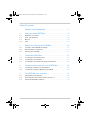 2
2
-
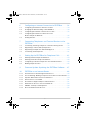 3
3
-
 4
4
-
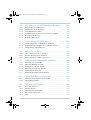 5
5
-
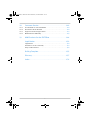 6
6
-
 7
7
-
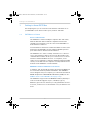 8
8
-
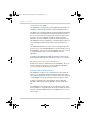 9
9
-
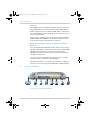 10
10
-
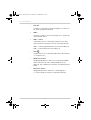 11
11
-
 12
12
-
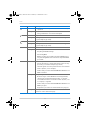 13
13
-
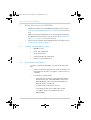 14
14
-
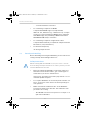 15
15
-
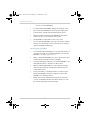 16
16
-
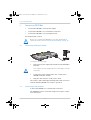 17
17
-
 18
18
-
 19
19
-
 20
20
-
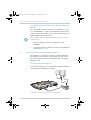 21
21
-
 22
22
-
 23
23
-
 24
24
-
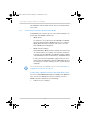 25
25
-
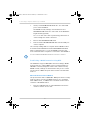 26
26
-
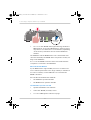 27
27
-
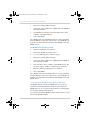 28
28
-
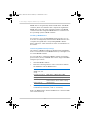 29
29
-
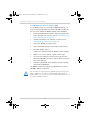 30
30
-
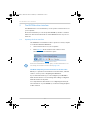 31
31
-
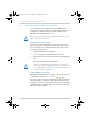 32
32
-
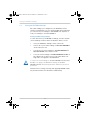 33
33
-
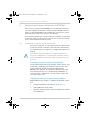 34
34
-
 35
35
-
 36
36
-
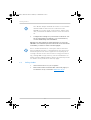 37
37
-
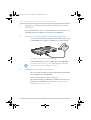 38
38
-
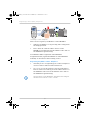 39
39
-
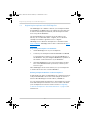 40
40
-
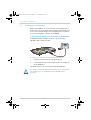 41
41
-
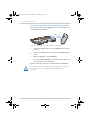 42
42
-
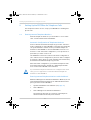 43
43
-
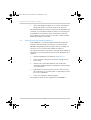 44
44
-
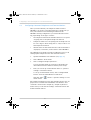 45
45
-
 46
46
-
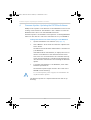 47
47
-
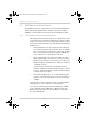 48
48
-
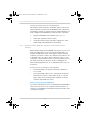 49
49
-
 50
50
-
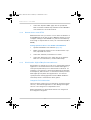 51
51
-
 52
52
-
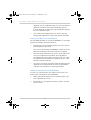 53
53
-
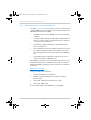 54
54
-
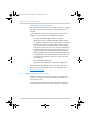 55
55
-
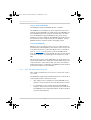 56
56
-
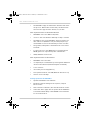 57
57
-
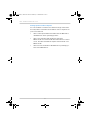 58
58
-
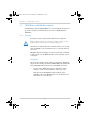 59
59
-
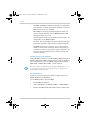 60
60
-
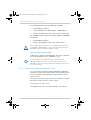 61
61
-
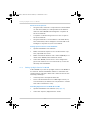 62
62
-
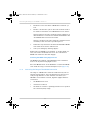 63
63
-
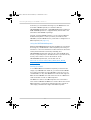 64
64
-
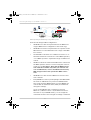 65
65
-
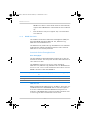 66
66
-
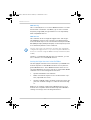 67
67
-
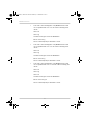 68
68
-
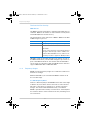 69
69
-
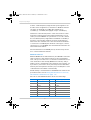 70
70
-
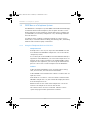 71
71
-
 72
72
-
 73
73
-
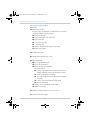 74
74
-
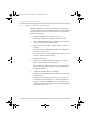 75
75
-
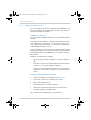 76
76
-
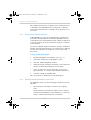 77
77
-
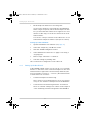 78
78
-
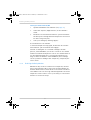 79
79
-
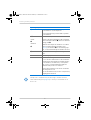 80
80
-
 81
81
-
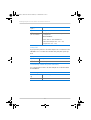 82
82
-
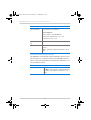 83
83
-
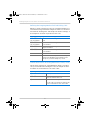 84
84
-
 85
85
-
 86
86
-
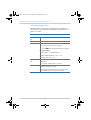 87
87
-
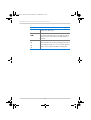 88
88
-
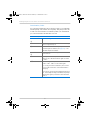 89
89
-
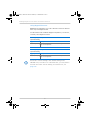 90
90
-
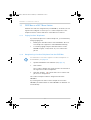 91
91
-
 92
92
-
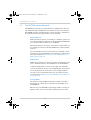 93
93
-
 94
94
-
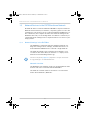 95
95
-
 96
96
-
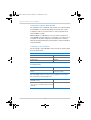 97
97
-
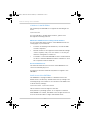 98
98
-
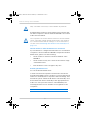 99
99
-
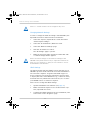 100
100
-
 101
101
-
 102
102
-
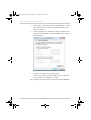 103
103
-
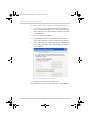 104
104
-
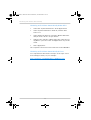 105
105
-
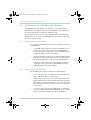 106
106
-
 107
107
-
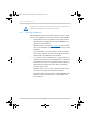 108
108
-
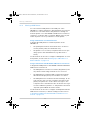 109
109
-
 110
110
-
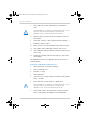 111
111
-
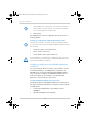 112
112
-
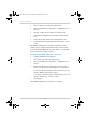 113
113
-
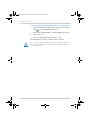 114
114
-
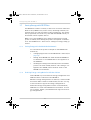 115
115
-
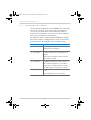 116
116
-
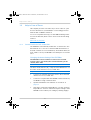 117
117
-
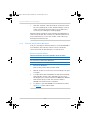 118
118
-
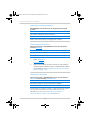 119
119
-
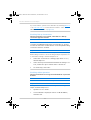 120
120
-
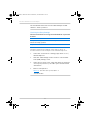 121
121
-
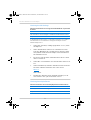 122
122
-
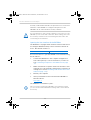 123
123
-
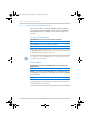 124
124
-
 125
125
-
 126
126
-
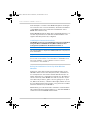 127
127
-
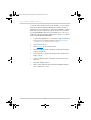 128
128
-
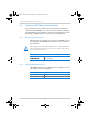 129
129
-
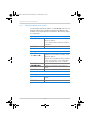 130
130
-
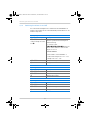 131
131
-
 132
132
-
 133
133
-
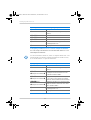 134
134
-
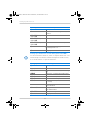 135
135
-
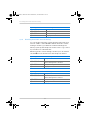 136
136
-
 137
137
-
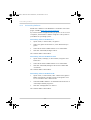 138
138
-
 139
139
-
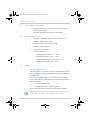 140
140
-
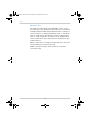 141
141
-
 142
142
-
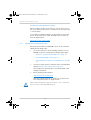 143
143
-
 144
144
-
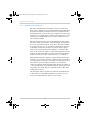 145
145
-
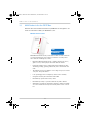 146
146
-
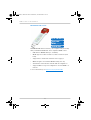 147
147
-
 148
148
-
 149
149
-
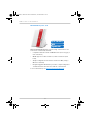 150
150
-
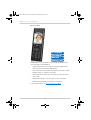 151
151
-
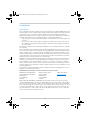 152
152
-
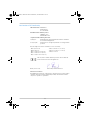 153
153
-
 154
154
-
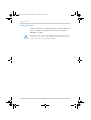 155
155
-
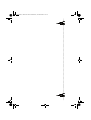 156
156
-
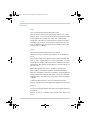 157
157
-
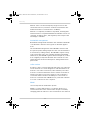 158
158
-
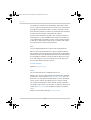 159
159
-
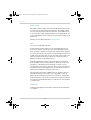 160
160
-
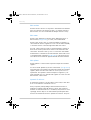 161
161
-
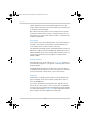 162
162
-
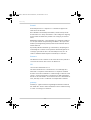 163
163
-
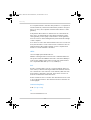 164
164
-
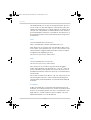 165
165
-
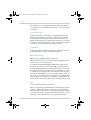 166
166
-
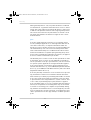 167
167
-
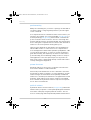 168
168
-
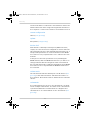 169
169
-
 170
170
-
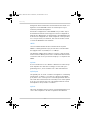 171
171
-
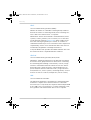 172
172
-
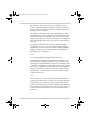 173
173
-
 174
174
-
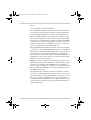 175
175
-
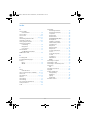 176
176
-
 177
177
-
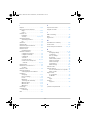 178
178
-
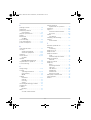 179
179
-
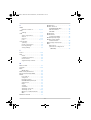 180
180
Ask a question and I''ll find the answer in the document
Finding information in a document is now easier with AI
Related papers
-
Fritz! FRITZ WLAN Repeater 310 Owner's manual
-
Fritz! FRITZ!FON C5 Owner's manual
-
AVM FRITZ!WLAN Repeater N/G Owner's manual
-
AVM FRITZ!Box 6360 Cable Owner's manual
-
AVM FRITZ!WLAN Repeater DVB-C Owner's manual
-
AVM Fritz!Repeater 1200 Owner's manual
-
AVM 6490 Cable Owner's manual
-
Fritz! FRITZBox 7272 Owner's manual
-
Fritz! Box 3272 Owner's manual
-
AVM FRITZ!Box 6660 Cable Owner's manual
Other documents
-
FRITZ FRITZ!Fon X6 Owner's manual
-
Fritz! 1750E Configuration And Operation
-
 Glitel GT-5802W Quick Installation Manual
Glitel GT-5802W Quick Installation Manual
-
FRITZ 7490 Owner's manual
-
FRITZ FRITZ!Box 7590 AX Owner's manual
-
HP v255 USB Flash Drive Support Manual
-
HP Brand License USB Flash Memory series User guide
-
 Fritz!Box 7590 Configuration And Operation
Fritz!Box 7590 Configuration And Operation
-
FRITZ 210 User guide
-
Fritz! Box 7490 Owner's manual