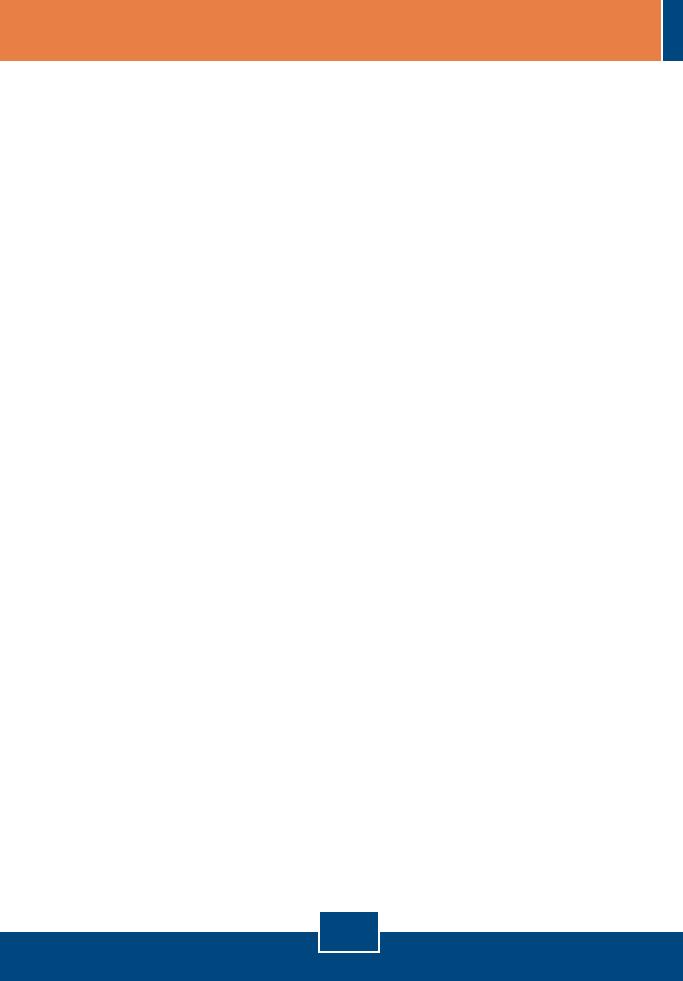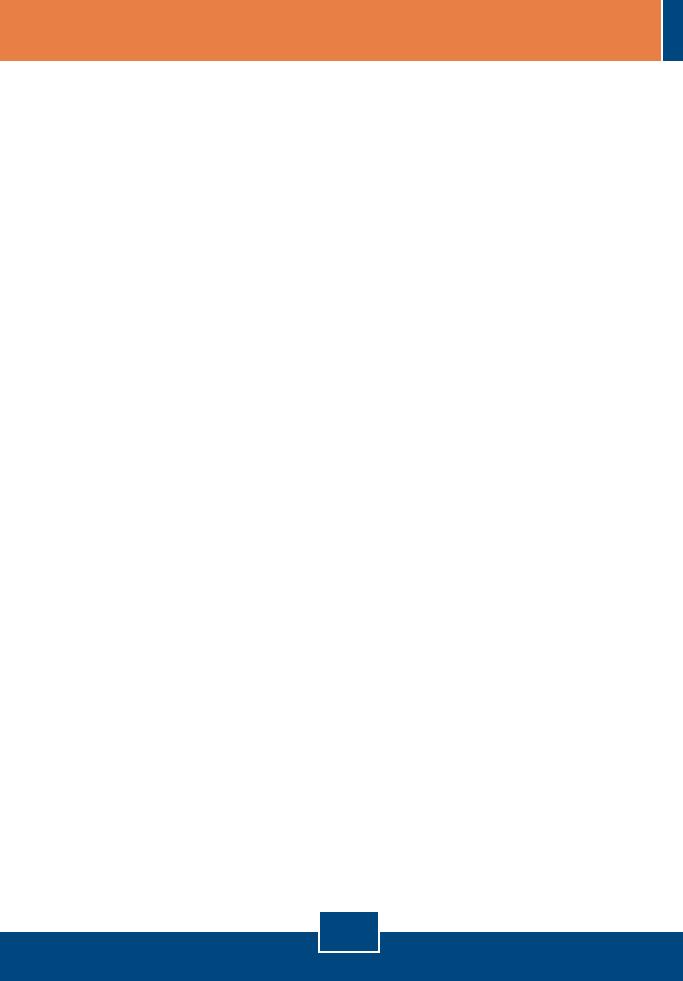
10
Troubleshooting
Q1.
A1.
Q2.
A2.
Q3.
A3.
Q4.
A4.
Q5.
A5.
Q6.
A6.
Q7.
A7.
The setup wizard/utility does not detect the Print Server and/or printer/storage device. What
should I do?
First, double check your hardware connections; make sure that the Print Server and printer are
powered ON and are properly connected. Make sure the RJ-45 network cable is securely connected to
the Print Server and Switch/Router. Second, disable any software firewall programs such as ZoneAlarm
or Norton Internet Security. If your computer is running Windows XP or Vista, disable the built-in firewall.
Third, click Refresh. Fourth, power cycle the Print Server. Unplug the power to the Print Server, wait 15
seconds, then plug the Print Server back in.
The setup wizard/utility does not detect my printer device. What should I do?
First, make sure the printer is powered on and properly connected to the Print Server. Second,
connect the printer with another USB cable. Third, reset the print server. Take a pin or paperclip and
press the reset button on the print server for 15 seconds, then let go.
I am unable to print to my print server. What should I do?
First, make sure you follow the exact steps for installing the Print Server in section 2 Second, make
sure to right click on the print server in the utility and click connect. If another user is using the print
server, you must wait until the user is finished using it. Third, if you are connected to the print server and
are idled for a couple of minutes, a warning message appears. If you do not respond within a minute, you
will be automatically disconnected from the print server. You must connect to the print server again.
I can print a test page, but I cannot print anything from Microsoft Word or other applications.
Make sure to set the newly installed network printer as your default printer. Click Start
and then click Printers & Faxes, verify that your printer icon has a check on it.
I configured my print server to automatically receive an IP Address from a DHCP server, and now I
cannot go into the print server’s web utility.
Open the Print Server Set Up Wizard (See 3. Configure the Print Server) to locate
your print server’s IP Address.
Is there a way to force a computer to give up ownership of the print server?
If the user has been idled for a few minutes, the user will be automatically disconnected.
After I successfully configured the TEW-MP1U to match my wireless network settings, I can not print
through the Print Server.
First, verify that the wireless settings match your wireless network settings. Second, after configuring
your wireless network settings, make sure to unplug the power to the Print Server, disconnect the Ethernet
cable from the Print Server, wait 15 seconds, then plug the Print Server back in. Third, verify that the
WLAN LED on the Print Server is lit. Fourth, if you have enabled encryption on your wireless network,
find out the type of encryption (e.g. WEP, WPA-PSK) and encryption key. Then open up the setup wizard,
connect to the desired wireless network and enter the encryption key.
If you still encounter problems or have any questions regarding the TEW-MP1U, please refer to the User's Guide
included on the Utility CD-ROM or contact TRENDnet's Technical Support Department.