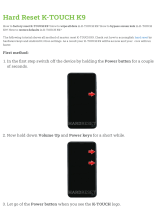Page is loading ...

To download the latest full version of the user guide,
go to www.lg.com on your PC or laptop.
P/N : MFL67471534
(
1.0
)
E N G L I S H


ENGLISH
PRADA phone by LG 3.0
(LG-P940h)
USER GUIDE
Some of the contents of this manual may not
apply to your phone, depending on the software
and your service provider.
This handset is not suitable for people who have
a visual impairment due to the touch screen
keyboard.
Copyright ©2012 LG Electronics, Inc. All rights
reserved. LG and the LG logo are registered
trademarks of LG Group and its related entities.
All other trademarks are the property of their
respective owners.
Google™, Google Maps™, Gmail™, YouTube™,
Google Talk™ and Android Market™ are
trademarks of Google, Inc.
•
•
•
•

20 Device components
22 Installing the SIM card
and battery
23 Charging your phone
23 Using the memory card
24 Locking and unlocking the
screen
25 Secure your lock screen
27 Touch screen tips
27 Home screen
28 Customising the Home
screen
29 Customising the
Application design from
Home screen
29 Customising the Home
screen design
30 Returning to recently-
used applications
30 Notification drawer
30 Viewing the status bar
32 Onscreen keyboard
32 Entering accented letters
34 Viewing and updating
your status
35 Removing accounts on
your phone
36 Managing an email
account
36 Email account screen
37 Working with account
folders
37 Composing and sending
email
38 Browser
38 Using the web toolbar
38 Using options
39 Gallery
39 Image Editor
40 Music
41 FM Radio
42 NFC
43 HDMI
Contents

44 Bluetooth
45 Wi-Fi
46 Wi-Fi Direct
47 Using SmartShare
49 Mobile network sharing
50 GPS
50 PC connections with a PC
data cable
52 VPN connections
54 Making a call
54 Calling your contacts
54 Answering and rejecting a
call
54 Adjusting call volume
54 Making a second call
55 Viewing your call logs
55 Call settings
56 Searching for a contact
56 Adding a new contact
56 Favourite contacts
57 Import or export contacts
57 Moving Contacts from
your Old Device to your
New Device
58 Sending a message
58 Threaded box
59 Using Smilies
59 Changing your message
settings
60 Getting to know the
viewfinder
61 Taking a quick photo
61 Once you've taken the
photo
61 Using the advanced
settings
63 Getting to know the
viewfinder
64 Shooting a quick video
64 After shooting a video
64 Using the advanced
settings
65 Adjusting the volume
when viewing a video
66 Setting your alarm
66 Using your calculator
66 Adding an event to your
calendar
66 Changing your calendar
view
67 Polaris Office
Contents

68 On-Screen Phone 2.0
icons
68 On-Screen Phone 2.0
features
69 Installing On-Screen
Phone on your PC
69 Connecting your phone to
your PC
71 Checking the On-Screen
Phone connection
71 Disconnecting your phone
from your PC
72 Wireless & networks
73 Call settings
74 Sound
75 Display
75 Gesture
75 Location & security
77 Applications
77 Accounts & sync
78 Privacy
79 Storage
79 Language & keyboard
79 Voice input & output
80 Accessibility
80 Connectivity
81 Date & time
81 About phone
83 Connecting your Device
to your PC
85 Synchronising your
Device to a Computer
85 Moving Contacts from
your Old Device to your
New Device
86 Sending Multimedia
contents from Device to
PC
&
92 Trademarks
Contents

Guidelines for safe and efficient use
Please read these simple
guidelines. Not following these
guidelines may be dangerous or
illegal.
Radio wave exposure and Specific
Absorption Rate (SAR) information.
This mobile phone model PRADA
phone by LG 3.0 (LG-P940h) has
been designed to comply with
applicable safety requirements
for exposure to radio waves.
These requirements are based on
scientific guidelines that include
safety margins designed to ensure
the safety of all persons, regardless
of age and health.
The radio wave exposure
guidelines employ a unit of
measurement known as the
Specific Absorption Rate,
or SAR. Tests for SAR are
conducted using standardised
methods with the phone
•
transmitting at its highest
certified power level in all used
frequency bands.
While there may be differences
between the SAR levels of
various LG phone models, they
are all designed to meet the
relevant guidelines for exposure
to radio waves.
The SAR limit recommended by
the International Commission
on Non-Ionizing Radiation
Protection (ICNIRP) is 2 W/kg
averaged over 10g of tissue.
The highest SAR value for this
model phone tested by DASY4
for use at the ear is 0.564 W/kg
(10 g) and when worn on the
body is 0.762 W/kg (10 g).
This device meets RF exposure
guidelines when used either in
the normal use position against
the ear or when positioned
at least 1.5 cm away from
the body. When a carry case,
belt clip or holder is used for
body-worn operation, it should
not contain metal and should
•
•
•
•

Guidelines for safe and efficient use
position the product at least
1.5 cm away from your body.
In order to transmit data
files or messages, this device
requires a quality connection
to the network. In some cases,
transmission of data files or
messages may be delayed until
such a connection is available.
Ensure the above separation
distance instructions are
followed until the transmission
is completed.
Only use batteries, chargers
and accessories approved for
use with this particular phone
model. The use of any other
types may invalidate any
approval or warranty applying
to the phone, and may be
dangerous.
Do not disassemble this unit.
Take it to a qualified service
technician when repair work is
required.
Repairs under warranty, at
LG’s discretion, may include
replacement parts or boards
that are either new or
reconditioned, provided they
have functionality equal to that
of the parts being replaced.
•
•

Guidelines for safe and efficient use
Keep away from electrical
appliances such as TVs, radios,
and personal computers.
The unit should be kept away
from heat sources such as
radiators or cookers.
Do not drop.
Do not subject this unit to
mechanical vibration or shock.
Switch off the phone in any
area where you are required to
do so by special regulations. For
example, do not use your phone
in hospitals as it may affect
sensitive medical equipment.
Do not handle the phone with
wet hands while it is being
charged. It may cause an
electric shock and can seriously
damage your phone.
Do not charge a handset near
flammable material as the
handset can become hot and
create a fire hazard.
•
•
•
•
•
•
•
Use a dry cloth to clean the
exterior of the unit (do not
use solvents such as benzene,
thinner or alcohol).
Do not charge the phone when
it is on soft furnishings.
The phone should be charged in
a well ventilated area.
Do not subject this unit to
excessive smoke or dust.
Do not keep the phone next to
credit cards or transport tickets;
it can affect the information on
the magnetic strips.
Do not tap the screen with a
sharp object as it may damage
the phone.
Do not expose the phone to
liquid or moisture.
Use the accessories like
earphones cautiously. Do
not touch the antenna
unnecessarily.
•
•
•
•
•
•
•
•

Guidelines for safe and efficient use
Do not use, touch or attempt to
remove or fix broken, chipped
or cracked glass. Damage to
the glass display due to abuse
or misuse is not covered under
the warranty.
Your phone is an electronic
device that generates heat
during normal operation.
Extremely prolonged, direct
skin contact in the absence
of adequate ventilation may
result in discomfort or minor
burns. Therefore, use care when
handling your phone during or
immediately after operation.
•
•
All mobile phones may get
interference, which could affect
performance.
Do not use your mobile phone
near medical equipment
without requesting permission.
Avoid placing the phone over
pacemakers, for example, in
your breast pocket.
Some hearing aids might be
disturbed by mobile phones.
Minor interference may affect
TVs, radios, PCs, etc.
Check the laws and regulations on
the use of mobile phones in the
area when you drive.
Do not use a hand-held phone
while driving.
Give full attention to driving.
Pull off the road and park
before making or answering
a call if driving conditions so
require.
•
•
•
•
•
•

Guidelines for safe and efficient use
RF energy may affect some
electronic systems in your
vehicle such as car stereos and
safety equipment.
When your vehicle is equipped
with an air bag, do not obstruct
with installed or portable
wireless equipment. It can
cause the air bag to fail or
cause serious injury due to
improper performance.
If you are listening to music
whilst out and about, please
ensure that the volume is at a
reasonable level so that you
are aware of your surroundings.
This is particularly imperative
when near roads.
•
•
•
Damage to your hearing can
occur if you are exposed to loud
sound for long periods of time. We
therefore recommend that you
do not turn the handset on or off
when close to your ear. We also
recommend that music and call
volumes are set to a reasonable
level.
When using headphones, turn
the volume down if you cannot
hear the people speaking near
you, or if the person sitting next
to you can hear what you are
listening to.
•

Guidelines for safe and efficient use
Some parts of your mobile device
are made of glass. This glass
could break if your mobile device
is dropped on a hard surface or
receives a substantial impact. If
the glass breaks, do not touch or
attempt to remove. Stop using
your mobile device until the glass is
replaced by an authorised service
provider.
Do not use the phone where
blasting is in progress. Observe
restrictions, and follow any
regulations or rules.
Do not use the phone at a
refuelling point.
Do not use near fuel or
chemicals.
Do not transport or store
flammable gas, liquid, or
explosives in the same
compartment of your vehicle
•
•
•
as your mobile phone and
accessories.
Wireless devices can cause
interference in aircraft.
Turn your mobile phone off
before boarding any aircraft.
Do not use it on the ground
without permission from the
crew.
Keep the phone in a safe place
out of the reach of small children.
It contains small parts which
may cause a choking hazard if
detached.
Emergency calls may not be
available under all mobile networks.
Therefore, you should never
depend solely on the phone for
emergency calls. Check with your
local service provider.
Use your mobile phone to call
emergency services for yourself
or others in the case of fire, traffic
•
•
•

Guidelines for safe and efficient use
accident or medical emergencies;
- Australia Dial (0-0-0)
- New Zealand Dial (1-1-1)
- International Dial (1-1-2)
- other local emergency number.
Remember, it is a free call when
dialling emergency services from
your mobile phone in Australia.
You do not need to completely
discharge the battery before
recharging. Unlike other battery
systems, there is no memory
effect that could compromise
the battery’s performance.
Use only LG batteries and
chargers. LG chargers are
designed to maximise the
battery life.
Do not disassemble or short-
circuit the battery pack.
Keep the metal contacts of the
battery pack clean.
Replace the battery when it
no longer provides acceptable
performance. The battery pack
•
•
•
•
•
may be recharged hundreds of
times until it needs replacing.
Recharge the battery if it has
not been used for a long time to
maximise usability.
Do not expose the battery
charger to direct sunlight or use
it in high humidity, such as in
the bathroom.
Do not leave the battery in
hot or cold places as this
may deteriorate the battery
performance.
There is risk of explosion if
the battery is replaced by an
incorrect type.
Dispose of used batteries
according to the manufacturer’s
instructions. Please recycle
when possible. Do not dispose
as household waste.
If you need to replace the
battery, take it to the nearest
authorised LG Electronics
service point or dealer for
assistance.
•
•
•
•
•
•

Guidelines for safe and efficient use
Always unplug the charger
from the wall socket after
the phone is fully charged
to save unnecessary power
consumption of the charger.
Actual battery life will depend
on network configuration,
product settings, usage
patterns, battery and
environmental conditions.
Your mobile telephone gives
you the powerful ability to
communicate almost anywhere,
anytime, but an important
responsibility accompanies the
benefits of mobile phones, one
that every user must uphold. When
driving a car, driving is your first
responsibility. When using your
mobile phone behind the wheel of
a car, practice good common sense
and remember the following tips:
Use a hands free device to add an
additional layer of convenience
and safety to your wireless phone
with one of the many hands free
accessories available today.
•
•
•
Let the person you are speaking
with know you are driving; if
necessary, suspend the call
in heavy traffic or hazardous
weather conditions. Rain, sleet,
snow, ice and even heavy traffic
can be hazardous.
Do not take notes or look up
phone numbers while driving.
Typing up a “to do” list or flipping
through your address book takes
attention away from your primary
responsibility of driving safely.
Place calls when you are not
moving or before pulling into
traffic. Try to plan calls when you
will not be driving.
Do not engage in stressful or
emotional conversations that
may be distracting. Make people
you are talking with aware
you are driving and suspend
conversations that have the
potential to divert your attention
from the road.
•
•
•
•

Guidelines for safe and efficient use
13
Use your mobile phone to help
others in emergencies. If you
see an auto accident, crime
in progress or other serious
emergency where lives are in
danger, call the emergency
number, as you would want others
to do for you.
If you see a broken down vehicle
posing no serious hazard, a
broken traffic signal, a minor
traffic accident where no one
appears injured, or a vehicle you
know to be stolen, call roadside
assistance, local traffic authority
or police station.
•
•

Getting to know your phone
Please check to see whether any
problems you encountered with
your phone are described in this
section before taking the phone
in for service or calling a service
representative.
When there is less than 1MB of
space available in your phone
memory, your phone cannot
receive new messages. You need to
check your phone memory and delete
some data, such as applications or
messages, to make more memory
available.
>
> >
Once all applications appear,
scroll to and select the
1.
2.
application you want to uninstall.
Touch .
Extend your battery's life between
charges by turning off features that
you don't need to having running
constantly in the background. You
can monitor how applications and
system resources consume battery
power.
Turn off radio communications you
are not using. If you are not using
Wi-Fi, Bluetooth or NFC, turn them
off.
Reduce screen brightness and set
a shorter screen timeout.
Turn off automatic syncing for
Gmail™, Calendar, Contacts and
other applications.
Some applications you have
downloaded may reduce battery
power.
> >
>
The battery status (charging or not
charging) and level (percentage
charged) is displayed at the top of
3.
•
•
•

Getting to know your phone
the screen.
>>
>
Battery usage time is displayed
at the top of the screen. It tells
you how long it has been since
you last connected your phone
to a power source or, if currently
connected, how long the phone
was last running on battery power.
The screen shows the applications
or services using battery power,
listed in order from the greatest to
smallest amount used.
If you install and use an OS
other than the one provided by
the manufacturer it may cause
your phone to malfunction.
In addition, your phone will
no longer be covered by the
warranty.
To protect your phone and
personal data, only download
applications from trusted
sources, such as Android
Market™. If there are improperly
installed applications on
your phone, it may not work
normally or a serious error may
occur. You must uninstall those
applications and all associated
data and settings from the
phone.
If your phone does not restore to
the original condition, use a Hard
Reset (Factory Reset) to initialise
it.
Turn the power off.
Press and hold the following
keys at the same time(for over
10 seconds):
+ +
The phone will turn on and
perform a factory reset
immediately.
1.
2.
3.

Getting to know your phone
If you perform a Hard Reset, all
user applications, user data and
DRM licenses will be deleted.
Please remember to back up
any important data before
performing a Hard Reset.
Multitasking is easy with Android
because you can keep more than
one application running at the
same time. There's no need to
quit an application before opening
another. Use and switch between
several open applications. Android
manages each application,
stopping and starting them
as needed to ensure that idle
applications don't consume
resources unnecessarily.
>
> >
Scroll to the desired application
and touch to stop it.
1.
2.
"LG PC Suite" PC Application is a
program that helps you connect
your device to a PC via a USB
cable and Wi-Fi. Once connected,
you can use the functions of your
device from your PC.
Manage and play your media
contents (music, movie, pictures)
on your PC.
Send multimedia contents to your
device.
Synchronises data (schedules,
contacts, bookmarks) in your
device and PC.
Backup the applications in your
device.
Update the software in your
device.
Backup and restore the device.
•
•
•
•
•
•

Getting to know your phone
Play multimedia content in your
PC from another device.
"LG PC Suite" PC application can be
downloaded from the LG website.
Go to www.lg.com and select a
country of your choice.
Go to >
> Select the Model
(PRADA phone by LG 3.0 (LG-
P940h)).
Click from ,
and click
to download
” PC software.
•
1.
2.
3.
OS: Windows XP 32 bit(Service
pack 2), Windows Vista 32 bit/64
bit, Windows 7 32 bit/64 bit
CPU: 1GHz or higher processor
Memory: 512MB or higher RAM
Graphic card: 1024 x 768
resolution, 32 bit color or higher
HDD: 100 MB or more free hard
disk space (More free hard disk
space may be needed depending
on the volume of data stored.)
Required software: LG integrated
drivers.
•
•
•
•
•
•

Getting to know your phone
Data from your device and PC
can be synchronised easily with
"LG PC Suite" PC application for
your convenience. Contacts,
schedules, and bookmarks can be
synchronised.
The procedure is as follows:
Connect your device to PC.
(Use a USB cable or Wi-Fi
connection.)
After connection, run the
program and select the device
section from the category on the
left side of the screen.
Click [Personal information] to
select.
Select the checkbox of contents
to synchronise and click the
button.
1.
2.
3.
4.
> >
to check out the
storage media. (If you want
to transfer files from or to a
memory card, insert a memory
card into the phone.)
Connect the phone to your PC
using the USB cable.
USB connection mode list will
appear, and select
option.
Open the removable memory
folder on your PC. You can view
the mass storage content on
your PC and transfer the files.
Copy the files from your PC to
the drive folder.
1.
2.
3.
4.
5.
/