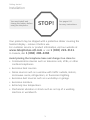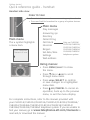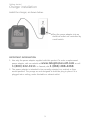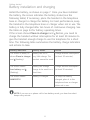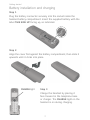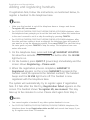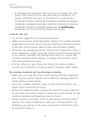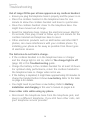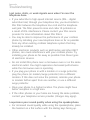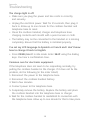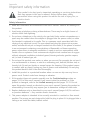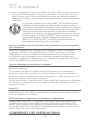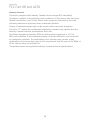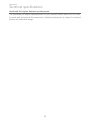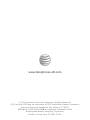User’s manual
CL80114
DECT 6.0 expansion handset
for use with AT&T models
CL81114/CL81214/CL82114/
CL82214/CL82314/CL82364/
CL82414/CL82464/CL82514/
CL83114/CL83214/CL83314/
CL83364/CL83414/CL83464

Congratulations
on your purchase of this AT&T product. Before using this AT&T
product, please read the Important safety information section on
pages 21-23 of this manual. For complete instructions, please
refer to the manual provided with your CL81114/CL81214/CL82114/
CL82214/CL82314/CL82364/CL82414/CL82464/CL82514/
CL83114/CL83214/CL83314/CL83364/CL83414/CL83464
telephone. You can also visit our website at
www.telephones.att.com or call 1 (800) 222-3111. In
Canada, dial 1 (866) 288-4268.
This telephone meets the California Energy Commission regulations
for energy consumption. Your telephone is set up to comply with the
energy-conserving standards right out of the box. No further action
is necessary.
Model number: CL80114
Type: DECT 6.0 expansion handset
Serial number:
Purchase date:
Place of purchase:
Both the model and serial numbers of your AT&T product can be
found on the bottom of the telephone base.
Save your sales receipt and original packaging in case it is
necessary to return your telephone for warranty service.
Telephones identified with this logo have reduced noise and
interference when used with most T-coil equipped hearing aids and
cochlear implants. The TIA-1083 Compliant Logo is a trademark of
the Telecommunications Industry Association. Used under license.
© 2014 Advanced American Telephones. All Rights Reserved. AT&T and
the AT&T logo are trademarks of AT&T Intellectual Property licensed to
Advanced American Telephones, San Antonio, TX 78219. Printed in China.
The ENERGY STAR® program (www.energystar.gov) recognizes and
encourages the use of products that save energy and help protect
our environment. We are proud to supply this product with an
ENERGY STAR® qualified power adapter meeting the latest energy
efficiency guidelines.

Parts checklist
Your telephone package contains the following items. Save your
sales receipt and original packaging in the event warranty service
is necessary.
Battery for
cordless handset
Cordless handset
Charger for cordless
handset with power
adapter installed
Battery
compartment
cover
User’s manual
User’s manual
CL80114
DECT 6.0 expansion handset
for use with AT&T models
CL81114/CL81214/CL82114/
CL82214/CL82314/CL82364/
CL82414/CL82464/CL82514/
CL83114/CL83214/CL83314/
CL83364/CL83414/CL83464
THIS SIDE UP / CE CÔTÉ VERS LE HAUT
Battery Pack / Bloc-piles :
BT183342/BT283342 (2.4V 400mAh Ni-MH)
WARNING / AVERTISSEMENT :
DO NOT BURN OR PUNCTURE BATTERIES.
NE PAS INCINÉRER OU PERCER LES PILES.
Made in China / Fabriqué en chine CR1349

User’s manual
CL80114
DECT 6.0 expansion handset
for use with AT&T models
CL81114/CL81214/CL82114/CL82214/
CL82314/CL82364/CL82414/CL82464/
CL82514/CL83114/CL83214/CL83314/
CL83364/CL83414/CL83464
Table of contents
Getting started
Installation ...................................................................................................................1
Quick reference guide - handset ......................................................................2
Charger installation .................................................................................................5
Battery installation and charging .....................................................................6
Registration and deregistration
Adding and registering handsets .....................................................................9
Register a handset to your telephone base ..........................................9
Deregistering handsets ......................................................................................11
Deregister all handsets from your telephone base .........................11
Appendix
Troubleshooting .....................................................................................................12
Maintenance.............................................................................................................20
Important safety information ..........................................................................21
Safety information.............................................................................................21
Especially about cordless telephones .....................................................22
Precautions for users of implanted cardiac pacemakers ..............23
Pacemaker patients ..........................................................................................23
ECO mode .............................................................................................................23
Especially about telephone answering systems ................................23
For C-UL compliance ...........................................................................................24
Mesures de sécurité importantes ..............................................................24
FCC Part 68 and ACTA........................................................................................27
FCC Part 15 ..............................................................................................................29
California Energy Commission battery charging testing instructions ...30
Limited warranty ....................................................................................................31
Technical specifications .....................................................................................34
DECT 6.0 digital technology .........................................................................34
Telephone operating range ..........................................................................34
Redefining long range coverage and clarity ........................................34
HD audio ................................................................................................................34
Simulated full-duplex handset speakerphone ....................................35

See pages 6-8
for easy instructions.
You must install and
charge the battery before
using the telephone.
Installation
Your product may be shipped with a protective sticker covering the
handset display - remove it before use.
For customer service or product information, visit our website at
www.telephones.att.com or call 1 (800) 222-3111.
In Canada, dial 1 (866) 288-4268.
Avoid placing the telephone base and charger too close to:
Communication devices such as television sets, VCRs, or other
cordless telephones.
Excessive heat sources.
Noise sources such as a window with traffic outside, motors,
microwave ovens, refrigerators, or fluorescent lighting.
Excessive dust sources such as a workshop or garage.
Excessive moisture.
Extremely low temperature.
Mechanical vibration or shock such as on top of a washing
machine or workbench.
•
•
•
•
•
•
•
Getting started
1
STOP!

Quick reference guide - handset
Getting started
2
CHARGE light
On when the handset is charging in the
telephone base or charger.
qCID/VOLUME
Press qCID to show caller ID log when
the handset is not in use.
Press to scroll down while in menus.
While entering names or numbers, press
to move the cursor to the left.
Press to decrease the listening volume when
on a call.
Press to decrease the message playback
volume (for models with built-in answering
system only).
•
•
•
•
•
/SPEA�ERSPEA�ER
Press to make or answer a call using the
speakerphone.
TONE /a>A
Press to switch to tone dialing temporarily
during a call if you have pulse service.
While entering names, press to change the
next letter to upper or lower case.
•
•
1
Press and hold to set or to dial your
voicemail number.
PHONE/FLASH
Press to make or answer a call.
During a call, press to answer an incoming
call when you receive a call waiting alert.
•
•
REDIAL/PAUSE
Press repeatedly to view the last ten
numbers dialed.
While entering numbers, press and hold to
insert a dialing pause.
•
•

Quick reference guide - handset
Getting started
3
pDIR/VOLUME
Press pDIR to show directory entries
when the handset is not in use.
Press to scroll up while in menus.
While entering names or numbers, press
to move the cursor to the right.
Press to increase the listening volume
when on a call.
Press to increase the message playback
volume (for models with built-in answering
system only).
•
•
•
•
•
MENU/SELECT
When the handset is not in use, press to
show the menu.
While in the menu, press to select an item
or save an entry or setting.
•
•
OFF/CANCEL
During a call, press to hang up.
While in a menu, press to cancel an
operation, back up to the previous menu,
or exit the menu display; or press and hold
this button to exit to idle mode.
Press and hold while the telephone is not
in use to erase the missed call indicator.
•
•
•
QUIET# (pound key)
Press and hold to enter the QUIET mode
setting screen, or to deactivate QUIET mode.
MUTE/DELETE
During a call, press to mute the
microphone.
While reviewing the caller ID log, the
directory or the redial memory, press to
delete an individual entry.
While predialing, press to delete digits.
•
•
•
EQ
During an outside call, intercom call, message
or announcement playback, press to change
the audio quality to best suit your hearing.

Quick reference guide - handset
Getting started
4
For complete instructions, refer to the manual provided with
your CL81114/CL81214/CL82114/CL82214/CL82314/CL82364/
CL82414/CL82464/CL82514/CL83114/CL83214/CL83314/
CL83364/CL83414/CL83464 telephone system. If you are unable to
find your manual, go to www.telephones.att.com/manuals to
read and/or download the manual.
Handset side view
Main menu
The > symbol highlights
a menu item.
Main menu
Play messages
Answering sys
Directory
Caller ID log
Call block
Intercom
Ringers
Set date/time
Settings
Web address
Using menus:
Press MENU/SELECT to show
the menu.
Press qCID or pDIR to scroll
through menu items.
Press MENU/SELECT to confirm
or save changes to a highlighted
menu item.
Press OFF/CANCEL to cancel an
operation, back up to the previous
menu, or exit the menu display.
•
•
•
•
>Play messages
Answering sys
Only on CL81114/
CL81214/CL82114/
CL82214/CL82314/
CL82364/CL82414/
CL82464/CL82514
telephone system
PUSH TO TAL�
Press to initiate a one-to-one or one-to-group broadcast.
Press and hold to broadcast to a group of system devices.
•
•

IMPORTANT INFORMATION
1. Use only the power adapter supplied with this product. To order a replacement
power adapter, visit our website at www.telephones.att.com or call
1 (800) 222-3111. In Canada, dial 1 (866) 288-4268.
2. The power adapter is intended to be correctly oriented in a vertical or floor
mount position. The prongs are not designed to hold the plug in place if it is
plugged into a ceiling, under-the-table or cabinet outlet.
Plug the power adapter into an
electrical outlet not controlled by
a wall switch.
5
Charger installation
Install the charger, as shown below.
Getting started

6
Battery installation and charging
Install the battery, as shown on page 7. Once you have installed
the battery, the screen indicates the battery status (see the
following table). If necessary, place the handset in the telephone
base or charger to charge the battery. For best performance, keep
the handset in the telephone base or charger when not in use. The
battery is fully charged after ten hours of continuous charging. See
the table on page 34 for battery operating times.
If the screen shows Place in charger and flashes, you need to
charge the handset without interruption for at least 30 minutes to
give the handset enough charge to use the telephone for a short
time. The following table summarizes the battery charge indicators
and actions to take.
Getting started
Battery indicators Battery status Action
The screen is blank, or
shows Place in charger
and (flashing).
Battery has no or
very little charge. The
handset cannot be used.
Charge without interruption
(at least 30 minutes).
The screen shows
Low battery and
(flashing).
Battery has enough
charge to be used for a
short time.
Charge without interruption
(at least 30 minutes).
The screen shows
HANDSET X.
Battery is charged. To keep the battery
charged, place it in the
telephone base or charger
when not in use.
NOTE: If you are on a phone call in low battery mode, you hear four short
beeps every minute.

Battery installation and charging
Getting started
7
Step 1
Plug the battery connector securely into the socket inside the
handset battery compartment. Insert the supplied battery with the
label THIS SIDE UP facing up, as indicated.
Step 2
Align the cover flat against the battery compartment, then slide it
upwards until it clicks into place.
Step 3
Charge the handset by placing it
face forward in the telephone base
or charger. The CHARGE light on the
handset is on during charging.
CHARGE light
T
Battery Pa
BT162342/B
WA
RNING /
AV
DO NOT BURN
O
NE P
AS INCINÉRER
Made in China / Fabr
i
THIS
SIDE
UP / CE
CÔ
TÉ
VERS LE HA
UT
Batte
ry
Pa
c
k
/ Bloc
-piles
:
BT
1
83342/BT2833
4
2
(2.4V
4
0
0
m
Ah Ni-MH)
W
ARNI
N
G
/
AV
ERTISSEMENT
:
DO NOT BURN OR PUNCTURE BA
TTERIES.
NE
PA
S INCINÉRER OU PERCER LES PILES
.
Made in China / Fabriqué
e
n
chine CR134
9
AU
T
MH
)
42
3

IMPORTANT INFORMATION
1. Use only the supplied rechargeable battery or replacement battery
(model BT183342/BT283342). To order, visit our website at
www.telephones.att.com or call 1 (800) 222-3111.
In Canada, dial 1 (866) 288-4268.
2. If you do not use the handset for a long time, disconnect and remove
the battery to prevent possible leakage.
Battery installation and charging
After you install your telephone or power returns following a power
outage, the handset will prompt you to set the date and time. After
that, it will prompt if you want to set up the answering system
via voice guide (only for CL82114/CL82214/CL82314/CL82364/
CL82414/CL82464/CL82514 telephone system). Press MENU/SELECT
to start. For details, see the corresponding sections in the telephone
system’s user’s manual. To skip these settings, press
OFF/CANCEL
.
Getting started
8

Adding and registering handsets
Before using a new CL80114 handset, you must register it with the
AT&T CL81114/CL81214/CL82114/CL82214/CL82314/CL82364/
CL82414/CL82464/CL82514/CL83114/CL83214/CL83314/
CL83364/CL83414/CL83464 telephone system (purchased
separately). The telephone system can support up to 12 handsets.
The handsets provided with your telephone system are already
registered as HANDSET 1, and so forth. Additional handsets
registered to the telephone system are assigned in sequential
order they are registered (up to HANDSET 12).
You must register each handset separately. When first purchased, all
expansion handsets show To register HS, see manual.
Register a handset to your telephone base
1. Before you begin registration, make sure the
handset is out of the telephone base or charger
and shows To register HS, see manual.
2. Put the handset you wish to register on the
telephone base cradle.
3. The screen shows Registering... Please wait and
the IN USE light on the telephone base turns
on. If the registration is successful, HANDSET X
Registered appears on the screen (HANDSET
represents the handset name, X represents
the handset number). The handset beeps and
the IN USE light turns off. The handset is now
registered with the telephone base.
Registration and deregistration
9
To register HS,
see manual.
For registration, put the handset on the
telephone base, not the handset charger.
Registering...
Please wait
HANDSET X
Registered

Adding and registering handsets
If registration fails, follow the instructions, as mentioned below, to
register a handset to the telephone base.
NOTES:
Make sure the handset is out of the telephone base or charger and shows
To register HS, see manual.
For CL83114/CL83214/CL83314/CL83364/CL83414/CL83464 telephone, when
the telephone base prompts you to set the date and time, follow the instructions
in the user’s manual to set it or skip the setting by pressing CANCEL.
For CL83114/CL83214/CL83314/CL83364/CL83414/CL83464 telephone, after
the date and time setting is done or skipped, the telephone base will prompt if
you want to set up the answering system. Press MENU/SELECT to start the setup
via voice guide or press CANCEL to skip the setup. The telephone base now
enters idle mode.
1. On the telephone base, press and hold /HANDSET LOCATOR
for about five seconds. Then, release the button after the IN USE
light turns on.
2. On the handset, press QUIET # (pound key) immediately and the
screen shows Registering... Please wait.
3. When the registration process completes, HANDSET X
Registered appears on the screen ((HANDSET represents the
handset name, X represents the handset number). The handset
beeps and the IN USE light turns off. The handset is now
registered with the telephone base.
The system will automatically try to register again if registration
fails. If it fails after the third try, Registration failed appears on the
screen. The handset shows To register HS, see manual. This may
take up to five minutes to occur. Please start again from Step 1.
NOTES:
You cannot register a handset if any other system handset is in use.
For CL83114/CL83214/CL83314/CL83364/CL83414/CL83464 telephone, the
telephone base shows Registration slots are full and sounds two beeps, if you
try to register more than 12 handsets.
•
•
•
•
•
Registration and deregistration
10

Registration and deregistration
Deregistering handsets
You may need to deregister your handsets if:
You have 12 registered handsets and need to replace a handset.
-OR-
You wish to change the designated handset number of your
registered handsets.
You must first deregister ALL the handsets, and then register each
handset you wish to use again, one at a time.
Please read carefully through all the instructions on this page
before beginning the deregistration process.
Deregister all handsets from your telephone base
In addition to the cordless handsets, this operation will also
deregister all cordless headsets and speakerphones registered to
your telephone base.
1. Make sure that all handsets are out of the telephone base and
chargers before you begin deregistration.
2. Press and hold /HANDSET LOCATOR on the telephone base
for about ten seconds (until the IN USE light starts to flash).
Release /HANDSET LOCATOR.
3. Immediately press /HANDSET LOCATOR again while the
IN USE light is still flashing. (If the light stops flashing, start
again with Step 1.)
4. It takes up to ten seconds to complete deregistration. Before
registering the handset again, wait for the cordless handset
screen to display To register HS, see manual.
5. To register the handset(s) to the telephone base again, follow
the instructions on pages 9-10.
NOTES:
If the deregistration process is not successful, you might need to reset the
system and try again. To reset, unplug the power from the telephone base and
plug it back in.
You cannot deregister the handset(s) if any other system handset is in use.
Even if the battery is depleted, you can still deregister the handset by following
the steps mentioned above. After the handset is charged for at least ten
minutes, the screen shows To register HS, see manual.
•
•
•
•
•
11

Troubleshooting
If you have difficulty with your phone, please try the following
suggestions, as mentioned below. For Customer Service, visit our
website at www.telephones.att.com or call
1 (800) 222-3111. In Canada, dial 1 (866) 288-4268.
The handset registration is unsuccessful.
Follow the handset registration instructions to register the handset
again (see Adding and registering handsets on pages 9-10).
My telephone doesn’t work at all.
Make sure the power cord is securely plugged in.
Make sure you plug the battery connector securely into the
cordless handset.
Make sure you plug the telephone line cord securely and firmly
into the telephone base and the telephone wall jack.
Charge the battery in the cordless handset for at least 10 hours.
For optimum daily performance, return the cordless handset to
the telephone base or charger when not in use.
If the battery is depleted, it might take approximately 30 minutes
to charge the handset before it shows Low battery. See page 6
for details.
Reset the telephone base. Unplug the electrical power. Wait for
approximately 15 seconds, then plug it back in. Allow up to one
minute for the cordless handset and telephone base to reset.
You may need to purchase a new battery. Refer to Battery
installation and charging in this user’s manual on pages 6-8.
The display shows No line. I cannot get a dial tone.
Try all the suggestions, as mentioned above.
If the previous suggestions do not work, disconnect the
telephone line cord from your telephone and connect the
telephone line cord to another telephone.
If there is no dial tone on that other telephone either, your
telephone line cord may be defective. Install a new telephone
line cord.
•
•
•
•
•
•
•
•
•
•
•
Appendix
12

Troubleshooting
Appendix
13
If changing the telephone line cord does not help, the wall
jack (or the wiring to this wall jack) may be defective. Try
using a different wall jack in your home to connect your
CL81114/CL81214/CL82114/CL82214/CL82314/CL82364/
CL82414/CL82464/CL82514/CL83114/CL83214/CL83314/
CL83364/CL83414/CL83464 telephone, or contact your, or contact your contact your
telephone service provider (charges may apply).
I cannot dial out.
Try all the suggestions, as mentioned above.
Make sure you have a dial tone before dialing. The cordless handset
might take a second or two to find the telephone base and produce
a dial tone. This is normal. Wait an extra second before dialing.
Eliminate any background noise. Noise from a television, radio or
other appliances might cause the phone to not dial out properly.
If you cannot eliminate the background noise, try muting the
cordless handset before dialing, or dialing from another room
with less background noise.
If other phones in your home are having the same problem,
contact your telephone service provider (charges might apply).
My cordless handset isn’t performing normally.
Make sure you plug the power cord securely into the telephone
base. Plug the power adapter into a different, working electrical
outlet without a wall switch.
Move the cordless handset closer to the telephone base. You
might have moved out of range.
Reset the telephone base. Unplug the electrical power. Wait for
15 seconds, then plug it back in. Allow up to one minute for the
cordless handset and telephone base to reset.
Other electronic products such as HAM radios and other DECT
phones, can cause interference with your cordless phone. Try
installing your phone as far away as possible from these types
of electronic devices.
•
•
•
•
•
•
•
•
•

Troubleshooting
Appendix
Out of range OR No pwr at base appears on my cordless handset.
Ensure you plug the telephone base in properly and the power is on.
Place the cordless handset in the telephone base for one
minute to allow the cordless handset and base to synchronize.
Move the cordless handset closer to the telephone base. You
might have moved out of range.
Reset the telephone base. Unplug the electrical power. Wait for
15 seconds, then plug it back in. Allow up to one minute for the
cordless handset and telephone base to reset.
Other electronic products such as HAM radios and other DECT
phones, can cause interference with your cordless phone. Try
installing your phone as far away as possible from these types
of electronic devices.
The batteries do not hold a charge.
If the cordless handset is in the telephone base or charger
and the charge light is not on, refer to The charge light is off
(page 19) in this Troubleshooting guide.
Charge the battery in the cordless handset for at least 10 hours.
For optimum daily performance, return the cordless handset to
the telephone base or charger when not in use.
If the battery is depleted, it might take approximately 30 minutes to
charge the handset before it shows Low battery. Refer to the table
on page 6 for details.
You might need to purchase a new battery. Refer to Battery
installation and charging in this user’s manual on pages 6-8.
I hear other calls while using my phone.
Disconnect the telephone base from the telephone jack, and
plug in a different telephone. If you still hear other calls, call
your telephone service provider.
•
•
•
•
•
•
•
•
•
•
14

I get noise, static, or weak signals even when I’m near the
telephone base.
If you subscribe to high-speed Internet service (DSL - digital
subscriber line) through your telephone line, you must install a
DSL filter between the telephone line cord and the telephone
wall jack. The filter prevents noise and caller ID problems as
a result of DSL interference. Please contact your DSL service
provider for more information about DSL filters.
You may be able to improve the performance of your cordless
phone by installing your new telephone base as far as possible
from any other existing cordless telephone system that may
already be installed.
Other electronic products such as HAM radios and other DECT
phones, can cause interference with your cordless phone. Try
installing your phone as far away as possible from these types
of electronic devices.
Do not install this phone near a microwave oven or on the same
electrical outlet. You might experience decreased performance
while the microwave oven is operating.
If you plug your phone in with a modem or a surge protector,
plug the phone (or modem/surge protector) into a different
location. If this does not solve the problem, relocate your phone
or modem farther apart from one another, or use a different
surge protector.
Move your phone to a higher location. The phone might have
better reception in a high area.
If the other phones in your home are having the same problem,
contact your telephone service provider (charges may apply).
I experience poor sound quality when using the speakerphone.
For increased sound quality while using the speakerphone, place
the handset on a flat surface with the dialing keys facing up.
•
•
•
•
•
•
•
•
Troubleshooting
Appendix
15

My cordless handset does not ring when I receive a call.
Make sure that the ringer is not off. Refer to Ringer volume
in the user’s manual provided with your CL81114/CL81214/
CL82114/CL82214/CL82314/CL82364/CL82414/CL82464/
CL82514/CL83114/CL83214/CL83314/CL83364/CL83414/
CL83464 telephone.
Make sure you plug the telephone line cord securely into the
telephone base and telephone jack. Make sure you plug in the
power cord securely.
The cordless handset may be too far from the telephone base.
Charge the battery in the cordless handset for at least 10 hours.
For optimum daily performance, return the cordless handset to
the telephone base or charger when not in use.
You may have too many extension phones on your telephone
line to allow all of them to ring simultaneously. Try unplugging
some of the other phones.
The layout of your home or office might be limiting the
operating range. Try moving the telephone base to another
location, preferably on an upper floor.
If the other phones in your home are having the same problem,
contact your telephone service provider (charges might apply).
Test a working phone at the phone jack. If another phone has
the same problem, contact your telephone service provider
(charges might apply).
Other electronic products such as HAM radios and other DECT
phones, can cause interference with your cordless phone. Try
installing your phone as far away as possible from these types
of electronic devices.
Completely remove the battery. Replace it and place the
cordless handset into the telephone base. Allow up to one
minute for the handset to reestablish its connection with the
telephone base.
Your line cord might be defective. Try installing a new line cord.
•
•
•
•
•
•
•
•
•
•
•
Troubleshooting
Appendix
16
Page is loading ...
Page is loading ...
Page is loading ...
Page is loading ...
Page is loading ...
Page is loading ...
Page is loading ...
Page is loading ...
Page is loading ...
Page is loading ...
Page is loading ...
Page is loading ...
Page is loading ...
Page is loading ...
Page is loading ...
Page is loading ...
Page is loading ...
Page is loading ...
Page is loading ...
Page is loading ...
-
 1
1
-
 2
2
-
 3
3
-
 4
4
-
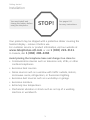 5
5
-
 6
6
-
 7
7
-
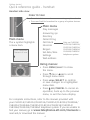 8
8
-
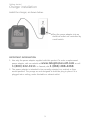 9
9
-
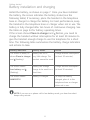 10
10
-
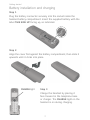 11
11
-
 12
12
-
 13
13
-
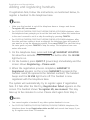 14
14
-
 15
15
-
 16
16
-
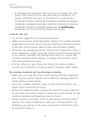 17
17
-
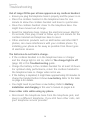 18
18
-
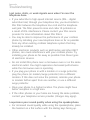 19
19
-
 20
20
-
 21
21
-
 22
22
-
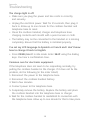 23
23
-
 24
24
-
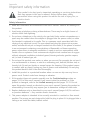 25
25
-
 26
26
-
 27
27
-
 28
28
-
 29
29
-
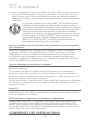 30
30
-
 31
31
-
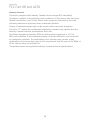 32
32
-
 33
33
-
 34
34
-
 35
35
-
 36
36
-
 37
37
-
 38
38
-
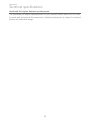 39
39
-
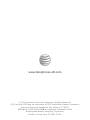 40
40
Ask a question and I''ll find the answer in the document
Finding information in a document is now easier with AI
in other languages
- français: VTech CL82514 Manuel utilisateur
Related papers
-
VTech VS112-17 User manual
-
VTech IS9141-5 2 Line Corded and Cordless Telephone User guide
-
VTech IS8251-3 Quick start guide
-
VTech CS6649 User guide
-
VTech CL80121 User manual
-
VTech CTM-S2412 User guide
-
VTech CL82351 User manual
-
VTech CL80100 User manual
-
VTech CL82859 User manual
-
VTech TL30100 User manual