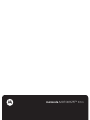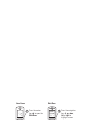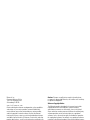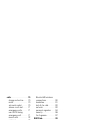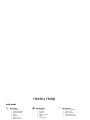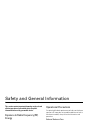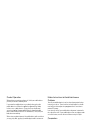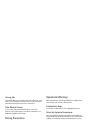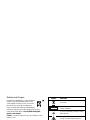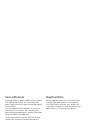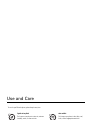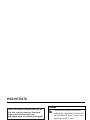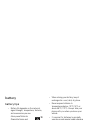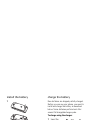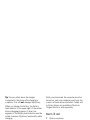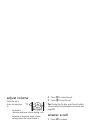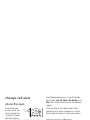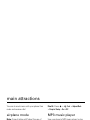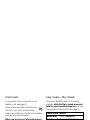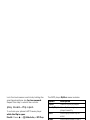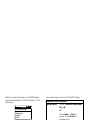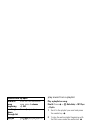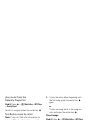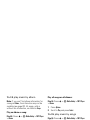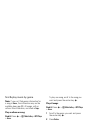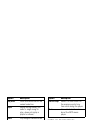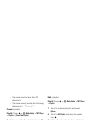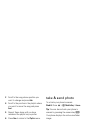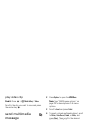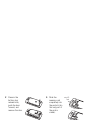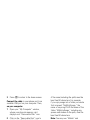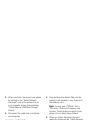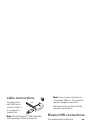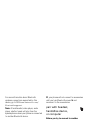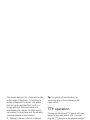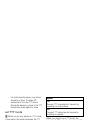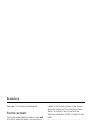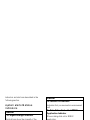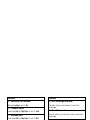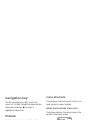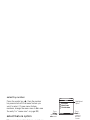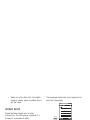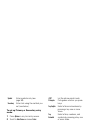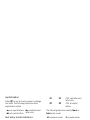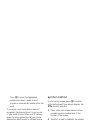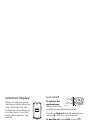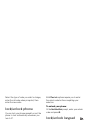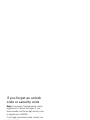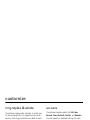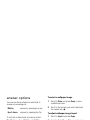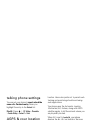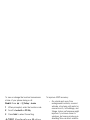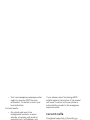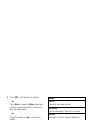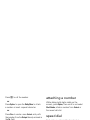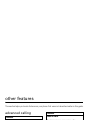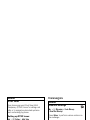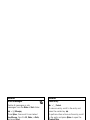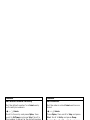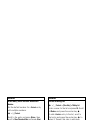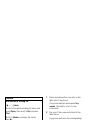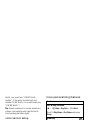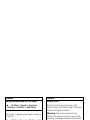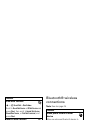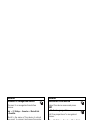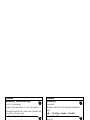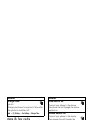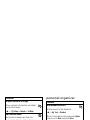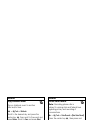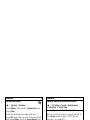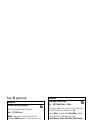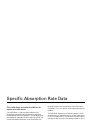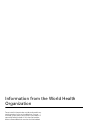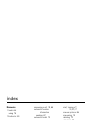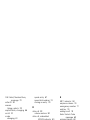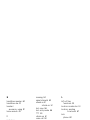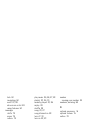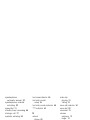Motorola MOTOKRZR K1M - K1M User manual
- Category
- Mobile phones
- Type
- User manual
This manual is also suitable for

MOTOMANUAL
motorola MOTOKRZR
TM
K1m
www.motorola.com


1
HELLOMOTO
HELLOMOTO
Introducing your new
MOTO
KRZR
TM
K1m
wireless phone. Here’s a quick anatomy lesson.
N
Contacts
P
X
5 1
Smart/
Speakerphone
Key
Make & answer
calls.
Scroll up, down,
left, or right.
Turn on & off,
hang up, exit
menus.
Select.
Volume Keys
Left Soft Key Right Soft Key
Clear/Back Key
Play/
Pause
Skip
back.
Skip
forward.
Music Player Controls
Increase/
decrease
volume.
Launch
music, lock
player
controls.
N
P
X
5 1

2
HELLOMOTO
6
Îì
h
n
t
L
WED 8/23/06
8:45am
Recent
Messaging
e
L
n
s
h
É
w
m
1
2
3
Press the center
key s to open the
Main Menu.
Press and hold the
Power Key
P
for a
few seconds or until
the display lights up to
turn on your phone.
4
Home Screen
Main Menu
Press the center
key s to select.
Press the navigation
key S
up
,
down
,
left
, or
right
to
highlight a menu
option.
Select
Exit
Media Gallery

3
Motorola, Inc.
Consumer Advocacy Office
1307 East Algonquin Road
Schaumburg, IL 60196
www.hellomoto.com
Certain mobile phone features are dependent on the capabilities
and settings of your service provider’s network. Additionally,
certain features may not be activated by your service provider,
and/or the provider's network settings may limit the feature’s
functionality. Always contact your service provider about feature
availability and functionality. All features, functionality, and other
product specifications, as well as the information contained in this
user's guide are based upon the latest available information and
are believed to be accurate at the time of printing. Motorola
reserves the right to change or modify any information or
specifications without notice or obligation.
MOTOROLA and the Stylized M Logo are registered in the US
Patent & Trademark Office. All other product or service names are
the property of their respective owners. The Bluetooth trademarks
are owned by their proprietor and used by Motorola, Inc. under
license. Java and all other Java-based marks are trademarks or
registered trademarks of Sun Microsystems, Inc. in the U.S.
and other countries. Microsoft, Windows and Windows Me are
registered trademarks of Microsoft Corporation; and Windows XP
is a trademark of Microsoft Corporation.
© Motorola, Inc., 2006.
Caution:
Changes or modifications made in the radio phone,
not expressly approved by Motorola, will void the user’s authority
to operate the equipment.
Software Copyright Notice
The Motorola products described in this manual may include
copyrighted Motorola and third-party software stored in
semiconductor memories or other media. Laws in the United
States and other countries preserve for Motorola and third-party
software providers certain exclusive rights for copyrighted
software, such as the exclusive rights to distribute or reproduce
the copyrighted software. Accordingly, any copyrighted software
contained in the Motorola products may not be modified, reverse-
engineered, distributed, or reproduced in any manner to the extent
allowed by law. Furthermore, the purchase of the Motorola
products shall not be deemed to grant either directly or by
implication, estoppel, or otherwise, any license under the
copyrights, patents, or patent applications of Motorola or any
third-party software provider, except for the normal, non-exclusive,
royalty-free license to use that arises by operation of law in the
sale of a product.

4
contents
contents
menu map
. . . . . . . . . . . .
6
Safety Information
. . . . .
8
Use and Care
. . . . . . . . .
13
Recycling Information
.
14
essentials
. . . . . . . . . . . .
15
about this guide. . . . . . 15
battery . . . . . . . . . . . . . 16
turn it on . . . . . . . . . . . 18
adjust volume . . . . . . . 19
make a call. . . . . . . . . . 19
answer a call . . . . . . . . 19
change call alert. . . . . . 20
view your
phone number. . . . . . . 20
main attractions
. . . . . .
21
airplane mode . . . . . . . 21
MP3 music player . . . . 21
take & send photo . . . . 32
record & play video clip 34
send multimedia
message . . . . . . . . . . . 36
receive multimedia
message . . . . . . . . . . . 38
memory card . . . . . . . . 39
cable connections . . . . 45
Bluetooth®
connections . . . . . . . . . 45
TTY operation . . . . . . . 47
basics
. . . . . . . . . . . . . . .
49
home screen . . . . . . . . 49
navigation key . . . . . . . 52
menus . . . . . . . . . . . . . 52
enter text. . . . . . . . . . . 54
external display . . . . . . 60
handsfree speaker. . . . 60
change a code or
password. . . . . . . . . . . 61
lock/unlock phone . . . . 62
lock/unlock keypad . . . 62
if you forget an unlock
code or security code . 63
customize
. . . . . . . . . . . .
64
ring styles & alerts. . . . 64
answer options . . . . . . 65
wallpaper . . . . . . . . . . . 65
screen saver . . . . . . . . 65
display brightness . . . . 66
display timeout . . . . . . 66
backlight . . . . . . . . . . . 66
talking phone settings . 67
AGPS & your location . 67
AGPS limitations & tips 68
conserve battery . . . . . 69

5
contents
calls
. . . . . . . . . . . . . . . . .
70
change active line. . . . 70
redial. . . . . . . . . . . . . . 70
automatic redial . . . . . 70
silence a call alert . . . . 71
emergency calls . . . . . 71
use AGPS during
emergency call . . . . . . 71
recent calls . . . . . . . . . 72
notepad . . . . . . . . . . . 73
return unanswered call 74
attaching a number. . . 74
speed dial . . . . . . . . . . 74
1-touch dial. . . . . . . . . 75
voicemail . . . . . . . . . . 75
other features
. . . . . . . . .
76
advanced calling . . . . . 76
messages. . . . . . . . . . 77
contacts . . . . . . . . . . . 79
personalize . . . . . . . . . 84
call times &
data volumes . . . . . . . 89
Bluetooth® wireless
connections . . . . . . . . 90
handsfree . . . . . . . . . . 91
data & fax calls . . . . . . 93
network . . . . . . . . . . . 93
personal organizer . . . 94
security. . . . . . . . . . . . 96
fun & games. . . . . . . . 97
SAR Data
. . . . . . . . . . . . .
99
WHO Information
. . . .
100
index
. . . . . . . . . . . . . . .
101

6
menu map
menu map
main menu
e
Messaging
•Voicemail
• Create Message
• Message Inbox
•Drafts
• Outbox
• Quick Text
• Browser Alerts
L
Web Browser
n
Contacts
s
Recent Calls
• Received
• Dialed
• Notepad
•Call Times
•Data Times
•Data Volumes
h
Media Gallery
•Camera
•Pictures
• Sounds
• Video Camera
• Videos
•MP3Player
É
Tools
• Calculator
• Datebook
• Voice Records
•Alarm Clock
• Airplane Mode
w
Settings
(see next page)
This is the standard main
menu layout. Your phone’s
menu may be a little different.
m
Phone Status
• My Tel. Number
• Active Line
• Battery Meter
• Storage Devices
• Other Information

7
menu map
settings menu
t
Ring Styles
•Style
• Style Detail
l
Personalize
• Home Screen
•Main Menu
•Skin
• Greeting
• Wallpaper
• Screen Saver
• Sound Settings
U
In-Call Setup
• In-Call Timer
• Answer Options
•MSG Alert
u
Security
• Phone Lock
• Lock Keypad
• Lock Application
• Restrict Calls
• New Passwords
Z
Initial Setup
• SpeakerPhone
• Auto Redial
• Display Timeout
• Backlight
• TTY Setup
•Scroll
• Language
•Battery Save
• Brightness
•DTMF
• Hyphenation
• Master Reset
•Master Clear
j
Network
• Current Network
•Set Mode
•Service Tone
• Call Drop Tone
J
Car Settings
• Auto Answer
• Auto Handsfree
• Power-off Delay
• Charger Time
S
Headset
• Auto Answer
•Voice Dial
ò
Location
• Location On
• 911 Only
L
Connection
• Incoming Call
• Bluetooth Link
• USB Settings

8
Safety Information
Safety and General Information
Safety Information
This section contains important information on the safe and
efficient operation of your mobile device. Read this
information before using your mobile device.
*
Exposure to Radio Frequency (RF)
Energy
Your mobile device contains a transmitter and receiver. When it is
ON, it receives and transmits RF energy. When you communicate
with your mobile device, the system handling your call controls the
power level at which your mobile device transmits.
Your Motorola mobile device is designed to comply with local
regulatory requirements in your country concerning exposure of
human beings to RF energy.
Operational Precautions
For optimal mobile device performance and to be sure that human
exposure to RF energy does not exceed the guidelines set forth in
the relevant standards, always follow these instructions and
precautions.
External Antenna Care
If your mobile device has an external antenna, use only a
Motorola-supplied or approved replacement antenna. Use of
unauthorized antennas, modifications, or attachments could
damage the mobile device and/or may result in your device not
complying with local regulatory requirements in your country.
DO NOT hold the external antenna when the mobile device is
IN USE. Holding the external antenna affects call quality and may
cause the mobile device to operate at a higher power level than
needed.
* The information provided in this document supersedes the general
safety information in user’s guides published prior to May 1, 2006.

9
Safety Information
Product Operation
When placing or receiving a phone call, hold your mobile device
just like you would a landline phone.
If you wear the mobile device on your body, always place the
mobile device in a Motorola-supplied or approved clip, holder,
holster, case, or body harness. If you do not use a body-worn
accessory supplied or approved by Motorola, keep the mobile
device and its antenna at least 2.5 centimeters (1 inch) from your
body when transmitting.
When using any data feature of the mobile device, with or without
an accessory cable, position the mobile device and its antenna at
least 2.5 centimeters (1 inch) from your body.
Using accessories not supplied or approved by Motorola may
cause your mobile device to exceed RF energy exposure
guidelines. For a list of Motorola-supplied or approved
accessories, visit our Web site at:
www.motorola.com
.
RF Energy Interference/Compatibility
Nearly every electronic device is subject to RF energy interference
from external sources if inadequately shielded, designed, or
otherwise configured for RF energy compatibility. In some
circumstances your mobile device may cause interference with
other devices.
Follow Instructions to Avoid Interference
Problems
Turn off your mobile device in any location where posted notices
instruct you to do so. These locations include hospitals or health
care facilities that may be using equipment that is sensitive to
external RF energy.
In an aircraft, turn off your mobile device whenever instructed to
do so by airline staff. If your mobile device offers an airplane mode
or similar feature, consult airline staff about using it in flight.
Pacemakers
If you have a pacemaker, consult your physician before using this
device.
Persons with pacemakers should observe the following
precautions:
•
ALWAYS keep the mobile device more than
20 centimeters (8 inches) from your pacemaker when the
mobile device is turned ON.
•
DO NOT carry the mobile device in the breast pocket.
•
Use the ear opposite the pacemaker to minimize the
potential for interference.
•
Turn OFF the mobile device immediately if you have any
reason to suspect that interference is taking place.

10
Safety Information
Hearing Aids
Some mobile devices may interfere with some hearing aids. In the
event of such interference, you may want to consult your hearing
aid manufacturer or physician to discuss alternatives.
Other Medical Devices
If you use any other personal medical device, consult your
physician or the manufacturer of your device to determine if it is
adequately shielded from RF energy.
Driving Precautions
Check the laws and regulations on the use of mobile devices in the
area where you drive. Always obey them.
When using your mobile device while driving, please:
•
Give full attention to driving and to the road. Using a
mobile device may be distracting. Discontinue a call if you
can’t concentrate on driving.
•
Use handsfree operation, if available.
•
Pull off the road and park before making or answering a
call if driving conditions so require.
Responsible driving practices can be found in the “Smart Practices
While Driving” section at the end of this guide and/or at the
Motorola Web site:
www.motorola.com/callsmart
.
Operational Warnings
Obey all posted signs when using mobile devices in public areas,
such as health care facilities or blasting areas.
Automobile Air Bags
Do not place a mobile device in the air bag deployment area.
Potentially Explosive Atmospheres
Areas with potentially explosive atmospheres are often but not
always posted, and can include fueling areas such as below decks
on boats, fuel or chemical transfer or storage facilities, or areas
where the air contains chemicals or particles, such as grain, dust,
or metal powders.
When you are in such an area, turn off your mobile device, and do
not remove, install, or charge batteries. In such areas, sparks can
occur and cause an explosion or fire.
Damaged Products
If your mobile device or battery has been submerged in water,
punctured, or subjected to a severe fall, do not use it until you take
it to a Motorola Authorized Service Center. Do not attempt to dry it
with an external heat source, such as a microwave oven.

11
Safety Information
Batteries and Chargers
If jewelry, keys, beaded chains, or other conductive
materials touch exposed battery terminals, this
could complete an electrical circuit (short circuit),
become very hot, and could cause damage or
injury. Be careful when handling a charged battery,
particularly when placing it inside a pocket, purse, or other
container with metal objects.
Use only Motorola Original
batteries and chargers.
Caution:
To avoid risk of personal injury, do not dispose of your
battery in a fire.
Your battery, charger, or mobile device may contain symbols,
defined as follows:
Choking Hazards
Your mobile device or its accessories may include detachable
parts, which may present a choking hazard to small children. Keep
your mobile device and its accessories away from small children.
Glass Parts
Some parts of your mobile device may be made of glass. This glass
could break if the product is dropped on a hard surface or receives
a substantial impact. If glass breaks, do not touch or attempt to
remove. Stop using your mobile device until the glass is replaced
by a qualified service center.
Symbol Definition
Important safety information follows.
Do not dispose of your battery or mobile
device in a fire.
Your battery or mobile device may require
recycling in accordance with local laws.
Contact your local regulatory authorities
for more information.
032374o
032376o
032375o
Do not throw your battery or mobile device
in the trash.
Your mobile device contains an internal
lithium ion battery.
Do not let your battery, charger, or mobile
device get wet.
Listening at full volume to music or voice
through a headset may damage your
hearing.
Symbol Definition
032378o
Li Ion BATT

12
Safety Information
Seizures/Blackouts
Some people may be susceptible to epileptic seizures or blackouts
when exposed to flashing lights, such as when playing video
games. These may occur even if a person has never had a previous
seizure or blackout.
If you have experienced seizures or blackouts, or if you have a
family history of such occurrences, please consult with your
physician before playing video games or enabling a flashing-lights
feature (if available) on your mobile device.
Discontinue use and consult a physician if any of the following
symptoms occur: convulsion, eye or muscle twitching, loss of
awareness, involuntary movements, or disorientation. It is always
a good idea to hold the screen away from your eyes, leave the
lights on in the room, take a 15-minute break every hour, and stop
use if you are very tired.
Caution About High Volume Usage
Listening at full volume to music or voice through a
headset may damage your hearing.
Repetitive Motion
When you repetitively perform actions such as pressing keys
or entering finger-written characters, you may experience
occasional discomfort in your hands, arms, shoulders, neck,
or other parts of your body. If you continue to have discomfort
during or after such use, stop use and see a physician.

13
Use and Care
Use and Care
Use and Care
To care for your Motorola phone, please keep it away from:
liquids of any kind dust and dirt
Don’t expose your phone to water, rain, extreme
humidity, sweat, or other moisture.
Don’t expose your phone to dust, dirt, sand,
food, or other inappropriate materials.
extreme heat or cold cleaning solutions
Avoid temperatures below -10°C/14°F or
above 45°C/113°F.
To clean your phone, use only a dry soft cloth.
Don’t use alcohol or other cleaning solutions.
microwaves the ground
Don’t try to dry your phone in a
microwave oven.
Don’t drop your phone.

14
Recycling Information
Caring for the Environment
by Recycling
Recycling Information
When you see this symbol on a Motorola product,
do not dispose the product with household waste.
Recycling Mobile Phones
and Accessories
Do not dispose of mobile phones or electrical accessories, such as
chargers or headsets, with your household waste. In some
countries or regions, collection systems are set up to handle
electrical and electronic waste items. Contact your regional
authorities for more details. If collection systems aren’t available,
return unwanted mobile phones or electrical accessories to any
Motorola Approved Service Centre in your region.

15
essentials
essentials
about this guide
This guide shows how to locate a menu
feature as follows:
Find it:
Press
s
>
s Recent Calls
>
Dialed
This example shows that from the home
screen, you must press the center key
s
to open the main menu, scroll to
Recent Calls
,
then scroll to and select
Dialed
. Press
S
to scroll and the center key
s
to select
a menu option.
CAUTION: Before using the phone for the
first time, read the
Important Safety and
Legal Information
included in the
gray-edged pages at the back of this guide.
032259o
symbols
This means a feature is network/
subscription dependent and may not
be available in all areas. Contact your
service provider for more
information.
This means a feature requires an
optional accessory.

16
essentials
battery
battery tips
•
Battery life depends on the network,
signal strength, temperature, features,
and accessories you use.
Always use Motorola
Original batteries and
chargers. The warranty
does not cover damage
caused by non-Motorola batteries and/
or chargers.
•
New batteries or batteries stored for
a long time may take more time to
charge.
•
When charging your battery, keep it
near room temperature.
•
When storing your battery, keep it
uncharged in a cool, dark, dry place.
•
Never expose batteries to
temperatures below -10°C (14°F) or
above 45°C (113°F). Always take your
phone with you when you leave your
vehicle.
•
It is normal for batteries to gradually
wear down and require longer charging
times. If you notice a change in your
battery life, it is probably time to
purchase a new battery.
Contact your local recycling center for
proper battery disposal.
Warning:
Never dispose of batteries in a fire
because they may explode.
Before using your phone, read the battery
safety information in the “Safety and General
Information” section included in this guide.

17
essentials
install the battery
1
2
3
charge the battery
New batteries are shipped partially charged.
Before you can use your phone, you need to
install and charge the battery as described
below. Some batteries perform best after
several full charge/discharge cycles.
To charge using the charger:
1
Insert the
charger into the
USB connector
on your phone
as shown.
2
Plug the other
end of the charger into the appropriate
electrical outlet.
3
When your phone displays
Charge Complete
,
remove the charger.

18
essentials
Tip:
You can safely leave the charger
connected to the phone after charging is
complete. This will
not
damage the battery.
When you charge the battery, the battery
level indicator at the upper right of the screen
shows charging progress. At least one
segment of the battery level indicator must be
visible to ensure full phone functionality while
charging.
To charge from your PC:
You can charge your battery by connecting a
cable from your phone’s mini-USB port to a
high-power USB port on a computer (not a
low-power one such as the USB port on your
keyboard or bus-powered USB hub). Typically,
USB high-power ports are located directly on
your computer.
Both your phone and the computer must be
turned on, and your computer must have the
correct software drivers installed. Cables and
software drivers are available in Motorola
Original data kits, sold separately.
turn it on
1
Open your phone.
2
Press and hold
the power key
for three
seconds.
The phone may
require several seconds to power on.
3
If necessary, enter your four-digit unlock
code (the last four digits of your phone
number) and press
OK
to unlock the
phone.
Power
Key
Page is loading ...
Page is loading ...
Page is loading ...
Page is loading ...
Page is loading ...
Page is loading ...
Page is loading ...
Page is loading ...
Page is loading ...
Page is loading ...
Page is loading ...
Page is loading ...
Page is loading ...
Page is loading ...
Page is loading ...
Page is loading ...
Page is loading ...
Page is loading ...
Page is loading ...
Page is loading ...
Page is loading ...
Page is loading ...
Page is loading ...
Page is loading ...
Page is loading ...
Page is loading ...
Page is loading ...
Page is loading ...
Page is loading ...
Page is loading ...
Page is loading ...
Page is loading ...
Page is loading ...
Page is loading ...
Page is loading ...
Page is loading ...
Page is loading ...
Page is loading ...
Page is loading ...
Page is loading ...
Page is loading ...
Page is loading ...
Page is loading ...
Page is loading ...
Page is loading ...
Page is loading ...
Page is loading ...
Page is loading ...
Page is loading ...
Page is loading ...
Page is loading ...
Page is loading ...
Page is loading ...
Page is loading ...
Page is loading ...
Page is loading ...
Page is loading ...
Page is loading ...
Page is loading ...
Page is loading ...
Page is loading ...
Page is loading ...
Page is loading ...
Page is loading ...
Page is loading ...
Page is loading ...
Page is loading ...
Page is loading ...
Page is loading ...
Page is loading ...
Page is loading ...
Page is loading ...
Page is loading ...
Page is loading ...
Page is loading ...
Page is loading ...
Page is loading ...
Page is loading ...
Page is loading ...
Page is loading ...
Page is loading ...
Page is loading ...
Page is loading ...
Page is loading ...
Page is loading ...
Page is loading ...
Page is loading ...
Page is loading ...
Page is loading ...
Page is loading ...
-
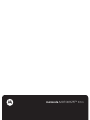 1
1
-
 2
2
-
 3
3
-
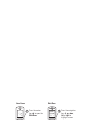 4
4
-
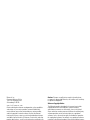 5
5
-
 6
6
-
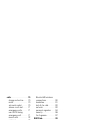 7
7
-
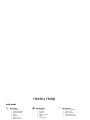 8
8
-
 9
9
-
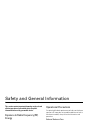 10
10
-
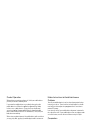 11
11
-
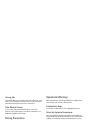 12
12
-
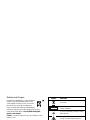 13
13
-
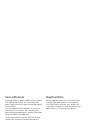 14
14
-
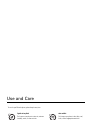 15
15
-
 16
16
-
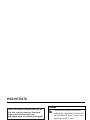 17
17
-
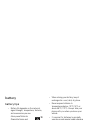 18
18
-
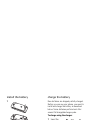 19
19
-
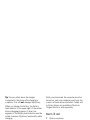 20
20
-
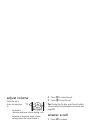 21
21
-
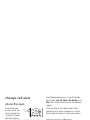 22
22
-
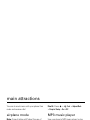 23
23
-
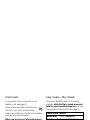 24
24
-
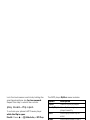 25
25
-
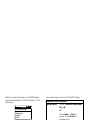 26
26
-
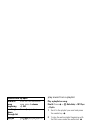 27
27
-
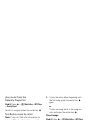 28
28
-
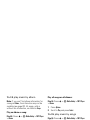 29
29
-
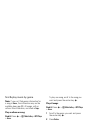 30
30
-
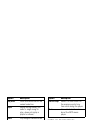 31
31
-
 32
32
-
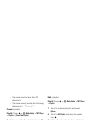 33
33
-
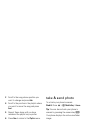 34
34
-
 35
35
-
 36
36
-
 37
37
-
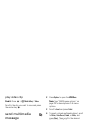 38
38
-
 39
39
-
 40
40
-
 41
41
-
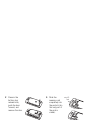 42
42
-
 43
43
-
 44
44
-
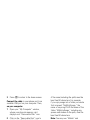 45
45
-
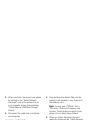 46
46
-
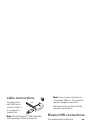 47
47
-
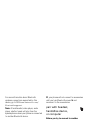 48
48
-
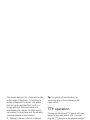 49
49
-
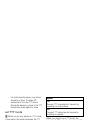 50
50
-
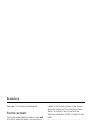 51
51
-
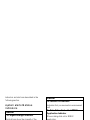 52
52
-
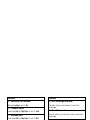 53
53
-
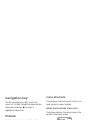 54
54
-
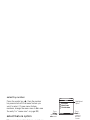 55
55
-
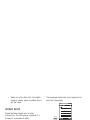 56
56
-
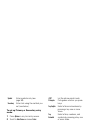 57
57
-
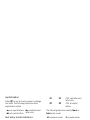 58
58
-
 59
59
-
 60
60
-
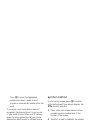 61
61
-
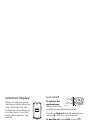 62
62
-
 63
63
-
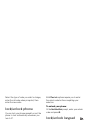 64
64
-
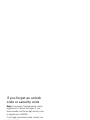 65
65
-
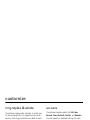 66
66
-
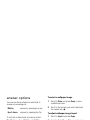 67
67
-
 68
68
-
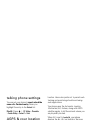 69
69
-
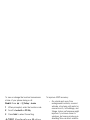 70
70
-
 71
71
-
 72
72
-
 73
73
-
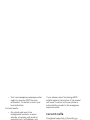 74
74
-
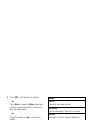 75
75
-
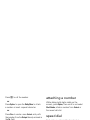 76
76
-
 77
77
-
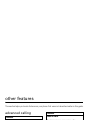 78
78
-
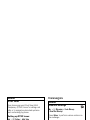 79
79
-
 80
80
-
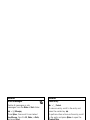 81
81
-
 82
82
-
 83
83
-
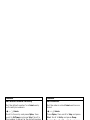 84
84
-
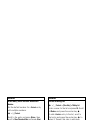 85
85
-
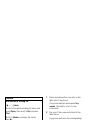 86
86
-
 87
87
-
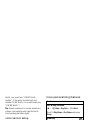 88
88
-
 89
89
-
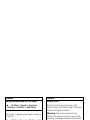 90
90
-
 91
91
-
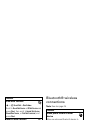 92
92
-
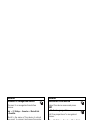 93
93
-
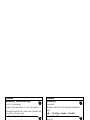 94
94
-
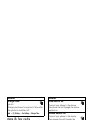 95
95
-
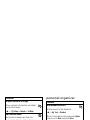 96
96
-
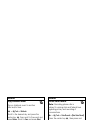 97
97
-
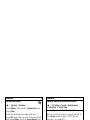 98
98
-
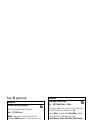 99
99
-
 100
100
-
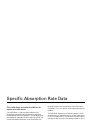 101
101
-
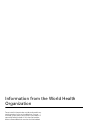 102
102
-
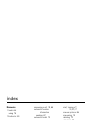 103
103
-
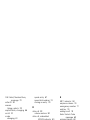 104
104
-
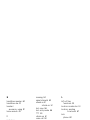 105
105
-
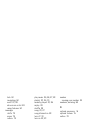 106
106
-
 107
107
-
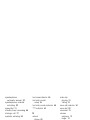 108
108
-
 109
109
-
 110
110
Motorola MOTOKRZR K1M - K1M User manual
- Category
- Mobile phones
- Type
- User manual
- This manual is also suitable for
Ask a question and I''ll find the answer in the document
Finding information in a document is now easier with AI
Related papers
-
Motorola MOTOKRZR K1m User manual
-
Motorola MOTOKRZR K1m User manual
-
Motorola RAZR V3m Operating instructions
-
Motorola MOTORAZR V3M User manual
-
Motorola MOTO VE465 User manual
-
Motorola MOTORAZR V3M Owner's manual
-
Motorola MOTORAZR maxx Ve User manual
-
Motorola MOTOKRZRT User manual
-
Motorola W315 User manual
-
Motorola SLVR L7c User manual