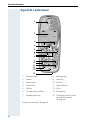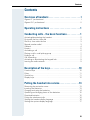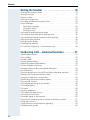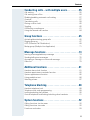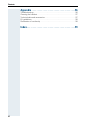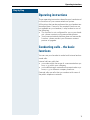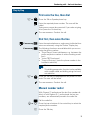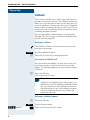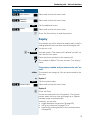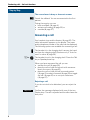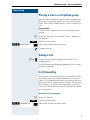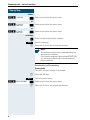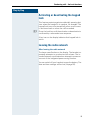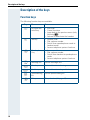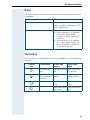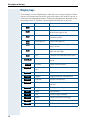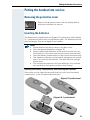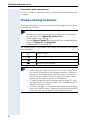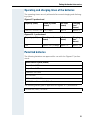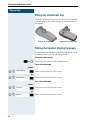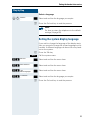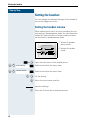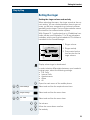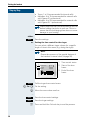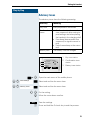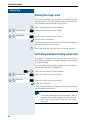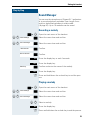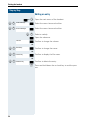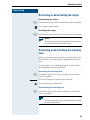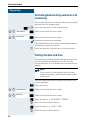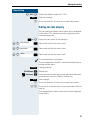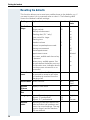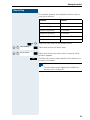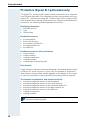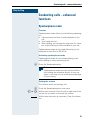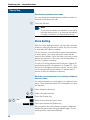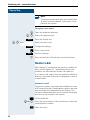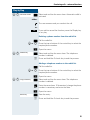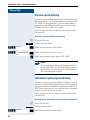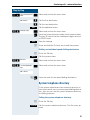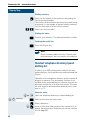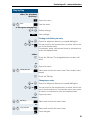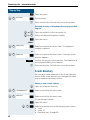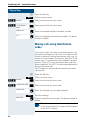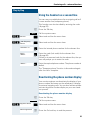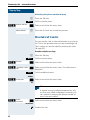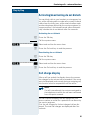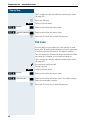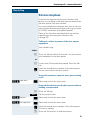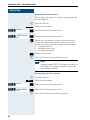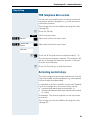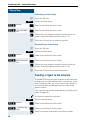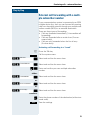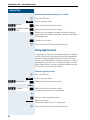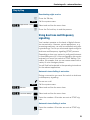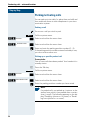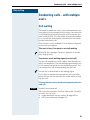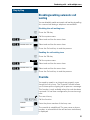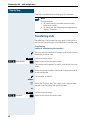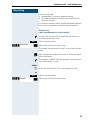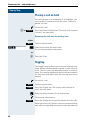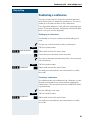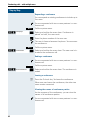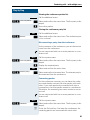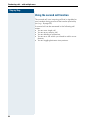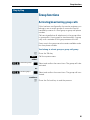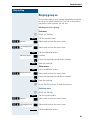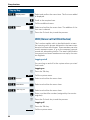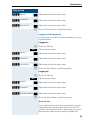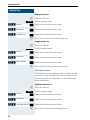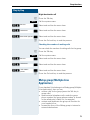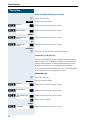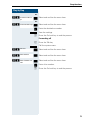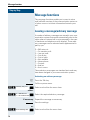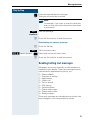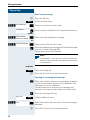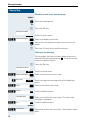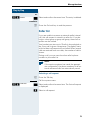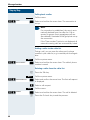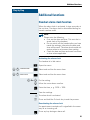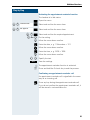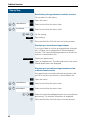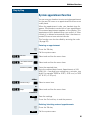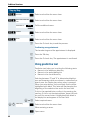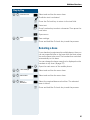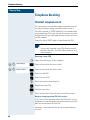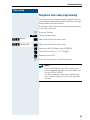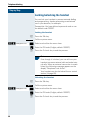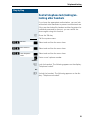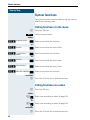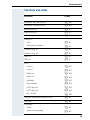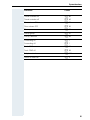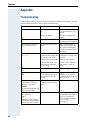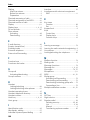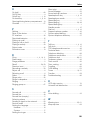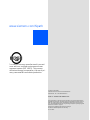HiPath 3000 V3.0 or later
Gigaset SL1 professional
Gigaset S1 professional
in HiPath Cordless Office
Operating Manual

Safety notes
Safety notes
Handset
Batteries
Danger:
• Do not use the handset in potentially explosive atmospheres.
• Do not install the handset in the vicinity of electronic equipment
to avoid mutual interference.
• Do not use the handset in wet rooms! Devices are not splash-
proof.
• A transmitter signal is emitted by your handset. Please observe
safety procedures for your area.
Note:
• Information for hearing aid users: Radio signals can interfere in
hearing aids.
• Please provide the operating instructions with the handset if
giving it to another user.
Note:
The ringing tone, signal tones and handsfree talking (speakerphone
mode) are played over the loudspeaker. Do not hold the telephone
to your ear when it is ringing or if speakerphone mode is switched
on. Otherwise you may seriously impair your hearing.
Danger:
• Only use permitted batteries.
• Do not use conventional batteries. Failure to observe this advice
can lead to danger.
• Avoid contact with fire and water.
• Only use the approved C39280-Z4-C373 power supply unit to
operate the charging shell.
Note:
Please dispose of the battery, the handset, the charging
shell and the plug-in power supply unit in accordance
with the environmental specifications.

Overview of handsets
I
Overview of handsets
Gigaset S 1 professional
1 Receiver inset 9 Hash key
2 Display 10 Star key
3 Display keys 11 Speed dialling key
4 Control key 12 R key
5Talk key 13Microphone
6 On-hook and on/off key 14 Attachment clip
7 Speakerphone key 15 Ringer loudspeaker
8 Message list 16 Battery compartment
cover
How to use the keys: Æ page 10
1
2
3
4
5
6
7
8
9
10
11
13
14
15
16
12

Overview of handsets
II
Gigaset SL 1 professional
1 Receiver inset 8 Message key
2Display 9Hash key
3 Display keys 10 Star key
4 Control key 11 Speed dial key
5 Talk key 12 R key
6 On-hook and on/off key 13 Microphone
7 Speakerphone key 14 Connection jack for head-
set and PC interface
(Æ page 30)
How to use the keys: Æ page 10
1
2
3
4
5
6
7
8
9
10
11
12
13
Ð
U
09.45
20.04.03
INT 1
14

Contents
III
Contents
Overview of handsets . . . . . . . . . . . . . . . . . . . . . . . . . . I
Gigaset S 1 professional . . . . . . . . . . . . . . . . . . . . . . . . . . . . . . . . . . . . . I
Gigaset SL 1 professional . . . . . . . . . . . . . . . . . . . . . . . . . . . . . . . . . . . . II
Operating instructions . . . . . . . . . . . . . . . . . . . . . . . . . 1
Conducting calls – the basic functions . . . . . . . . . . . 1
Activating/deactivating the handset. . . . . . . . . . . . . . . . . . . . . . . . . . . . . 2
First seize the line, then dial . . . . . . . . . . . . . . . . . . . . . . . . . . . . . . . . . . 3
Dial first, then seize the line . . . . . . . . . . . . . . . . . . . . . . . . . . . . . . . . . . 3
Manual number redial . . . . . . . . . . . . . . . . . . . . . . . . . . . . . . . . . . . . . . . 3
Callback . . . . . . . . . . . . . . . . . . . . . . . . . . . . . . . . . . . . . . . . . . . . . . . . . . 4
Enquiry. . . . . . . . . . . . . . . . . . . . . . . . . . . . . . . . . . . . . . . . . . . . . . . . . . . 5
Answering a call . . . . . . . . . . . . . . . . . . . . . . . . . . . . . . . . . . . . . . . . . . . 6
Placing a call in a call pickup group . . . . . . . . . . . . . . . . . . . . . . . . . . . . . 7
Ending a call. . . . . . . . . . . . . . . . . . . . . . . . . . . . . . . . . . . . . . . . . . . . . . . 7
Call forwarding. . . . . . . . . . . . . . . . . . . . . . . . . . . . . . . . . . . . . . . . . . . . . 7
Activating or deactivating the keypad lock . . . . . . . . . . . . . . . . . . . . . . . 9
Leaving the radio network . . . . . . . . . . . . . . . . . . . . . . . . . . . . . . . . . . . . 9
Description of the keys. . . . . . . . . . . . . . . . . . . . . . . . 10
Function keys . . . . . . . . . . . . . . . . . . . . . . . . . . . . . . . . . . . . . . . . . . . . 10
R-key . . . . . . . . . . . . . . . . . . . . . . . . . . . . . . . . . . . . . . . . . . . . . . . . . . . 11
Control key . . . . . . . . . . . . . . . . . . . . . . . . . . . . . . . . . . . . . . . . . . . . . . 11
Display keys. . . . . . . . . . . . . . . . . . . . . . . . . . . . . . . . . . . . . . . . . . . . . . 12
Putting the handset into service. . . . . . . . . . . . . . . . 13
Removing the protective cover . . . . . . . . . . . . . . . . . . . . . . . . . . . . . . . 13
Inserting the batteries . . . . . . . . . . . . . . . . . . . . . . . . . . . . . . . . . . . . . . 13
Charging and using the batteries. . . . . . . . . . . . . . . . . . . . . . . . . . . . . . 14
Operating and charging times of the batteries . . . . . . . . . . . . . . . . . . . 15
Permitted batteries . . . . . . . . . . . . . . . . . . . . . . . . . . . . . . . . . . . . . . . . 15
Fitting the attachment clip. . . . . . . . . . . . . . . . . . . . . . . . . . . . . . . . . . . 16
Setting the handset display language . . . . . . . . . . . . . . . . . . . . . . . . . . 16
Setting the system display language. . . . . . . . . . . . . . . . . . . . . . . . . . . 17

Contents
IV
Setting the handset . . . . . . . . . . . . . . . . . . . . . . . . . . .18
Setting the handset volume . . . . . . . . . . . . . . . . . . . . . . . . . . . . . . . . . 18
Setting the ringer. . . . . . . . . . . . . . . . . . . . . . . . . . . . . . . . . . . . . . . . . . 19
Advisory tones. . . . . . . . . . . . . . . . . . . . . . . . . . . . . . . . . . . . . . . . . . . . 21
Setting the ringer echo . . . . . . . . . . . . . . . . . . . . . . . . . . . . . . . . . . . . . 22
Activating and deactivating silent alert . . . . . . . . . . . . . . . . . . . . . . . . . 22
Sound Manager . . . . . . . . . . . . . . . . . . . . . . . . . . . . . . . . . . . . . . . . . . . 23
Recording a melody . . . . . . . . . . . . . . . . . . . . . . . . . . . . . . . . . . . . . 23
Playing a melody . . . . . . . . . . . . . . . . . . . . . . . . . . . . . . . . . . . . . . . 23
Editing an entry . . . . . . . . . . . . . . . . . . . . . . . . . . . . . . . . . . . . . . . . 24
Activating or deactivating the ringer . . . . . . . . . . . . . . . . . . . . . . . . . . . 25
Activating or deactivating the warning tone . . . . . . . . . . . . . . . . . . . . . 25
Activating/deactivating automatic call answering . . . . . . . . . . . . . . . . . 26
Setting the date and time . . . . . . . . . . . . . . . . . . . . . . . . . . . . . . . . . . . 26
Editing the idle display. . . . . . . . . . . . . . . . . . . . . . . . . . . . . . . . . . . . . . 27
Resetting the defaults . . . . . . . . . . . . . . . . . . . . . . . . . . . . . . . . . . . . . . 28
PC interface (Gigaset SL 1 professional only) . . . . . . . . . . . . . . . . . . . . 30
Conducting calls – enhanced functions . . . . . . . . .31
Speakerphone mode . . . . . . . . . . . . . . . . . . . . . . . . . . . . . . . . . . . . . . . 31
Voice dialling . . . . . . . . . . . . . . . . . . . . . . . . . . . . . . . . . . . . . . . . . . . . . 32
Number redial . . . . . . . . . . . . . . . . . . . . . . . . . . . . . . . . . . . . . . . . . . . . 34
System speed dialling . . . . . . . . . . . . . . . . . . . . . . . . . . . . . . . . . . . . . . 36
Individual system speed dialling . . . . . . . . . . . . . . . . . . . . . . . . . . . . . . 36
System telephone directory . . . . . . . . . . . . . . . . . . . . . . . . . . . . . . . . . 37
Handset telephone directory/speed dialling list. . . . . . . . . . . . . . . . . . . 38
E-mail directory . . . . . . . . . . . . . . . . . . . . . . . . . . . . . . . . . . . . . . . . . . . 40
Directed assignment of an MSN (multiple subscriber number) . . . . . . 41
Making calls using identification codes . . . . . . . . . . . . . . . . . . . . . . . . . 42
Using the handset as a second line. . . . . . . . . . . . . . . . . . . . . . . . . . . . 43
Deactivating the phone number display . . . . . . . . . . . . . . . . . . . . . . . . 43
Directed call transfer . . . . . . . . . . . . . . . . . . . . . . . . . . . . . . . . . . . . . . . 44
Activating/deactivating do not disturb . . . . . . . . . . . . . . . . . . . . . . . . . . 45
Call charge display. . . . . . . . . . . . . . . . . . . . . . . . . . . . . . . . . . . . . . . . . 45
Call trace . . . . . . . . . . . . . . . . . . . . . . . . . . . . . . . . . . . . . . . . . . . . . . . . 46
Entrance telephone . . . . . . . . . . . . . . . . . . . . . . . . . . . . . . . . . . . . . . . . 47
TDS telephone data service. . . . . . . . . . . . . . . . . . . . . . . . . . . . . . . . . . 49
Activating control relays . . . . . . . . . . . . . . . . . . . . . . . . . . . . . . . . . . . . 49
Sending a signal to the network . . . . . . . . . . . . . . . . . . . . . . . . . . . . . . 50
External call forwarding with a multiple subscriber number . . . . . . . . . 51
Using night service . . . . . . . . . . . . . . . . . . . . . . . . . . . . . . . . . . . . . . . . 52
Using dual-tone multifrequency signalling. . . . . . . . . . . . . . . . . . . . . . . 53
Parking/activating calls. . . . . . . . . . . . . . . . . . . . . . . . . . . . . . . . . . . . . . 54

Contents
V
Conducting calls – with multiple users. . . . . . . . . . 55
Call waiting . . . . . . . . . . . . . . . . . . . . . . . . . . . . . . . . . . . . . . . . . . . . . . 55
Call waiting tone off/on . . . . . . . . . . . . . . . . . . . . . . . . . . . . . . . . . . . . . 56
Disabling/enabling automatic call waiting . . . . . . . . . . . . . . . . . . . . . . . 57
Override. . . . . . . . . . . . . . . . . . . . . . . . . . . . . . . . . . . . . . . . . . . . . . . . . 57
Transferring calls . . . . . . . . . . . . . . . . . . . . . . . . . . . . . . . . . . . . . . . . . . 58
Placing a call on hold . . . . . . . . . . . . . . . . . . . . . . . . . . . . . . . . . . . . . . . 60
Toggling . . . . . . . . . . . . . . . . . . . . . . . . . . . . . . . . . . . . . . . . . . . . . . . . . 60
Conducting a conference. . . . . . . . . . . . . . . . . . . . . . . . . . . . . . . . . . . . 61
Using the second call function . . . . . . . . . . . . . . . . . . . . . . . . . . . . . . . 64
Group functions . . . . . . . . . . . . . . . . . . . . . . . . . . . . . . 65
Activating/deactivating group calls . . . . . . . . . . . . . . . . . . . . . . . . . . . . 65
Ringing group on . . . . . . . . . . . . . . . . . . . . . . . . . . . . . . . . . . . . . . . . . . 67
UCD (Universal Call Distribution) . . . . . . . . . . . . . . . . . . . . . . . . . . . . . . 68
Mulap group (Multiple Line Application) . . . . . . . . . . . . . . . . . . . . . . . . 71
Message functions . . . . . . . . . . . . . . . . . . . . . . . . . . . 74
Leaving a message/advisory message . . . . . . . . . . . . . . . . . . . . . . . . . 74
Sending/calling text messages . . . . . . . . . . . . . . . . . . . . . . . . . . . . . . . 75
Answering a message or voice-mail message . . . . . . . . . . . . . . . . . . . 77
Caller list . . . . . . . . . . . . . . . . . . . . . . . . . . . . . . . . . . . . . . . . . . . . . . . . 79
Additional functions . . . . . . . . . . . . . . . . . . . . . . . . . . 81
Handset alarm clock function . . . . . . . . . . . . . . . . . . . . . . . . . . . . . . . . 81
Handset appointment reminder function. . . . . . . . . . . . . . . . . . . . . . . . 82
System appointment function . . . . . . . . . . . . . . . . . . . . . . . . . . . . . . . . 85
Using predictive text . . . . . . . . . . . . . . . . . . . . . . . . . . . . . . . . . . . . . . . 86
Selecting a base . . . . . . . . . . . . . . . . . . . . . . . . . . . . . . . . . . . . . . . . . . 87
Telephone blocking. . . . . . . . . . . . . . . . . . . . . . . . . . . 88
Handset telephone lock. . . . . . . . . . . . . . . . . . . . . . . . . . . . . . . . . . . . . 88
Telephone lock code programming . . . . . . . . . . . . . . . . . . . . . . . . . . . . 89
Locking/unlocking the handset . . . . . . . . . . . . . . . . . . . . . . . . . . . . . . . 90
Central telephone lock/locking/unlocking other handsets . . . . . . . . . . . 91
System functions . . . . . . . . . . . . . . . . . . . . . . . . . . . . . 92
Calling functions via the menu . . . . . . . . . . . . . . . . . . . . . . . . . . . . . . . 92
Calling functions via codes . . . . . . . . . . . . . . . . . . . . . . . . . . . . . . . . . . 92
Functions and codes . . . . . . . . . . . . . . . . . . . . . . . . . . . . . . . . . . . . . . . 93

Contents
VI
Appendix . . . . . . . . . . . . . . . . . . . . . . . . . . . . . . . . . . . .96
Troubleshooting. . . . . . . . . . . . . . . . . . . . . . . . . . . . . . . . . . . . . . . . . . . 96
Cleaning the handset. . . . . . . . . . . . . . . . . . . . . . . . . . . . . . . . . . . . . . . 97
Technical data and accessories . . . . . . . . . . . . . . . . . . . . . . . . . . . . . . . 97
EU-guidelines. . . . . . . . . . . . . . . . . . . . . . . . . . . . . . . . . . . . . . . . . . . . . 98
Declaration of conformity . . . . . . . . . . . . . . . . . . . . . . . . . . . . . . . . . . . 98
Index. . . . . . . . . . . . . . . . . . . . . . . . . . . . . . . . . . . . . . . .99

Operating instructions
1
Step by Step
Operating instructions
These operating instructions describe your handset and
its functions on your communications system.
All functions that can be performed via your handset are
described here. If some of the required functions are
not available on your handset, it may be due to one of
the following:
• The function is not configured for you or your hand-
set - please contact your system administrator.
• Your communications platform does not feature this
function - please contact your Siemens contract
partner to upgrade.
Conducting calls – the basic
functions
You can use your handset to make both internal and ex-
ternal calls.
Internal calls are calls that
• you make within the range of a communication sys-
tem, e. g. within your company,
• you make between networked communication sys-
tems, e. g. to different company locations.
External calls are calls that you conduct with users of
the public telephone network.

Step by Step
Conducting calls – the basic functions
2
Activating/deactivating the handset
a Press the On-hook key until the activation or deactiva-
tion is confirmed by a crescendo tone sequence.
If your preferred language for the display texts is not
set, you can set this yourself (Æ page 16).
If a mobile phone that is switched off is placed in the
charging shell, it will switch on.
If the PIN is still the same as the factory default (0000),
the phone is ready for operation.
If the PIN is not the same as the factory default, the PIN
must be entered to make the mobile phone ready for
operation.
Displaying the connection quality
The strength of the incoming signal is displayed by the
"receive field strength" icon in on or message status:
The radio range is different indoors and outdoors
(Æ page 97). Please consult your system administrator
in the event of range problems.
Note:
• The handset can only be fully switched off
when removed from the charging shell.
• After switching off a mobile phone, place it in
the charging shell; with PIN "0000" it will
switch on immediately and is ready for ope-
ration. If the PIN is not "0000", you must first
enter the PIN. Only then is the mobile phone
ready for operation.
• When a handset that is ready for operation is
placed in the charging shell it goes to idle sta-
tus and shows the idle display.
|
No receive field strength
Ò
Low receive field strength
Ñ
50% receive field strength
Ð
100% receive field strength

Conducting calls – the basic functions
3
Step by Step
First seize the line, then dial
c or u Press the Talk or Speakerphone key.
o Enter the required phone number. The user will be
called.
Typing errors cannot be corrected. If you make a typing
error: press the On-hook key.
p The user answers. Conduct the call.
Dial first, then seize the line
o if necessary X Enter the required phone no. and correct individual char-
acters as necessary using the "Delete" Display key.
if necessary
© The following functions are available while you are en-
tering the phone number:
• "Insert Pause" (Insert a dial pause, e.g. between the
prefix and phone number or when checking a mail-
box.)
• "Insert TBR" (irrelevant)
• "Copy to Directory" (save the phone number in the
handset’s redial list)
c or u Press the Talk key or Speakerphone key within 30 sec-
onds. The user will be called.
p The user answers. Conduct the call.
Manual number redial
With Gigaset S1 professional the last five numbers di-
alled, or with Gigaset SL 1 professional the last ten
numbers, are automatically saved in the redial list.
z Call the redial list.
D or E Press the top or bottom of the control key to select the
required phone number.
c Press the Talk key.
Note:
This dialling preparation function is also available
with number redial and dialling using the hand-
set redial list.

Step by Step
Conducting calls – the basic functions
4
Callback
This function enables you to call a user who does not
answer or whose line is busy. The Callback function en-
ables you to contact him as soon as he hangs up or re-
uses his telephone. Please note that a line is signalled
as busy when it is being called by another user. You can
continue to use your handset without restriction when
a callback has been booked.
You can also send a callback request as a message
(Æ page 75). This function can also be called by enter-
ing the code (Æ page 92).
Booking a callback
p The number is dialled. You hear the busy tone or the
user does not answer.
Save the callback request.
a Press the On-hook key to end the process.
You receive a Callback call
You will receive the callback, as soon as the user you
want has hung up or the first time he uses his tele-
phone. The following appears on your handset display
"Callback:...".
c Press the Talk key.
The connection is set up.
Deleting a callback request
c Press the Talk key.
Call the system menu.
> < [Select and confirm the menu item.
Callbck
Note:
Callbacks are repeated until a connection is es-
tablished or until the callback is deleted. A hand-
set can initiate up to five callbacks and can be
the destination for up to five callback requests.
If these conditions are met, any further call-
backs are rejected.
Menu
Service?

Conducting calls – the basic functions
5
Step by Step
> < [
Select and confirm the menu item.
> < [Select and confirm the menu item.
Call the additional menu.
> < [Select and confirm the menu item.
a Press the On-hook key to end the process.
Enquiry
You interrupt your call to conduct an enquiry with a user (in-
cluding external users) and then resume the original call.
p You are on a call.
R
or Activate enquiry. The current call is placed "on-hold", so
that the first user waits.
o Enter the phone number for the enquiry call.
p The number is dialled. The user answers. The enquiry
starts.
The enquiry is ended and you return to the call "on-
hold"
either: The second user hangs up. You are reconnected to the
first user.
or: Option 1
Call the system menu.
> < [Select and confirm the menu item.
Option 2
R Press the R key.
You are reconnected to the first partner. The second
partner hears the busy tone and hangs up; a Gigaset
handset hangs up automatically.
However, you can also
• toggle between the partners (Æ page 60),
• set up a conference (Æ page 61) or
• transfer the waiting partner to the second partner
(Æ page 58).
More features?
#58=View
callbacks?
Mnu
Delete?
Enquiry
Menu
Quit and return?

Step by Step
Conducting calls – the basic functions
6
The second user is busy or does not answer
Î Cancel the callback. You are reconnected to the first
partner.
During the enquiry you can
• book a callback (Æ page 4),
• activate call waiting (Æ page 55) or
•override(Æ page 57).
Answering a call
Your handset rings and/or vibrates (Æ page 26). The
caller information appears on the display. The name
and/or telephone number of the caller can be displayed.
The following options are available for answering a call:
k The handset is in the charging shell: remove the hand-
set from the charging shell (functions only if "Auto An-
swer" is active Æ page 26).
cor u The handset is not in the charging shell. Press the Talk
key or Speakerphone key.
When you have answered the call you can
• transfer the call (Æ page 58),
• place the call on hold and consult with someone
else in the room (Æ page 60),
• place the call on hold and call a second partner
(Æ page 5) in order to forward (Æ page 58) or toggle
the call (Æ page 60) or to set up a conference
(Æ page 61).
Rejecting a call
If you do not wish to be disturbed, you can reject the
call.
Confirm the message displayed with one of the two
Display keys. The call is rejected and the caller hears the
busy tone.
Reject call

Conducting calls – the basic functions
7
Step by Step
Placing a call in a call pickup group
You can use your handset to pick up calls to telephones
within your call pickup group (set by the service engi-
neer). This is also possible when you are conducting a
call.
Prerequisite:
You hear that a telephone in your call pickup group is
ringing.
c Press the Talk key. The message "Call for:" appears on
the display.
Call the system menu.
> < [Select and confirm the menu item.
p Conduct the call.
Ending a call
a or k Press the On-hook key or place the handset in the
charging shell.
The call charges are displayed, depending on the com-
munication system.
Call forwarding
This function is for when you leave your desk for a while
and want certain calls to be forwarded to your new lo-
cation. The forwarding destination for internal calls can
be any internal or external phone number. The destina-
tion number is usually an external phone number be-
cause you can be reached internally anytime by means
of your handset.
Activating call forwarding
c Press the Talk key.
Call the system menu.
> < [Select and confirm the menu item.
Menu
Group Pickup?
Menu
Forwarding on?

Step by Step
Conducting calls – the basic functions
8
either:
> < [Select and confirm the menu item.
or:
> < [Select and confirm the menu item.
or:
> < [Select and confirm the menu item.
continue:
o Enter the destination phone number.
Save the settings.
a Press the On-hook key to end the process.
Deactivating call forwarding
Prerequisite:
The room monitor function is activated.
c Press the Talk key.
Call the system menu.
> < [Select and confirm the menu item.
a Press the On-hook key to end the process.
1=all calls?
2=external
calls only?
3=internal
calls only?
Save
Note:
The external code must be entered before ex-
ternal phone numbers.
If the service engineer has activated DTMF DID,
you can also forward calls to these external
phone numbers.
Menu
Divert cancelled?

Conducting calls – the basic functions
9
Step by Step
Activating or deactivating the keypad
lock
This feature protects against accidentally pressing but-
tons when the handset is in a pocket, for example. The
keypad lock turns off automatically when a call comes
in and turns back on when the call has ended.
# Press the hash key until the activation or deactivation is
confirmed by a crescendo tone sequence.
A key icon on the display indicates that keypad lock is
active.
Leaving the radio network
After leaving the radio network
The base name flashes on the display. The handset re-
peatedly attempts to synchronise with a base. The in-
tervals between synchronisation attempts increase on
account of the integrated power saving function.
You can switch off your handset to save the battery. The
date and time settings will be lost (Æ page 26).

Description of the keys
10
Description of the keys
Function keys
The following function keys are available:
Key Name Use
a
On-hook and
on/off key
• End a call
• Cancel functions
• Jump back to the previous menu (only
following © )
• Activate or deactivate the handset
c
Ta l k k ey • Answer a call
• Dial a phone number
• Switch from speakerphone mode to
handset mode
• Access telephone system functions
u
Speakerphone
key
• Answer a call
• Dial a phone number
• Switch from handset to speakerphone
mode
• Access telephone system functions
?
Message list Access message lists
*
Star key Activate/deactivate the ringer
#
Hash key Activate/deactivate keypad lock
C
Speed dialling
list
Access speed dialling list
R
R key R key function (Æ page 11)

Description of the keys
11
R-key
The R-key provides access to the following functions depending on how it
is operated:
Control key
The control key is assigned different functions depending on the operating
situation:
Operation Function
Press Enquiry function:
Make an enquiry (alternative to "En-
quiry" Display key)
Press and hold (min. 1 second) R key function:
• Insert a pause (e. g. between
the prefix and the phone
number, or when checking a
mailbox)
• End connection to a mailbox
(e. g. when performing a call-
back, setting up a conference
or transferring a call)
Control
key
In idle status In lists and
menus
In an input
field
E
Use voice dial-
ling
Next menu level
up
Move the cursor
up one line
D
Open the mo-
bile’s telephone
directory
Next menu level
down
Move the cursor
down one line
G
Open the menu Select an entry
(OK)
Move the cursor
right
F
Next menu level
up, cancel
Move the cursor
left

Description of the keys
12
Display keys
The handset has two Display keys, each with one or two functions. When
the key is allocated two functions, press the right or left side of the key to
select the corresponding function. Display key assignment depends on the
operating status. A function can be represented by text or an icon.
Icon Name Use
©
Menu Call the handset menu
X
Delete Delete the entry character by char-
acter from right to left
z
Number redial Open a list of the last five phone
numbers called
J
Message list Open message list
Î
Go Back Go back to the next highest menu
level, cancel
n
Internal Stop entering the phone number
after the first digit
[
OK Confirm the selected menu item
< >
Up/down Scroll up or down to select menu
items
Record Record voice pattern
Telephone direc-
tory
Call the system telephone directory
Consultation Make a consultation
Tog g le Toggle between two partners
2nd call Accept call waiting
Callback Conduct a callback with a second
partner
Change Change the configuration
Save Save entries
Dial Dial the digits entered
Send Send information message
System menu Call the system menu
Additional menu Call the additional menu
Record
Phonebk
Enquiry
Toggle
2ndCall
Callbck
Change
Save
Dial
Send
Menu
Mnu
Page is loading ...
Page is loading ...
Page is loading ...
Page is loading ...
Page is loading ...
Page is loading ...
Page is loading ...
Page is loading ...
Page is loading ...
Page is loading ...
Page is loading ...
Page is loading ...
Page is loading ...
Page is loading ...
Page is loading ...
Page is loading ...
Page is loading ...
Page is loading ...
Page is loading ...
Page is loading ...
Page is loading ...
Page is loading ...
Page is loading ...
Page is loading ...
Page is loading ...
Page is loading ...
Page is loading ...
Page is loading ...
Page is loading ...
Page is loading ...
Page is loading ...
Page is loading ...
Page is loading ...
Page is loading ...
Page is loading ...
Page is loading ...
Page is loading ...
Page is loading ...
Page is loading ...
Page is loading ...
Page is loading ...
Page is loading ...
Page is loading ...
Page is loading ...
Page is loading ...
Page is loading ...
Page is loading ...
Page is loading ...
Page is loading ...
Page is loading ...
Page is loading ...
Page is loading ...
Page is loading ...
Page is loading ...
Page is loading ...
Page is loading ...
Page is loading ...
Page is loading ...
Page is loading ...
Page is loading ...
Page is loading ...
Page is loading ...
Page is loading ...
Page is loading ...
Page is loading ...
Page is loading ...
Page is loading ...
Page is loading ...
Page is loading ...
Page is loading ...
Page is loading ...
Page is loading ...
Page is loading ...
Page is loading ...
Page is loading ...
Page is loading ...
Page is loading ...
Page is loading ...
Page is loading ...
Page is loading ...
Page is loading ...
Page is loading ...
Page is loading ...
Page is loading ...
Page is loading ...
Page is loading ...
Page is loading ...
Page is loading ...
Page is loading ...
Page is loading ...
-
 1
1
-
 2
2
-
 3
3
-
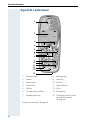 4
4
-
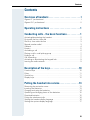 5
5
-
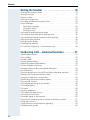 6
6
-
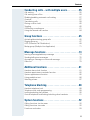 7
7
-
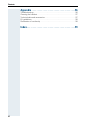 8
8
-
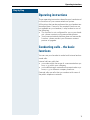 9
9
-
 10
10
-
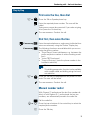 11
11
-
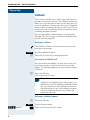 12
12
-
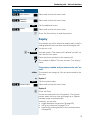 13
13
-
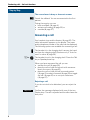 14
14
-
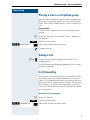 15
15
-
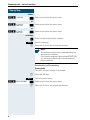 16
16
-
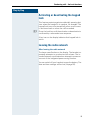 17
17
-
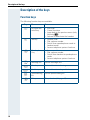 18
18
-
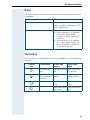 19
19
-
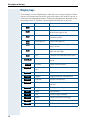 20
20
-
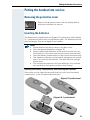 21
21
-
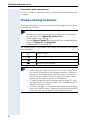 22
22
-
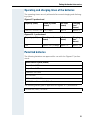 23
23
-
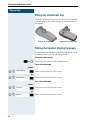 24
24
-
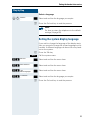 25
25
-
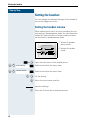 26
26
-
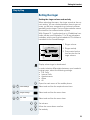 27
27
-
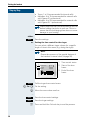 28
28
-
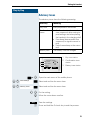 29
29
-
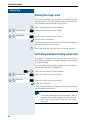 30
30
-
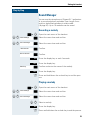 31
31
-
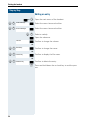 32
32
-
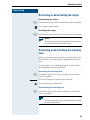 33
33
-
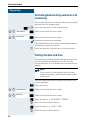 34
34
-
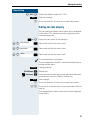 35
35
-
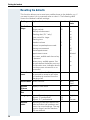 36
36
-
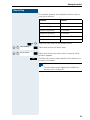 37
37
-
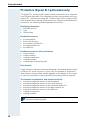 38
38
-
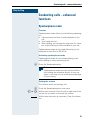 39
39
-
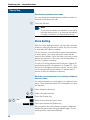 40
40
-
 41
41
-
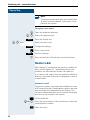 42
42
-
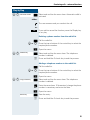 43
43
-
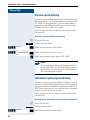 44
44
-
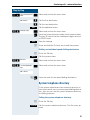 45
45
-
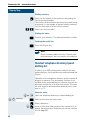 46
46
-
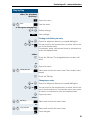 47
47
-
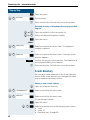 48
48
-
 49
49
-
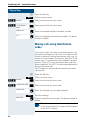 50
50
-
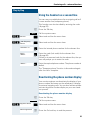 51
51
-
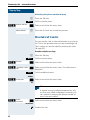 52
52
-
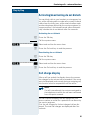 53
53
-
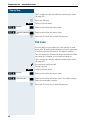 54
54
-
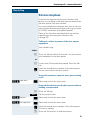 55
55
-
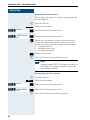 56
56
-
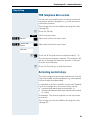 57
57
-
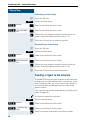 58
58
-
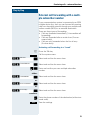 59
59
-
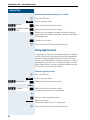 60
60
-
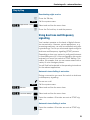 61
61
-
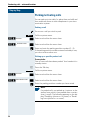 62
62
-
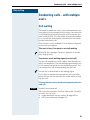 63
63
-
 64
64
-
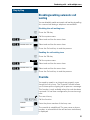 65
65
-
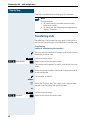 66
66
-
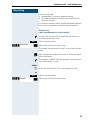 67
67
-
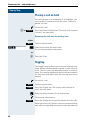 68
68
-
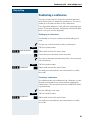 69
69
-
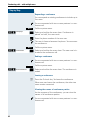 70
70
-
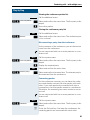 71
71
-
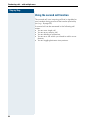 72
72
-
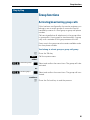 73
73
-
 74
74
-
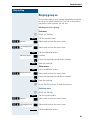 75
75
-
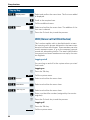 76
76
-
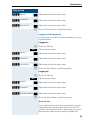 77
77
-
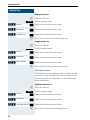 78
78
-
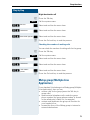 79
79
-
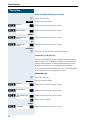 80
80
-
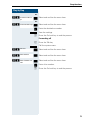 81
81
-
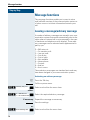 82
82
-
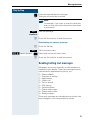 83
83
-
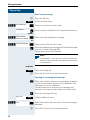 84
84
-
 85
85
-
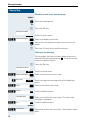 86
86
-
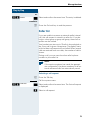 87
87
-
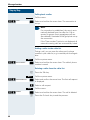 88
88
-
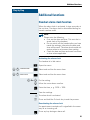 89
89
-
 90
90
-
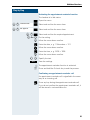 91
91
-
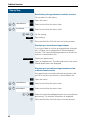 92
92
-
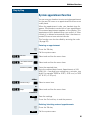 93
93
-
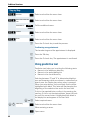 94
94
-
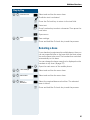 95
95
-
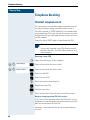 96
96
-
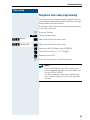 97
97
-
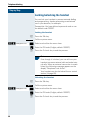 98
98
-
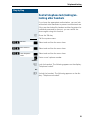 99
99
-
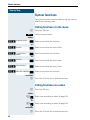 100
100
-
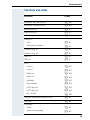 101
101
-
 102
102
-
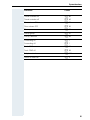 103
103
-
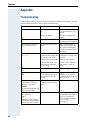 104
104
-
 105
105
-
 106
106
-
 107
107
-
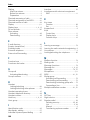 108
108
-
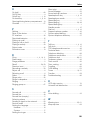 109
109
-
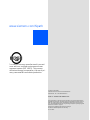 110
110
Siemens Gigaset SL1 User manual
- Type
- User manual
- This manual is also suitable for
Ask a question and I''ll find the answer in the document
Finding information in a document is now easier with AI
Related papers
-
Siemens Gigaset S4 professional User manual
-
Siemens gigaset sl3 professional Owner's manual
-
Siemens 3000 V3.0 User manual
-
Siemens Cordless HiPath 3000 User manual
-
Siemens Cordless Telephone 3000 V3.0 User manual
-
Siemens HiPath 4000 User manual
-
Siemens Gigaset M49AM User manual
-
Siemens Gigaset 4110 Comfort Operating instructions
-
Siemens Gigaset 4010 User manual
-
Siemens Cordless Telephone 4015 User manual