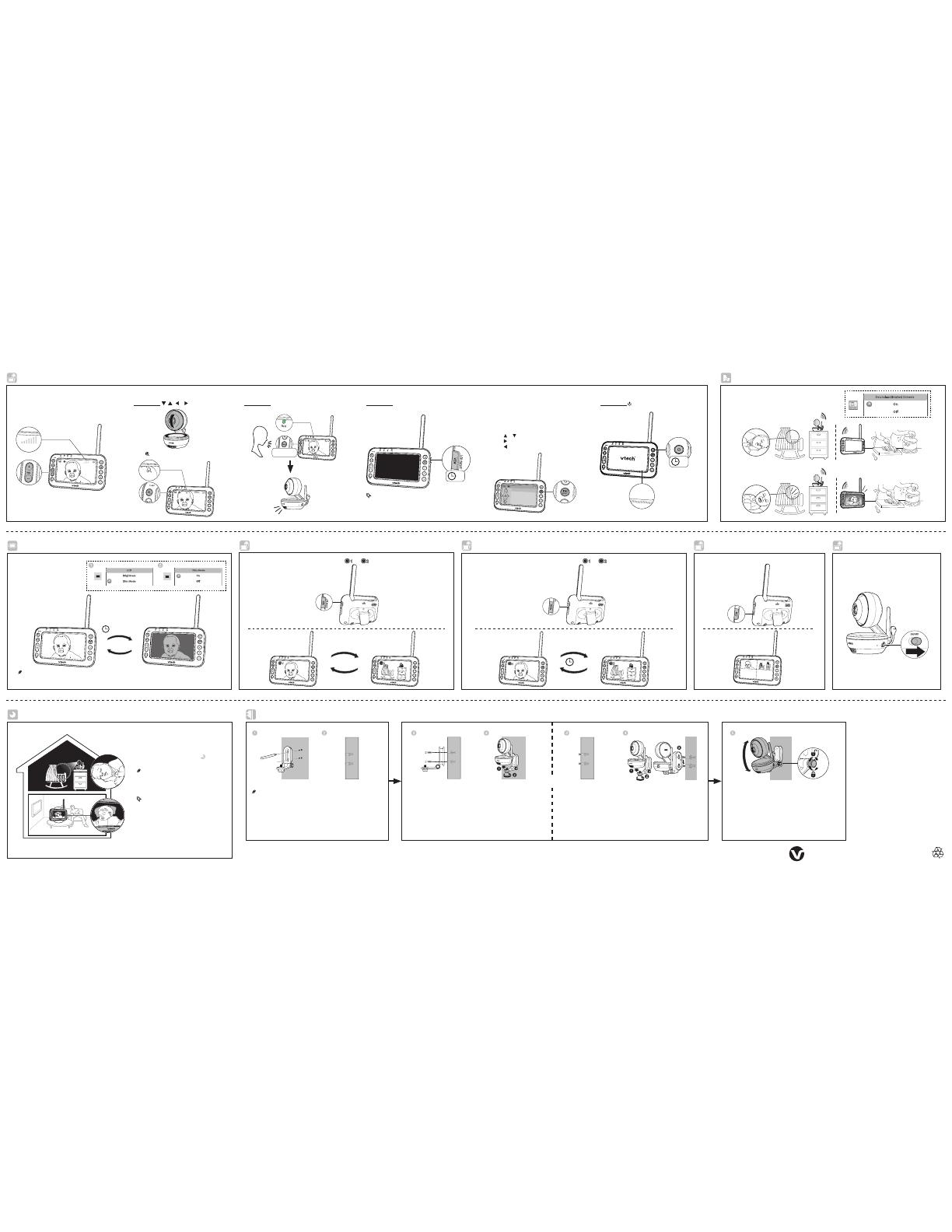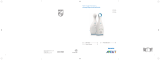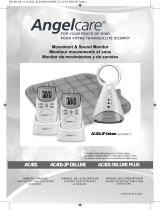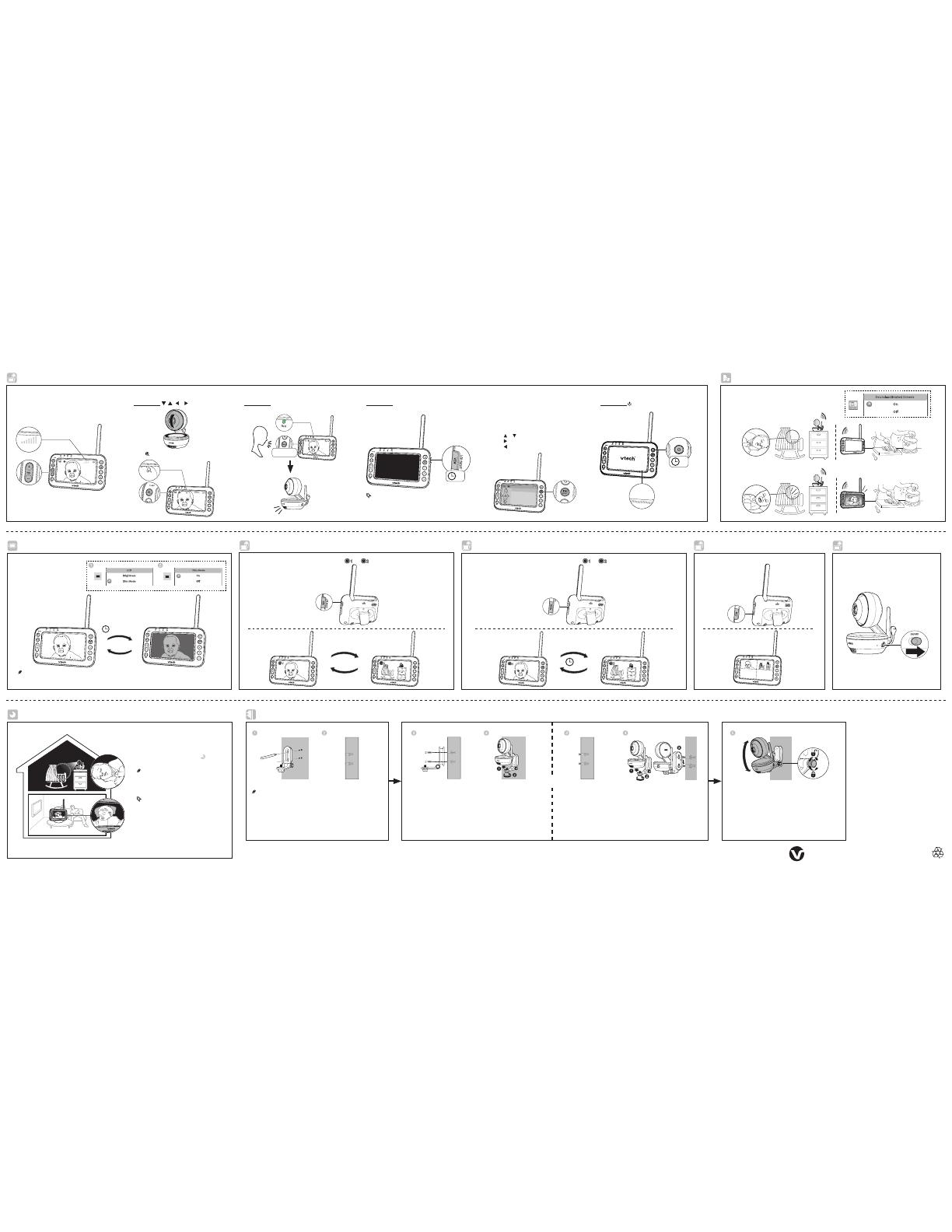
Specifications are subject to change without notice.
© 2017 VTech Communications, Inc. All rights reserved.
11/17. VM4261-2_QSG_V1.
Document order number: 96-011992-010-100
Basic operation - Parent unit
Adjust speaker volume
Press +/ VOL /-
to adjust your parent unit speaker
volume. It determines the volume of sound
transmitted from your baby units.
Pan, tilt, zoom
Press and hold , , or to move the camera.
Talk to your baby unit
Press and hold TALK and speak to your parent unit.
Your voice is transmitted to the baby unit.
Turn off the screen
Press and hold LCD ON/OFF to switch off the screen.
You can still hear sound from the selected baby unit.
Basic operation - Baby unit
Night vision
The baby unit has infrared LEDs that allow you to
see your baby at night or in a dark room. When
the baby unit detects low light levels, the infrared
LEDs turn on automatically. The images from this
baby unit are in black and white, and appears
on screen.
NOTE
• I t is norma l if you see a s hort wh ite glare on your
parent un it screen as the ba by unit is ad apting t o the
dark environment.
• W hen the in frared LED s are on, th e images are in
black and white. This is normal.
• Depending on the surroundings and other
interfering factors, like lightings, objects, colors and
backgrounds, the display resolution may vary. Adjust
the baby unit’s angle, or place the baby unit at a
higher level to prevent glare and blurry display.
Turn off the baby unit
Slide the ON/OFF switch to OFF to power off
your baby unit.
Sound activation
When the baby unit being viewed detects no sound, the
parent unit screen stays off to save power. Once a sound is
detected, the parent unit screen turns on automatically. It will
then turn off again after 50 seconds of no sound detection.
Use the menu
Press MENU/SELECT to enter the menu, choose a
menu item, or save a setting. You can use the parent
unit for advanced settings or operations, such as to play
or stop the baby unit lullaby, or to adjust the baby unit
sound sensitivity.
While in the main menu:
• Press or to scroll up or down.
• Press to select an item.
• Press to return to the main menu or idle screen.
Turn off the parent unit
Press and hold to power off your parent unit.
63ē
Press to zoom in or out.
63ē
63ē
LCD is turning off...
2s
Alert Tone
Low Battery Tone
No Link Alert
Sound alert in split-view
6U]KXOTMULL
• Press any keys on the parent unit to turn on the screen again.
2s
Sound-activated Screen
On
O
Dim mode
Insert the screws into the
holes and tighten the screws
until only 1/4 inch of the
screws are exposed.
If you drill the holes into a stud,
go to step 3.
-OR-
If you drill the holes into an object
other than a stud, insert the wall
anchors into the holes. Tap gently
on the ends with a hammer until
the wall anchors are flush with
the wall.
Mount the baby unit (optional)
OR
Place the wall mount bracket on a
wall and then use a pencil to mark
the top and the bottom holes as
shown. Remove the wall mount
bracket and drill two holes in the
wall (7/32 inch drill bit).
• Check for reception strength and
camera angle before drilling the holes.
Align the wall mount bracket and
screws with the holes in the wall
as shown. Tighten the screw in the
middle hole first, so that the wall
mount bracket position is fixed. You
can tighten the other screw in the
top hole.
Place the baby unit on the wall
mount bracket. Tighten the screw
into the threaded socket at the
bottom to secure the baby unit.
The default angle of the wall mount bracket is 90 degrees. You
can maximize your baby unit’s viewing angles by tilting the wall
mount bracket.
Hold the baby unit, and then rotate the knob in anticlockwise
direction. This will loosen the joint of the wall mount bracket.
Tilt your baby unit up or down to adjust to your preferred angle.
Then, rotate the knob in clockwise direction to tighten the joint
and secure the angle.
Place the baby unit on the wall mount
bracket. Tighten the screw into the threaded
socket at the bottom to secure the baby
unit. Align the holes on the wall mount
bracket with the screws on the wall, and
slide the wall mount bracket down until it
locks into place.
Press VIEW to switch between the image of baby units and .
Press VIEW
Change different views - Single-cam
Change different views - Patrol
Press PATROL to alternately view the image from baby units and every 10 seconds.
10s
Change different views - Split
Press SPLIT to view the images from all baby units at once.
> More than 1
meter (3 feet)
63℉
63ē
Press and hold
10 min inactivity
Press any bu ttons
With dim mode preset to on, your
parent unit display will dim to
conser ve energy after 10 minutes of
inactivity, in whic h there is neither
key pressed nor alert received from
the baby unit.
LCD
Brightness
Dim Mode
On
Dim Mode
• I f you do not want LCD to dim aut omatic ally, turn of f the Dim M ode.