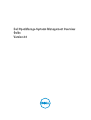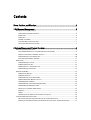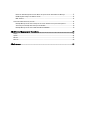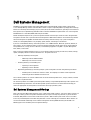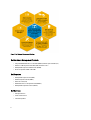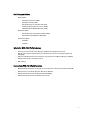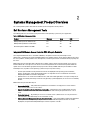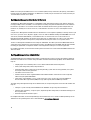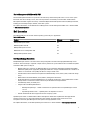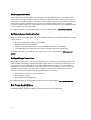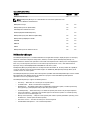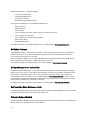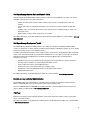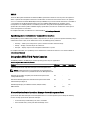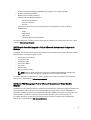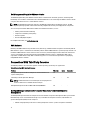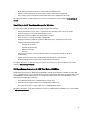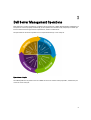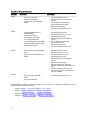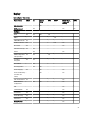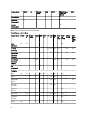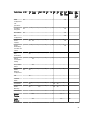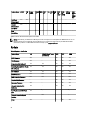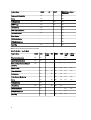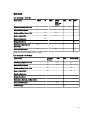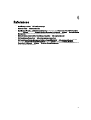Dell OpenManage Software 7.2 Owner's manual
- Type
- Owner's manual

Dell OpenManage Systems Management Overview
Guide
Version 2.0

Notes, Cautions, and Warnings
NOTE: A NOTE indicates important information that helps you make better use of your computer.
CAUTION: A CAUTION indicates either potential damage to hardware or loss of data and tells you how to avoid the
problem.
WARNING: A WARNING indicates a potential for property damage, personal injury, or death.
© 2012 Dell Inc.
Trademarks used in this text: Dell
™
, the Dell logo, Dell Boomi
™
, Dell Precision
™
, OptiPlex
™
, Latitude
™
, PowerEdge
™
, PowerVault
™
,
PowerConnect
™
, OpenManage
™
, EqualLogic
™
, Compellent
™
, KACE
™
, FlexAddress
™
, Force10
™
and Vostro
™
are trademarks of Dell
Inc. Intel
®
, Pentium
®
, Xeon
®
, Core
®
and Celeron
®
are registered trademarks of Intel Corporation in the U.S. and other countries. AMD
®
is a registered trademark and AMD Opteron
™
, AMD Phenom
™
and AMD Sempron
™
are trademarks of Advanced Micro Devices, Inc.
Microsoft
®
, Windows
®
, Windows Server
®
, Internet Explorer
®
, MS-DOS
®
, Windows Vista
®
and Active Directory
®
are either trademarks
or registered trademarks of Microsoft Corporation in the United States and/or other countries. Red Hat
®
and Red Hat
®
Enterprise Linux
®
are registered trademarks of Red Hat, Inc. in the United States and/or other countries. Novell
®
and SUSE
®
are
registered trademarks of Novell Inc. in the United States and other countries. Oracle
®
is a registered trademark of Oracle Corporation
and/or its affiliates. Citrix
®
, Xen
®
, XenServer
®
and XenMotion
®
are either registered trademarks or trademarks of Citrix Systems, Inc. in
the United States and/or other countries. VMware
®
,
Virtual SMP
®
,
vMotion
®
,
vCenter
®
and
vSphere
®
are registered trademarks or
trademarks of VMware, Inc. in the United States or other countries.
IBM
®
is a registered trademark of International Business Machines
Corporation.
2012 - 12
Rev. A00

Contents
Notes, Cautions, and Warnings...................................................................................................2
1 Dell Systems Management .......................................................................................................5
Dell Systems Management Offerings.......................................................................................................................5
Dell Hardware Management Products..............................................................................................................6
Dell Consoles......................................................................................................................................................6
Dell Services......................................................................................................................................................6
Dell Tools and Utilities........................................................................................................................................7
Integration With Third Party Consoles...............................................................................................................7
Connections With Third Party Consoles............................................................................................................7
2 Systems Management Product Overview..............................................................................9
Dell Hardware Management Tools...........................................................................................................................9
Integrated Dell Remote Access Controller With Lifecycle Controller...............................................................9
Dell Chassis Management Controller for Servers............................................................................................10
Dell OpenManage Server Administrator..........................................................................................................10
Basic Management Utilities with IPMI............................................................................................................11
Dell Consoles..........................................................................................................................................................11
Dell OpenManage Essentials...........................................................................................................................11
Dell Management Console...............................................................................................................................12
Dell Remote Access Configuration Tool..........................................................................................................12
Dell OpenManage Power Center.....................................................................................................................12
Dell Tools And Utilities............................................................................................................................................12
Dell Repository Manager.................................................................................................................................13
Dell Update Packages......................................................................................................................................14
Dell OpenManage Server Update Utility..........................................................................................................14
Dell PowerEdge Driver Maintenance Pack......................................................................................................14
Yellowdog Updater, Modified...........................................................................................................................14
Dell OpenManage System Build and Update Utility.........................................................................................15
Dell OpenManage Deployment Toolkit.............................................................................................................15
Remote Access Controller Administration.......................................................................................................15
IPMITool...........................................................................................................................................................15
SMCLP..............................................................................................................................................................16
OpenManage Server Administrator Command Line Interface........................................................................16
Integration With Third Party Consoles...................................................................................................................16
Microsoft System Center Operations Manager Server Management Pack....................................................16
Dell Lifecycle Controller Integration Pack for Microsoft System Center Configuration Manager..................17

Dell Server PRO Management Pack for Microsoft System Center Virtual Machine Manager.......................17
Dell Management Plug in for VMware vCenter...............................................................................................18
BMC Software..................................................................................................................................................18
Connections With Third Party Consoles.................................................................................................................18
Dell OpenManage Connection for Computer Associates Network and Systems Management.....................18
Smart Plug-in for HP Operations Manager for Windows.................................................................................19
Dell OpenManage Connection for IBM Tivoli Netcool OMNIBus....................................................................19
3 Dell Server Management Operations....................................................................................21
Deploy.....................................................................................................................................................................23
Update.....................................................................................................................................................................26
Monitor...................................................................................................................................................................27
Maintain..................................................................................................................................................................29
4 References.................................................................................................................................31

1
Dell Systems Management
Dell delivers management solutions that help IT Administrators effectively deploy, update, monitor, and manage IT
assets. Dell OpenManage solutions and tools allow customers to quick respond to problems by helping them to manage
Dell servers effectively and efficiently; in physical, virtual, local, and remote environments, operating in-band and out-of-
band (agent-free). The OpenManage portfolio includes innovative embedded management tools such as the integrated
Dell Remote Access Controller (iDRAC) with Lifecycle Controller.
Dell has developed comprehensive systems management solutions based on open standards and has integrated with
management consoles that can perform advanced management of Dell hardware. Dell has connected or integrated the
advanced management capabilities of Dell hardware into offerings from the industry’s top systems management
vendors, thus making Dell platforms easy to deploy, update, monitor, and manage IT environments.
If you have standardized on offerings from industry leaders such as BMC Software, Microsoft, Symantec, VMware, or
other vendors, you can extend the existing systems management framework and the skills of the IT staff to efficiently
manage Dell servers, storage, business-client PCs, and networking equipments using Dells's Systems Management
tools, utilities, and consoles.
Dell's systems management solution consists of a set of software products that help you to discover, monitor, manage,
update, and deploy software or firmware on Dell servers. The products focus on:
• Reducing complexity and saving time
– Eliminating need for additional utilities
– Eliminating tasks that increase time
• Achieving efficiency and controlling costs
– Improving asset management
– Optimizing resource utilization
• Empowering productivity by connecting to major systems management consoles and protecting investments
– Providing features in tools that customers choose, thus adapting to customers' mode of operation
– Automating to reduce downtime and human error
These software products are useful for administrators to control and manage Dell servers, storage, network, and client
devices from a single workstation.
This document provides a list of Dell Systems Management offerings using the Dell OpenManage Suite of products and
the Dell OpenManage Connections. The document provides product overviews and a feature matrix that helps you
choose the appropriate set of integrations and connections to manage your Dell systems.
Dell Systems Management Offerings
Dell’s suite of Systems Management offerings covers a wide variety of tools, products, and services. Dell’s strategy is to
leverage an existing systems management framework that you may be currently using. However, if you do not have a
framework, Dell provides in-house tools or tools from our partners. Dell also offers professional services to install or
train on any of the Dell products and tools along with other services to manage your environment. All the solutions are
centered around Dell’s PowerEdge server hardware management featuring iDRAC with Lifecycle Controller. The
following figure shows the Dell systems management offerings.
5

Figure 1. Dell Systems Management Offerings
Dell Hardware Management Products
• Integrated Dell Remote Access Controller (iDRAC) with Lifecycle Controller (LC)
• Dell Chassis Management Controller (CMC) for blade servers
• Dell OpenManage Server Administrator (OMSA)
• Basic management utilities with IPMI
Dell Consoles
• Dell OpenManage Essentials (OME)
• Dell Management Console (DMC)
• Dell IT Assistant (ITA)
• Dell Remote Access Configuration Tool (DRACT)
• Dell OpenManage Power Center (OM PC)
Dell Services
• Managed Services
• Professional Services
• SaaS Management
6

Dell Tools and Utilities
• Update Utilities
– Dell Repository Manager (DRM)
– Dell Update Packages (DUP)
– Dell OpenManage Server Update Utility (SUU)
– PowerEdge Driver Maintenance Packs (PDMP)
– Yellow Dog Update Modified Repository (YUM)
• Deployment Utilities
– Dell OpenManage Systems Build and Update Utility
– Dell OpenManage Deployment Toolkit (DTK)
• Configuration Utilities
– RACADM
– IPMITool
Integration With Third Party Consoles
• Microsoft System Center Operations Manager (SCOM) Server Management Pack Suite
• Dell Lifecycle Controller Integration (DLCI) pack for Microsoft System Center Configuration Manager
(ConfigMgr)
• Dell Server PRO Management Pack for Microsoft System Center Virtual Machine Manager (SCVMM)
• Dell Management Plug-in for VMware vCenter
• BMC Software
Connections With Third Party Consoles
• Dell OpenManage Connection for Computer Associates Network and Systems Management (CA NSM)
• Dell Smart Plug-in (SPI) for HP Operations Manager for Windows
• Dell OpenManage Connection for IBM Tivoli Netcool/OMNIBus
• Dell OpenManage Connection for Tivoli Enterprise Console
7

8

2
Systems Management Product Overview
This section provides product overviews for the Dell systems management suite of products.
Dell Hardware Management Tools
The following table lists the hardware management tools and the operating systems they are supported on.
Table 1. Dell Hardware Management Tools
Product Windows Linux ESXi
Dell OpenManage Server Administrator Yes Yes Yes
Dell OpenManage Client Instrumentation Yes Yes No
Basic Management Utilities with IPMI Yes Yes No
Integrated Dell Remote Access Controller With Lifecycle Controller
The Integrated Dell Remote Access Controller 7 (iDRAC7) is designed to enhance the productivity of server
administrators and improve the overall availability of Dell servers. iDRAC7 achieves this by alerting administrators about
the server problems, enabling remote server management, and reducing the need for an administrator to physically visit
the server.
iDRAC7 with Lifecycle Controller allows administrators to deploy, update, monitor and manage Dell servers from any
location without the use of agents in a one-to-one or one-to-many method. This out-of-band management allows the
updates to be sent from Dell or appropriate third-party consoles directly to iDRAC with Lifecycle Controller on a Dell
PowerEdge server, regardless of the operating system that may or may not be running.
• The Lifecycle Controller console provides local one-to-one deployment for operating system installation,
updates, configuration, and for performing diagnostics on single local servers. This eliminates the need for
multiple option ROMs for hardware configuration.
• Remote Services are standards-based Web services, APIs that enable applications and scripts to integrate; for
example, bare-metal provisioning and one-to-many operating system deployments, for servers that are remotely
located.
iDRAC7 with Lifecycle Controller helps to:
• Increase Availability — Early notification of potential or actual failures can help prevent a server failure or
reduce recovery time in the case of a failure.
• Improve Productivity and Lower Total Cost of Ownership — Extending the reach of administrators to larger
numbers of distant servers can make IT staff more productive while reducing the operational costs such as
travel.
• Secure Environment — By providing secure access to remote servers, administrators can carry out business-
critical functions, while maintaining server and network security.
• Enhance Embedded Management through Lifecycle Controller — Lifecycle Controller provides local deployment
and simplified serviceability through Lifecycle Controller GUI and WS-Management interfaces for remote
deployment, integrated with Dell OpenManage Essentials and partner consoles.
9

iDRAC shares Lifecycle Controller features such as firmware update, backup and restore, lifecycle log, and hardware
inventory export. For complete information, see
iDRAC7 User’s Guide
,
Lifecycle Controller User’s Guide
, and
Lifecycle
Controller Remote Services User’s Guide
.
Dell Chassis Management Controller for Servers
The Dell Chassis Management Controller is an embedded systems management hardware and software solution for
managing multiple servers, IO modules, and shared power or cooling using either the Web interface or the command
line interface. It provides a secure interface that enables an administrator to inventory, perform configuration, and
monitor tasks, remotely turn on or turn off servers, and enable alerts for events on servers and components in the
servers.
A single Chassis Management Controller interface with multi-chassis management capability can manage and see up to
nine chassis, up to 288 servers, 54 power supplies, and 81 fans with no additional cabling. The Dell M1000e chassis has
slots for two, redundant CMC modules, so that administrators can connect to the chassis even if one Chassis
Management Controller module is not working. On the home page, an administrator can select a server and view its
detailed inventory, the latest error log entries, and perform the most frequent actions such as power control.
The Chassis Management Controller interface integrates with iDRAC. This allows you to launch iDRAC Web interface
and perform various maintenance and management functions. The CMC leverages the iDRAC with Lifecycle Controller
technology to update BIOS or component firmware and configure BIOS settings in a one-to-many operation.
For complete information, see the
Dell Chassis Management Controller User’s Guide
and the
RACADM Command Line
Reference Guide
.
Dell OpenManage Server Administrator
The Dell OpenManage Server Administrator provides a comprehensive one-to-one systems management solution for
both local and remote servers and their storage controllers and Direct Attached Storage (DAS). Server Administrator
helps to:
• Simplify single-server-monitoring with a secure command line or Web-based management.
• View system configuration, health, and performance.
• View information about systems that are operating normally, systems that are having problems, and systems
that require remote recovery operations.
• Shut down and restart the server.
• Perform functions for all the supported RAID and non-RAID controllers and enclosures from a single GUI,
without using the Option ROM utilities.
• Send unique system identifiers such as system service tag, chassis service tag, and system FQDN and
Enhanced Error Message Initiative (EEMI) messages (Message ID) with the SNMP trap varbinds.
To enable storage management through Server Administrator, the storage management service must be installed. This
helps to:
• Configure a system's locally-attached RAID and non-RAID disk storage using enhanced features.
• Configure data-redundancy, assign hot spares, import foreign disk configuration, or rebuild the failed physical
disks to protect data.
• Generate Physical Disk firmware reports.
For complete information, see the
Dell OpenManage Server Administrator User’s Guide
and
Dell OpenManage Server
Administrator Storage Management User’s Guide
available at dell.com/support/manuals.
10

Basic Management Utilities with IPMI
The Basic Management monitors the system for critical events by communicating with various sensors on the system
board and sends alerts and logs, events, when certain parameters exceed their preset thresholds. The Baseboard
Management Controller supports the industry-standard Intelligent Platform Management Interface (IPMI) specification,
enabling you to remotely configure, monitor, and recover systems.
For complete information, see the
Dell Baseboard Management Controller Management Utilities User’s Guide
available
at dell.com/support/manuals.
Dell Consoles
The following table lists the consoles and the operating systems they are supported on.
Table 2. Dell Consoles
Product Windows Linux
Dell OpenManage Essentials Yes -
Dell Management Console Yes -
Dell OpenManage IT Assistant Yes -
Dell Remote Access Configuration Tool Yes -
Dell OpenManage Power Center Yes Yes
Dell OpenManage Essentials
Dell OpenManage Essentials is the newest one-to-many management console for managing Dell PowerEdge servers
and direct- attached storage as it provides a simple and easy interface for system administrators to maximize the uptime
and health of Dell systems. It helps to:
• Monitor health status and events for Dell PowerEdge servers, Dell clients, Dell Power Distribution Units (PDU),
Dell Uninterruptible power supply (UPS), EqualLogic or MD series storage, and Dell PowerConnect and Force 10
switches. It also includes status polling that detects change in health status.
• Provide hardware-level control and management for Dell PowerEdge server, blade system, and internal storage
arrays.
• Allow hardware control of Windows, Linux, VMware, and HyperV environments.
• Enable management and control of Dell Blade chassis, EqualLogic or MD series storage, PowerConnect switch
through context- sensitive link and launch of their respective element management tools.
• Schedule daily, weekly, or monthly tasks.
• Integrate with the following Dell solutions:
– Dell Repository Manager — Builds customized server update baselines that OpenManage Essentials
can use.
– OpenManage Power Center — Optimize power consumption in the servers.
• Provides PowerShell–based CLI support to discover and group systems.
OpenManage Essentials is a Dell hardware element management solution that is optimized for managing the Dell
hardware infrastructure. It can be integrated to other point solutions to provide end-to-end IT infrastructure
management. Hereafter, OpenManage Essentials replaces the legacy Dell IT Assistant.
For complete information, see the
Dell OpenManage Essentials User’s Guide
available at dell.com/support/manuals.
11

Dell Management Console
Dell Management Console extends Altiris Server Management suite to provide Dell hardware manageability within a
single enterprise management solution that allows IT administrators to manage hardware, software, operating systems,
virtual machines, IT incidents, and so on. This product is suited for medium to large enterprise customers to establish an
end-to-end IT management framework for their entire data center. Dell Management Console is not an optimized
hardware management solution, but is a part of Dell enterprise management offerings that consists of Dell Management
Console and Altiris Server Management Suite.
For complete information, see the
Dell Management Console User’s Guide
available at dell.com/support/manuals.
Dell Remote Access Configuration Tool
Dell Remote Access Configuration Tool is a one-to-many application that discovers and configures iDRACs from a single
console. It helps to:
• Discover or import iDRAC IP addresses on the network.
• Update firmware for the selected iDRACs.
• Configure standard or extended schema-based Active Directory settings for selected iDRACs.
• Create iDRAC objects on the Active Directory server for extended schema-based Active Directory.
For complete information, see
Dell Remote Access Configuration Tool User’s Guide
available at dell.com/support/
manuals.
Dell OpenManage Power Center
Dell OpenManage Power Center is a one-to-many application that can read power usage information from Dell servers,
Power Distribution Units (PDU), and Uninterruptible Power Supplies (UPS). It can aggregate this information into rack,
row, and room-level views. Additionally, for servers with the iDRAC7 Enterprise version, you can cap or throttle the
amount of power consumed. This is done in response to a need to reduce consumption due to external events such as
brown-outs and failure of data center cooling devices. Capping can also be used to safely increase the number of
servers in a rack to match the power that has been provisioned to that rack. It helps to:
• Track power and thermal at rack, row, and room level
• Rack-level power capping
• Risk mitigation with predefined policies
For complete information, see
Dell OpenManage Power Center User’s Guide
available at dell.com/support/manuals .
Dell Tools And Utilities
The following table lists the tools and utilities and the operating systems they are supported on.
12

Table 3. Dell Tools And Utilities
Product Windows Linux
Dell Repository Manager
NOTE: Dell Repository Manager can create Windows or Linux based update tools and it
can run on Windows Virtual Machines.
Yes -
Dell Update Packages Yes Yes
Dell OpenManage Server Update Utility Yes Yes
PowerEdge Driver Maintenance Packs Yes -
Yellow Dog Update Modified Repository - Yes
Dell OpenManage Systems Build and Update Utility Yes Yes
Dell OpenManage Deployment Toolkit Yes Yes
RACADM Yes Yes
IPMITool Yes Yes
SMCLP Yes Yes
Dell OpenManage Server Administrator CLI Yes Yes
Dell Repository Manager
The Dell Repository Manager is a standalone Windows-based application that helps simplify the process of managing
downloads and baseline component configurations, firmware, and driver updates. Dell Repository Manager can
compare differences between two repositories at the bundle and component level. It allows you to create deployment
tools using a custom repository. The tool can create and manage repositories for servers, select PowerVault and
EquaLogic storage, and Dell Optiplex/Dell Latitude/Dell Precision client systems.
Dell Repository Manager primarily utilizes the catalogs located on the Dell FTP site, but also provides the capability to
search for newer files that are located on the Dell Support site. Additionally, Dell Repository Manager allows you to
schedule searches for newer updates.
The Dell Repository Manager provides advanced integration capabilities with both Dell OpenManage Essentials and Dell
Management Plug-in for VMware vCenter that allows these programs to work with DRM to provide optimized
repositories for accessing component updates.
The Dell Repository Manager supports the following features:
• User Query — Define filters for searching for the required updates.
• Custom Baseline — Define custom baseline configurations.
• Flexible Output — Get multiple output options to simplify BIOS and firmware updates, and driver provisioning
during operating system deployment and post Operating system updates.
• Custom Repository — Define and manage a custom local repository that contains only the required updates.
• Search Latest Updates — Manually search the Dell support site for the latest updates or schedule operating
system task to search the Dell support site.
• Manage a local repository — Compare a local repository with another repository (Dell online repository), check
the differences, and then update the local repository.
• Jobs Queue services — Run time-consuming tasks at the background.
• Centralized Data Management — For customized repositories.
13

Dell Repository Manager can create the following:
• Custom Server Update Utility
• Light weight deployment pack
• Raw Data packs (INI files)
• Deployment media (bootable Linux ISO)
You can perform the following tasks using Dell Repository Manager:
• Import repositories
• Modify repositories
• Export a bundle
• Search a repository on the basis of filters and search criteria that you specify
• Save a repository to a local folder
• Export components to new and existing repositories
• Work with Jobs Queue
• Work with My Repository
For complete information, see
Dell Repository Manager User’s Guide
available at dell.com/support/manuals.
Dell Update Packages
The Dell Update Package is a self-contained executable in a standard package format that updates an application or
component firmware on a server. Using the Dell Repository Manager along with other OpenManage tools you can
ensure that the managed systems are up-to-date.
DUPs are available for components such as BIOS, Embedded Systems Management (ESM) firmware, iDRAC firmware,
RAID controller firmware, NIC firmware, OpenManage application, and so on.
For complete information, see
Dell Update Package User’s Guide
available at dell.com/support/manuals
.
Dell OpenManage Server Update Utility
The Dell Server Update Utility (SUU) is an application (available in both DVD or .iso format) for identifying and applying
updates to your system. You can use this utility to update managed system or to view the updates available for systems
that it supports. The application compares the versions of components currently installed on the system with the
available updates for those components. You can download SUU from dell.com/support/manuals or order it as part of
the OpenManage Subscription Kit. Additionally, use Dell Repository Manager to create a customized SUU that contains
only the updates available for the systems that are managed.
For complete information, see
Dell Server Update Utility User’s Guide
available at dell.com/support/manuals.
Dell PowerEdge Driver Maintenance Pack
The Dell PowerEdge Driver Maintenance Pack provides updates grouped using Microsoft Windows Server that enabled
you to manage and deploy updates from within the operating system.
Yellowdog Updater, Modified
The Yellowdog Updater, Modified repository provides updatesRed Hat and SuSE operating systems in the RPM Package
Manager format that is utilized by the Open source YUM Tool.
14

Dell OpenManage System Build and Update Utility
The Dell System Build and Update Utility provides one-to-one and one-to-many deployment and single-server update
capabilities in the pre-operating system environment. It:
• Includes the required tools and latest drivers to quickly setup, configure, and optimize Dell systems and
software.
• Provides quick and easy configuration of multiple servers from operating system installation to application
setup.
• Simplifies single server updates with the latest system software features, including inventories, reports and
prerequisite checks.
• Applies updates, manages reboot, and generates a final report.
For complete information, see the
Dell OpenManage Systems Build and Update Utility User’s Guide
available at dell.com/
support/manuals
Dell OpenManage Deployment Toolkit
The Dell OpenManage Deployment Toolkit includes a set of utilities for configuring and deploying Dell PowerEdge
systems. It is designed for customers who want to build scripted installations to deploy large numbers of servers without
making many changes to their current deployment process.
In addition to the command-line utilities used to configure various system features, the Deployment Toolkit also provides
sample scripts and configuration files to perform common deployment tasks. These files and scripts describe the use of
Deployment Toolkit in Microsoft Windows Pre-installation Environment (Windows PE), and embedded Linux
environments. It helps to:
• Provide the tools necessary to automate the pre-operating system configuration tasks and the unattended
operating system installation tasks when deploying PowerEdge systems.
• Scale to support one-to-many system deployment efforts.
• Facilitate consistent system configurations across multiple systems.
• Provide diverse and useful deployment tools that can be utilized in different ways.
• Manage RAID configuration.
For complete information, see the
Dell Deployment Toolkit User’s Guide
available at dell.com/support/manuals.
Remote Access Controller Administration
The RACADM command-line utility provides a scriptable interface that allows you to locally or remotely configure
iDRAC. The RACADM utility runs on the management station and the managed system.
You must install DRAC Tool to use RACADM. For complete information, see the
RACADM Command Line Reference
Guide for iDRAC and CMC
available at dell.com/support/manuals.
IPMITool
IPMITool are scriptable-console-application programs used to control and manage remote systems using the IPMI
version 1.5 and later protocol.
For complete information, see the
Dell Baseboard Management Controller Management Utilities User’s Guide
available
at dell.com/support/manuals.
15

SMCLP
The Server Management Command Line Protocol (SMCLP) specification enables CLI–based systems management. It
defines a protocol for management commands transmitted over standard character-oriented streams. This protocol
accesses a Common Information Model Object Manager (CIMOM) using a human-oriented command set. The SMCLP is
a sub-component of the Distributed Management Task Force (DMTF) SMASH initiative to streamline systems
management across multiple platforms. The SMCLP specification, along with the Managed Element Addressing
Specification and numerous profiles to SMCLP mapping specifications, describes the standard verbs and targets for
various management task executions.
For complete information, see
iDRAC7 User’s Guide
available at dell.com/support/manuals.
OpenManage Server Administrator Command Line Interface
Dell OpenManage Server Administrator provides a comprehensive, one-to-one systems management solution by using a
command line interface (CLI). Server Administrator CLI has the following primary commands:
• omconfig — Allows you to configure the system's hardware and direct attached storage.
• omhelp — Displays short text help for CLI commands.
• omreport — Displays reports of the management information of a system.
For complete information, see
OpenManage Server Administrator Command Line Interface User’s Guide
available at
dell.com/support/manuals.
Integration With Third Party Consoles
The following table lists the Dell plug-ins and the operating systems they are supported on.
Table 4. Integration With Third Party Consoles
Product Windows Linux Hypervisor
Microsoft System Center Operations Manager Server Management Pack
NOTE: Use Dell Connections License Manager for managing licenses
and the licensable features provided with the Server Management Pack.
Yes - -
Dell Lifecycle Controller Integration pack for Microsoft System Center
Configuration Manager
Yes - -
Dell Server PRO Management Pack for Microsoft System Center Virtual
Machine Manager (Hyper-V)
Yes - Yes
Dell Management plug-in for VMware vCenter (ESX/i to vCenter) - - Yes
BMC Software Yes Yes -
Microsoft System Center Operations Manager Server Management Pack
System Center Operations Manager Server Management Pack is a set of management packs enabling the following
functions through System Center Operations Manager:
• In-band discovery and monitoring rack, towers, and blades
• Out-of-band discovery of 12th generation PowerEdge servers
16

• Discovery and monitoring of CMC and DRAC/MCs with support for chassis-blade correlation
• Discovery and monitoring of DRACs
• Monitoring power and NIC performance
• Integration with the following Dell solutions:
– OpenManage PowerCenter
– Dell License Manager
– Warranty
• Link and launch one to one systems management interfaces from Operations Consoles for detailed
troubleshooting:
– OMSA
– DRAC Console
– CMC Console
– Remote Desktop Console (for Windows)
For complete information, see
Microsoft System Center Operations Manager Server Management Pack User’s Guide
available at dell.com/support/manuals.
Dell Lifecycle Controller Integration Pack for Microsoft System Center Configuration
Manager
The Dell Lifecycle Controller Integration pack contains Dell Lifecycle Controller Integration, DSDP, DCIP that enable the
following functions in SCCM to manage the systems:
• Auto-discovery and handshake
• System viewer utility
• Configuration utility
• Launching the iDRAC
• Task viewer
• Platform restore
• Dell server update catalogs
NOTE: Dell Server Update Catalogs are integrated and automatically downloaded through Microsoft
System Center Configuration Manager console whenever they are released by Dell.
For complete information, see
Dell Lifecycle Controller Integration pack for Microsoft System Center Configuration
Manager User’s Guide
available at dell.com/support/manuals.
Dell Server PRO Management Pack for Microsoft System Center Virtual Machine
Manager
Dell PRO Pack manages Dell physical devices and their hosted virtual machines (VMs) by leveraging the monitoring and
alerting capabilities of Microsoft System Center Operations Manager/System Center Essentials (SCOM/SCE) and
remediation capabilities of System Center Virtual Machine Manager (SCVMM). It recommends remedial actions when
monitored-objects transition to an unhealthy state (for example, virtual disk failure or predictive drive error).
For complete information, see
Dell Server PRO Management Pack for Microsoft System Center Virtual Machine
Manager User’s Guide
available at dell.com/support/manuals.
17

Dell Management Plug in for VMware vCenter
The Dell Management Plug-in for VMware vCenter allows IT administrators to monitor, provision, and manage Dell
PowerEdge server hardware and firmware from a dedicated Dell menu accessed through the VMware vCenter console
using the same role-based access control model as vCenter.
NOTE: The Dell Repository Manager integrates with Dell Management Plug in for VMware vCenter. The Dell
Repository Manager provides advanced functionality, simplifies the discovery and deployment of new updates.
You can manage and monitor Dell hardware within the virtualized environment, such as:
• Alerting and environment monitoring
• Single server monitoring and reporting
• Firmware updates
• Enhanced deployment options
For complete information, see delltechcenter.com.
BMC Software
Dell along with BMC Software integrates Dell server, Dell storage, and Dell network management functionality with the
BMC Software's process and datacenter automation products. Dell and BMC Software’s partnership helps to make sure
that Dell and BMC Software–based IT infrastructure and services provide the highest level of datacenter and business
services manageability. The integration between Dell and BMC Software products is highlighted by Dell’s own IT
organization as BMC Software helps Dell IT automate key processes and accelerate responsiveness by deploying
multiple BMC Software solutions.
Connections With Third Party Consoles
The following table lists the connections products and the operating systems they are supported on.
Table 5. Connections With Third Party Consoles
Product Windows Linux Hypervisor
Dell OpenManage Connection for Computer Associates Network and
Systems Management
Yes - -
Smart Plug-in for HP Operations Manager
NOTE: Use Dell Connections License Manager for managing licenses
and licensable features available with Smart Plug-in.
Yes - Yes
Dell OpenManage Connection for IBM Tivoli Netcool/OMNIBus Yes - -
Dell OpenManage Connection for Computer Associates Network and Systems
Management
The Dell OpenManage Connection for Computer Associates Network and Systems Management allows you to monitor
Dell PowerEdge servers and PowerVault storage arrays from within the Computer Associates (CA) Network and
Systems Management (NSM) console. It helps to:
• Monitor and group Dell systems from an existing Computer Associates systems management framework.
18

• Display Dell system health information in real-time within the CA NSM console.
• Receive an alert and quickly take corrective action if a Dell system becomes compromised.
• Use an existing systems management framework when Dell systems complete your data center.
For complete information, see
Dell OpenManage Connection for CA NSM User's Guide
available at dell.com/support/
manuals.
Smart Plug-in for HP Operations Manager for Windows
The smart plug-in enables the following functions through HP Operations Manager:
• Grouping and monitoring of rack, towers, and blades based on operating systems and chassis model.
• Agent-free monitoring of 12th generation PowerEdge servers.
• Grouping and monitoring of DRACs with Server-DRAC association.
• Hierarchical views and monitoring of CMCs and DRAC/MCs.
• Grouping and monitoring of Dell Storage devices (MD Storage Arrays, EqualLogic PS-Series Arrays).
• Integration with following Dell Solutions:
– OpenManage Essentials
– OpenManage PowerCenter
– MD Storage Manager
– Warranty
• Link and launch one to one systems management interfaces from Operations Consoles for detailed
troubleshooting.
• Support for both manual message acknowledgement and automatic message correlation.
• Detailed knowledge articles for device alerts troubleshooting and resolution.
For complete information, see
Dell Smart Plug-in For HP Operations Manager For Microsoft Windows User’s Guide
available at dell.com/support/manuals.
Dell OpenManage Connection for IBM Tivoli Netcool OMNIBus
Dell OpenManage Connection for IBM Tivoli Netcool/OMNIbus provides event-monitoring capabilities to monitor Dell
servers and Dell EqualLogic systems. The Dell OpenManage Connection monitors Dell devices by receiving alerts on the
Netcool/OMNIbus console. Following features are supported on different components of Netcool/OMNIbus such as
Probe, ObjectServer Web GUI, and Desktop:
• Event Monitoring of Dell Servers and Dell EqualLogic Storage Arrays
• Automatic Event Correlation of Dell Server and Dell EqualLogic SNMP Traps
• One-to-one Console launch support of Dell servers and Dell EqualLogic devices.
For complete information, see the
Dell OpenManage Connection for IBM Tivoli Netcool/OMNIbus User’s Guide
available
at dell.com/support/manuals.
19

20
Page is loading ...
Page is loading ...
Page is loading ...
Page is loading ...
Page is loading ...
Page is loading ...
Page is loading ...
Page is loading ...
Page is loading ...
Page is loading ...
Page is loading ...
-
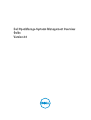 1
1
-
 2
2
-
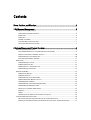 3
3
-
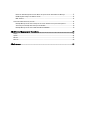 4
4
-
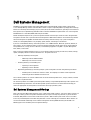 5
5
-
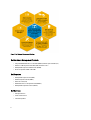 6
6
-
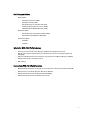 7
7
-
 8
8
-
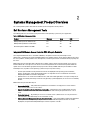 9
9
-
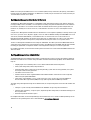 10
10
-
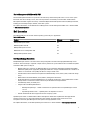 11
11
-
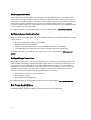 12
12
-
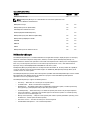 13
13
-
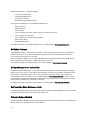 14
14
-
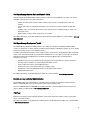 15
15
-
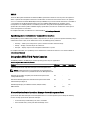 16
16
-
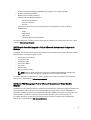 17
17
-
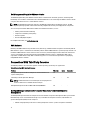 18
18
-
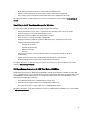 19
19
-
 20
20
-
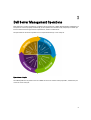 21
21
-
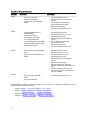 22
22
-
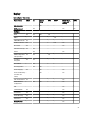 23
23
-
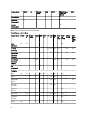 24
24
-
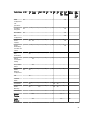 25
25
-
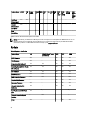 26
26
-
 27
27
-
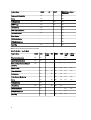 28
28
-
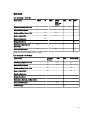 29
29
-
 30
30
-
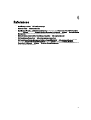 31
31
Dell OpenManage Software 7.2 Owner's manual
- Type
- Owner's manual
Ask a question and I''ll find the answer in the document
Finding information in a document is now easier with AI
Related papers
-
Dell Latitude 3330 Owner's manual
-
Dell OpenManage Software 8.2 Owner's manual
-
Dell Systems Build and User guide
-
Dell Server Deployment Pack Version 2.0 for Microsoft System Center Configuration Manager Owner's manual
-
Dell Lifecycle Controller 2 Version 1.4.0 User guide
-
Dell OpenManage Software 5.3 User guide
-
Dell OpenManage Software 5.1 Owner's manual
-
Dell Systems Build and Quick start guide
-
Dell PowerEdge C6320p User guide
-
Dell DSS 2500 User guide
Other documents
-
Dell EMC PowerEdge MX740c Technical Manual
-
DELL Technologies 4.1 Storage Center Management Pack User guide
-
Symantec DEPLOYMENT SOLUTION 6.9 SP4 User manual
-
Symantec DEPLOYMENT SOLUTION 6.9 SP4 User manual
-
IBM 5.5 User manual
-
Symantec CLIENT MANAGEMENT SUITE 7.0 SP2 User manual
-
Symantec DEPLOYMENT SOLUTION V 7.1 - FOR DELL SERVERS User manual
-
Symantec ALTIRIS CLIENT MANAGEMENT SUITE 7.0 SP2 - V1.0 User manual
-
Symantec ALTIRIS DEPLOYMENT SOLUTION 7.1 - V1 User manual
-
Parallels Mac Management 3.1 User guide