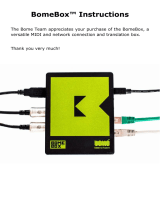4
Connecting the EV-1-WL to
the WM-1D
1. Connect the WM-1D to your computer,
and set it to STANDARD (Host) mode.
2. Make sure that the Bluetooth indicator
on the EV-1-WL is blinking white.
If the indicator is blinking blue or is lit up white,
operate the device as shown below to make the
indicator blink white.
Blinking blue Quickly press the [Bluetooth] button twice
on the EV-1-WL.
Lit white
The unit is connected to a dierent device.
Disconnect on the connected device side,
or long-press the [Bluetooth] button on
the EV-1-WL.
3. Press the [Bluetooth] button on the
EV-1-WL.
The Bluetooth indicator on the WM-1D rapidly
blinks white, and pairing begins.
The Bluetooth indicators on both units stop
blinking and remain lit when pairing is nished,
and the indicator on the WM-1D starts blinking
slowly.