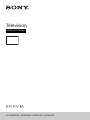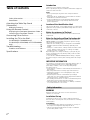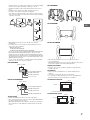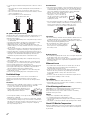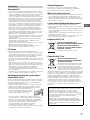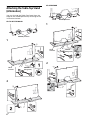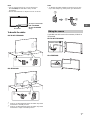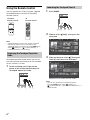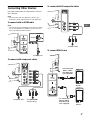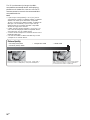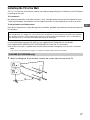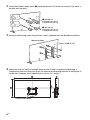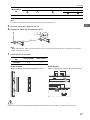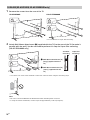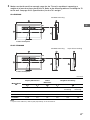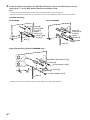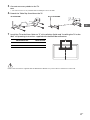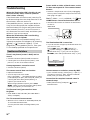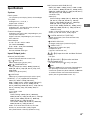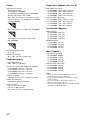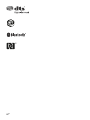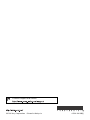5GB
GB
Viewing the TV
• Some people may experience discomfort (such as eye strain,
fatigue, or nausea) while watching 3D video images or playing
stereoscopic 3D games. Sony recommends that all viewers take
regular breaks while watching 3D video images or playing
stereoscopic 3D games. The length and frequency of necessary
breaks will vary from person to person. You must decide what
works best. If you experience any discomfort, you should stop
watching the 3D video images or playing stereoscopic 3D
games until the discomfort ends; consult a doctor if you believe
necessary. You should also review (i) the instruction manual of
any other device or media used with this television and (ii) our
website (http://www.sony-asia.com/support) for the latest
information. The vision of young children (especially those
under six years old) is still under development. Consult your
doctor (such as a pediatrician or eye doctor) before allowing
young children to watch 3D video images or play stereoscopic
3D games. Adults should supervise young children to ensure
they follow the recommendations listed above.
• Do not use, store, or leave the 3D Glasses or battery near a fire,
or in places with a high temperature, e.g., in direct sunlight, or
in sun-heated cars.
• When using the simulated 3D function, please note that the
displayed image is modified from the original due to the
conversion done by this television.
• View the TV in moderate light, as viewing the TV in poor light or
during long period of time, strains your eyes.
• When using headphones, adjust the volume so as to avoid
excessive levels, as hearing damage may result.
LCD Screen
• Although the LCD screen is made with high-precision
technology and 99.99% or more of the pixels are effective, black
dots may appear or bright points of light (red, blue, or green)
may appear constantly on the LCD screen. This is a structural
property of the LCD screen and is not a malfunction.
• Do not push or scratch the front filter, or place objects on top of
this TV set. The image may be uneven or the LCD screen may be
damaged.
• If this TV set is used in a cold place, a smear may occur in the
picture or the picture may become dark. This does not indicate a
failure. These phenomena disappear as the temperature rises.
• Ghosting may occur when still pictures are displayed
continuously. It may disappear after a few moments.
• The screen and cabinet get warm when this TV set is in use. This
is not a malfunction.
• The LCD screen contains a small amount of liquid crystal. Follow
your local ordinances and regulations for disposal.
Handling and cleaning the screen surface/
cabinet of the TV set
Be sure to unplug the AC power cord (mains lead) connected to
the TV set from AC power outlet (mains socket) before cleaning.
To avoid material degradation or screen coating degradation,
observe the following precautions.
• To remove dust from the screen surface/cabinet, wipe gently
with a soft cloth. If dust is persistent, wipe with a soft cloth
slightly moistened with a diluted mild detergent solution.
• Never spray water or detergent directly on
the TV set. It may drip to the bottom of the
screen or exterior parts and enter the TV set,
and may cause damage to the TV set.
• Never use any type of abrasive pad, alkaline/acid cleaner,
scouring powder, or volatile solvent, such as alcohol, benzene,
thinner or insecticide. Using such materials or maintaining
prolonged contact with rubber or vinyl materials may result in
damage to the screen surface and cabinet material.
• Periodic vacuuming of the ventilation openings is
recommended to ensure to proper ventilation.
• Do not handle the speakers with excessive force during cleaning
or maintenance to prevent any damages.
Optional Equipment
Keep optional components or any equipment emitting
electromagnetic radiation away from the TV set. Otherwise
picture distortion and/or noisy sound may occur.
Wireless Function of the unit
• Do not operate this unit near medical equipment (pacemaker,
etc.), as malfunction of the medical equipment may result.
• Although this unit transmits/receives scrambled signals, be
careful of unauthorised interception. We cannot be responsible
for any trouble as a result.
Caution about handling the remote control
• Observe the correct polarity when inserting batteries.
• Do not use different types of batteries together or mix old and
new batteries.
• Dispose of batteries in an environmentally friendly way. Certain
regions may regulate the disposal of batteries. Please consult
your local authority.
• Handle the remote control with care. Do not drop or step on it,
or spill liquid of any kind onto it.
• Do not place the remote control in a location near a heat source,
a place subject to direct sunlight, or a damp room.
Disposal of the TV set
Disposal of Old Electrical &
Electronic Equipment (Applicable in
the European Union and other
European countries with separate
collection systems)
This symbol is on the remote control.
Disposal of the TV set
Disposal of Old Electrical &
Electronic Equipment (Applicable
in Republic of India)
This symbol indicates that this product shall
not be treated as household waste and may
not be dropped in garbage bins. Product
owners are advised to deposit their product at
the nearest collection point for the recycling of
electrical and electronic equipment. Your co-
operation shall facilitate proper disposal & help prevent potential
negative consequences/hazards to the environment and human
health, which could otherwise be caused by inappropriate waste
disposal including improper handling, accidental breakage,
damage and/or improper recycling of e-waste. The recycling of
materials will help to conserve natural resources. For more
detailed information about recycling of this product, please
contact your local civic office, your household waste disposal
service provider or the store where you made the purchase. You
may contact our company’s toll free number in India for
assistance.
Precautions
This product complies with the “India E-waste Rule 2011”. The
E-waste Rules, 2011 is an Indian directive aimed at reducing
the harmful environmental impact of waste electrical
equipment by restricting the use of known hazardous
substances. As of 1st May 2012, new electrical and electronic
equipment introduced into the market may no longer contain
the following chemicals or its specified maximum
concentration levels:
Lead, Mercury, Hexavalent Chromium, Polybrominated
Biphenyls (PBB) or Polybrominated Diphenylethers (PBDE) - in
concentrations exceeding 0.1 weight % and Cadmium - 0.01
weight %, except of exemptions set in Schedule 2 of the
aforesaid Rule.




















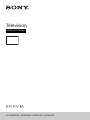 1
1
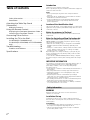 2
2
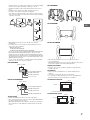 3
3
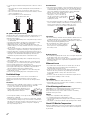 4
4
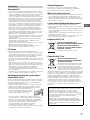 5
5
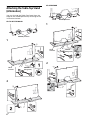 6
6
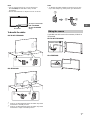 7
7
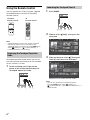 8
8
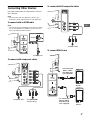 9
9
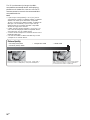 10
10
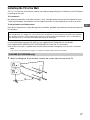 11
11
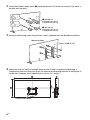 12
12
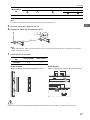 13
13
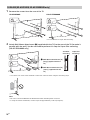 14
14
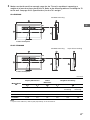 15
15
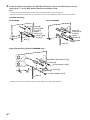 16
16
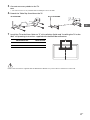 17
17
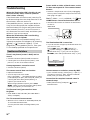 18
18
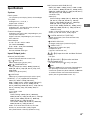 19
19
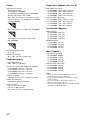 20
20
 21
21
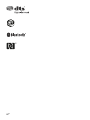 22
22
 23
23
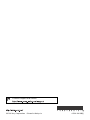 24
24
Sony KD-75X9400C Operating instructions
Sony KD-49X8300C Reference guide
Sony KD-55X9000B User manual
Sony KD-75S9000B User manual
Sony KD-65X9300C User manual
Sony KD-85X9500B Operating instructions
Sony KD-65X8500B User manual
Sony KD-75X9100C Reference guide
Sony KD-70X8500B User manual
Sony Bravia KD-65X9000C Reference guide