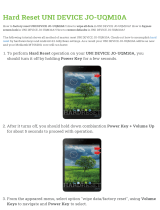15
7 – Wi-Fi Operation
For optimal performance it’s important that your wireless network
be as fast and free of interference as possible. Streaming operation
and app function are affected by slow network speeds, over-
crowding and other network interference issues.
LSX uses the following connection protocols:
Digital Living Network Alliance (DLNA) is a digital media sharing
protocol established by Sony which includes promoter members
such as Samsung, Google, LG, Microsoft, Panasonic, KEF, etc. In
order to allow connection to the largest number of home
entertainment devices, LSX uses the DLNA protocol.
Managed by the Open Connectivity Foundation (OCF), UPnP is a
series of networking protocols that allow wireless devices to
automatically discover each other when plugged into a network.
When UPnP devices are plugged into a network working
configurations with other devices are automatically established.
Once added to a UPnP network a device sends a “discover”
request asking if there are any other devices it can connect to.
MINIMUM ROUTER REQUIREMENTS
• 802.11n Compatible
• Simultaneous 2.4GHz/5GHz dual-band operation
• Minimum 54Mbps 5GHz transmission speed
ROUTER REQUIREMENTS
There are two router bands available on most current network
equipment – 2.4GHz and 5GHz. Most standard routers supplied by
your cable or internet provider will be Dual-Band routers that
contain both frequency bands.
For large data transfer operations like music streaming, the 5GHz
band is generally a better option. In most homes and offices, the
2.4GHz band tends to be crowded, (e.g. devices such as Smart
appliances, baby monitors, and other connected devices typically
default to the 2.4GHz band).
The 5GHz band is generally a better choice for streaming because
of data speeds and lower usage, however, if your speakers are set
up far from your router (another floor, the other side of your
building, etc.) it is often advisable to use the 2.4GHz band. The
5GHz band has a shorter range with weaker signal strength than
the 2.4GHz band.
For proper wireless operation, 54Mbps is the minimum allowable
bandwidth, however, for optimal performance a bandwidth of
1500Mbps should be considered the minimum. MU-MIMO
capability is necessary. Contact your internet provider for further
information on your equipment’s capabilities.
Bandwidth
Bandwidth is the amount of data transferred measured in seconds.
A bandwidth of 1500Mbps indicates your network is capable of
transferring 1500 million bits of data per second.