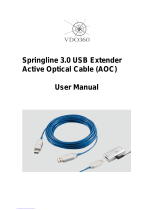Page is loading ...

V 1.0 - eng
QUICK START GUIDE
MACHINE VISION LAB KIT

V 1.0 - eng 2
MACHINE VISION LAB KIT | QUICK START GUIDE
INDEX
1. Disclaimer ......................................................................................... 3
2. Safety note ........................................................................................ 4
3. General description .......................................................................... 5
4. Content of the Kit ............................................................................. 5
5. Getting Started .................................................................................. 7
5.1. PC Hardware requirements......................................................................................... 7
5.2. Software installation walkthrough ............................................................................. 7
5.2.1. OECS (Opto Engineering Camera Studio) v1.0.0 ............................................... 7
5.2.2. FabImage Studio installation ............................................................................... 8
5.3. Lens selection - Field of View calculation ............................................................... 10
5.4. Camera Mounting and back focal adjustment on Telecentric Lens ....................... 11
5.4.1. Assembling TC3MHR048 on CMHO048 ............................................................ 11
5.4.2. Camera mounting and back focal adjustment ................................................. 11
5.4.3. Filter mounting ................................................................................................... 12
5.5. Camera Setup ............................................................................................................ 12
5.5.1. Introduction ........................................................................................................ 13
5.5.2. Electrical interface ............................................................................................. 13
5.5.3. Camera installation and operation .................................................................... 14
5.5.4. Host network configuration ............................................................................... 14
5.5.5. Camera network configuration .......................................................................... 16
5.6. Lighting setup ........................................................................................................... 17
5.6.1. Introduction ........................................................................................................ 17
5.6.2. Current ratings ................................................................................................... 17
5.6.3. Wiring guide ....................................................................................................... 19
5.6.4. Power up ............................................................................................................. 19
5.6.5. Configuration ...................................................................................................... 20
5.7. Getting an image in FabImage Studio ...................................................................... 23

V 1.0 - eng 3
MACHINE VISION LAB KIT | QUICK START GUIDE
1. Disclaimer
● OPTO ENGINEERING declines every and all responsibilities for incorrect use of the product
and should not be responsible for any error or omission.
● The instructions supplied at the time of delivery cannot cover all eventualities that might be
verified during the installation, use or maintenance. If any further information relative to
particular procedures of installation, use, and maintenance of the product is required, please
contact the representative person of OPTO ENGINEERING.
● OPTO ENGINEERING declines every and all responsibilities for possible damages of any
type to persons or things, which could be a direct or indirect consequence of the wrong choice
made by the client/user, or of the unsuccessful observance of all the prescriptions indicated
in the Documentation and in the manuals of use and of assembling. Specific manuals of the
components making part of the present Product are supplied with the components and are
available at www.opto-e.com website.
● The buyers/users of the OPTO ENGINEERING Product should proceed, under the own direct
responsibility and at their own care and expenses, with all necessary and appropriate
controls, test, verifications and eventual operating trials, in order to verify the correspondence
of the OPTO ENGINEERING Product to their necessities or requirements.
● The advantages or the disadvantages of the OPTO ENGINEERING Product use for any
utilization or application can be evaluated in a most critical and complete way only and
exclusively through the verifications, analyses and the tests made by the very buyers/users.
● The possible invalidity or ineffectiveness of one or any more clauses of present Disclaimer
will not affect the validity and the efficacy of other provisions. In such a case, the invalid or
ineffective clause will be substituted with a valid and effective one that achieves in the most
possible way, the same results and the intention of OPTO ENGINEERING.

V 1.0 - eng 4
MACHINE VISION LAB KIT | QUICK START GUIDE
2. Safety note
These instructions are intended to ensure that user can use the product correctly to avoid danger or
property loss.
The precaution measure is divided into “Warnings” and “Cautions”
Warnings: Serious injury or death may occur if any of the warnings are neglected.
Cautions: Injury or equipment damage may occur if any of the cautions are neglected.
Warnings
● Proper configuration of all passwords and other security settings is the responsibility of the
installer and/or end-user.
● In the use of the product, you must be in strict compliance with the electrical safety regulations
of the nation and region. Please refer to technical specifications for detailed information.
● Do not connect several devices to one power adapter as adapter overload may cause over-
heating or a fire hazard.
● Please make sure that the plug is firmly connected to the power socket. When the product is
mounted on wall or ceiling, the device shall be firmly fixed.
● If smoke, odor or noise rise from the device, turn off the power at once and unplug the power
cable, and then please contact the service center.
Cautions
● Make sure the power supply voltage is correct before using the devices.
● Do not drop the devices or subject them to physical shock.
● Do not place the devices in extremely hot, cold, dusty or damp locations, and do not expose
it to high electromagnetic radiation.
● To avoid heat accumulation, good ventilation is required for operating environment.
● Keep the devices away from liquid while in use.
● If the product does not work properly, please contact our technical support. Never attempt to
disassemble the devices yourself. (We shall not assume any responsibility for problems
caused by unauthorized repair or maintenance.)

V 1.0 - eng 5
MACHINE VISION LAB KIT | QUICK START GUIDE
3. General description
This is a quick start guide to the use of the MVKIT-STR product bundle. When this guide is correctly
followed, the user will be able to connect all the parts of the bundle and to acquire an image from
the camera.
4. Content of the Kit
Software
FIS-PRO
FabImage Studio license (hosted by USB-DONGLE-FI)
USB-DONGLE-FI
USB Dongle for software license
Camera
COE-123-M-POE-080-IR-C
Area Scan camera, 1.1", 12 Mpixel, GigE, B/W
Lenses
EN10MPL1220
Fixed focal lens for 12MP camera, focal length 12 mm
EN10MPL1620
Fixed focal lens for 12MP camera, focal length 16 mm
EN10MPL2520
Fixed focal lens for 12MP camera, focal length 25 mm
EN10MPL3520
Fixed focal lens for 12MP camera, focal length 35 mm
EN10MPL5020
Fixed focal lens for 12MP camera, focal length 50 mm
TC3MHR048-C
High resolution telecentric lens for 1.1” detectors, magnification 0.303x, C-mount
Lighting
LTRN048YY
1
Ring LED illuminator, inner diameter 75 mm, straight type
LT2BC096072-Y
2
High uniformity continuous LED backlights, 96 x 72 mm
LT5WRG200-00-1-Y-24V
2
LED dome light, 232 mm outer diameter, 24V
LT2QOG070-00-X-Y-24V
2
LED coaxial light, 70x70 mm light emitting area, 24V
LTZZO130-75-3-Y-24V
2
LED low angle ringlight, 3 LED rows, outer diameter 131 mm, 75°, 24V

V 1.0 - eng 6
MACHINE VISION LAB KIT | QUICK START GUIDE
Accessories
FTBP470M40.5
Blue (470 nm) bandpass filter with M40.5 mount for fixed focal lenses.
FTBP525M40.5
Green (525 nm) bandpass filter with M40.5 mount for fixed focal lenses.
FTBP635M40.5
Red (635 nm) bandpass filter with M40.5 mount for fixed focal lenses.
RT-PR032-40.5
Linear polarizer filter. Mount Thread M40.5 x P 0.5
CMHO048
Clamping mechanics for TCxx048 lenses and LTCLHP048-X illuminators
CMLT5WRG200-00-X
Bracket for LED dome light, 232 mm outer diameter
LTDVE4CH-20
Strobe controller 4 channels
RT-POE21U-1AF
Power Over Ethernet (POE) Injector
RT-SDR-75-12
75.6W 12V 6.3A DinRail Power Supply
CBETH003
Ethernet cable, CAT6, industrial level, high flexible cable with screw, 5 m
COE-6P-OPEN1-030
HIROSE 6-pin/Open end cable, 3 meters
RT-70261132
3
Power cord
RT-SDR-120-24
Power supply
CBSLH-24V-F-3M
Illumination cable, side A flying leads, side B SM 3 way female connector, 24V - 3m
CBSLH-24V-F-3M-TB
Illumination cable, side A SM 3 way male connector, side B terminal blocks connector, 24V - 3m
1. YY digits stands for color. RD = red, GR = green, BL = blue, NW = white.
2. Y digit stands for color. R = red, G = green, B = blue, W = white.
3. Different part number available for -UK, -US or -CN plug.

V 1.0 - eng 7
MACHINE VISION LAB KIT | QUICK START GUIDE
5. Getting Started
5.1. PC Hardware requirements
● Windows 7 or greater
● 2x Gigabit Ethernet ports with jumbo frames support
● 1x USB 2.0 port or greater for USB-DONGLE-FI
● At least 1GB of hard disk space for software installation
5.2. Software installation walkthrough
5.2.1. OECS (Opto Engineering Camera Studio) v1.0.0
1. Download the installation archive from the following link:
https://www.opto-e.com/products/COE-U-series#Downloads
2. Extract the archive
3. Double click on the installation executable:
4. Click on “Start Setup” (ensure to have accepted the terms of the license agreement)

V 1.0 - eng 8
MACHINE VISION LAB KIT | QUICK START GUIDE
5. Ensure to activate all drivers (GigE and USB 3.0) and to enable jumbo frames:
6. Wait until the installation is finished
5.2.2. FabImage Studio installation
1. Download FabImage:
a. Visit webpage at the following link: https://www.fab-image.com/user_area/
b. You must to Login in the user area, if you don’t have a valid account, you need to
create one. Registration form is in the same page of the login.

V 1.0 - eng 9
MACHINE VISION LAB KIT | QUICK START GUIDE
c. After login, go to Download page and select the latest version of FabImage Studio.
Warning: you need to download the full version, NOT the Lite one.
2. Install FabImage Studio following this guide: https://docs.fab-
image.com/current/studio/getting_started/Installation.html. Ensure to select “Hardware
license key runtime” during installation, since the Fabimage Studio license provided in this
kit is hosted by a hardware dongle.

V 1.0 - eng 10
MACHINE VISION LAB KIT | QUICK START GUIDE
5.3. Lens selection - Field of View calculation
In the section of “Resource” on the Opto Engineering website, a Lens selection tool can assist to
find a suitable lens based on the object size and the camera used. https://www.opto-
e.com/selection_form.
In the table below are summarized the angular Field of view of kit lenses considering the detector
size of kit camera.
Lenses
PN
Description
Focal length
[mm]
FOV Angle
H [°]
V [°]
D [°]
EN10MPL1220
Fixed focal lens for 12MP
camera, focal length 12 mm
12
49.7
40.8
55.6
EN10MPL1620
Fixed focal lens for 12MP
camera, focal length 16 mm
16
41.5
32.9
47.6
EN10MPL2520
Fixed focal lens for 12MP
camera, focal length 25 mm
25
29.5
22.5
35.0
EN10MPL3520
Fixed focal lens for 12MP
camera, focal length 35 mm
35
22.0
16.5
26.6
EN10MPL5020
Fixed focal lens for 12MP
camera, focal length 50 mm
50
15.8
11.7
19.3
In order to find the linear field of view at a certain working distance a simple trigonometrical
calculation has to be done.

V 1.0 - eng 11
MACHINE VISION LAB KIT | QUICK START GUIDE
5.4. Camera Mounting and back focal adjustment on Telecentric Lens
5.4.1. Assembling TC3MHR048 on CMHO048
Please look at related video on: https://vimeo.com/49145841
5.4.2. Camera mounting and back focal adjustment
All kit lenses and camera are provided with a standard mount type C (1” - 32 TPI), simply screw
together desired lens and camera.
In order to obtain the best performance from a Telecentric Lens (e.g. TC3MHR048) a back focal
adjustment has to be done.

V 1.0 - eng 12
MACHINE VISION LAB KIT | QUICK START GUIDE
The lens back focal length is set to the C-mount standard, 17.52 mm (or other required mount) by
factory default.
Since many industrial cameras are not perfectly compliant, you may be required to adjust the back
focal length as described behind.
Although the lens may work properly at a working distance other than nominal, this adjustment
ensures that the optimal specifications are matched.
1. Position the object at the nominal working distance from the front end of the lens (please
view the product datasheet)
2. Screw the lens onto the C-mount camera interface
3. Make sure that the best focus position remains within +/- 3% of the nominal working distance,
i.e. just by moving a target object back and forth such as a pattern
4. Should the best focus position fall outside of this range, you will have to adjust the back focal
length by following either procedure a or b:
a. Given M (lens magnification - see datasheet) and d (difference between the nominal
working distance and the best focus distance measured on site), the number of
spacers that you are required to use must cover an overall thickness
𝑡 = 𝑀
2
𝑑
If the best focus plane (B.F.P.) is closer than the nominal W.D., then t is negative and
a number of spacers must be removed, whereas a number of spacers must be added
if the best focus plane is shifted ahead of the nominal W.D.
b. Remove the locking flange and all metal spacers, then screw the locking flange (L.F.)
back into place up to the stop limit. Position the target object at the nominal working
distance and screw the lens onto the C-mount interface until best image contrast is
achieved. Accurately measure how much room is left between the C-mount and the
locking flange, then add the required number of spacers to cover such thickness.
5.4.3. Filter mounting
It is possible to mount FTBPXXXM40.5 filter and RT-PR032-40.5 polarizer on EN10MP lenses using
frontal thread of the lenses.
5.5. Camera Setup

V 1.0 - eng 13
MACHINE VISION LAB KIT | QUICK START GUIDE
5.5.1. Introduction
The COE-123-M-POE-080-IR-C camera is an image capturing device capable of real-time
transmission of uncompressed image through a gigabit Ethernet interface.
The client software supports remote image capturing and camera control, for example, the operating
mode settings and the image parameters adjustment.
For further reference please read carefully the instructions manual available at the following link:
https://www.opto-e.com/products/COE-U-series#Downloads
5.5.2. Electrical interface
Description of the rear Panel
No.
Description
1
RJ45 gigabit Ethernet interface
2
M2 screw holes for cable securing
3
6-pin power and I/O interface
4
Status indicator (LED)
The pinout of the 6-pin connector for power and I/O interface is shown below:

V 1.0 - eng 14
MACHINE VISION LAB KIT | QUICK START GUIDE
Pinout of 6-pin power and I/O connector
No.
Signal
I/O Type
Description
1
12 V
Power
12 Vdc (5 ~ 15 Vdc)
2
Opt-Iso In
Input
Opto-isolated input
3
GPIO
Input/output
Can be configured as input or output
4
Opt-Iso Out
Output
Opto-isolated output
5
I/O ground
Input
Ground for opt- isolated I/O,
not connected to camera ground
6
GND
Ground
Power ground
Note: the camera is powered by the USB3.0 interface Host (i.e. the PC), but it can be also powered by an external 12
Vdc source. This can be useful when fiber optic cable extender are used since they don’t deliver power to the connected
device.
Please use only high quality cables. Cheap cables are not reliable, especially for the USB3.0 connection.
5.5.3. Camera installation and operation
The camera can be powered by a dedicated power supply through the power and I/O interface or
by a PoE (Power over Ethernet) injector.
Dedicated power supply
1. Install the lens to the camera body.
2. Fix the camera to the desired position.
3. Use one CBETH003 cable to connect the camera to a Gigabit Ethernet port of the host
computer. Be sure to use a network card with jumbo frames support.
4. Use the COE-6P-OPEN1-030 cable to connect the camera to the RT-SDR-75-12 power
supply (12 Vdc). Please refer to the camera pinout (reported in the previous section) and the
cable pinout.
5. Connect the RT-SDR-75-12 to power mains (90 ~ 264 VAC) using the RT-70261132 power
cord.
PoE Injector
1. Install the lens to the camera body.
2. Fix the camera to the desired position.
3. Use one CBETH003 cable to connect the camera to the RT-POE21U-1AF PoE injector
OUTPUT port.
4. Use another CBETH003 cable to connect the RT-POE21U-1AF INPUT port to a Gigabit
Ethernet port of the host computer. Be sure to use a network card with jumbo frames support.
5. Connect the RT-POE21U-1AF to power mains (90 ~ 264 VAC).
NOTE: if the camera is connected through an Ethernet switch, be sure to check that it supports jumbo frames and that
this option is enabled and properly configured. Using a switch with multiple high-bandwidth devices also limits the
bandwidth available to the camera, thus reducing the maximum achievable framerate.
5.5.4. Host network configuration

V 1.0 - eng 15
MACHINE VISION LAB KIT | QUICK START GUIDE
Before using the camera, you need to configure the IP address of the camera. The IP addresses of
the camera and the local computer should belong to the same network segment. You can use the
ping command on the local computer to test the network connectivity.
1. Click Start
Control Panel
Network and Internet
Network and Sharing Center
Change adapter settings, select the network connection and click Properties.
2. Double click the TCP protocol, and you can set select Obtain an IP address automatically.
3. (Optional) You can also select Use the following IP address, and set the IP address with
the same subnet of the camera.
4. Click OK to save the settings.

V 1.0 - eng 16
MACHINE VISION LAB KIT | QUICK START GUIDE
5.5.5. Camera network configuration
1. Double click the “OE IP Configurator.exe” to open the configuration tool. You can find the
tool in the installation directory.
2. Select the camera to configure.
3. You can view the camera status and modify the settings.
a. If the camera status is Free, the camera is available and you can edit its IP address.
b. If the camera status is In Use, it means the client software or other processes are
accessing the camera. You need to stop the live view and disconnect the camera,
or terminate other processes to access the camera.
c. If the camera status is Not Reachable, the network of the camera is exceptional
and you should check the camera network settings.
NOTE: The camera status may be In Use if there is an IP address conflict with other devices. Please make sure the IP
address is not already in use before setting the camera IP address.
4. If the camera status is Free, you can edit its IP address.
5. Set DHCP or Static IP accordingly to the host network configuration.
6. Save the settings and close the OE IP configurator.

V 1.0 - eng 17
MACHINE VISION LAB KIT | QUICK START GUIDE
5.6. Lighting setup
5.6.1. Introduction
The LTDVE4CH-20 is a digital strobe and continuous 4-channel LED current driver. If used in
continuous mode (such as in this guide) it can output up to 2A per channel. If used in strobed
mode it can output up to 20A per channel.
The continuous mode of the LTDVE4CH-20 is flicker-free and well regulated.
In this guide only the continuous mode will be used. For further reference please read carefully the
instructions manual available at the following link:
https://www.opto-e.com/products/LTDV-strobe-controllers#Downloads.
5.6.2. Current ratings
Maximum current ratings for the lighting solutions included in this bundle.
LTRN048YY
Color
Max current value
Unit
YY = RD, Red
400
mA
YY = GR, Green
385
mA
YY = BL, Blue
434
mA
YY = NW, White
840
mA
LT2BC096072-Y
Color
Max current value
Unit
Y = R, Red
460
mA
Y = G, Green
460
mA
Y = B, Blue
460
mA
Y = W, White
460
mA
LT5WRG200-00-1-Y-24V
Color
Max current value
Unit
Y = R, Red
1330
mA
Y = G, Green
1380
mA
Y = B, Blue
1380
mA
Y = W, White
1380
mA

V 1.0 - eng 18
MACHINE VISION LAB KIT | QUICK START GUIDE
LT2QOG070-00-X-Y-24V
Color
Max current value
Unit
Y = R, Red
525
mA
Y = G, Green
560
mA
Y = B, Blue
560
mA
Y = W, White
560
mA
LTZZO130-75-3-Y-24V
Color
Max current value
Unit
Y = R, Red
450
mA
Y = G, Green
570
mA
Y = B, Blue
570
mA
Y = W, White
570
mA
Warning: do not exceed current ratings during operation. The products will be damaged irreversibly.

V 1.0 - eng 19
MACHINE VISION LAB KIT | QUICK START GUIDE
5.6.3. Wiring guide
Power connector: Connect the positive output terminal of the 24V power supply to the +V LOG and
to the +V PWR terminals of the LTDVE4CH-20. Connect the negative output terminal to the 0V
terminal of the LTDVE4CH-20.
LED connectors:
1. Choose any illuminator and connect anode to LD1+ terminal of the LTDVE4CH-20 and
cathode to LD1- terminal of the LTDVE4CH-20.
2. Repeat for any illuminator desired, up to 4 simultaneous connections .
Ethernet 10/100 connector: Connect an ethernet CAT5 or higher cable to a network interface on
the designated PC. Any network interface is compatible. No driver is needed for the unit to work.
Configure the network interface IPv4 settings as follows:
Any IP address ranging from 192.168.0.1 to 192.168.0.255 excluding 192.168.0.32 is valid for the
connection.
5.6.4. Power up
In order to safely power up the system and to reset the unit to a safe state (no current output and
INIT configuration) keep pressed the INIT button located at the bottom of the unit during power up.
After power up the button can be released. The RUN and ERR LEDs will blink at a high rate for 10
seconds. After this short time the LEDs will stop blinking and the unit will be powered up.

V 1.0 - eng 20
MACHINE VISION LAB KIT | QUICK START GUIDE
5.6.5. Configuration
Open any web browser and digit the IP 192.168.0.32 in the address bar. Press enter and wait for
the interface to load.
On the main page some diagnostic data is available. In order to setup the controller click on the
Setup light outputs LD1-LD4.
/