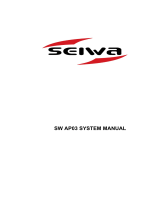Modern autopilots perform other functions as well and this introduction explains how these fit
in with the basic function and how they provide a wider range of options for the user.
1.1.1 THE REFERENCE COURSE
When the autopilot is first turned on, it rests in an idle (STANDBY) state in which it displays
the heading, but does not steer the vessel. It is activated by switching it into the PILOT
state. At the moment this is done, the current heading is put into memory as the reference
course and the autopilot starts steering to hold the heading on this reference course. The
user can change the reference course at any time and the heading will swing round to
match the new course.
There are two other ways of setting the reference course. If the autopilot is connected to a
GPS navigation receiver, the heading is then controlled to place the vessel on a direct track
between the origin waypoint and the next waypoint. The third option may be used on yachts
fitted with a compatible wind instrument. In this case, the reference course adjusts itself to
maintain a constant apparent angle to the wind.
7
1.1.2 STEERING CONTROL
When the vessel swings off course or the reference course is changed, the autopilot should
apply helm in a way which brings the vessel onto course quickly, but without overshooting
the reference course. The correct rudder angle depends on the amount of the error, the
speed of the vessel, its size and the effectiveness of its rudder.
Automatic Tuning
In an auto-tuning autopilot, such as the SW AP system, this choice of the appropriate
rudder correction is made automatically. The autopilot uses data about the type of vessel,
which is entered during the set-up operation. Then, as the vessel travels, the autopilot
continuously monitors the accuracy of course holding and the level of rudder activity. It then
chooses internal settings which achieve the best compromise between these two measures
of performance. These is also an option to operate in a manual tuning mode, in which case,
the following comments apply.
Rudder Factor (Manual)
The sensitivity or RUDDER FACTOR sets how many degrees of helm are applied for a
given course error. A mid-range rudder factor setting applies half a degree of helm for each
7