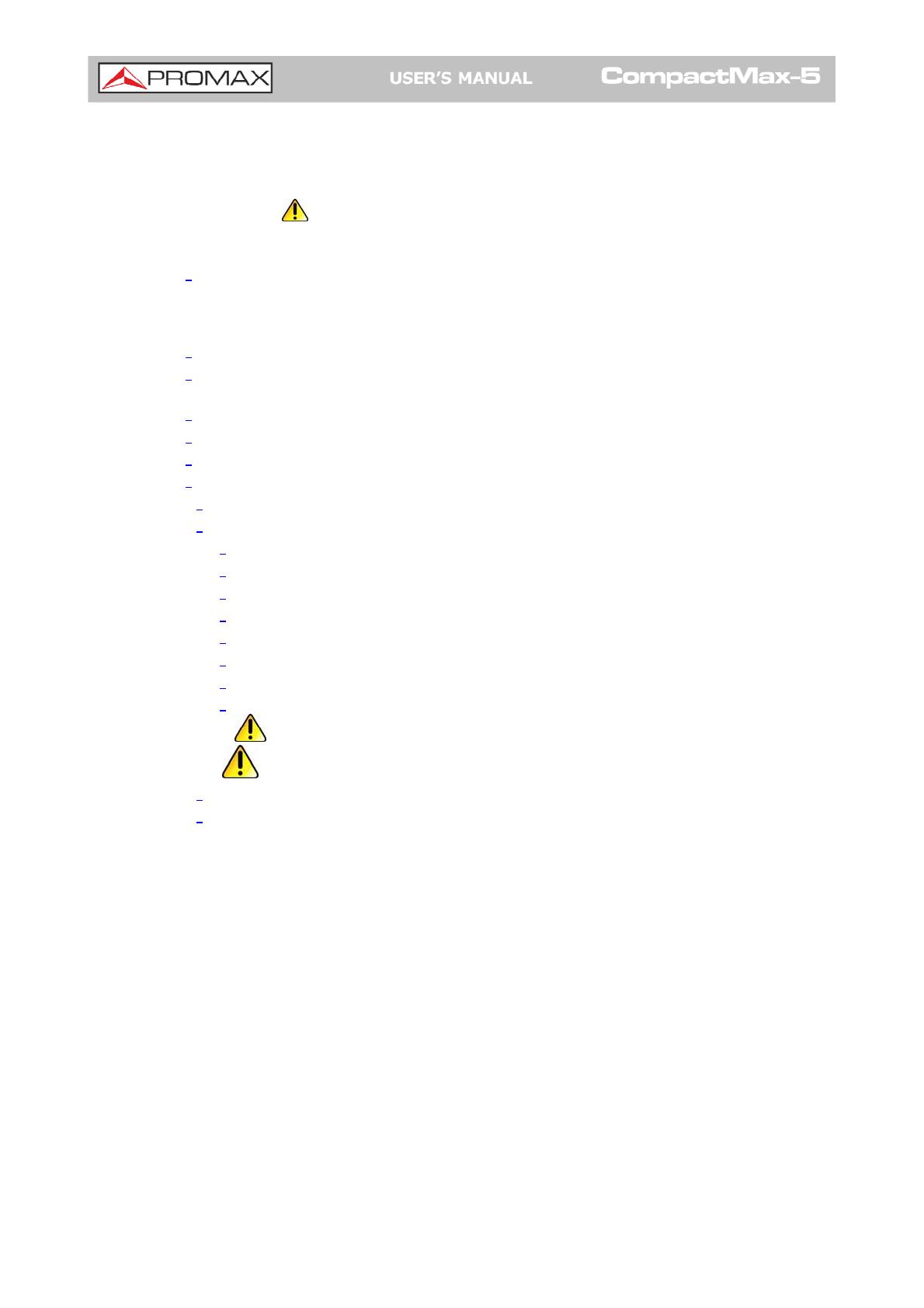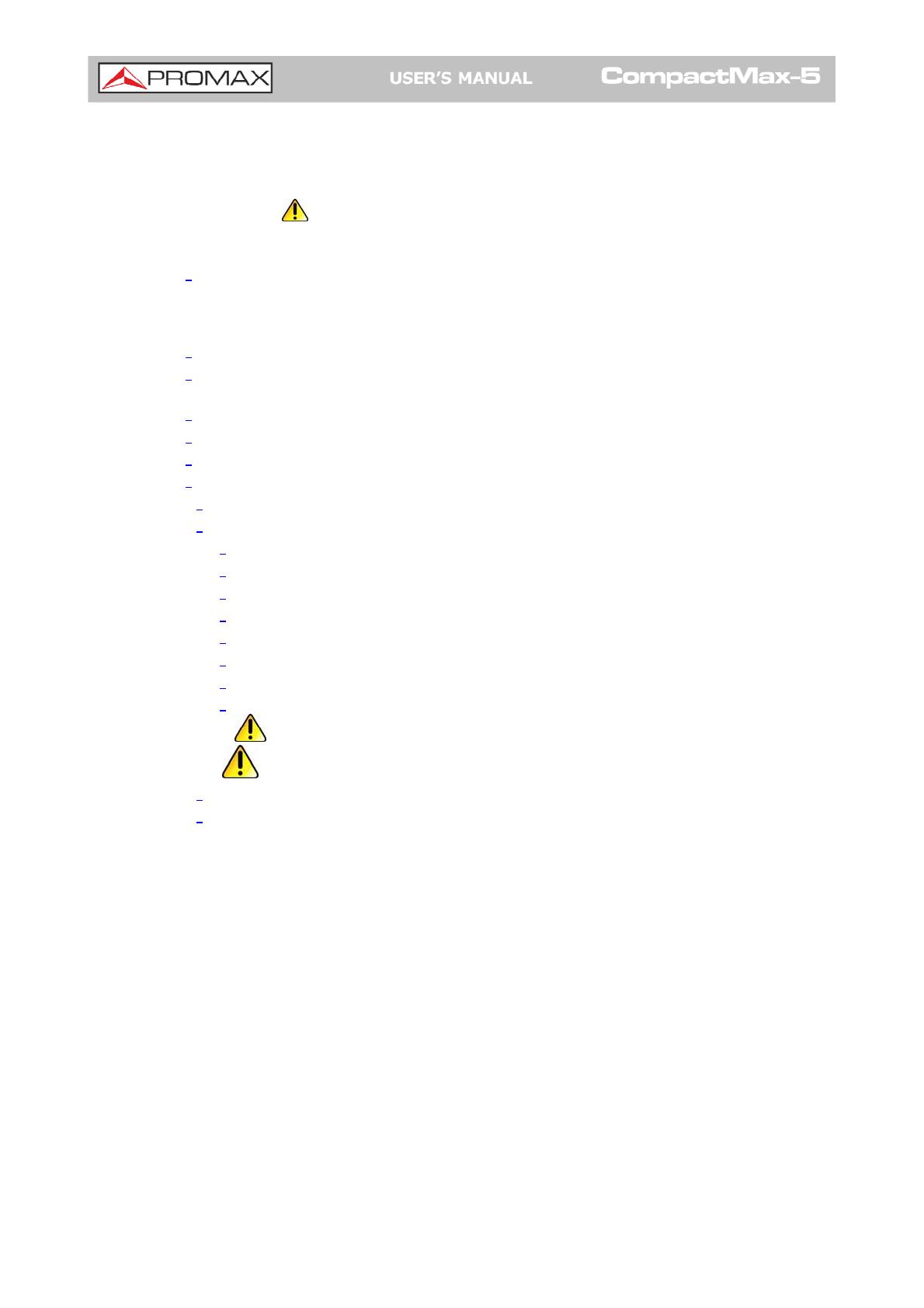
June 2021
TABLE OF CONTENTS
SAFETY REQUIREMENTS ........................................................................................................................0
TABLE OF CONTENTS........................................................................................................................2
1 INTRODUCTION............................................................................................................................................1
1.1 1 Description .................................................................................... 1
2 PACKAGE CONTENT....................................................................................................................................3
3 DESCRIPTION...............................................................................................................................................4
4 ASSEMBLY INSTRUCTIONS .......................................................................................................................6
4.1 6 Rack mounting ............................................................................... 6
4.2 6 Wall Mounting ................................................................................ 6
5 ..........................................................................................................................7 WEBSERVER OPERATION
5.1 7 Introduction................................................................................... 7
5.2 7 First Connection.............................................................................. 7
5.3 9 Screen description .......................................................................... 9
5.4 9 Status Area.................................................................................... 9
5.5 10 Edit options.................................................................................10
5.6 11 Setting parameters.......................................................................11
5.6.1 12 Versions / Store .......................................................................12
5.6.2 13 Control ...................................................................................13
5.6.3 14 Logs.......................................................................................14
5.6.4 15 Receivers ................................................................................15
5.6.5 16 CAM .......................................................................................16
5.6.6 17 Input Services .........................................................................17
5.6.7 18 Output Services .......................................................................18
5.6.8 19 IP Broadcast............................................................................19
6 SPECIFICATIONS ................................................................................................................................21
7 MAINTENANCE .................................................................................................................................22
7.1 22 Instructions for Returning by Mail...................................................22
7.2 22 Cleaning Recommendations...........................................................22