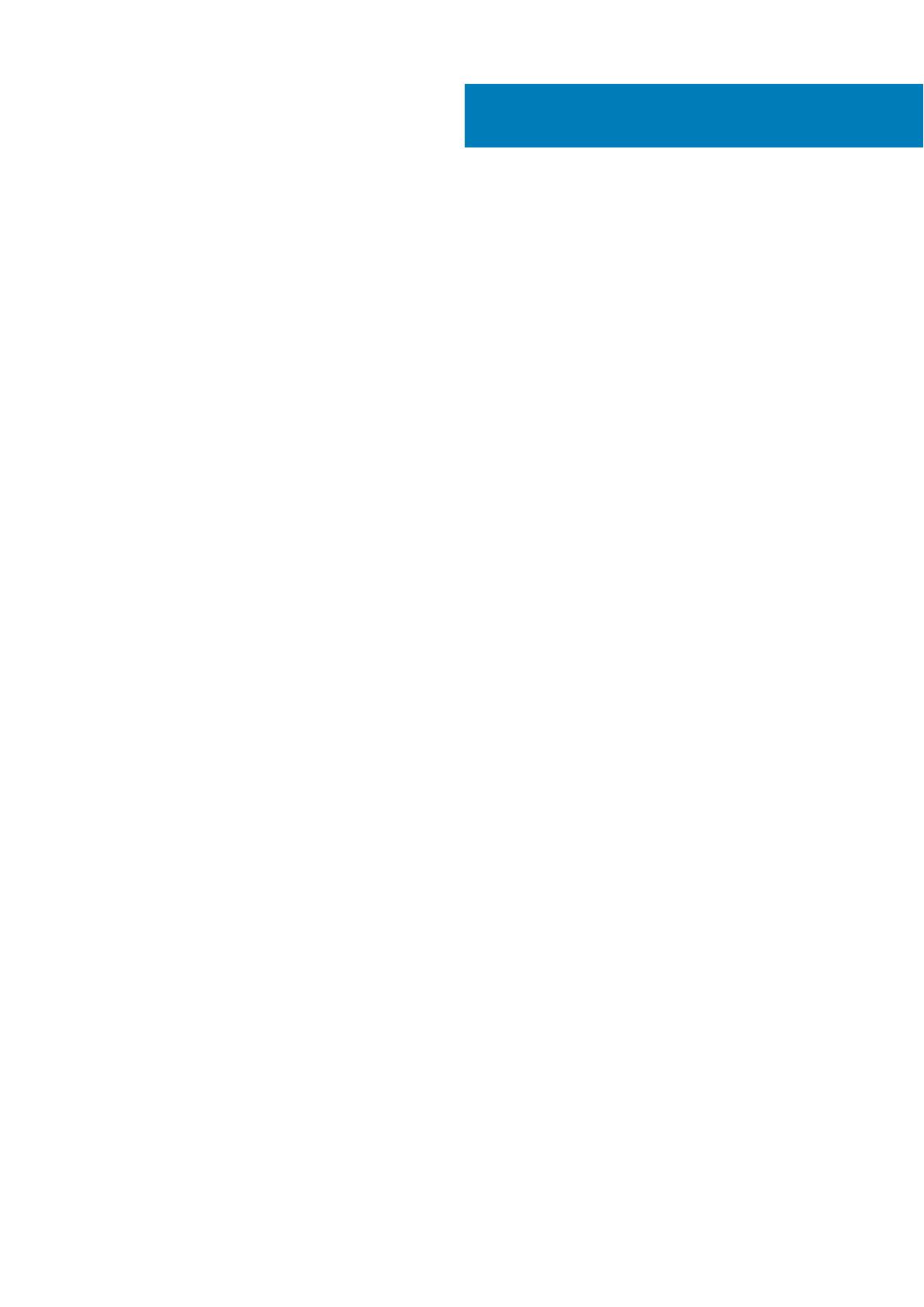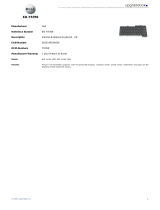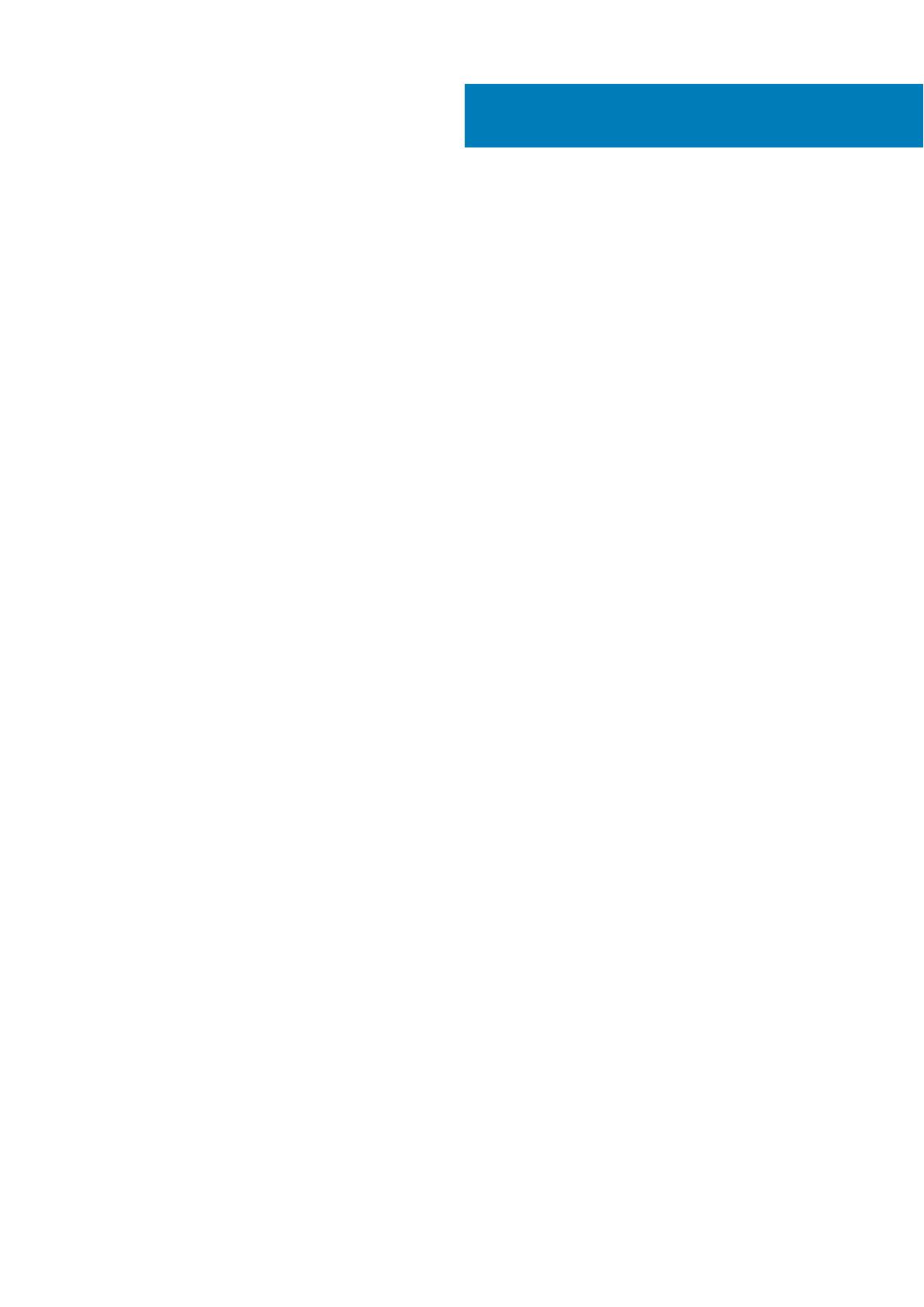
Chapter 1: Set up your computer................................................................................................... 5
Chapter 2: Create a USB recovery drive for Windows.................................................................... 7
Chapter 3: Chassis........................................................................................................................ 8
Display view...........................................................................................................................................................................8
Left view................................................................................................................................................................................ 8
Right view..............................................................................................................................................................................8
Palmrest view....................................................................................................................................................................... 8
Bottom view..........................................................................................................................................................................8
Keyboard shortcuts.............................................................................................................................................................9
Chapter 4: System information.................................................................................................... 10
Product overview...............................................................................................................................................................10
Product comparison.......................................................................................................................................................... 10
System specifications........................................................................................................................................................ 11
System information.......................................................................................................................................................11
Processor....................................................................................................................................................................... 12
Memory...........................................................................................................................................................................12
Storage........................................................................................................................................................................... 12
System board connectors.......................................................................................................................................... 13
Media card-reader........................................................................................................................................................13
Audio................................................................................................................................................................................13
Video card...................................................................................................................................................................... 14
Camera............................................................................................................................................................................14
Wireless...........................................................................................................................................................................14
Ports and connectors..................................................................................................................................................14
Display.............................................................................................................................................................................15
Keyboard........................................................................................................................................................................ 15
Touchpad........................................................................................................................................................................16
Fingerprint reader (FPR)—optional........................................................................................................................ 16
Operating system......................................................................................................................................................... 16
Battery............................................................................................................................................................................ 17
Power adapter...............................................................................................................................................................17
Sensor and control specifications............................................................................................................................ 18
Dimensions and weight............................................................................................................................................... 18
Computer environment............................................................................................................................................... 18
Security...........................................................................................................................................................................19
Security Software........................................................................................................................................................ 19
Support policy..................................................................................................................................................................... 19
Chapter 5: Software....................................................................................................................20
Downloading Windows drivers....................................................................................................................................... 20
Contents
Contents 3