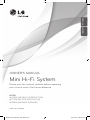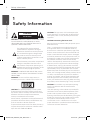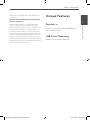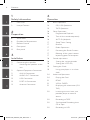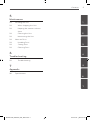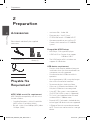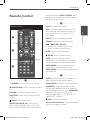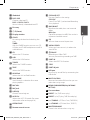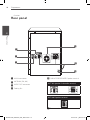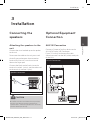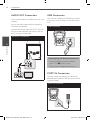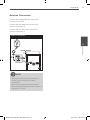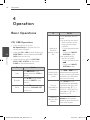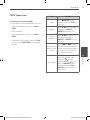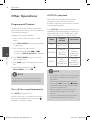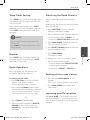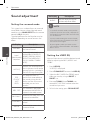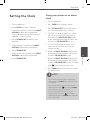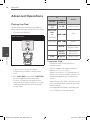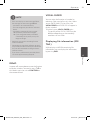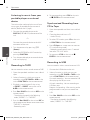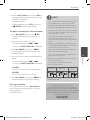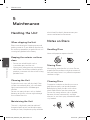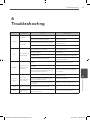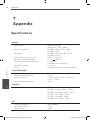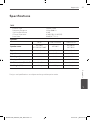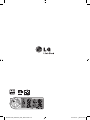OWNER’S MANUAL
Mini Hi-Fi System
MODEL
MCV905 (MCV905, MCS905-F/S/W)
MCT705 (MCT705, MCS705-F/W)
MCD605 (MCD605, MCS605F)
P/NO : MFL63284605
Please read this manual carefully before operating
your set and retain it for future reference.
ENGLISH
ESPAÑOL
MCV905-A0P_DPERLLK_ENG_4605.indd1 1 2010-01-28 ¿ÀÈÄ 5:47:37

2 Safety Information
Safety Information
1
CAUTION
RISK OF ELECTRIC SHOCK
DO NOT OPEN
CAUTION: TO REDUCE THE RISK OF ELECTRIC SHOCK
DO NOT REMOVE COVER (OR BACK) NO USER-
SERVICEABLE PARTS INSIDE REFER SERVICING TO
QUALIFIED SERVICE PERSONNEL.
This lightning ash with arrowhead
symbol within an equilateral triangle is
intended to alert the user to the presence
of uninsulated dangerous voltage within
the product’s enclosure that may be of
sucient magnitude to constitute a risk of
electric shock to persons.
The exclamation point within an equilateral
triangle is intended to alert the user to
the presence of important operating and
maintenance (servicing) instructions in the
literature accompanying the product.
WARNING: TO PREVENT FIRE OR ELECTRIC SHOCK
HAZARD, DO NOT EXPOSE THIS PRODUCT TO RAIN
OR MOISTURE.
WARNING: Do not install this equipment in a
conned space such as a book case or similar unit.
CAUTION: This product employs a Laser System.
To ensure proper use of this product, please read
this owner’s manual carefully and retain it for future
reference. Shall the unit require maintenance,
contact an authorized service center.
Use of controls, adjustments or the performance of
procedures other than those specied herein may
result in hazardous radiation exposure.
To prevent direct exposure to laser beam, do not try
to open the enclosure. Visible laser radiation when
open. DO NOT STARE INTO BEAM.
CAUTION: The apparatus shall not be exposed to
water (dripping or splashing) and no objects lled
with liquids, such as vases, shall be placed on the
apparatus.
CAUTION concerning the Power Cord
Most appliances recommend they be placed upon a
dedicated circuit;
That is, a single outlet circuit which powers only
that appliance and has no additional outlets or
branch circuits. Check the specication page of this
owner’s manual to be certain. Do not overload wall
outlets. Overloaded wall outlets, loose or damaged
wall outlets, extension cords, frayed power cords, or
damaged or cracked wire insulation are dangerous.
Any of these conditions could result in electric
shock or re. Periodically examine the cord of your
appliance, and if its appearance indicates damage
or deterioration, unplug it, discontinue use of the
appliance, and have the cord replaced with an exact
replacement part by an authorized service center.
Protect the power cord from physical or mechanical
abuse, such as being twisted, kinked, pinched, closed
in a door, or walked upon. Pay particular attention
to plugs, wall outlets, and the point where the cord
exits the appliance. To disconnect power from the
mains, pull out the mains cord plug. When installing
the product, ensure that the plug is easily accessible.
CAUTION: Do not block any ventilation openings.
Install in accordance with the manufacturer’s
instructions.
Slots and openings in the cabinet are provided for
ventilation and to ensure reliable operation of the
product and to protect it from over heating. The
openings should be never be blocked by placing the
product on a bed, sofa, rug or other similar surface.
This product should not be placed in a built-
in installation such as a bookcase or rack unless
proper ventilation is provided or the manufacturer’s
instruction has been adhered to.
1
Safety Information
MCV905-A0P_DPERLLK_ENG_4605.indd2 2 2010-01-28 ¿ÀÈÄ 5:47:38

3
Safety Information
1
Safety Information
This device is equipped with a portable battery or
accumulator.
Safe way to remove the battery or the battery
from the equipment:
Remove the old battery pack, follow the steps
in reverse order than the assembly. To prevent
contamination of the environment and bring on
possible threat to human and animal health, the
old battery or the battery put in the appropriate
container at designated collection points. Do not
dispose of batteries or battery together with other
waste. It is recommended that you use local, free
reimbursement system batteries and accumulators.
The battery shall not be exposed to excessive heat
such as sunshine, re or the like.
Unique Features
Portable In
Listens to music from your portable device.
(MP3, Notebook, etc)
USB Direct Recording
Records music to your USB device.
MCV905-A0P_DPERLLK_ENG_4605.indd3 3 2010-01-28 ¿ÀÈÄ 5:47:38

4
Contents
1
2
3
4
5
6
7
1
Safety Information
2 CAUTION
3 Unique Features
2
Preparation
6 Accessories
6 Playable file Requiremen
t
7 Remote Contro
l
8 Front pane
l
10 Rear pane
l
3
Installation
11 Connecting the speakers
11 Attaching the speakers to the
unit
11 Optional Equipment Connectio
n
11 AUX IN Connectio
n
12 AUDIO OUT Connectio
n
12 USB Connectio
n
12 PORT. IN Connectio
n
13 Antenna Connectio
n
4
Operation
14 Basic Operations
14 CD/ USB Operation
s
15 TAPE Operatio
n
16 Other Operation
s
16 Programmed Playback
16 Turn off the sound temporaril
y
16 AUTO DJ playbac
k
17 Sleep Timer Settin
g
17 Dimme
r
17 Radio Operation
s
17 Presetting the Radio Station
s
17 Deleting all the saved station
s
17 Improving poor FM receptio
n
18 Sound adjustment
18 Setting the surround mod
e
18 Setting the USER E
Q
19 Setting the Cloc
k
19 Using your player as an alarm
clock
20 Advanced Operation
s
20 Playing the iPo
d
21 DEM
O
21 VOCAL FADE
R
21 Displaying file information (ID3
TAG )
22 Listening to music from your
portable player or external
device
22 Recording to TAP
E
22 Synchronized Recording from
CD to Tape
22 Recording to US
B
MCV905-A0P_DPERLLK_ENG_4605.indd4 4 2010-01-28 ¿ÀÈÄ 5:47:38

5Contents
1
2
3
4
5
6
7
5
Maintenance
24 Handling the Unit
24 When shipping the Uni
t
24 Keeping the exterior surfaces
clean
24 Cleaning the Uni
t
24 Maintaining the Uni
t
24 Notes on Disc
s
24 Handling Disc
s
24 Storing Disc
s
24 Cleaning Disc
s
6
Troubleshooting
25 Troubleshooting
7
Appendix
26 Specifications
MCV905-A0P_DPERLLK_ENG_4605.indd5 5 2010-01-28 ¿ÀÈÄ 5:47:38

6 Preparation
Preparation
2
2
Preparation
Accessories
Please check and identify the supplied
accessories.
FM Antenna (1)
Remote Control (1)/
Battery(2)
AM Antenna (1)
Playable file
Requirement
MP3/ WMA music file requirement
MP3/ WMA le compatibility with this unit is
limited as follows :
• Sampling frequency : within 32 to 48 kHz
(MP3), within 32 to 48kHz (WMA)
• Bit rate : within 32 to 320kbps (MP3), 40 to
192kbps (WMA)
• maximum les : Under 999
• File extensions : “.mp3”/ “.wma”
• CD-ROM le format : ISO9660/ JOLIET
• We recommend that you use Easy-CD
Creator, which creates an ISO 9660 le
system.
Compatible USB Devices
• MP3 Player : Flash type MP3 player.
• USB Flash Drive : Devices that support
USB2.0 or USB1.1.
• The USB function of this unit does not
support all USB devices.
USB device requirement
• Devices which require additional program
installation when you have connected it to
a computer, are not supported.
• Do not extract the USB device while in
operation.
• For a large capacity USB, it may take longer
than a few minute to be searched
• To prevent data loss, back up all data.
• If you use a USB extension cable or USB
hub, the USB device is not recognized.
• Using NTFS le system is not supported.
(Only FAT(16/32) le system is supported.)
• This unit is not supported when the total
number of les is 1000 or more.
• External HDD, Card readers, Locked devices,
or hard type USB devices are not supported.
• USB port of the unit cannot be connected
to PC. The unit can not be used as a storage
device.
MCV905-A0P_DPERLLK_ENG_4605.indd6 6 2010-01-28 ¿ÀÈÄ 5:47:39

7Preparation
2
Preparation
Remote Control
Remote control
INFO
RANDOM
OAO
LINK
WOOFER
POWER
POWER
MUTE
OPEN/CLOSE
SURROUND
SOUND EFFECT
AUTO DJ
1
2
3
4
5
6
7
8
9
MENU
INFO.
REC
PROG./MEMO.
SLEEP
D.SKIP
0
ENTER
• • • • • • • • • a • • • • • • • •
1
(POWER) : Switches the unit ON or OFF.
Z
(OPEN/CLOSE) : Opens and closes the disc
tray.
VOLUME +/- : Adjusts speaker volume.
FUNCTION : Selects the function and input
source.
(MUTE) : Mutes the sound.
PRESET/FOLDER (
V
/
v
) : Searches for a
folder of MP3/ WMA les. When a CD/ USB
containing MP3/ WMA les in several folders is
being played, press PRESET/FOLDER selects
the folder you want to play. Choose a ‘preset
number’ for a radio station.
• • • • • • • • • b • • • • • • • • •
D.SKIP : Chooses a desired CD.
INFO. : See information about your music.
MP3/ WMA les often come with tags. The
tag gives the Title, Artist, Album or Time
information.
REPEAT : Selects a desired play mode.
TUNING (-/+) : Selects the radio station.
.
/
>
(SKIP/ SRARCH)
- Searches for a section within a track.
- Skips Fast backward or Forward.
B
/
X
: Starts or pause playback.
x
, ENTER : Stops or Choose a item.
SLEEP : Sets the System to turn o
automatically at a specied time. (Dimmer :
The display window will be darken by half.)
PROG./MEMO. : For storing radio stations.
If you have saved radio stations using
PROG./MEMO. , you can scroll through them
and select one.
• • • • • • • • • c • • • • • • • • •
AUTO DJ : Selects the AUTO DJ mode. (For
more information refer to the page 16)
SOUND EFFECT : Chooses sound impressions.
SURROUND : Selecting the sound system.
You can enjoy dierent sounds by selecting
the sound mode you want. Press SURROUND
repeatedly, the display changes in the
following order. BYPASS -> SURROUND 1->
SURROUND 2 -> BYPASS . . .
z
(REC) : USB Direct Recording.
0 to 9 numerical buttons : Selects numbered
tracks, les, or preset number.
a
b
c
MCV905-A0P_DPERLLK_ENG_4605.indd7 7 2010-01-28 ¿ÀÈÄ 5:47:39

8 Preparation
Preparation
2
Front panel
d
f
e
c
g
h
i
b
a
m
o
n
l
p
q
r
k
j
s
t
u
v
w
x
y
z
27
29
3231
30
33
34
35
28
MCV905-A0P_DPERLLK_ENG_4605.indd8 8 2010-01-28 ¿ÀÈÄ 5:47:39

9Preparation
2
Preparation
a
iPod dock
b
DISC SKIP
Chooses a desired CD
DISC 1/ DISC 2/ DISC 3
You can directly selected desired CD.
c
Disc tray
d
1
/
)
(Power)
e
Display window
f
CLOCK
For setting the clock and checking the
time.
TIMER
With the TIMER function you can turn CD,
USB play and TUNER reception on or o at
a desired time.
g
CD
Selects the CD function
h
USB
Selects the USB function.
i
TUNER
Selects the TUNER function.
j
TAPE
Selects the TAPE function.
k
AUX/iPod
Selects the AUX or iPod function.
l
PLAY MODE
Scroll through a selection of cassette
playing options.
m
MIC VOL.
n
MIC jack.
o
USER EQ
Controls sound register.
p
AUTO DJ
Selects the AUTO DJ mode. (For more
information refer to the page 16)
q
OPEN/CLOSE
r
Remote control sensor
s
CD PAUSE/SET
Pause or Conrms the setting.
CD SYNC.
From CD to TAPE Synchronized Recording
Stars playback.
t
BASS BLAST
Reinforce the treble, bass and surround
eect.
MP3 Opt.
Optmizes compressive MP3 les so that it
improves the treble sound.
u
EQ
You can choose sound impressions.
v
VOCAL FADER
When you listen to music, it reduce the
vocal of le.
w
R
/PAUSE
Recording to USB or TAPE
You can pause during recording to TAPE.
x
PORT. IN
Selects the PORT. IN function.
y
STOP
z
PORT. IN jack
27
USB port
You can play sound les by connecting the
USB device.
28
MULTI JOG DIAL
Move to the another le/ track or you can
select the tuning range.
29
DEMO/SUB WOOFER(Only MCV905/
MCT705)
30
Casssette door
31
PRESET -/ < (TAPE revers play)
32
PRESET + / >(CD play, TAPE foward play)
33
ı<</ TUNING - (CD Prev./Scan, TAPE REW)
34
>>ı/TUNING + (CD Next/Scan, TAPE FF)
35
MASTER VOLUME
Controls the volume when using any
MCV905-A0P_DPERLLK_ENG_4605.indd9 9 2010-01-28 ¿ÀÈÄ 5:47:39

10 Preparation
Preparation
2
a
AUX IN connector
b
ANTENNA (FM, AM)
c
AUDIO OUT connector
d
Cooling fan
e
SUB WOOFER SPEAKER/ Speaker terminal
MCT705 Speaker/ Subwoofer terminal
MCD 605 Speaker terminal
f
Power cord.
function.
Rear panel
b
a
c
d
f
e
MCV905-A0P_DPERLLK_ENG_4605.indd10 10 2010-01-28 ¿ÀÈÄ 5:47:40

11Installation
3
Installation
Connecting the
speakers
Attaching the speakers to the
unit
Connect the wires hooked up to the speaker
to the unit.
To connect the cable to the unit, press each
plastic nger pad to open the connection
terminals on the unit. Insert the wire and
release the nger pad.
Connect the black end of each wire to the
terminals marked - (minus) and the other end
to the terminals marked + (plus).
Speaker connection
CAUTION
Be careful to make sure children do not put their
hands or any objects into the *speaker duct.
*Speaker duct : A hole for plentiful bass sound on
speaker cabinet (enclosure).
Optional Equipment
Connection
AUX IN Connection
Connect a Output of auxiliary device to the
AUX AUDIO Input (L/R) Connector.
If your TV has only one output for audio
(mono), connect it to the left (white) audio jack
on the unit.
AUX IN Connection
3
Installation
MCV905-A0P_DPERLLK_ENG_4605.indd11 11 2010-01-28 ¿ÀÈÄ 5:47:40

12 Installation
Installation
3
AUDIO OUT Connection
If you want the better sund eect,than this unit
supports.
You can connect another device supporting
the better sound eect.
Connect the left and right AUDIO OUT jacks of
the unit to the audio left and right IN jacks on
the TV using the audio cables.
AUDIO OUT Connection
USB Connection
Connect the USB port of USB Memory (or MP3
player, etc.) to the USB port on the front of the
unit.
USB Connection
Removing the USB Device from the unit
1. Choose a dierent function mode or
press STOP (
x
) twice in a row.
2. Remove the USB device from the unit.
PORT. IN Connection
Connect a output (earphone or line out) of
portable device (MP3 or PMP etc) to the AUDIO
input connector.
PORT. IN Connection
MCV905-A0P_DPERLLK_ENG_4605.indd12 12 2010-01-28 ¿ÀÈÄ 5:47:41

13Installation
3
Installation
Antenna Connection
Connect the supplied FM/AM antenna for
listening to the radio.
Connect the AM Loop antenna to the AM
antenna connector. (A)
Connect the FM wire antenna to the FM
antenna connector. (F)
Antenna Connection
NOTE
• To prevent noise pickup, keep the AM Loop
antenna away from the unit and other
components.
• Be sure to fully extend the FM wire antenna.
After connecting the FM wire antenna, keep it as
horizontal as possible.
MCV905-A0P_DPERLLK_ENG_4605.indd13 13 2010-01-28 ¿ÀÈÄ 5:47:41

14 Operation
Operation
4
Basic Operations
CD/ USB Operations
1. Insert the disc by using the
Z
(
Open/Close) or Connect the USB
device to the USB port.
2. Select the
CD or USB function by pressing
FUNCTION on the remote control or CD,
USB button on the unit.
3 Select the disc by pressing
DISC SKIP,
DISC1, DISC 2, DISC 3 on the unit or
D.SKIP on the remote control.
To Do this
Stop
Press
x
ENTER on the
remote control or STOP on
the unit.
Playback
Press
B
/
X
on the remote
control or
PRESET+ > on
the unit.
Pause
Press
B
/
X
on the remote
control or
CD PAUSE/ SET
on the unit.
To Do this
Skipping to
the next/
previous track/
le
During playback, press or
rotate;
(1) to go to the next track/
le or to return to the
beginning of current
track/le:
- On the remote control:
>
- On the unit:
MULITI
JOG DIAL or >>ı
(2) to go back to the
previous track/le:
- On the remote control:
.
- On the unit:
MULITI
JOG DIAL or ı<<
Searching for a
section within
a track
Press
.
or
>
on the
remote control or
ı<</>>ı
on the unit during playback
and release it at the point
you want to listen to.
Playing
repeatedly or
randomly
Press
REPEAT on the
remote control repeatedly,
the display change in the
following order, RPT 1 ->
RPT DISC -> RPT DIR (Only
MP3/WMA) -> RPT ALL ->
RANDOM -> OFF.
Selecting
les or tracks
direlctly
Press 0 to 9 numerical
buttons on the remote
control to go to the disired
le or track directly.
4
Operation
MCV905-A0P_DPERLLK_ENG_4605.indd14 14 2010-01-28 ¿ÀÈÄ 6:11:16

15
Operation
4
Operation
TAPE Operation
Listening to cassette tapes
Cassette tapes can be played back in this unit.
1. Open the tape door by pressing
PUSH
EJECT.
2. Insert the tape.
3. Close the tape door by pressing
PUSH
EJECT.
4. Select the TAPE funtion by pressing
TAPE
on the unit or FUNCTION on the remote
control.
To Do this
Stop
Press
x
, ENTER on the
remote control or STOP on
the unit.
Playback
Press
B
/
X
on the remote
control or < PRESET - /
PRESET +> on the unit.
Change
direction
Press
B
/
X
repeatedly on
the remote control or <
PRESET - / PRESET + > on
the unit.
Searching for a
section within
a track
Press
.
or
>
on the
remote control or ı<</>>ı
on the unit during playback
and release it at the point
you want to listen to.
Play mode
You can set the tape to play
one side , both sides
one time , or both
sides repeatedly , by
pressing REPEAT on the
remote control or PLAY
MODE on the unit one or
more times.
MCV905-A0P_DPERLLK_ENG_4605.indd15 15 2010-01-28 ¿ÀÈÄ 5:47:42

16 Operation
Operation
4
Other Operations
Programmed Playback
The program function enables you to store
your favourite les from any disc or USB device
in the receiver memory.
A program can contain 20 tracks.
1. Insert a CD or USB and wait for it to be
order.
2. Press
PROG./MEMO. on the remote control
in stop status.
3. Press or rotate to select a track;
- On the remote control:
.
or
>
- On the unit:
MULITI JOG DIAL or ı<</>>ı
4. Press
PROG./MEMO. again to save and
select a next track.
5. Press
B
/
X
to play the programmed music
les.
6. To clear your selection, press
x
,
PROG./MEMO. and then
x
.
NOTE
The programs are also cleared when the disc or
USB device is removed, the unit is switched to
power o or the function is switched to others.
Turn off the sound temporarily
Press MUTE to mute your unit.
You can mute your unit in order, for example,
to answer the telephone, the mute icon( )is
blinked in the display window.
AUTO DJ playback
Auto DJ blends the end of one song into
the beginning of another for seamless
playback. it equalizes volume across tracks for
uninterrupted playback.
Press AUTO DJ on the remote control or unit
repeatedly, the display changes as followings.
order, RANDOM (AUTO DJ RANDOM) -> RPT
(AUTO DJ SEQUENTIAL) -> (AUTO DJ OFF).
Mode
Display
Window
Description
OFF
-
(AUTO DJ OFF)
-
RANDOM
RANDOM
(AUTO DJ
RANDOM)
The misic
is played
randomly on
this mode.
REPEAT
RPT
(AUTO DJ
SEQUENTIAL)
The music
is played
repeatedly on
this mode.
NOTE
• Searching for a section within a track or Playing
repeatedly or randomly is not supported on
the AUTO DJ.
• If you switch to other functions or stop the
music using STOP on the unit(or
x
ENTER on
the remote control) on AUTO DJ mode, AUTO
DJ function will be disable.
• AUTO DJ function is not supported in the
music le whose leugth is less than 60
seconds.
• All musics are repeated continually until the
user deactivates the AUTO DJ function.
MCV905-A0P_DPERLLK_ENG_4605.indd16 16 2010-01-28 ¿ÀÈÄ 5:47:42

17
Operation
4
Operation
Sleep Timer Setting
Press SLEEP one or more times to select delay
time between 10 and 180 minutes, after the
unit will turn o.
To cancel the sleep function, press SLEEP
repeatedly until “SLEEP 10” appears, and then
press SLEEP once again while “SLEEP 10” is
displayed.
NOTE
You can check the remaining time before the
unit turns o.
Press SLEEP. The remaining time appears in the
display window.
.
Dimmer
Press SLEEP once. The display window will
be darken by half. To cancel it, press SLEEP
repeatedly until dim o.
Radio Operations
Be sure that both FM and AM aerials are
connected. (Refer to the page 13)
Listening to the radio
1. Press FUNCTION until FM or AM (MW)
appears in the display window.
The last received station is tuned in.
2. Press and hold
TUNING (-/+) for about
two seconds until the frequency indication
starts to change, then release. Scanning
stops when the Unit tunes in a station.
or
Press
TUNING (-/+) repeatedly.
3. Adjust the volume by rotating
MASTER
VOLUME on the unit or by pressing
VOLUME (+/ - ) on the remote control
repeatedly.
Presetting the Radio Stations
You can preset 50 stations for FM and AM
(MW).
Before tuning, make sure that you have turned
down the volume.
1. Press
FUNCTION until FM or AM (MW)
appears in the display window.
2. Press or rotate to select a desired frequency;
- On the remote control: TUNING (-/+)
- On the unit:
MULITI JOG DIAL or ı<</>>ı
3. Press
PROG./MEMO. a preset number will
ash in the display window.
4. Press
PRESET/FOLDER (
/
) to select the
preset number you want.
5. Press
PROG./MEMO.
The station is stored.
6. Repeat steps 2 to 5 to store other stations.
7. Press to select a preset station;
- On the remote control:
PRESET/FOLDER
or 0 to 9 numerical buttons
- On the unit:
I
PRESET - / PRESET +
i
Deleting all the saved stations
1. Press and hold PROG./MEMO. for two
seconds.
“ERASE ALL” will ash up on the unit display.
2. Press
PROG./MEMO. to erase all saved
radio stations.
Improving poor FM reception
Press PLAY (
B
/
X
) (ST./MO) on the unit or on
the remote control. This will change the tuner
from stereo to mono and usually improve the
reception.
MCV905-A0P_DPERLLK_ENG_4605.indd17 17 2010-01-28 ¿ÀÈÄ 5:47:42

18 Operation
Operation
4
Sound adjustment
Setting the surround mode
This system has a number of pre-set surround
sound elds. You can select a desired sound
mode by using SOUND EFFECT on the remote
control or EQ on the unit.
The displayed items for the Equalizer may be
dierent depending on sound sources and
eects.
On Display Description
NATURAL
You can enjoy comfortable
and natural sound.
Local
Specialization
equalizer
Regionally optimized
sound eect. (DANGDUT/
ARABIC/ PERSIAN/ INDIA/
REGUETON/ MERENGUE/
SALSA/ SAMBA/ CUMBIA/
AFRO)
AUTO EQ
Realizes the sound equalizer
that is the most similar to the
genre of which is included in
the MP3 ID3 tag of song les.
POP
CLASSIC
JAZZ
ROCK
This program lends an
enthusiastic atmosphere to
the sound, giving you the
feeling you are at an actual
rock pop, jazz or classic
concert.
MP3 - OPT
This function is optimized
for compressible MP3 le. It
improves the treble sound.
BASS BLAST
Reinforce the treble, bass and
surround sound eect.
LOUDNESS
Improves the bass and treble
sound.
VIRTUAL
You can enjoy more virtual
surround sound.
On Display Description
BYPASS
You can enjoy the sound
without equalizer eect.
NOTE
• In some of surround modes, some speakers
maybe no sound or low sound, it depends on
the mode of surround and the source of audio,
it is not defective.
• You may need resetting the surround mode,
after switch the input, sometimes even after
the sound track changed.
• By pressing BASS, MP3 Opt. button on the
unit is directly selected the MP3 - OPT or BASS
BLAST sound.
Setting the USER EQ
You can listen to music with the desired sound
eect by adjusting the BASS, MIDDLE and
TREBLE.
1. Press
USER EQ.
“USER EQ” is displayed.
2. Press
CD PAUSE/SET to enter the USER EQ.
3. Select the BASS, MIDDLE or TREBLE sound
eect you want by using < PRESET - /
PRESET + >.
4. Press
ı<< TUNING -/ >>ı TUNING + or
rotate MULTI JOG DIAL knob to select the
sound level you want.
5. To nish the setting, press
CD PAUSE/SET.
MCV905-A0P_DPERLLK_ENG_4605.indd18 18 2010-01-28 ¿ÀÈÄ 5:47:42

19
Operation
4
Operation
Setting the Clock
1. Turn the power on.
2. Press
CLOCK for at least 2 seconds
3. Choose from either, by rotating the
MULTI
JOG DIAL knob or pressing ı<</>>ı.
- AM 12:00 (for an AM and PM display) or
0:00 (for a 24 hour display)
4. Press
CD PAUSE/SET for conrm your
selection
5. Select the hours, by rotating the
MULTI
JOG DIAL knob or pressing ı<</>>ı.
6. Press
CD PAUSE/SET.
7. Select the minutes, by rotating the
MULTI
JOG DIAL knob or pressing ı<</>>ı.
8. Press
CD PAUSE/SET.
Using your player as an alarm
clock
1. Turn the power on.
2. Press
TIMER. Each functions ashes.
3. Press
CD PAUSE/SET when the function
you want to be woken by is showing.
4. “ON TIME” will be displayed. This is where
you set the time you want the alarm to
start. Rotate the MULTI JOG DIAL knob
or press ı<</>>ı to change the hours and
minutes and CD PAUSE/SET to save.
5. The “OFF TIME” will be displayed. This is
where you set the time you want the
function to stop.
6. Rotate the
MULTI JOG DIAL knob or press
ı<</>>ı to change the hours and minutes
and press CD PAUSE/SET to save.
7. Rotate the
MULTI JOG DIAL knob or press
ı<</>>ı to change the hours and minutes
and press CD PAUSE/SET to save. The clock
icon
“ ”
shows that the alarm is set.
8. Press
TIMER button 2times. You can check
the setting status.
NOTE
• If you set the clock time, you can check the
time by pressing CLOCK even when the player
is turned o.
• If you set the clock time and alarm, you can
check the alarm icon “ ” by pressing CLOCK
even when the player is turned o.
• If you set the clock time and alarm, you
can check the alarm icon “ ” and setting
informaiton by pressing TIMER even when the
unit is turned o.
MCV905-A0P_DPERLLK_ENG_4605.indd19 19 2010-01-28 ¿ÀÈÄ 5:47:42

20 Operation
Operation
4
Advanced Operations
Playing the iPod
You can enjoy the sound with your iPod. For
details about iPod, refer to the iPod User Guide.
1. Connect the iPod rmly.
iPod Connection
If you turn this unit on, your iPod is
automatically turned on and recharging
starts.
2. Press
AUX/ iPod on the unit or FUNCTION
on the remote control to select iPod
function. In[iPod], You can operate your
iPod through an iPod’s display by using the
supplied remote control and also control
on your iPod.
To
Do this
ON UNIT
ON
REMOTE
CD PAUSE/
SET
B
/
X
Pause or restart
MULTI JOG
DIAL
or
ı<< / >>ı
.
/
>
Skip
ı<< / >>ı
.
/
>
Search
- REPEAT
Move to the
previous menu
-
PRESET/
FOLDER
Move to the
desired item
STOP
x
, ENTER
Choose a item
Compatible iPod
• We recommend installing the latest
software version.
• The unit support the models as follows/
iPod nano 1 G, 2 G, 3 G, 4 G/
iPod classic/ iPod 4 G, 5 G/ iPod touch 2 G/
iPhone 3 G/ For some models, the unit may
not operate depending on the rmware
version.
• Depending on your iPod’s software version,
it may not be possible to control your iPod
from the player.
• Unsupported iPod models are recognized
as an USB device when connected.
MCV905-A0P_DPERLLK_ENG_4605.indd20 20 2010-01-28 ¿ÀÈÄ 5:47:42
Page is loading ...
Page is loading ...
Page is loading ...
Page is loading ...
Page is loading ...
Page is loading ...
Page is loading ...
Page is loading ...
-
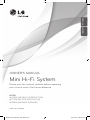 1
1
-
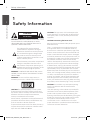 2
2
-
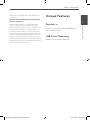 3
3
-
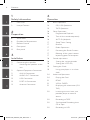 4
4
-
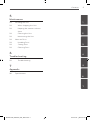 5
5
-
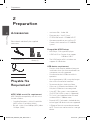 6
6
-
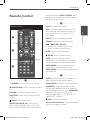 7
7
-
 8
8
-
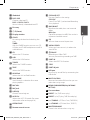 9
9
-
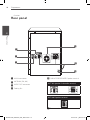 10
10
-
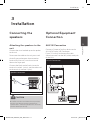 11
11
-
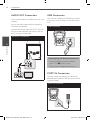 12
12
-
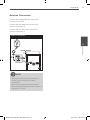 13
13
-
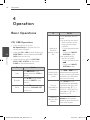 14
14
-
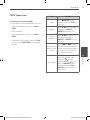 15
15
-
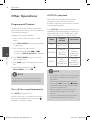 16
16
-
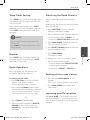 17
17
-
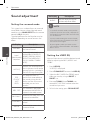 18
18
-
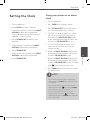 19
19
-
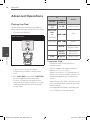 20
20
-
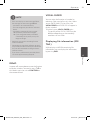 21
21
-
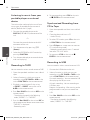 22
22
-
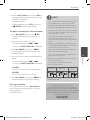 23
23
-
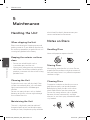 24
24
-
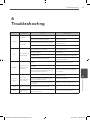 25
25
-
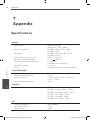 26
26
-
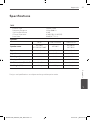 27
27
-
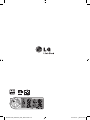 28
28