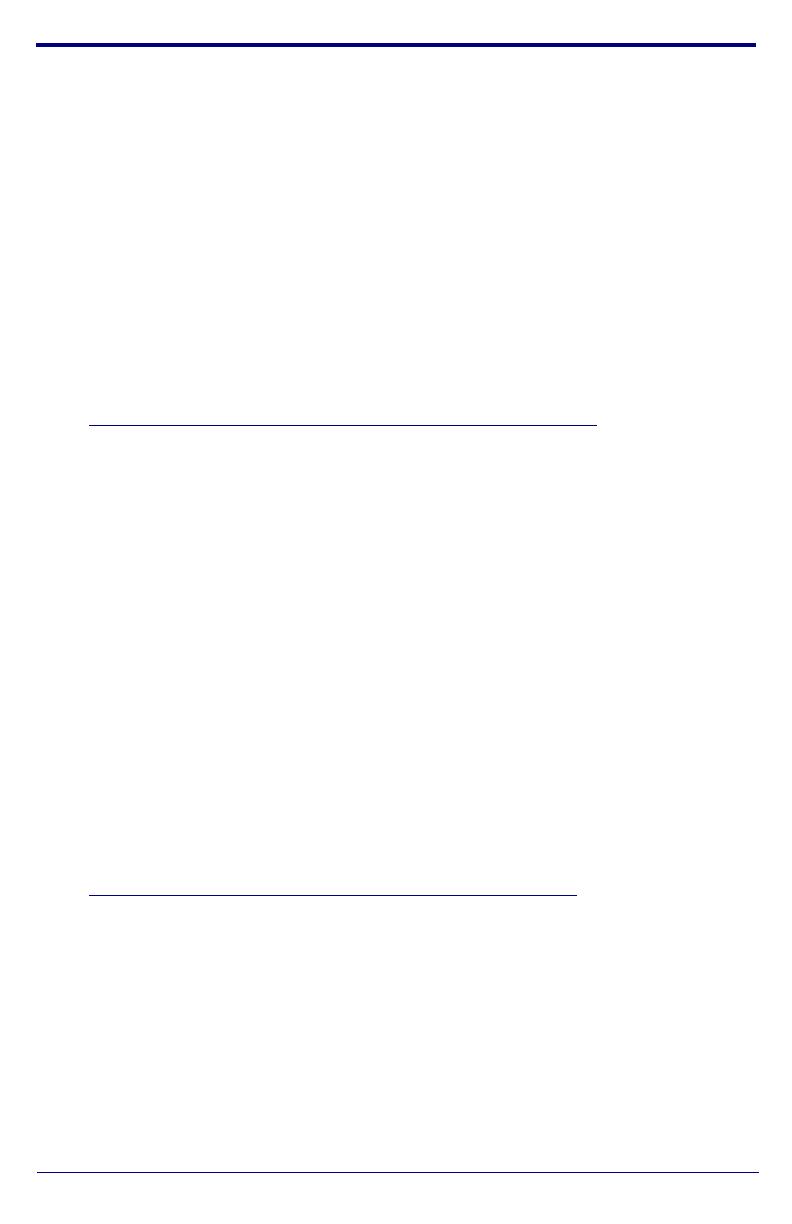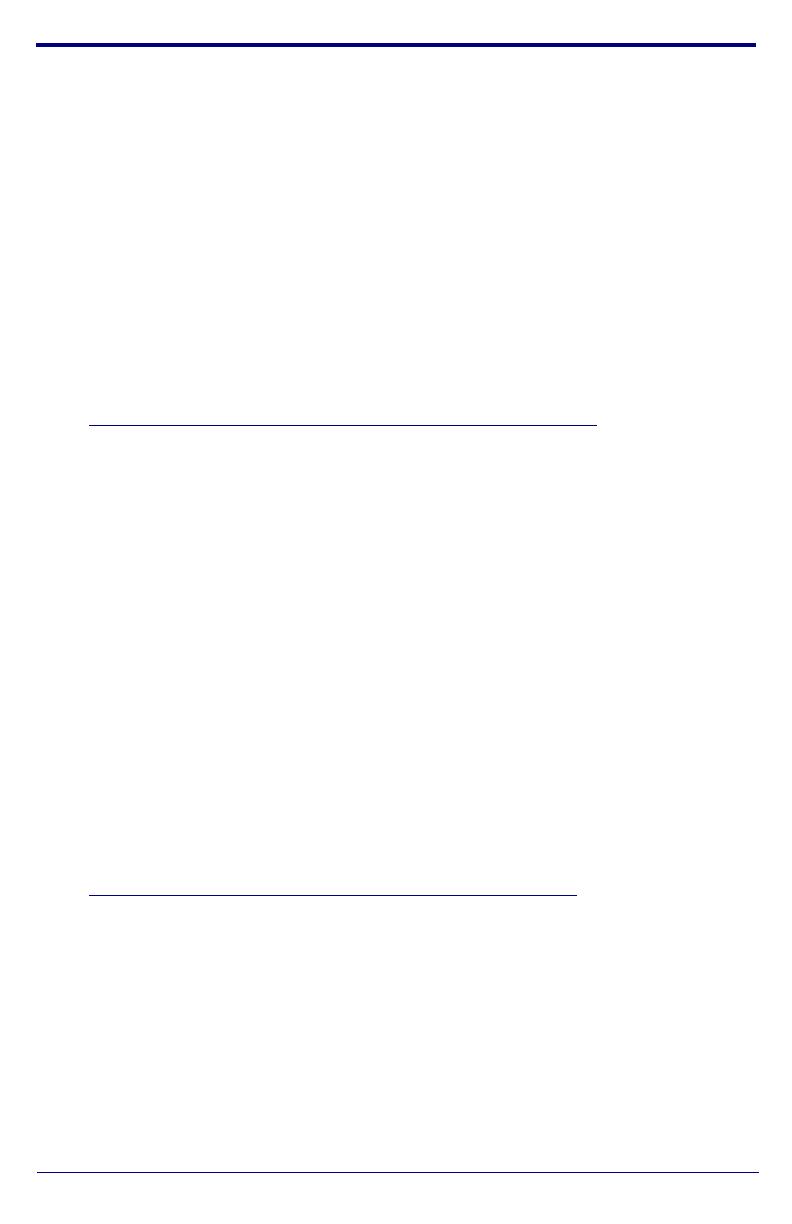
Quick Start Guide 930448D
4.0 Connecting to a Network in a Test Environment
Note The following connections are usually needed for this procedure:
• Computer
• PoE switch or injector
• CyberData device
3.1. In a test environment, use a computer that is connected to the same switch
as a single CyberData device. Note the subnet of the test computer.
3.2. Use the CyberData Discovery Utility program to locate the device on the
network. You can download the Discovery Utility program from the following
website address:
http://www.cyberdata.net/support/voip/discovery.html
3.3. Wait for initialization to complete before using the Discovery Utility program
to scan for a device. The device will show the current IP address, MAC
address, and serial number.
3.4. Select the device.
3.5. Click Launch Browser. If the IP address is in a reachable subnet from the
computer that you are using to access the device, the Discovery Utility
program should be able to launch a browser window pointing to the device’s
IP address.
3.6. Log on to the web interface by using the default username (admin) and
password (admin) to configure the device.
3.7. The device is now ready to be set for your desired network configuration.
You may search the Compatible IP-PBX Servers index for available sample
VoIP phone system configurations and set up guides at the following website
address:
http://www.cyberdata.net/support/server/index.html