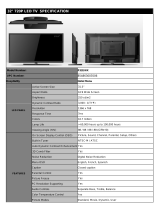SunbriteTV Veranda 4k Operators Manual
Page 5
Table of Contents
Important Safety Instructions ........................................................................................................................................................................2
Supplied Accessories ....................................................................................................................................................................................... 6
TV Installation .................................................................................................................................................................................................. 7
Choose a Location for the TV................................................................................................................................................................................................................7
Rear Panel Internal Connect Source ..................................................................................................................................................................................................8
Rear Panel Connections .........................................................................................................................................................................................................................9
Remote Control Guide ..................................................................................................................................................................................... 16
On-Screen Display Functions ..........................................................................................................................................................................17
Via the Remote Control ..........................................................................................................................................................................................................................17
Via the TV Side Panel Buttons...............................................................................................................................................................................................................17
Watching TV .....................................................................................................................................................................................................18
Displaying an External Equipment Image .......................................................................................................................................................................................18
Initial Installation ......................................................................................................................................................................................................................................19
Easy Setup - Input Selection ................................................................................................................................................................................................................. 19
Direct Button Operation .................................................................................................................................................................................22
AUDIO ...............................................................................................................................................................................................................24
Digital Broadcasting Audio Mode ..................................................................................................................................................................24
Sleep Timer .................................................................................................................................................................................................................................................25
Sound Mode ............................................................................................................................................................................................................................................... 25
Picture Mode ..............................................................................................................................................................................................................................................26
Closed Captions and Digital Closed Captions ...............................................................................................................................................27
ASPECT MODE ..................................................................................................................................................................................................28
Menu Operation Buttons .......................................................................................................................................................................................................................32
TV Channel Setup ..................................................................................................................................................................................................................................... 33
Advanced .....................................................................................................................................................................................................................................................34
TV Channel Setup ..................................................................................................................................................................................................................................... 34
Antenna Setup-DIGITAL .........................................................................................................................................................................................................................34
Individual Setup ........................................................................................................................................................................................................................................ 35
Parental Control (Parental Control Setting) .....................................................................................................................................................................................35
Advanced Settings Detail ......................................................................................................................................................................................................................38
Digital audio output ................................................................................................................................................................................................................................38
LINK Setup ...................................................................................................................................................................................................................................................38
System Options .........................................................................................................................................................................................................................................39
Information ................................................................................................................................................................................................................................................. 40
Picture Settings .........................................................................................................................................................................................................................................40
Audio Settings ...........................................................................................................................................................................................................................................42
Equalizer Settings .....................................................................................................................................................................................................................................42
Reset .............................................................................................................................................................................................................................................................. 42
Preparation .................................................................................................................................................................................................................................................43
USB Photo/Music/Video Playback .................................................................................................................................................................. 44
Selecting the Folders to Play Back ...................................................................................................................................................................................................... 44
Playing Back Files on a USB Memory Device ..................................................................................................................................................................................46
Photo Mode ......................................................................................................................................................................................................................................46
Slide Show .........................................................................................................................................................................................................................................46
Music Mode .......................................................................................................................................................................................................................................47
Video Mode ....................................................................................................................................................................................................................................... 48
Using LINK Operation ...................................................................................................................................................................................... 49
Controlling HDMI Equipment Using LINK Operation ..................................................................................................................................................................49
Using a Smartphone with the TV ........................................................................................................................................................................................................ 51
Troubleshooting ..............................................................................................................................................................................................52
Care of SunBriteTV ..........................................................................................................................................................................................53
Caring for the LCD Panel: .......................................................................................................................................................................................................................53
Appendix .......................................................................................................................................................................................................... 54
Specifications .............................................................................................................................................................................................................................................56
Features Information and Instructions .............................................................................................................................................................................................59
Programming Other Manufacturers’ Universal Remote Control Devices .............................................................................................................................59
SunBriteTV Pixel Quality Policy ............................................................................................................................................................................................................ 59
Extreme Climate Warning ...................................................................................................................................................................................................................... 59
Appendix B - RS232 Control Codes ....................................................................................................................................................................................................60