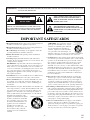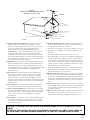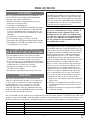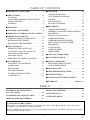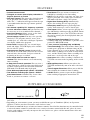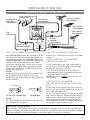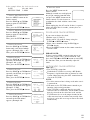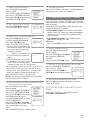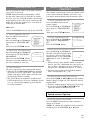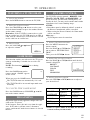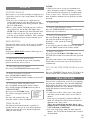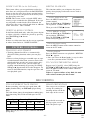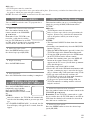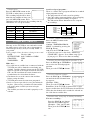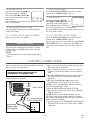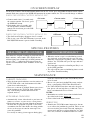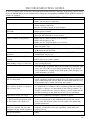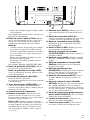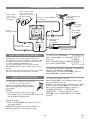Symphonic SRC2213E User manual
- Category
- Cassette players
- Type
- User manual
This manual is also suitable for

19 INCH COLOR TV/VCR
WF319E
OWNER’S
MANUAL
As an ENERGY STAR
Partner, our company has
determined that this product meets
the E
NERGY STAR guidelines for
energy efficiency. E
NERGY STAR
is a U.S. registered mark.
®
®
®
If you need additional assistance for set-up or operating after
reading owner’s manual, please call TOLL FREE : 1-800-242-7158.
Or visit our WEB SITE at
http://www.funai-corp.com
Please read before using this equipment
INSTRUCCIONES EN ESPAÑOL INCLUIDAS.
VIDEO AUDIO
POWER
EARPHONE
This Owner’s Manual is made of
recycled paper.

1.Read instructions-All the safety and operating instructions
should be read before the appliance is operated.
2.Retain Instructions-The safety and operating instructions
should be retained for future reference.
3.Heed Warnings-All warnings on the appliance and in the
operating instructions should be adhered to.
4.Follow Instructions-All operating and use instructions
should be followed.
5.Cleaning-Unplug TV/VCR from the wall outlet before
cleaning. Do not use liquid cleaners or aerosol cleaners. Use
a damp cloth for cleaning.
EXCEPTION: A product that is meant for uninterrupted
service and, that for some specific reason, such as the possi-
bility of the loss of an authorization code for a CATV con-
verter, is not intended to be unplugged by the user for clean-
ing or any other purpose, may exclude the reference to
unplugging the appliance in the cleaning description other-
wise required in item 5.
6.Attachments-Do not use attachments not recommended by
the TV/VCR manufacturer as they may cause hazards.
7.Water and Moisture-Do not use this TV/VCR near water-
for example, near a bath tub, wash bowl, kitchen sink, or
laundry tub, in a wet basement, or near a swimming pool,
and the like.
8.Accessories-Do not place this TV/VCR on an unstable cart,
stand, tripod, bracket, or table. The TV/VCR may fall, caus-
ing serious injury to someone, and serious damage to the
appliance. Use only with a cart, stand, tripod, bracket, or
table recommended by the manufacturer, or sold with the
TV/VCR. Any mounting of the
appliance should follow the manu-
facturer’s instructions and should
use a mounting accessory recom-
mended by the manufacturer. An
appliance and cart combination
should be moved with care.
Quick stops, excessive force, and
uneven surfaces may cause the
appliance and cart combination to
overturn.
AMEUBLES- Cet appareil ne doit être
placé que sur un meuble (avec ou sans
roulettes) recommandé par le fabricant.
Si vous l’installez sur un meuble à
roulettes, déplacez les deux ensembles
avec précaution. Un arrêt brusque, l’u-
tilisation d’une force excessive et des surfaces irrégulières
risquent de déstabiliser l’ensemble et de le renverser.
9. Ventilation-Slots and openings in the cabinet and the back
or bottom are provided for ventilation and to ensure reliable
operation of the TV/VCR and to protect it from overheat-
ing, and these openings must not be blocked or covered.
The openings should never be blocked by placing the
TV/VCR on a bed, sofa, rug, or other similar surface. This
TV/VCR should never be placed near or over a radiator or
heat register. This TV/VCR should not be placed in a built-
in installation such as a bookcase or rack unless proper
ventilation is provided or the manufacturer’s instructions
have been adhered to.
10.Power Sources-This TV/VCR should be operated only
from the type of power source indicated on the marking
label. If you are not sure of the type of power supply to
your home, consult your appliance dealer or local power
company. For TV/VCRs intended to operate from battery
power, or other sources, refer to the operating instructions.
11.Grounding or Polarization-This TV/VCR is equipped
with a polarized alternating-current line plug(a plug having
one blade wider than the other). This plug will fit into the
power outlet only one way. This is a safety feature. If you
are unable to insert the plug fully into the outlet, try revers-
ing the plug. If the plug should still fail to fit, contact your
electrician to replace your obsolete outlet. Do not defeat the
safety purpose of the polarized plug.
12.Power-Cord Protection-Power-supply cords should be
routed so that they are not likely to be walked on or
pinched by items placed upon or against them, paying par-
ticular attention to cords at plugs, convenience receptacles,
and the point where they exit from the appliance.
- 2 - EN
9I03
WARNING: TO REDUCE THE RISK OF FIRE OR ELECTRIC SHOCK, DO NOT EXPOSE THIS APPLIANCE
TO RAIN OR MOISTURE.
CAUTION: TO REDUCE THE RISK OF ELECTRIC
SHOCK, DO NOT REMOVE COVER (OR BACK).
NO USER SERVICEABLE PARTS INSIDE. REFER
SERVICING TO QUALIFIED SERVICE PERSON-
NEL.
CAUTION
RISK OF ELECTRIC SHOCK
DO NOT OPEN
THIS SYMBOL INDICATES THAT DAN-
GEROUS VOLTAGE CONSTITUTING A
RISK OF ELECTRIC SHOCK IS PRESENT
WITHIN THIS UNIT.
THIS SYMBOL INDICATES THAT THERE
ARE IMPORTANT OPERATING AND
MAINTENANCE INSTRUCTIONS IN THE
LITERATURE ACCOMPANYING THE
APPLIANCE.
The caution marking is located on the rear of the cabinet.
IMPORTANT SAFEGUARDS
PORTABLE CART WARNING
S3126A
SYMBOLE D'AVERTISSEMENT POUR
LES COMPOSANTES
APPAREIL ET MEUBLE A ROULETTES
S3126A

- 3 - EN
9I03
13.Outdoor Antenna grounding-If an outside antenna or
cable system is connected to the TV/VCR, be sure the
antenna or cable system is grounded so as to provide some
protection against voltage surges and built-up static
charges. Article 810 of the National Electrical Code,
ANSI/NFPA No. 70, provides information with respect to
proper grounding of the mast and supporting structure,
grounding of the lead-in wire to an antenna discharge unit,
size of grounding conductors, location of antenna-discharge
unit, connection to grounding electrodes, and requirements
for the grounding electrode. (Fig. A)
14.Lightning-For added protection for this TV/VCR receiver
during a lightning storm, or when it is left unattended and
unused for long periods of time, unplug it from the wall
outlet and disconnect the antenna or cable system. This will
prevent damage to the TV/VCR due to lightning and
power-line surges.
15.Power Lines-An outside antenna system should not be
located in the vicinity of overhead power lines or other
electric light or power circuits, or where it can fall into
such power lines or circuits. When installing an outside
antenna system, extreme care should be taken to keep from
touching such power lines or circuits as contact with them
might be fatal.
16.Overloading-Do not overload wall outlets and extension
cords as this can result in a risk of fire or electric shock.
17.Object and Liquid Entry-Never push objects of any kind
into this TV/VCR through openings as they may touch dan-
gerous voltage points or short out parts that could result in
a fire or electric shock. Never spill liquid of any kind on
the TV/VCR.
18.Servicing-Do not attempt to service this TV/VCR yourself
as opening or removing covers may expose you to danger-
ous voltage or other hazards. Refer all servicing to quali-
fied service personnel.
19.Damage Requiring Service-Unplug this TV/VCR from
the wall outlet and refer servicing to qualified service per-
sonnel under the following conditions:
a. When the power-supply cord or plug is damaged or frayed.
b. If liquid has been spilled, or objects have fallen into the
TV/VCR.
c. If the TV/VCR has been exposed to rain or water.
d. If the TV/VCR does not operate normally by following the
operating instructions. Adjust only those controls that are
covered by the operating instructions, as improper adjust-
ment of other controls may result in damage and will often
require extensive work by a qualified technician to restore
the TV/VCR to its normal operation.
e. If the TV/VCR has been dropped or damaged in any way.
f. When the TV/VCR exhibits a distinct change in perfor-
mance-this indicates a need for service.
20.Replacement Parts-When replacement parts are required,
be sure the service technician has used replacement parts
specified by the manufacturer that have the same character-
istics as the original part. Unauthorized substitutions may
result in fire, electric shock, injury to persons or other haz-
ards.
21.Safety Check-Upon completion of any service or repairs to
this TV/VCR, ask the service technician to perform routine
safety checks to determine that the TV/VCR is in proper
operating condition.
22.Heat-This TV/VCR product should be situated away from
heat sources such as radiators, heat registers, stoves, or
other products (including amplifiers) that produce heat.
GROUND CLAMPS
NEC - NATIONAL ELECTRI CAL CODE
EXAMPLE OF ANTENNA GROUNDING AS PER
NATIONAL ELECTRICAL CODE
S2898A
WIRE
DISCHARGE UNIT
(NEC SECTION 810-20)
GROUNDING CONDUCTORS
(NEC SECTION 810-21)
ELECTRODE SYSTEM
(NEC ART 250, PART H)
SERVICE
EQUIPMENT
CLAMP
ANTENNA
L EAD IN
ANTENNA
POWER SERVICE GROUNDING
GROUND
ELECTRIC
FIGURE A
CAUTION: TO PREVENT ELECTRIC SHOCK, MATCH WIDE BLADE OF PLUG TO WIDE SLOT, FULLY
INSERT.
ATTENTION: POUR ÉVITER LES CHOC ÉLECTRIQUES, INTRODUIRE LA LAME LA PLUS LARGE DE
LA FICHE DANS LA BORNE CORRESPONDANTE DE LA PRISE ET POUSSER JUSQU’AU FOND.

AV OID THE HAZARDS OF
ELECTRICAL SHOCK AND FIRE
This equipment has been tested and found to com-
ply with the limits for a Class B digital device, pur-
suant to Part 15 of the FCC Rules. These limits are
designed to provide reasonable protection against
harmful interference in a residential installation.
This equipment generates, uses, and can radiate
radio frequency energy and, if not installed and
used in accordance with the instructions, may cause
harmful interference to radio communications.
However, there is no guarantee that interference
will not occur in a particular installation. If this
equipment does cause harmful interference to
radio or television reception, which can be deter-
mined by turning the equipment off and on, the
user is encouraged to try to correct the interfer-
ence by one or more of the following measures:
1) Reorient or relocate the receiving antenna.
2) Increase the separation between the equipment
and receiver.
3) Connect the equipment into an outlet on a cir-
cuit different from that to which the receiver is
connected.
4) Consult the dealer or an experienced radio/TV
technician for help.
- 4 - EN
9I03
PRECAUTIONSPRECAUTIONS
LOCATION
For safe operation and satisfactory performance of
your TV/VCR, keep the following in mind when
selecting a place for its installation:
•
Shield it from direct sunlight and keep it away
from sources of intense heat.
•
Avoid dusty or humid places.
•
Avoid places with insufficient ventilation for proper
heat dissipation. Do not block the ventilation holes
at the top and bottom of the unit. Do not place the
unit on a carpet because this will block the ventila-
tion holes.
•
Install unit in a horizontal position.
•
Avoid locations subject to strong vibration.
•
Do not place the TV/VCR near strong magnetic fields.
•
Avoid moving TV/VCR to locations where temper-
ature differences are extreme.
•
Do not handle the power cord with wet hands.
•
Do not pull on the power cord when disconnecting
it from an AC wall outlet. Grasp it by the plug.
•
If, by accident, water is spilled on your unit, unplug
the power cord immediately and take the unit to our
Authorized Service Center for servicing.
•
Do not put your fingers or objects into the
TV/VCR cassette holder.
•
Do not place anything directly on top of the unit.
WARNING
Moisture condensation may occur inside the unit
when it is moved from a cold place to a warm place,
or after heating a cold room or under conditions of
high humidity. If a tape is played in a TV/VCR
which has moisture, it may damage the tape and
TV/VCR. Therefore when the condensation occurs
inside the unit, turn the POWER button on and allow
at least 2 hours for the unit to dry out.
IMPORTANT COPYRIGHT INFORMATION
Unauthorized recording or use of broadcast televi-
sion programming, video tape, film or other copy-
righted material may violate applicable copyright
laws. We assume no responsibility for the unautho-
rized duplication, use, or other acts which infringe
upon the rights of copyright owners.
FCC WARNING- This equipment may gener-
ate or use radio frequency energy. Changes or
modifications to this equipment may cause
harmful interference unless the modifications
are expressly approved in the instruction man-
ual. The user could lose the authority to oper-
ate this equipment if an unauthorized change
or modification is made.
The serial number of this product may be found on the back of the unit. No other TV/VCR has the same serial
number as yours. You should record the number and other vital information here and retain this book as a per-
manent record of your purchase to aid identification in case of theft. Serial numbers are not kept on file.
Date of Purchase
Dealer Purchase from
Dealer Address
Dealer Phone No.
Model No.
Serial No.

- 5 - EN
9I03
TABLE OF CONTENTS
A NOTE ABOUT RECYCLING
This product’s packaging materials are recyclable and can be reused. Please dispose of any materials in
accordance with your local recycling regulations.
Batteries should never be thrown away or incinerated but disposed of in accordance with your local regula-
tions concerning chemical wastes.
C IMPORTANT SAFEGUARDS . . . . . . . . . . . . .2
C PRECAUTIONS . . . . . . . . . . . . . . . . . . . . . . . .4
LOCATION . . . . . . . . . . . . . . . . . . . . . . . . . . . .4
AVOID THE HAZARDS OF ELECTRICAL
SHOCK AND FIRE . . . . . . . . . . . . . . . . . . . . . .4
WARNING . . . . . . . . . . . . . . . . . . . . . . . . . . . .4
C FEATURES . . . . . . . . . . . . . . . . . . . . . . . . . . . .6
C SUPPLIED ACCESSORIES . . . . . . . . . . . . . . .6
C OPERATING CONTROLS AND FUNCTIONS 7
C PREPARATION FOR USE . . . . . . . . . . . . . . . .9
ANTENNA/CABLE CONNECTIONS . . . . . . .9
EXTERNAL INPUT MODE . . . . . . . . . . . . . .10
INSTALLING THE BATTERIES . . . . . . . . . . .10
C SET UP FOR USE . . . . . . . . . . . . . . . . . . . . .10
SELECTING THE LANGUAGE . . . . . . . . . . .10
CLOCK SET UP (AUTO / MANUAL) . . . . . .10
DAYLIGHT-SAVING TIME . . . . . . . . . . . . . .12
CHANNEL SET UP . . . . . . . . . . . . . . . . . . . .13
DELETING (OR ADDING) CHANNEL . . . . .13
C TV OPERATION . . . . . . . . . . . . . . . . . . . . . . .14
WATCHING A TV PROGRAM . . . . . . . . . . . .14
GAME MODE . . . . . . . . . . . . . . . . . . . . . . . . .14
DEGAUSSING . . . . . . . . . . . . . . . . . . . . . . . .14
PICTURE CONTROL . . . . . . . . . . . . . . . . . . .14
CLOSED CAPTION SYSTEM . . . . . . . . . . . .15
V-CHIP SET UP . . . . . . . . . . . . . . . . . . . . . . . .15
C PLAYBACK . . . . . . . . . . . . . . . . . . . . . . . . . . .17
NORMAL PLAYBACK . . . . . . . . . . . . . . . . . .17
AUTO REPEAT PLAYBACK . . . . . . . . . . . . .17
SEARCH . . . . . . . . . . . . . . . . . . . . . . . . . . . . .18
STILL PICTURE . . . . . . . . . . . . . . . . . . . . . . .18
PICTURE CONTROLS . . . . . . . . . . . . . . . . . .19
C RECORDING . . . . . . . . . . . . . . . . . . . . . . . . .19
NORMAL RECORDING . . . . . . . . . . . . . . . . .20
SKIPPING UNWANTED SCENES DURING
RECORDING . . . . . . . . . . . . . . . . . . . . . . . . .20
OTR (One Touch Recording) . . . . . . . . . . . . . .20
TIMER RECORDING . . . . . . . . . . . . . . . . . . .21
TIMER PROGRAM EXTENSION . . . . . . . . .22
HINTS FOR AUTOMATIC TIMER
RECORDING . . . . . . . . . . . . . . . . . . . . . . . . .23
AUTO RETURN . . . . . . . . . . . . . . . . . . . . . . .23
WAKE UP TIMER . . . . . . . . . . . . . . . . . . . . . .23
SLEEP TIMER . . . . . . . . . . . . . . . . . . . . . . . . .24
C COPYING A VIDEO TAPE . . . . . . . . . . . . . . .24
C ON SCREEN DISPLAY . . . . . . . . . . . . . . . . .25
C SPECIAL FEATURES . . . . . . . . . . . . . . . . . .25
REAL TIME TAPE COUNTER . . . . . . . . . . . .25
AUTO REWIND-EJECT . . . . . . . . . . . . . . . . .25
C MAINTENANCE . . . . . . . . . . . . . . . . . . . . . . .25
C TROUBLESHOOTING GUIDE . . . . . . . . . . .26
C SPECIFICATIONS . . . . . . . . . . . . . . . . . . . . .27
C CABLE CHANNEL DESIGNATIONS . . . . . .27
C WARRANTY . . . . . . . . . . . . . . . . . . .Back Cover
INDICE
CONTROLES DE OPERACIÓN Y
SUS FUNCIONES . . . . . . . . . . . . . . . . . . . . . . . .28
CONEXIONES DE ANTENA/CABLE . . . . . . . .30
MODO DE ENTRADA EXTERNA . . . . . . . . . . .30
SELECCION DE IDIOMA . . . . . . . . . . . . . . . . .30
AJUSTE DE CANAL . . . . . . . . . . . . . . . . . . . . .31
AJUSTE DEL RELOJ . . . . . . . . . . . . . . . . . . . . .31

FEATURES
•
Infrared remote control
•
Trilingual on screen menu display selectable in
English, Spanish, or French
•
Real time counter–This shows the elapsed record-
ing or playback time in hours, minutes, and sec-
onds. The “–” indication will appear when the tape
is rewound further than the tape counter position
“0:00:00”.
•
181 channel capability PLL frequency synthesiz-
er tuner with direct station call–
(A converter may
be necessary to view scrambled cable channels.)
•
Auto Clock Setting–Allows you to set the clock
function from a PBS broadcast station.
•
Closed caption system–You may view specially
labeled (cc) TV programs, movies, news, prere-
corded tapes, etc. with either a dialogue caption or
text display added to the program.
•
Game mode–Automatically sets external input
mode and allows TV/VCR display to be suitable
for use with TV games.
•
Auto power on and off system–Automatically
turns on the TV/VCR when you insert the cassette,
turns off after auto-rewind, and ejects when the
beginning of the tape is reached.
•
Auto rewind when the end of a tape is
reached–
This function doesn’t occur when using
timer recording.
•
2 Step picture search operation–You can view a
video program at a high speed or super high speed
in either a forward or reverse direction in LP and
SLP mode. For SP mode only high speed.
•
Three different playback tape speeds : SP/LP/SLP
•
Two different recording tape speeds : SP/SLP
•
Auto Head Cleaner–Automatically cleans video
heads as you insert or remove a cassette.
•
Zero Return–The tape returns to counter of
0:00:00 by rewinding or fast forwarding.
•
Still–Freeze the picture at any time, for close view-
ing of a particular scene. Only tapes recorded in
SLP mode will show a fairly clear picture.
•
Digital Auto Tracking (DTR)–Automatically
adjusts the tracking for each tape you play.
•
Rental play mode–Improves playback picture
quality from worn tapes, such as rental tapes.
•
Auto repeat–Allows you to repeat the playing of a
tape indefinitely without pressing the PLAY button.
•
Time search–Let you set the TV/VCR to advance
the tape by entering the desired playback time you
want to skip.
•
OTR (One Touch Recording)–Instant timed
recording from 30 to 480 minutes is possible at the
push of the REC/OTR button.
•
1 Year, 8 events (including Daily and Weekly
Timer Recording)–
The built-in timer allows you to
record up to 8 programs at different times on dif-
ferent channels up to 1 year in advance. The Daily
timer allows recordings to be made of daily broad-
casts, and the Weekly timer allows recording to be
made once a week up to the end of the tape.
•
Auto return–After timer recording is finished, the
TV/VCR can return to the beginning of the record-
ing.
•
Wake up/Sleep timer–Allows you to have the
TV/VCR automatically turn on or off at a desired
time.
•
Timer Program Extension–Allow you to shift the
time schedule for automatic timer recording.
•
V-CHIP–Enables parents to prevent their children
from watching inappropriate material on TV.
SUPPLIED ACCESSORIES
•
If you need to replace these accessories, please refer to the PART NO. under the illustrations and call 1-800-
242-7158.
•
Depending on your antenna system, you may need different types of Combiners (Mixer) or Separators
(Splitter). Contact your local electronics store for these items.
•
We do not recommend the use of universal remote controls. Not all of the functions may be controlled with
a universal remote control. If you decide to use a universal remote control with this unit, please be aware
that the code number given may not operate this unit. In this case, please call the manufacturer of the uni-
versal remote control.
Remote Control Unit 2 AA Batterie
PART NO. (N0150UD)
- 6 - EN
9I03

- 7 - EN
9I03
OPERATING CONTROLS AND FUNCTIONS
NOTE:
•
We do not recommend the use of universal remote controls. Not all of the functions may be controlled with
a universal remote control.
If you decide to use a universal remote control with this unit, please be aware that the code number given
may not operate this unit. In this case, please call the manufacturer of the universal remote control.
- TV/VCR FRONT PANEL -
1
VIDEO input jack– Connect to the video output
jack of your video camera or another VCR.
2
AUDIO input jack– Connect to the audio output
jack of your audio equipment, video camera or
another VCR.
3
POWER button– Press to turn TV/VCR on and
off. Press to activate timer recording.
4
VOLUME
XX
/
YY
buttons– Adjust the volume
level.
5
CHANNEL K / L buttons– Press to select the
desired channels for viewing or recording.
You may display the main menu on the TV screen
by pressing repeatedly this button on the
TV/VCR.
TRACKING function– Press to minimize video
‘noise’ (lines or dots on screen) during playback
mode. (See page 19.)
6
Remote Sensor Window– Receives the infrared
signals from the remote control.
7
EJECT button– Press in the Stop mode to remove
tape from TV/VCR.
STOP button– Press to stop the tape motion.
L button–
•
Press to select setting modes from the on
screen menu.
•
Press to enter digits when setting program.
(for example: setting clock or timer program)
- REMOTE CONTROL -
VIDEO AUDIO
POWER EARPHONE
1 92 3 4 5 6 7 8
13
10 11 1412
POWER
WAKE-UP
/SLEEP
123
456
789
+100
0
EJECT
CHANNEL
RETURN
REW
PLAY
STOP
F.FWD
GAME
RECORD
PAUSE/STILL
SPEED
TIME SEARCH
CHANNEL
T-PROG.
CLEAR
COUNTER
RESET
DISPLAY MUTE
MENU
VOLUME
3
15
5
7
16
8
11
18
19
20
7
24
4
10
9
22
21
23
17
25

- 8 - EN
9I03
- REAR VIEW -
ANT.
2726
8 REW button– Press to rewind the tape, or to view
the picture rapidly in reverse during playback
mode. (Rewind Search)
s
button–
•
Press to select a mode from a particular menu.
(for example: LANGUAGE or USER’S SET
UP)
9
PLAY button– Press to begin playback.
K
button–
•
Press to select setting modes from the on
screen menu.
•
Press to enter digits when setting program.
(for example: setting clock or timer program)
10
F.FWD button– Press to rapidly advance the tape,
or to view the picture rapidly in forward during
playback mode. (Forward Search)
B
button–
•
When setting program (for example: setting
clock or timer program), press to determine
your selection and proceed to the next step you
want to input.
•
Press to determine setting modes from on
screen menu.
•
Press to select a mode from a particular menu.
(for example: LANGUAGE or USER’S SET
UP)
11
RECORD(REC) button– Press for manual recording.
OTR button– Activates One Touch Recording.
(only on the TV/VCR)
12
RECORD indicator– Flashes during recording.
Lights up in the Stand-by mode for Timer
Recording.
13
EARPHONE jack– Connects to earphones (not
supplied) for personal listening. The size of jack is
1/8” monaural (3.5mm).
14
Cassette compartment
15 Number buttons– Press to select desired channels
for viewing or recording. To select channels from
1 to 9, first press the 0 button and then 1 to 9.
+100 button– When selecting cable channels
which are higher than 99, press this button first,
then press the last two digits. (To select channel
125, first press the “+100” button then press “2”
and “5”).
16
MENU button– Press to display the main menu on
the TV screen.
17
DISPLAY button– Display the counter or the cur-
rent channel number and current time on the TV
screen. (See page 25.)
18
SPEED button– Press to choose the desired
recording speed:SP/SLP.
19
T-PROG. CLEAR button– Press to cancel a setting
of timer program. (See page 23.)
COUNTER RESET button– Press to reset counter
to 0:00:00.
20
GAME button– Sets the game mode and external
input mode at the same time. (See page 14.)
21
TIME SEARCH button– Press to activate Time
Search mode.
22
PAUSE/STILL button– Press to temporarily stop
the tape during the recording or to view a still pic-
ture during playback.
23
MUTE button– Mutes the sound. Press it again to
resume sound.
24
CHANNEL RETURN button– Press to go back to
the previously viewed channel. For example,
pressing this button once will change channel dis-
play from 3 (present channel) to 10 (previously
viewed channel), and pressing it a second time
will return from 10 to 3.
25
WAKE-UP/SLEEP button– Sets the Wake up or
Sleep Timer. (See page 23.)
26
Power cord– Connect to a standard AC outlet
(120V/60Hz).
27
ANT. terminal– Connect to an antenna or cable
system.

- 9 - EN
9I03
PREPARATION FOR USE
ANTENNA/CABLE CONNECTIONS
VHF/UHF COMBINED ANTENNA
The VHF/UHF Rod Antenna (not supplied) is detach-
able. Insert the stem of the antenna into the hole on
the upper-back portion of the TV/VCR. Connect the
VHF/UHF Rod Antenna or VHF/UHF Combination
Antenna to the ANT. terminal of the TV/VCR as
shown in the diagram above. For the best reception,
fully extend the VHF/UHF Rod Antenna and make
the necessary adjustments. (Avoid touching the top
section when adjusting.)
NOTE:
Before plugging the Rod antenna into antenna termi-
nal, check that the pin is not bent. If it is bent,
straighten the pin as illustrated, then plug the pin into
antenna terminal.
CABLE WITHOUT CONVERTER/
DESCRAMBLER BOX
Use this connection if your cable system connects
directly to your TV/VCR without a converter box.
By using this connection you can:
1) Use the TV/VCR remote to select channels.
2) Program one or more unscrambled channels for
Automatic Timer Recording.
NOTE: This unit will ONL
Y record and view the
same channel.
VHF/UHF SEPARATE ANTENNAS
In some areas it will be necessary to use an outdoor
antenna.
NOTE:
The connection of an indoor antenna may not always
give acceptable TV reception.
Note to CATV system installer:
This reminder is provided to call the CATV system installer’s attention to Article 820-40 of the NEC that
provides guidelines for proper grounding and, in particular, specifies that the cable ground shall be connect-
ed to the grounding system of the building as close to the point of cable entry as practical.
CABLE WITH CONVERTER/
DESCRAMBLER BOX OR SATELLITE
BOX
If your cable service supplies you with a converter
box or if you use a satellite system, you can use the
basic connection shown here.
By using this connection you can also record scram-
bled channels. However, channel selection must be
made with the converter box or satellite box. This
means that channels cannot be changed using the
TV/VCR Remote Control. Unattended timer record-
ing is limited to one channel at a time.
Bent pin
Cable Plug
(Needs to be straightened)
(Straight pin)
ANT.
ANT.
IN
OUT
Rod Antenna
(Not supplied)
VHF/UHF Antenna
(Not supplied)
VHF/UHF
Combiner
(Not supplied)
Flat twin-lead cable
UHF Antenna
(Not supplied)
VHF Antenna
(Not supplied)
From
Cable System
75-ohm Coaxial
Cable (Not supplied)
Satellite Box or
Cable Box
(Not supplied)
From Cable System or
Satellite Dish
or
or
or
or

- 10 - EN
9I03
INSTALLING THE BATTERIES
1)Open the battery compartment cover by pressing
the cover on the remote unit in the direction of the
arrow.
2)Insert 2 “AA” penlight batteries into the battery
compartment in the direction indicated by the
polarity (+/-) markings.
3)Replace the cover.
SET UP FOR USE
EXTERNAL INPUT MODE
When using an external input signal (another VCR or
video camera), connect the player’s audio/video out-
put cables to the AUDIO IN/ VIDEO IN jacks of
your TV/VCR. Then press the CHANNEL K or L
button until “AUX” appears on the screen.
NOTE: “AUX” is found below the
lowest memorized channel.
(Example: CH2)
TO RECORD A SCRAMBLED/UNSCRAMBLED
CHANNEL
1. Set the TV/VCR channel selector to the output
channel of the Cable Converter Box or Satellite
Box. (Ex. CH3)
2.Select the channel to record from your Cable
Converter Box or Satellite Box.
AUX
1 Plug in the TV/VCR power cord
Plug the TV/VCR power cord into a
standard AC outlet.
NOTE:
•
If some digits appear in the corner of
the screen, press the POWER button
without unplugging the power cord.
Make sure ...
•
Press the POWER button to turn on the TV/VCR.
NOTE: This function effects only the language on
the screen menu and not the audio source.
2 Select “LANGUAGE”
Press the MENU button on the
remote control.
Press the PLAY/K or STOP/L but-
ton to point to “LANGUAGE”.
3 Select “ENGLISH”, “ESPAÑOL” or
“FRANÇAIS”
Select “ENGLISH”, “ESPAÑOL”= Spanish or
“FRANÇAIS”= French using the F.FWD/B or
REW/s button.
4 Exit the Language mode
Press the MENU button on the remote control to
return to TV mode.
NOTE: If for some reason the menu is in Spanish or
French, press the MENU button on the remote con-
trol, press the PLAY/K button to point to “IDIOMA
[ESPAÑOL]” or “LANGAGE [FRANÇAIS]”, then
press the F.FWD/B button, then press the MENU
button on the remote control.
The TV/VCR clock must be set correctly before VCR
timer recording is possible. It is suggested that the
clock be set manually when first setting up the
TV/VCR. Then, set to [ON] the auto clock setting
which will periodically correct the setting if necessary.
NOTE: If you cannot receive a station with time
signals, auto clock setting cannot be performed. Use
manual setting only.
MANUAL CLOCK SETTING
Make sure ...
•
The TV/VCR is turned on.
– M E N U –
TIMER PROGRAMMING
PICTURE CONTROL
SETTING CLOCK
CHANNEL SET UP
USER’S SET UP
V-CHIP SET UP
B LANGUAGE [ENGLISH]
CAPTION [OFF]
ZERO RETURN
TIME SEARCH
SELECTING THE LANGUAGE
CLOCK SET UP
(AUTO / MANUAL)

- 11 - EN
9I03
In the example below, the clock is to be set to:
DATE May 6th, 2004
SETTING TIME 5:40PM
1 Select “SETTING CLOCK”
Press the MENU button on the
remote control.
Press the PLAY/K or STOP/L
button to point to “SETTING
CLOCK”.
Then, press the F.FWD/B button.
2 Select “MANUAL CLOCK SET”
Press the PLAY/K or STOP/L
button to point to “MANUAL
CLOCK SET”.
Then, press the F.FWD/B button.
3 Select the month
Press the PLAY/K or STOP/L
button until your desired month
appears. (Example: May → 05)
Then, press the F.FWD/B button.
4 Select the day
Press the PLAY/K or STOP/L but-
ton until your desired day appears.
(Example: 6th → 06)
Then, press the F.FWD/B button.
5 Select the year
Press the PLAY/K or STOP/L but-
ton until your desired year appears.
(Example: 2004)
Then, press the F.FWD/B button.
6 Select the hour
Press the PLAY/K or STOP/L but-
ton until your desired hour appears.
(Example: 5, PM)
Then, press the F.FWD/B button.
7 Select the minute
Press the PLAY/K or STOP/L but-
ton until the desired minute
appears. (Example: 40)
8 Start the clock
Press the MENU button on the
remote control.
Although seconds are not displayed,
they begin counting from 00 when
you press the MENU button on the
remote control. Use this feature to
synchronize the clock with the correct time.
NOTE:
When unplugging the AC cord or if there is a power
failure for more than 3 seconds, you may have to
reset the clock.
TO CHANGE CLOCK SETTING
If you want to change the clock,
1)Follow steps [1] and [2].
2)Select where you want to change using the
F.FWD/B or REW/s button.
3)Enter correct numbers using the PLAY/K or
STOP/L button.
4)Press the MENU button on the remote control to
start the clock.
PLEASE NOTE:
If there is no local PBS station in your area or on
your cable system, select “AUTO CLOCK” and
press the F.FWD/B or REW/s button to turn [OFF]
this function. Then you can manually adjust the
clock.
AUTOMATIC CLOCK SETTING
Make sure ...
•
The TV/VCR is turned on.
•
Confirm the TV/VCR is receiving a RF (Radio
Frequency) signal from either an antenna or cable
system connection using the ANT. terminal on the
rear of the TV/VCR.
NOTE:
•
If a cable converter box is being used, make sure it
is powered on.
•
You must use the TV/VCR remote control to per-
form the clock setting procedure.
•
If the TV/VCR is connected directly to a cable
converter box or satellite box, the local PBS station
must be selected on the cable box itself, and the
TV/VCR must be set to the output channel of the
cable converter box or satellite box (usually chan-
nel 3 or 4), to be able to set up or correct the clock
automatically.
– MANUAL CLOCK SET –
MONTH DAY YEAR
0 5 / 0 6 THU 2 0 0 4
HOUR MINUTE
– – : – – – –
– MANUAL CLOCK SET –
MONTH DAY YEAR
0 5 / 0 6 THU 2 0 0 4
HOUR MINUTE
0 5 : – – PM
– MANUAL CLOCK SET –
MONTH DAY YEAR
0 5 / 0 6 THU 2 0 0 4
HOUR MINUTE
0 5 : 4 0 PM
5:40 PM
– MANUAL CLOCK SET –
MONTH DAY YEAR
0 5 / – – – – – – – – –
HOUR MINUTE
– – : – – – –
– MANUAL CLOCK SET –
MONTH DAY YEAR
0 5 / 0 6 – – – – – – –
HOUR MINUTE
– – : – – – –
– SETTING CLOCK –
AUTO CLOCK [ON]
AUTO CLOCK CH SEARCH
AUTO CLOCK CH [ 02 ]
B MANUAL CLOCK SET
D.S.T. [OFF]
– M E N U –
TIMER PROGRAMMING
PICTURE CONTROL
B SETTING CLOCK
CHANNEL SET UP
USER’S SET UP
V-CHIP SET UP
LANGUAGE [ENGLISH]
CAPTION [OFF]
ZERO RETURN
TIME SEARCH

- 12 - EN
9I03
1 Select “SETTING CLOCK”
Press the MENU button on the
remote control.
Press the PLAY/K or STOP/L but-
ton to select “SETTING CLOCK”.
Press the F.FWD/B button to enter
“SETTING CLOCK” menu.
2 Set “AUTO CLOCK” to [ON]
Press the F.FWD/B button until
“AUTO CLOCK [ON]” appears.
3 Begin “AUTO CLOCK CH SEARCH”
Press the STOP/L button to select
“AUTO CLOCK CH SEARCH”.
Press the F.FWD/B button.
•
The TV/VCR is now searching
for the station which contain the
auto clock set signal. The search
for a signal may take up to 20
seconds per channel.
•
“_ _” appears at the lower left of
the screen when the search has
ended.
•
Auto Clock station- write down
the number(s) that appear on the
screen. These are the auto clock
station(s) in your area. See item 4 below.
•
If no number(s) appear on the TV screen, there are
no stations in your area which contain the Auto
Clock signal. Auto Clock Setting is not possible.
Please use Manual Clock Setting on page 11.
Press the MENU button to exit the screen.
NOTE: During Auto Clock CH Search, the picture
may be distorted. This is normal.
4 Enter the channel number that contains the
Automatic Clock Setting Signal
Press the MENU button on the
remote control.
Press the PLAY/K or STOP/L but-
ton to select “SETTING CLOCK”.
Press the F.FWD/B button to enter
“SETTING CLOCK” menu.
Press the STOP/L button to select
“AUTO CLOCK CH”.
Press the F.FWD/B or REW/s
buttons until you locate Auto Clock
Set station number. See item 3
above.
Press the MENU button to exit the screen.
5 Turn off the TV/VCR
Once the TV/VCR is turned off , it will periodically
check and set the correct date and time.
– SETTING CLOCK –
B AUTO CLOCK [ON]
AUTO CLOCK CH SEARCH
AUTO CLOCK CH [ 02 ]
MANUAL CLOCK SET
D.S.T. [OFF]
– SETTING CLOCK –
AUTO CLOCK [ON]
B AUTO CLOCK CH SEARCH
AUTO CLOCK CH [ 02 ]
MANUAL CLOCK SET
D.S.T. [OFF]
– AUTO CLOCK CH SEARCH –
08 10 13
_ _
– SETTING CLOCK –
AUTO CLOCK [ON]
AUTO CLOCK CH SEARCH
B AUTO CLOCK CH [ 45]
MANUAL CLOCK SET
D.S.T. [OFF]
– M E N U –
TIMER PROGRAMMING
PICTURE CONTROL
B SETTING CLOCK
CHANNEL SET UP
USER’S SET UP
V-CHIP SET UP
LANGUAGE [ENGLISH]
CAPTION [OFF]
ZERO RETURN
TIME SEARCH
– M E N U –
TIMER PROGRAMMING
PICTURE CONTROL
B SETTING CLOCK
CHANNEL SET UP
USER’S SET UP
V-CHIP SET UP
LANGUAGE [ENGLISH]
CAPTION [OFF]
ZERO RETURN
TIME SEARCH
DAYLIGHT-SAVING TIME
Select this feature and the TV/VCR’s clock automati-
cally will advance one hour in April, then reverse one
hour in October.
When Daylight-Saving Time is ON, the clock will
change automatically as follows:
•
First Sunday of April : At 2 AM the clock imme-
diately changes to 3 AM. Any timer programming
you have set to occur between 2 AM and 3 AM
will not record.
•
Last Sunday of October : At 2 AM the clock
immediately changes to 1 AM.
Make sure ...
•
Press the POWER button to turn on the TV/VCR.
1 Select “SETTING CLOCK”
Press the MENU button on the
remote control.
Press the PLAY/K or STOP/L but-
ton to point to “SETTING
CLOCK”.
Then, press the F.FWD/B button.
2 Set “D.S.T.” (Daylight-Saving Time) to [ON]
Press the PLAY/K or STOP/L but-
ton to point to “D.S.T.”.
Then, press the F.FWD/B or
REW/s button until [ON] appears.
3 Exit the Daylight-Saving Time mode
Press the MENU button on the remote control to
return to TV mode.
TO CANCEL THE DAYLIGHT-SAVING
TIME
Repeat steps [1] to [2], select [OFF] using the
F.FWD/B or REW/s button.
– M E N U –
TIMER PROGRAMMING
PICTURE CONTROL
B SETTING CLOCK
CHANNEL SET UP
USER’S SET UP
V-CHIP SET UP
LANGUAGE [ENGLISH]
CAPTION [OFF]
ZERO RETURN
TIME SEARCH
– SETTING CLOCK –
AUTO CLOCK [ON]
AUTO CLOCK CH SEARCH
AUTO CLOCK CH [ 02 ]
MANUAL CLOCK SET
B D.S.T. [ON]

- 13 - EN
9I03
CHANNEL SET UP
Make sure ...
•
Press the POWER button to turn on the TV/VCR.
1 Select “CHANNEL SET UP”
Press the MENU button on the
remote control.
Press the PLAY/K or STOP/L but-
ton to point to “CHANNEL SET
UP”.
Then, press the F.FWD/B button.
2 Begin auto Ch programming
Press the PLAY/K or STOP/L but-
ton to point to “AUTO CH PRO-
GRAMMING”.
Then, press the F.FWD/B button.
The tuner scans and memorizes all
the active channels in your area.
3 After scanning
The tuner stops on the lowest memorized channel.
•
When AUTO CH PROGRAMMING is activated
where there is no TV signal input, “NO TV SIG-
NALS” will appear on the display after the com-
pletion of the channel scanning.
•
The TV/VCR may recognize TV channels to be
CATV channels by the receiving conditions. In this
case, try auto Ch programming again in the fine
receiving conditions.
– M E N U –
TIMER PROGRAMMING
PICTURE CONTROL
SETTING CLOCK
B CHANNEL SET UP
USER’S SET UP
V-CHIP SET UP
LANGUAGE [ENGLISH]
CAPTION [OFF]
ZERO RETURN
TIME SEARCH
– CHANNEL SET UP –
ADD / DELETE CH (TV)
B AUTO CH PROGRAMMING
The channels you no longer receive or seldom watch
can be deleted from the memory. (Of course, you
can add the deleted channel into the memory again.)
1 Select “CHANNEL SET UP”
Press the MENU button on the
remote control.
Press the PLAY/K or STOP/L but-
ton to point to “CHANNEL SET
UP”.
Then, press the F.FWD/B button.
2 Select “ADD/DELETE CH”
Press the PLAY/K or STOP/L but-
ton to point to “ADD/DELETE
CH”.
Press the F.FWD/B button.
3 Enter the desired channel number
Press the PLAY/K or STOP/L but-
ton until your desired channel num-
ber appears. (You can also use the
number buttons or the CHANNEL
K/L button to enter it) (Example:
CH8)
•
When selecting cable channels which are higher
than 99, press the +100 button first, then, press the
last two digits. (Example: to select channel 125,
first press the +100 button then press “2” and “5”).
•
You must proceed single-digit channel numbers
with a zero (Example: 02 ... 09).
4 Delete (or add) it from (into) memory
Press the F.FWD/B or REW/s button. The channel
number changes to light red. The channel is deleted
from memory.
•
To delete another channel, repeat steps [3] and [4].
•
If you press the F.FWD/B or REW/s button
again, the channel is memorized again.
5 Exit the channel setup mode
Press the MENU button on the remote control to
returns to TV mode.
NOTE: To confirm that channel(s) has been deleted
or added, press the CHANNEL K or L button.
DELETING (OR ADDING)
CHANNEL
Added channel: Light blue.
Deleted channel: Light red.
– M E N U –
TIMER PROGRAMMING
PICTURE CONTROL
SETTING CLOCK
B CHANNEL SET UP
USER’S SET UP
V-CHIP SET UP
LANGUAGE [ENGLISH]
CAPTION [OFF]
ZERO RETURN
TIME SEARCH
– CHANNEL SET UP –
B ADD / DELETE CH (TV)
AUTO CH PROGRAMMING
08
ADD / DELETE
You can program the tuner to scan all the channels
you receive in your area.
NOTE: Channel memory programming is NOT
needed when connected to a cable box or satellite
box. Just select the TV/VCR channel selector to the
output channel of the cable box or satellite box (Ex
CH3). Then select the channel to be viewed on the
Cable Box or Satellite Box.

- 14 - EN
9I03
TV OPERATION
WATCHING A TV PROGRAM
1 Turn on the TV/VCR
Press the POWER button to turn on the TV/VCR.
2 Select the channel number
Press the CHANNEL K or L button to select your
desired channel number or press the number buttons
on the remote control.
Remember: If the TV/VCR is connected to a cable
box or satellite box, the TV/VCR must be on CH3 or
CH4, then the channel to be viewed must be selected
on the cable box or satellite box.
3 Adjust sound
Press the VOLUME
XX
or
YY
button
to adjust the volume.
REW/s F.FWD/B
BRIGHT to decrease to increase
brightness brightness
CONTRAST to decrease to increase
contrast contrast
COLOR to pale to brilliant
TINT to purple to green
SHARPNESS to soft to clear
GAME MODE
This function enables you to decrease the TV screen
contrast and making it suitable for use with a TV
GAME.
NOTE: This function CANNOT
be set during
recording.
Press the GAME button on the
remote control. “GAME” appears
on the screen.
When you press the GAME button;
•
The TV/VCR comes on automatically if it is off.
•
The TV/VCR will be in external input mode auto-
matically.
TO CANCEL THE GAME MODE
Press the GAME button or CHANNEL K or L but-
ton on the remote control.
PICTURE CONTROL
The TV/VCR’s picture controls – BRIGHT, CON-
TRAST, COLOR, TINT and SHARPNESS – are
preset to factory specifications. Although they are
usually the best, you may need to make some further
adjustments for a natural looking image.
NOTES:
•
Procedures must be followed within 5 seconds or
the Picture Control mode will be cancelled.
•
When setting the Picture Control, the Game mode
will be cancelled.
Make sure ...
•
TV/VCR power must be turned on.
1 Select “PICTURE CONTROL”
Press the MENU button on the
remote control.
Press the PLAY/K or STOP/L but-
ton to point to “PICTURE CON-
TROL”.
Then, press the F.FWD/B button.
2 Select item you want to adjust
Press the PLAY/K or STOP/L button until desired
control is displayed.
BRIGHT
CONTRAST
COLOR
TINT
SHARPNESS
3 Adjust the picture control
Press the F.FWD/B or REW/s button to adjust to
your desired level.
•
If there is a power failure of any kind, the unit will
retain its memory for this feature.
VOLUME 20
C C C C C C C C C C C C
GAME
– M E N U –
TIMER PROGRAMMING
B PICTURE CONTROL
SETTING CLOCK
CHANNEL SET UP
USER’S SET UP
V-CHIP SET UP
LANGUAGE [ENGLISH]
CAPTION [OFF]
ZERO RETURN
TIME SEARCH
BRIGHT
–
PP PP PP PP PP PP PP CC PP PP PP PP PP PP PP
+
DEGAUSSING
Magnetism from nearby appliances might affect the
color of the TV picture.
If this happens, move this unit away from the appli-
ance. If the color is still not correct, disconnect
power cord from AC outlet then reconnect it after 30
minutes.

- 15 - EN
9I03
CLOSED CAPTION SYSTEM
You can view specially labeled (cc) TV programs,
movies, news, pre-recorded tapes with either a dia-
logue caption or text display.
CAPTION mode: By choosing the caption mode, you
can watch dramas, movies and news while captioning
the dialogues and the contents of news.
TEXT mode: By choosing the text mode, you can
watch half screen text information if you want.
1-2: You may get these captions or text information
by selecting either “1” or “2”. Caption “2” is used,
usually for a second language if available.
NOTE:
Not all programs are broadcast with closed captions.
Your television is designed to provide error free
closed captions from high quality antenna, cable and
VCR signals. Conversely, poor quality signals are
likely to result in caption errors or no captions at all.
Common signal conditions which may cause captions
errors are listed below:
•
Automobile ignition noise
•
Electric motor brush noise
•
Weak snowy reception on TV screen
•
Multiplex signal reception displaying picture
ghosts or airplane flutter.
•
Playback of poorly recorded or worn VCR tapes.
NOTE:
If the TV/VCR displays a black box on the TV
screen, this means that the TV/VCR
is set to the TEXT mode. To clear
screen, select [CAPTION1], [CAP-
TION2] or [OFF].
Make sure ...
•
TV/VCR power must be turned on.
1 Select “CAPTION”
Press the MENU button on the
remote control.
Press the PLAY/K or STOP/L but-
ton to point to “CAPTION”.
2 Select your desired caption menu
Press the F.FWD/B or REW/s
button until your desired caption
menu appears.
([CAPTION1], [CAPTION2],
[TEXT1] or [TEXT2])
3 Exit the caption setting mode
Press the MENU button on the remote control to
return to TV mode.
TO CANCEL THE CLOSED CAPTION
SYSTEM
Repeat steps [1] and [2], select [OFF] using the
F.FWD/B or REW/s button. Press the MENU but-
ton on the remote control to return to TV mode.
WHEN THE CLOSED CAPTION MODE
IS ON
The On-Screen Display will disappear after 5 sec-
onds.
•
This is also true when the MUTE button is pressed,
and when the PAUSE/STILL button is pressed
while recording.
•
If there is a power failure of any kind, the unit will
retain its memory for this feature.
– M E N U –
TIMER PROGRAMMING
PICTURE CONTROL
SETTING CLOCK
CHANNEL SET UP
USER’S SET UP
V-CHIP SET UP
LANGUAGE [ENGLISH]
B CAPTION [OFF]
ZERO RETURN
TIME SEARCH
– M E N U –
TIMER PROGRAMMING
PICTURE CONTROL
SETTING CLOCK
CHANNEL SET UP
USER’S SET UP
V-CHIP SET UP
LANGUAGE [ENGLISH]
B CAPTION [CAPTION1]
ZERO RETURN
TIME SEARCH
V-CHIP SET UP
V-CHIP enables parents to prevent their children
from watching inappropriate material on TV.
V-CHIP reads the ratings for programming (except
for news and sports programs, unedited movies on
premium cable channels, and Emergency Broadcast
System signals), then denies access to programming
if the program’s rating meets the limitations you
select. In this case, “PROTECTED PROGRAM by
...” message appears on the TV screen.
To block ratings, follow the steps below.
•
Programming may be rated by the Motion Picture
Association of America (MPAA) or according to
the Television Parental Guidelines. In order to
block any inappropriate programming, set your
limits in both places (MPAA RATING and TV
RATING).
TV RATING SET UP
Make sure ...
•
TV/VCR power must be turned on.
1 Select “V-CHIP SET UP”
Press the MENU button on the
remote control.
Press the PLAY/K or STOP/L but-
ton to point to “V-CHIP SET UP”.
Then, press the F.FWD/B button.
2 Select “TV RATING”
Press the PLAY/K or STOP/L but-
ton to point to “TV RATING”.
Then, press the F.FWD/B button.
– M E N U –
TIMER PROGRAMMING
PICTURE CONTROL
SETTING CLOCK
CHANNEL SET UP
USER’S SET UP
B V-CHIP SET UP
LANGUAGE [ENGLISH]
CAPTION [OFF]
ZERO RETURN
TIME SEARCH
– V-CHIP SET UP –
B TV RATING
MPAA RATING

- 16 - EN
9I03
3 Select your desired item
Press the PLAY/K or STOP/L but-
ton to point to your desired item.
Then, press the F.FWD/B button to
select [BLOCK] or [VIEW].
•
When you select the rating category and turn it
[BLOCK], the higher rating will turn [BLOCK]
automatically. Also, the lower rating will turn
[VIEW] automatically.
•
When you turn “TV-Y” to [VIEW], the all ratings
will turn to [VIEW] automatically.
When you select TV-Y7, TV-PG, TV-14, or TV-MA
and you press the F.FWD/B button, the sub-ratings
will appear on the TV screen.
If you select the rating category (example: TV-PG)
and turn it [BLOCK] or [VIEW], the sub-ratings
(example: V for Violence) will turn [BLOCK] or
[VIEW] automatically.
You can set the sub-ratings to [BLOCK] or [VIEW]
individually when the rating category is set to
[BLOCK].
To set the sub-ratings individually, follow the steps
below.
•
When you select [TV-Y7]:
Press the STOP/L or PLAY/K
button to select “FV” (Fantasy
Violence).
Then, press the F.FWD/B button
to select [BLOCK] or [VIEW].
•
When you select [TV-PG], [TV-14] or [TV-MA]:
Press the STOP/L or PLAY/K button to select
“D”(Suggestive Dialog),
“L”(Coarse Language),
“S”(Sexual Situation), or
“V”(Violence). Then, press the
F.FWD/B button to select
[BLOCK] or [VIEW].
Note: When you select [TV-MA], “D” does not
appear on the TV screen.
•
The sub-ratings which set to
[BLOCK] appears next to the rat-
ing category in the TV RATING
menu.
Selection Rating Category Explanations
TV-Y Appropriate for all children
TV-Y7 Appropriate for children seven and older
TV-G General Audience
TV-PG Parental Guidance suggested.
TV-14 Unsuitable for children under 14
TV-MA Mature audience only
4 Exit the V-Chip setting mode
Press the MENU button on the remote control to
return to original mode.
TV–Y7 [BLOCK]
B FV [BLOCK]
TV–PG [BLOCK]
B D[BLOCK]
L[BLOCK]
S[BLOCK]
V[BLOCK]
B TV–Y [VIEW]
TV–Y7 ( ) [VIEW]
TV–G [VIEW]
TV–PG (DLSV ) [BLOCK]
TV–14 (DLSV) [BLOCK]
TV–MA ( LSV ) [BLOCK]
MPAA RATING SET UP
Make sure ...
•
TV/VCR power must be turned on.
1 Select “V-CHIP SET UP”
Press the MENU button on the
remote control.
Press the PLAY/K or STOP/L but-
ton to point to “V-CHIP SET UP”.
Then, press the F.FWD/B button.
2 Select “MPAA RATING”
Press the PLAY/K or STOP/L but-
ton to point to “MPAA RATING”.
Then, press the F.FWD/B button.
3 Select your desired item
Press the PLAY/K or STOP/L but-
ton to point to your desired item.
Then, press the F.FWD/B button to
select [BLOCK] or [VIEW].
•
When you select the rating category and turn it
[BLOCK], the higher rating will turn [BLOCK]
automatically. Also, the lower rating will turn
[VIEW] automatically.
•
When you turn “G” to [VIEW], the all ratings will
turn to [VIEW] automatically.
4 Exit the V-Chip setting mode
Press the MENU button on the remote control to
return to original mode.
Selection Rating Category Explanations
G General Audience
PG Parental Guidance suggested.
PG-13 Unsuitable for children under 13
R Restricted; under 17 requires accompa-
nying parent or adult guardian
NC-17 No one under 17 admitted
X Mature audience only
– M E N U –
TIMER PROGRAMMING
PICTURE CONTROL
SETTING CLOCK
CHANNEL SET UP
USER’S SET UP
B V-CHIP SET UP
LANGUAGE [ENGLISH]
CAPTION [OFF]
ZERO RETURN
TIME SEARCH
– V-CHIP SET UP –
B TV RATING
MPAA RATING
G[VIEW]
PG [VIEW]
PG–13 [VIEW]
B R[BLOCK]
NC–17 [BLOCK]
X[BLOCK]
B TV–Y [VIEW]
TV–Y7 ( ) [VIEW]
TV–G [VIEW]
TV–PG ( ) [VIEW]
TV–14 ( ) [VIEW]
TV–MA ( ) [VIEW]

- 17 - EN
9I03
PLAYBACK
This TV/VCR will operate with any cassette that has the mark. For best results, we
recommend the use of high-quality tapes. Do not use poor quality or damaged tapes.
The TV/VCR has the auto repeat function that allows
you to repeat a tape indefinitely without touching the
PLAY button.
ALL REPEAT: Repeat playback from the beginning
to the end of the tape.
BLANK REPEAT: Repeat playback from the begin-
ning to a blank part, which is blank for more than
10 seconds.
1 Select “USER’S SET UP”
Press the MENU button on the
remote control.
Press the PLAY/K or STOP/L but-
ton to point to “USER’S SET UP”.
Then, press the F.FWD/B button.
2 Select “ALL” or “BLANK”
Press the PLAY/K or STOP/L button to point to
“REPEAT PLAY”.
Press the F.FWD/B or REW/s
button repeatedly until your desired
selection [ALL] or [BLANK]
appears.
3 Exit the Repeat Play setting
Press the MENU button on the remote control to
return to the TV mode.
4 Start playback
Press the PLAY button to start the Repeat Play.
“REPEAT PLAY B” appears.
•
Once you select the Repeat Play mode, it stays in
effect even after you turn off the TV/VCR.
•
If the Rental mode is set [ON], the “RENTAL
PLAY B” display has priority.
TO CANCEL THE REPEAT PLAY MODE
Repeat steps [1] and [2], select [OFF] using the
F.FWD/B or REW/s button on the remote control.
Press the MENU button on the remote control to
return to TV mode.
If there is a power failure of any kind, the unit
will retain its memory for this feature.
AUTO REPEAT PLAYBACK
– M E N U –
TIMER PROGRAMMING
PICTURE CONTROL
SETTING CLOCK
CHANNEL SET UP
B USER’S SET UP
V-CHIP SET UP
LANGUAGE [ENGLISH]
CAPTION [OFF]
ZERO RETURN
TIME SEARCH
–
USER’S SET UP
–
RENTAL [OFF]
B REPEAT PLAY [ALL]
AUTO RETURN [OFF]
NORMAL PLAYBACK
Make sure ...
•
TV/VCR power must be turned on.
1 Insert a prerecorded tape
If the erase-protection tab has been removed, the
TV/VCR will start playback automatically.
2 To begin playback
Press the PLAY button.
Note: If any menu is activated on
the screen, the PLAY button does
not function. Press the MENU but-
ton to clear the menu. then, press
the PLAY button.
3 To stop playback
Press the STOP button when play-
back is completed.
INSERTING A CASSETTE
Insert the cassette in the direction as shown. Push in
gently, but continuously, on the center-back of the
cassette until it is drawn into the TV/VCR. The
TV/VCR will automatically turn on.
CORRECT
Window
WRONG
PLAY
B
STOP
PRECAUTIONS
•
Avoid moisture. Moisture condensation may occur
on the tape if it is moved from a cold place to a
warm place or visa versa. Before using a tape with
these conditions, to avoid damage of the tape and
your TV/VCR, wait until the tape has warmed to
room temperature and the moisture has evaporated.
•
Avoid extreme heat, high humidity and magnetic
fields.
•
Do not tamper with the cassette mechanism.
•
Do not touch the tape with your fingers.

- 18 - EN
9I03
PICTURE SEARCH
This feature is very useful in finding or skipping over
a particular scene on a tape. In this mode, the sound
will be muted.
1)You may view a video tape at a high speed in
either a forward or reverse direction by pressing
the F.FWD or REW button during playback. (in the
SP / LP / SLP modes)
2)Press it again and the TV/VCR will now search in
super high speed. (in the LP / SLP modes only)
NOTE: Tapes recorded in the SP or LP mode will
display a noise bar on the TV screen and the pic-
ture may revert to Black and White. This is normal.
3)Press the PLAY button to return to normal speed.
STILL PICTURE
You can view a still picture on the TV screen during
playback (the Still mode). Press the PAUSE/STILL
button during playback. Only tapes recorded in the
SLP mode will show the least amount of lines.Press
the PLAY button to return to playback.
NOTES:
•
Usually there will be video “noise” lines (black
and white streaks or dots) on the screen. This is
normal.
If the tape was originally recorded in SP or LP
mode, the still picture will be black and white in
addition to the “noise” lines.
This is not a fault of the machine, but is a by-
product of the technology involved in producing
a TV/VCR with 2 video heads.
•
If it is left in the Pause mode for more than five
minutes, the TV/VCR will automatically switch to
the Stop mode.
SEARCH
ZERO RETURN
This function allows you to search easily a beginning
point that you want to review by rewinding or fast
forwarding.
NOTE:
Zero Return WILL
NOT work on a blank tape or a
blank portion of a tape.
1 Stop a tape at your desired point
Rewind or fast forward the tape to the beginning
point at which you want to review.
2 Reset the counter to 0:00:00
Press the COUNTER RESET button repeatedly.
3 Begin recording or playback
Press the RECORD or PLAY button.
Press the STOP button when recording or playback is
completed.
4 To activate “ZERO RETURN” mode
Press the MENU button on the remote control.
Press the PLAY/K or STOP/L button to point to
“ZERO RETURN”.
Then, press the F.FWD/B button.
The counter will appear on the TV
screen.
The tape will automatically stop
when the counter returns to 0:00:00.
– M E N U –
TIMER PROGRAMMING
PICTURE CONTROL
SETTING CLOCK
CHANNEL SET UP
USER’S SET UP
V-CHIP SET UP
LANGUAGE [ENGLISH]
CAPTION [OFF]
B ZERO RETURN
TIME SEARCH
NOTES:
•
Time Search can be set up to a maximum of 9
hours 50 minutes (9:50) by 10 minutes at a time.
•
This function will not operate in recording mode.
In the example below: To watch a program after 2
hour 50 minutes from the present position, in either
direction.
1 Insert a tape.
2 Select “TIME SEARCH” mode
Press the TIME SEARCH button (with each push it
will increase by 10 minutes).
3 Enter your desired time
Press the PLAY/K or STOP/L but-
ton until your desired time appears.
(Example: “2:50” stands for 2 hours
50 minutes)
If you wish to cancel the Time Search at this point,
press the MENU button on the remote control.
4 Begin Time Search
By pressing the REW/s or F.FWD/B button, the
TV/VCR will rewind or fast forward to the specified
point.
The time counts down as the searching progresses.
When 0:00 is reached, the tape will start playback
automatically.
TO CANCEL THE TIME SEARCH at this
point
Press the STOP/EJECT button on the TV/VCR or the
remote control. This will delete the selected time.
TIME SEARCH
2 : 50
TIME SEARCH
The Time Search function makes it possible to
quickly advance the tape to your desired position
simply by entering the exact amount of playback
time you want to skip.

- 19 - EN
9I03
PICTURE CONTROLS
TRACKING ADJUSTMENT
•
Tracking adjustment will be set automatically
(Digital Tracking function) when you start play-
back.
•
However when playing pre-recorded tapes or tapes
recorded on units other than your own, noise lines
(black and white streaks) may appear on the play-
back picture. If this occurs, you can adjust the
tracking control manually by pressing the CHAN-
NEL K or L button until the streaks disappear. To
return to the DTR function, stop the tape once and
start playback again.
NOISE CANCEL (in the Still mode)
This feature allows you to reposition or reduce the
noise lines of a still picture.Press the PAUSE/STILL
button so that the noise lines change position on the
screen so you can see the picture in its entirety with-
out distracting noise lines.
NOTE: This feature can be activated ONLY when
viewing a tape recorded in the SLP mode. If the tape
was originally recorded in the SP or LP mode, the
still picture may revert to black and white in addition
to the “noise bars”. This is normal.
VERTICAL HOLD CONTROL
In the Pause/Still mode only, when the picture begins
to vibrate vertically, stabilize the picture by pressing
the CHANNEL K or L button.
NOTE:
If there are video noise lines on the screen, reposition
or reduce them. Refer to “NOISE CANCEL”.
RENTAL PLAYBACK
This function enables you to improve the picture
quality when playing back worn cassettes such as
rented tapes.
1 Select “USER’S SET UP”
Press the MENU button on the
remote control.
Press the PLAY/K or STOP/L but-
ton to point to “USER’S SET UP”.
Then, press the F.FWD/B button.
2 Set “RENTAL” to [ON]
Press the PLAY/K or STOP/L but-
ton to point to “RENTAL”.
Press the F.FWD/B or REW/s
button until [ON] appears.
3 Exit the Rental setting
Press the MENU button on the remote control to
return to the TV mode.
4 Start playback
Press the PLAY button to start playback. “RENTAL
PLAY B” appears.
•
Once you select the Rental mode, it stays in effect
even after you turn off the TV/VCR.
TO CANCEL THE RENTAL MODE
Repeat steps [1] and [2], select [OFF] using the
F.FWD/B or REW/s button on the remote control.
Press the MENU button on the remote control to
return to TV mode.
If there is a power failure of any kind, the unit
will retain its memory for this feature.
– M E N U –
TIMER PROGRAMMING
PICTURE CONTROL
SETTING CLOCK
CHANNEL SET UP
B USER’S SET UP
V-CHIP SET UP
LANGUAGE [ENGLISH]
CAPTION [OFF]
ZERO RETURN
TIME SEARCH
–
USER’S SET UP
–
B RENTAL [ON]
REPEAT PLAY [OFF]
AUTO RETURN [OFF]
RECORDING
TWO DIFFERENT TAPE SPEEDS
Before recording, select the tape speed from : SP
mode (Standard Play) or SLP mode (Super Long
Play).
The table below shows the maximum recording/play-
back time using T60, T120 or T160 tapes in each
mode.
Note: You can play back a tape recorded in LP mode
(Long Play).
Tape Speed Recording/Playback Time
Type of tape
T60 T120 T160
SP mode 1 hour 2 hours 2-2/3 hours
SLP mode 3 hours 6 hours 8 hours
ERASE PREVENTION
You can prevent accidental
erasing of recording by
breaking off the tab on the
back edge of the cassette.
If you decide to record on
the tape again, cover the
hole with plastic tape.
Ta b
Transparent Tape

- 20 - EN
9I03
Make sure ...
•
TV/VCR power must be turned on.
•
Insert a cassette tape with its erase prevention tab in place. (If necessary, rewind or fast forward the tape to
the point at which you want to begin recording.)
NOTE: This unit will ONL
Y record and view the same channel.
You can ONL
Y watch the same TV program that is
being recorded.
1 Select the channel to be recorded
Press the number buttons on the
remote control or the CHANNEL
K or L button.
Remember: If the TV/VCR is con-
nected to a cable box or satellite
box, the TV/VCR must be on CH3
or CH4, then the channel to be recorded must be
selected on the cable box or satellite box.
2 Select the tape speed
Press the SPEED button to select
the desired tape speed (SP/ SLP).
3 Begin recording
Press the RECORD button.
4 Stop recording
Press the STOP button when recording is completed.
NORMAL RECORDING
Press the PAUSE/STILL button to
temporarily stop recording.
Press the PAUSE/STILL or
RECORD button to resume record-
ing.
NOTES:
•
After five minutes, the TV/VCR will automatically
switch to the Recording mode to prevent tape dam-
age.
•
If “CLOSED CAPTION (ON)” is selected, the On-
Screen Display will appear for 5 seconds, then dis-
appear.
SKIPPING UNWANTED
SCENES DURING RECORDING
CH 10
SP
REC
SP
PAUSE
SP
OTR (One Touch Recording)
This function enables you to set a recording length
simply by pressing the REC/OTR button on the
TV/VCR.
Make sure ...
•
TV/VCR power must be turned on.
•
Insert a cassette tape with its erase prevention tab
in place. (If necessary, rewind or fast forward the
tape to the point at which you want to begin
recording.)
NOTES:
•
This function CANNOT be done from the remote
control.
•
Recording starts immediately when the REC/OTR
button is pressed.
•
When the REC/OTR button is pressed 18 times, the
TV/VCR returns to the Normal Recording mode.
•
To stop the OTR operation, press the STOP button
on the TV/VCR or on the remote control.
•
To show the remaining time, press the DISPLAY
button on the remote control so that “OTR”
appears on the TV screen. (It will show up momen-
tarily then disappear.)
•
Recording stops when 0:00 is reached.
•
Please note that in the SLP mode maximum record-
ing time, assuming the tape is started at the begin-
ning, is 8 hours using T-160 (or 6 hours using T-120).
•
If the tape runs out before the end time, the
TV/VCR will switch to the Stop mode immediate-
ly, ejects the tape and turns itself off.
•
If you press the power button during OTR, the
TV/VCR continues recording until the selected
length is reached.
1 Select the channel to be recorded
Press the number buttons on the remote control or the
CHANNEL K or L button.
Remember: If the TV/VCR is connected to a cable
box or satellite box, the TV/VCR must be on CH3 or
CH4, then the channel to be recorded is selected on
the cable box or satellite box.
2 Select the tape speed
Press the SPEED button to select the desired tape
speed (SP/ SLP).
Page is loading ...
Page is loading ...
Page is loading ...
Page is loading ...
Page is loading ...
Page is loading ...
Page is loading ...
Page is loading ...
Page is loading ...
Page is loading ...
Page is loading ...
Page is loading ...
-
 1
1
-
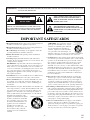 2
2
-
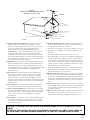 3
3
-
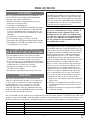 4
4
-
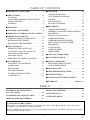 5
5
-
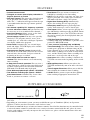 6
6
-
 7
7
-
 8
8
-
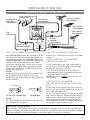 9
9
-
 10
10
-
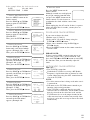 11
11
-
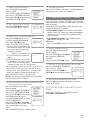 12
12
-
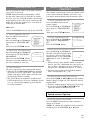 13
13
-
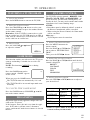 14
14
-
 15
15
-
 16
16
-
 17
17
-
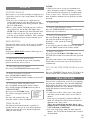 18
18
-
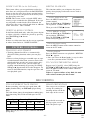 19
19
-
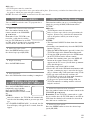 20
20
-
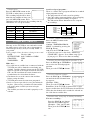 21
21
-
 22
22
-
 23
23
-
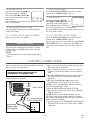 24
24
-
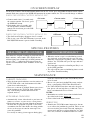 25
25
-
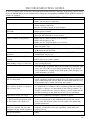 26
26
-
 27
27
-
 28
28
-
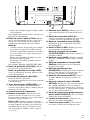 29
29
-
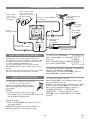 30
30
-
 31
31
-
 32
32
Symphonic SRC2213E User manual
- Category
- Cassette players
- Type
- User manual
- This manual is also suitable for
Ask a question and I''ll find the answer in the document
Finding information in a document is now easier with AI
Related papers
Other documents
-
Emerson EWC1903 User manual
-
Emerson EWC1902 User manual
-
Funai F3813C Owner's manual
-
Emerson TV VCR Combo EWC1301 User manual
-
Sylvania 6319CB User manual
-
Sylvania 6319CCC User manual
-
Sylvania TV VCR Combo SRC21134 User manual
-
Sylvania SRC2213E User manual
-
Hitachi 13VR10B User manual
-
Sylvania TV VCR Combo SRC21135 User manual