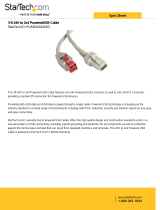Page is loading ...

unBT2A
User Manual
Attero Tech LLC 2019 Page 1 614-00034 Rev 01_f
IMPORTANT SAFETY INSTRUCTIONS
The symbols below are internationally accepted symbols that warn of potential hazards with electrical products.
This symbol, wherever it appears, alerts you to the presence of un-insulated dangerous voltage inside the
enclosure -- voltage that may be sufficient to constitute a risk of shock.
This symbol, wherever it appears, alerts you to important operating and maintenance instructions in the
accompanying literature. Please read the manual.
1. Read these instructions.
2. Keep these instructions.
3. Heed all warnings.
4. Follow all instructions.
5. Do not use this apparatus near water.
6. Clean only with a dry cloth.
7. Do not block any ventilation openings. Install in accordance with the manufacturer's instructions.
8. Do not install near any heat sources such as radiators, heat registers, stoves, or other apparatus (including
amplifiers) that produce heat.
9. Do not defeat the safety purpose of the polarized or grounding-type plug. A polarized plug has two blades with
one wider than the other. A grounding type plug has two blades and third grounding prong. The wider blade or
the third prong is provided for your safety. If the provided plug does not fit into your outlet, consult an electrician
for replacement of the obsolete outlet.
10. Protect the power cord from being walked on or pinched particularly at plugs, convenience receptacles, and the
point where they exit from the apparatus.
11. Only use attachments/accessories specified by Attero Tech
12. Use only with the cart, stand, tripod, bracket, or table specified by the manufacturer, or sold with the apparatus.
13. When a cart is used, use caution when moving the cart/apparatus combination to avoid injury from tip-over.
14. Unplug this apparatus during lightning storms or when unused for long periods of time.
15. Refer all servicing to qualified service personnel. Servicing is required when the apparatus has been damaged in
any way, such as power-supply cord or plug is damaged, liquid has been spilled or objects have fallen into the
apparatus, the apparatus has been exposed to rain or moisture, does not operate normally, or has been dropped.
16. This apparatus shall be connected to a mains socket outlet with a protective earthing connection.
17. When permanently connected, on all-pole mains switch with a contact separation of at least 3mm in each pole
shall be incorporated in the electrical installation of the building.
18. If rack mounting, provide adequate ventilation. Equipment may be located above or below this apparatus but
some equipment (like large power amplifiers) may cause an unacceptable amount of hum of may generate too
much heat and degrade the performance of this apparatus,
19. This apparatus may be installed in a industry standard equipment rack. Use screws through all mounting holes
to provide the best support.
TO REDUCE THE RISK OF FIRE OR ELECTRIC SHOCK, DO NOT EXPOSE THIS APPARATUS TO RAIN OR MOISTURE.

unBT2A
User Manual
Attero Tech LLC 2019 Page 2 614-00034 Rev 01_f
LIMITED FIVE YEAR WARRANTY
The equipment is warranted for five years from date of purchase from Attero Tech, LLC against defects in materials or
workmanship. This warranty does not cover equipment which has been abused or damaged by careless handling or
shipping. This warranty does not apply to used or demonstrator equipment. Should any defect develop, Attero Tech, LLC
will, at our option, repair or replace any defective parts without charge for either parts or labor. If Attero Tech, LLC cannot
correct the defect in the equipment, it will be replaced at no charge with a similar new item. Attero Tech, LLC will pay for
the cost of returning your equipment to you. This warranty applies only to items returned to Attero Tech, LLC, shipping
costs prepaid, within five years from the date of purchase. This Limited Warranty is governed by the laws of the State of
Indiana. It states the entire liability of Attero Tech, LLC and the entire remedy of the purchaser for any breach of warranty
as outlined above. NEITHER ATTERO TECH, LLC NOR ANYONE INVOLVED IN THE PRODUCTION OR DELIVERY OF THE
EQUIPMENT SHALL BE LIABLE FOR ANY INDIRECT, SPECIAL, PUNITIVE, CONSEQUENTIAL, OR INCIDENTAL DAMAGES ARISING
OUT OF THE USE OR INABILITY TO USE THIS EQUIPMENT EVEN IF ATTERO TECH, LLC HAS BEEN ADVISED OF THE POSSIBILITY
OF SUCH DAMAGES. IN NO EVENT SHALL THE LIABILITY OF ATTERO TECH, LLC EXCEED THE PURCHASE PRICE OF ANY
DEFECTIVE EQUIPMENT.
This warranty gives you specific legal rights. You may have additional legal rights which vary from state to state.
Note: Th
is equipment has been tested and found to comply with the limits for a Class A
digital device, pursuant to Part 15 of the FCC Rules and EN55022. These limits are
designed to provide reasonable protection against harmful interference when the
equipment is o
perated in a commercial environment. This equipment generates, uses,
and can radiate radio frequency energy and, if not installed and used in accordance with
the instruction manual, may cause harmful interference to radio communications.
Operation of this
equipment in a residential area is likely to cause harmful interference,
in which case the user will be required to correct the interference at their own expense.
This symbol means the product must not be discarded as household waste, and should be delivered to an
appropriate collection facility for recycling. Proper disposal and recycling helps protect natural resources,
human health and the environment. For more information on disposal and recycling of this product, contact
your local municipality, disposal service, or the business where you bought this product.

unBT2A
User Manual
Attero Tech LLC 2019 Page 3 614-00034 Rev 01_f
Contents
1 – Overview ........................................................................................................................................................................................................................... 4
1.1 – What’s in the Box ............................................................................................................................................... 4
2 – Product Features ........................................................................................................................................................................................................... 5
3 – System Connectivity ................................................................................................................................................................................................... 8
4 – Initial Device Setup ...................................................................................................................................................................................................... 9
4.1 – Factory Reset .................................................................................................................................................... 9
5 – Mounting and Installation .................................................................................................................................................................................... 10
5.1 – Audio Connections .......................................................................................................................................... 11
6 – Bluetooth® Operation ............................................................................................................................................................................................ 12
7 – 3
rd
Party Control ......................................................................................................................................................................................................... 13
7.1 – RS-232 Interface .............................................................................................................................................. 13
8 – ARCHITECTS & ENGINEERING SPECIFICATION .......................................................................................................................................... 14
8.1 – Device Specifications ......................................................................................................................................... 1
APPENDIX A – Reference Documents .............................................................................................................. Error! Bookmark not defined.

unBT2A
User Manual
Attero Tech LLC 2019 Page 4 614-00034 Rev 01_f
1 – Overview
The unBT2A is single gang Decora style in-wall Bluetooth® audio interface used for adding Bluetooth® audio connectivity
to installed audio systems. The unBT2A can be used in any venue where there’s a need to stream Bluetooth®
audio from
a smart phone, laptop, tablet or other Bluetooth®
audio equipped smart device to the sound system. The unBT2A features
a simple and consistent pairing process to eliminate the frustrating experience users often have with consumer grade
Bluetooth®
interfaces.
The unBT2A provides cost effective installation and flexibility by utilizing CAT-5 or better, unshielded cabling to transport
the analog audio outputs and control to the unBT2A-EXP break out box.
Through the unBT2A EXP expander, the unBT2A outputs balanced mono or stereo analog audio on 3-pin depluggable
connectors for easy connection to both professional audio equipment. The unBT2A USB port is used for initial product
setup at installation, and the unBT2A EXP has an RS-232 port for 3rd party control in installations featuring an integrated
control system.
Features:
o Single gang Decora form factor for easy installation in space constrained applications
o Simple pairing one button pairing/connect process for standalone operation with LED indication of connection
status
o Simple serial control protocol for integration with 3rd party control system via RS-232 (Remote connection
management and status monitoring)
o Configurable pairing button for flexible integration with and without 3rd party control systems
o Balanced mono/stereo analog outputs for interfacing to both commercial and consumer audio equipment
o USB bus-powered connection for simple setup prior to installation and firmware update
(Configuration only – audio output not supported when powered via USB)
o Customizable advertised friendly name for co-located device applications
o Compatible with most smartphones, Apple iPads, and Android tablets and laptop Bluetooth® audio devices
1.1 – What’s in the Box
The device comes supplied with the following:
o (1) unBT2A Wall Plate
o (1) unBT2A Expander
o (1) Single gang Decora cover plate cover w/mounting screws
o (1) Mini-USB 3ft cable
o (1) 24V AC/DC Power Supply

unBT2A
User Manual
Attero Tech LLC 2019 Page 5 614-00034 Rev 01_f
2 – Product Features
Figure 1 – unBT2A Front Panel Features
1 Bluetooth® pairing/connect button
2 Bluetooth® status indicator
3 Power/ID/Error indicator (see note below)
*Note: The unBT2A is equipped with error reporting features. Upon power up, the power LED will initially light red and
then change to green if the device boots successfully. If the LED remains on solid red, this indicates a device failure. If
power cycling the unit does not correct this problem, contact Attero Tech technical support.

unBT2A
User Manual
Attero Tech LLC 2019 Page 6 614-00034 Rev 01_f
Figure 2 – unBT2A Rear Panel Features
4 USB Configuration Port
5
unBT2A-EXP Port ( CAT5/6 connection for Audio, Power, and Control)
Note: This is NOT a network port. DO NOT connect to a network switch.
6 Recessed Factory Reset Switch

unBT2A
User Manual
Attero Tech LLC 2019 Page 7 614-00034 Rev 01_f
Figure 3 – unBT2A-EXP Features
7
RJ45 – unBT2A Port( CAT5/6 connection for Audio, Power, and Control)
Note: This is NOT a network port. DO NOT connect to a network switch.
8 Balanced Audio Output Terminal Blocks
9 RS-232 Terminal Block
1
0
24V DC Power Input
1
1
Power Status LED

unBT2A
User Manual
Attero Tech LLC 2019 Page 8 614-00034 Rev 01_f
3 – System Connectivity
The following diagram shows how an unBT2A may be integrated into a typical professional AV installation. In this example,
the analog outputs are interfaced to an audio DSP for processing and distribution throughput the venue. The RS-232 is
interfaced to a control system to allow extended control over the unBT2A. For a full description of the control API and
capabilities, please refer to the unIFY 3
rd
Party API documentation available at www.atterotech.com.
Figure 4 - unBT2A System Integration Diagram

unBT2A
User Manual
Attero Tech LLC 2019 Page 9 614-00034 Rev 01_f
4 – Initial Device Setup
*Note: Once the wall plate is installed in the wall, the USB port used for configuration will not be accessible. It is therefore
recommended setup be completed before installing the wall plate into the wall.
The unBT2A features software configuration and status monitoring of the following device parameters using Attero Tech's
unIFY Control Panel software (V2.1 or later):
o Bluetooth® friendly name (Default: unBT2A)
o Mono/Stereo output selection
o Analog output sensitivity
o Pairing button control
o unBT2A status
o Remote pairing activation/deactivation
o Clear pairing list
To access these parameters, first install and unIFY Control Panel onto a Windows PC then connect the unBT2A via the
mini-USB connection on the unit to allow proper detection. The unIFY Control Panel software comes with the necessary
drivers required by the operating system for compatibility with the unBT2A. Once the unIFY Control Panel application is
open, select the “unBT2A Configuration” menu item from the “Tools” menu. Then use the drop down to select the COM
port the BT2A is using and click the “Connect” button.
*Note: Power supplied via the USB connection is enough to power the unBT2A for initial configuration. While the device
will operate normally including allowing pairing, the audio outputs of the unBT2A will not operate while it is powered only
via USB. If it is necessary to test the audio output while connected to the USB, connect the unBT2A-EXP and the use the
supplied wall wart in order to fully power the device.
For a complete description of the software features, refer to the BT2A section of the unIFY Control Panel user manual
.
4.1 – Factory Reset
The unBT2A has a factory reset option. Using it will reset all the devices parameters back to
their factory defaults. The devices IP address mode is also reset back to getting a dynamic IP.
Access to the factory reset button is through a small circular hole on the side of the unit.
To use the factory reset, be sure the unit is powered up and insert a small screwdriver or
paperclip into the hole to activate the factory reset switch. There should be a noticeable “click”
when it’s activated. Hold the switch in for 5 to 10 seconds and release the switch. If the factory
reset was successful, the left hand LED will briefly glow red and then change to green. If not,
the reset switch was not held in long enough.
4.2 – Firmware Updates
The unBT2A does support field firmware updates. Any new firmware will be made available on the Attero Tech Support
Desk web portal. Unlike our other updatable products, the firmware file for a BT2A is provided as a .bin file. This file can
then applied by connecting the BT2A to a PC and using the “Update Firmware” feature on the BT2A plug-in within unify
Control Panel.
*Note: Only the wall plate contains firmware and it must be connected to a PC via its USB interface to apply any update.
This will necessitate removing it from the wall to access it.

unBT2A
User Manual
Attero Tech LLC 2019 Page 10 614-00034 Rev 01_f
5 – Mounting and Installation
A typical installation will involve mounting the wall plate into a pre mounted single-gang or larger wall box, standard
drywall bracket or mud ring. Before starting, make sure the wall box where the unBT2A is to be installed is pre-wired with
a suitable CAT5e or better cable back to the unBT2A-EXP break out box.
With the unBT2A-EXP powered off, attach the CAT-5e cable from the unBT2A port of the unBT2A-EXP to the RJ45 on the
unBT2A. Apply power by plugging in the 24V DC power supply to the DC power input on the unBT2A-EXT. The power LED
on the unBT2A-EXT should illuminate green. Additionally, the unBT2A wall plate should also start up and once ready to
operate, the front panel power status indicator should also be illuminated green.
*Note: Upon power up, the power LED will initially light red and then change to green if the wall plate boots successfully.
If the LED remains on solid red, this indicates a device failure. If power cycling the BT2A does not correct this problem,
contact Attero Tech technical support.
With the cable attached, carefully place unBT2A into the wall box taking care to not trap the cabling. Once fully in place,
secure it with the screws provided. Once the unit is secured in the wall box, fit the Decora plate over the front of the unit
and secure it with the screws provided with it. It is recommended to not over-tighten the screws that attach the included
Decora wall plate to prevent cracking it.
Figure 5 – unBT2A Dimensioned Drawings

unBT2A
User Manual
Attero Tech LLC 2019 Page 11 614-00034 Rev 01_f
Figure 6 – unBT2A-EXP Dimensioned Drawings
5.1 – Audio Connections
The unBT2A provides balanced audio outputs to external analog audio equipment. Refer to the following diagrams for
connecting the outputs of the unBT2A to audio devices.
+
-
GND
Pin 1
Pin 3
Pin 2
1
1 2
3
XLR-M
2-Wire Cable + Shield
Or 3-Wire Cable
TRS Plug
+
-
GND
Sleeve
Tip
Ring
2-Wire Cable + Shield
Or 3-Wire Cable
Figure 7 – BT2A to Balanced Input Wiring Guide
TRS Plug
+
-
GND
Sleeve
Tip
Ring
Output 2
Output 1
+
-
GND
2-Wire Cable
+ Shield
2-Wire Cable
+ Shield
RCA (R)
+
-
GND
Tip
RCA (L)
Tip
Output 2
Output 1
+
-
GND
Sleeve
Sleeve
Figure 8 – BT2A to Unbalanced (Stereo) Input Wiring Guide

unBT2A
User Manual
Attero Tech LLC 2019 Page 12 614-00034 Rev 01_f
6 – Bluetooth® Operation
The unBT2Ais designed for two primary usage modes to facilitate a number
of professional AV applications.
*Note: Once paired/connected, the Bluetooth® friendly name is visible to
other devices. However, while another device may be able to pair and save
to its Bluetooth® device list when in this state, breaking the connection of the
currently active device will not be possible.
Standalone Operation:
This usage model is intended for applications where casual users of a public
venue (sports bar, spa, stadium luxury box, fitness center) have access to
connect their devices to the audio system but headaches are minimized by
eliminating automatic reconnect and pairing history features.
In this mode, users connect their Bluetooth® audio enabled smart device by
simply pressing the front panel “PAIR” button. The blue Bluetooth® status
LED will begin flashing to indicate that the unBT2A is now visible to other
Bluetooth® devices and accepting pairings. This pairing period lasts 60
seconds after which the status LED will stop flashing and turn off and the
unBT2A will disable its Bluetooth® interface.
*Note: The default friendly name visible to other devices is “unBT2A”. This
name can be customized by the installer using the unIFY Control Panel
software (v2.1 or greater).
If a successful pairing is made during the pairing period, the status LED will
stop flashing and turn constantly on.
To disconnect a device from the unBT2A, press and hold the PAIR button for
5 seconds and then release it. The status LED will turn off, and the connection
will be reset. Another device may now be connected by repeating the pairing
process.
3
rd
Party Integration:
In this usage model, the unBT2A is integrated into a large AV system that
includes a 3
rd
party control system. Using the RS-232 control port and the 3
rd
party programming API, integrators can customize the usage of the unBT2A.
The control system the ability to configure the following functions:
o Limit errant connections by disabling the front panel control
o Implement user privileges by only initiating the pairing/connect process remotely through the control system
user interface
o Report current unBT2A Bluetooth® interface status to the control system
Figure 9 - Standalone Operation

unBT2A
User Manual
Attero Tech LLC 2019 Page 13 614-00034 Rev 01_f
7 – 3
rd
Party Control
The RS-232 port on the unBT2A-EXP break-out box is intended for connectivity to 3
rd
party control systems for extended
integration of the unBT2A into professional AV applications. All configuration features of the unBT2A available to the
installer, except firmware updates, are also supported via the RS-232 interface.
The full command set that the unBT2A supports can be found in the unIFY 3
rd
party Software API document, available
from the registered users section of the Attero Tech website (Go to www.atterotech.com
and click on the log-in option).
7.1 – RS-232 Interface
The RS-232 interface operates at 9600 baud (8-N-1 format. The maximum cable length including cabling between the
unBT2A-EXP and control device is 100 meters.

unBT2A
User Manual
Attero Tech LLC 2019 Page 14 614-00034 Rev 01_f
8 – ARCHITECTS & ENGINEERING SPECIFICATION
The Bluetooth® interface unit shall provide two analog line level outputs on 3-pin depluggable connectors, software
switchable between -10dBV (consumer level) nominal output and +4dBu (professional level) nominal output.
The device shall have soft-ware selection of mono or stereo audio mode. Maximum audio output level shall be +20dBu in
the +4dBu mode, and +6dBu in the -10dBVmode.
The device shall have RS-232 real-time control of pairing and other user features over a 3-pin depluggable connector.
The device shall have a USB Mini-B style connector for initial setup.
The device shall be compatible with Attero Tech unIFY software for flexible control and monitoring in system applications.
The interface shall be compliant with the RoHS directive. The interface unit shall be compliant with the EMI/EMC
requirements for FCC and CE.
The interface shall be the Attero Tech unBT2A.

unBT2A
User Manual
Attero Tech LLC 2019 Page 1 614-00034 Rev 01_f
8.1 – Device Specification
Physical Dimensions (unBT2A)
Width 1.7"
Height 4.2"
Depth 1.2"
Weight 0.2 lbs.
Physical Dimensions (unBT2A-EXP)
Width 5.75"
Height 1.125"
Depth 1.625"
Weight 0.15 lbs.
Product Compliance
FCC CFR 47 Parts 15B Class A
ICES-003
CE (EN55022)
RoHS
REACH
Other
Temperature: 0 – 40° C
Power Consumption <100mA @ 24V (< 2.4W)
Audio Inputs
Input Types:
Stereo Bluetooth® v3.0 audio
receiver
(A2DP Profile only)
Range Approx. 10m (30ft) minimum
Audio Outputs
Output Type:
Two balanced line level with
automatic muting on loss of
A2DP audio stream
Phoenix-style 3.81mm de-
pluggable terminal blocks
Output
Sensitivity
+4 dBu / -10dBV
Software switchable
Output
Impedance:
200 Ohms balanced,
100 Ohms unbalanced
Maximum
Output
Levels:
+20 dBu (+4dBu Pro Mode)
+6dBu a (-10dB – Consumer
mode))
Max Cable
Length
100 meters, 24 AWG UTP
Audio Output Performance
Dynamic
Range:
>87 dB
THD+N:
<0.05% @ 1kHz, input signal
3dB below maximum
Frequency
Response
20Hz – 20kHz, +1dB /- 3dB
RS-232 Port
Baud Rate: 9600 bps
Data Bits 8
Parity None
Stop Bit 1
Max Cable
Length
100 meters, 24 AWG UTP
/