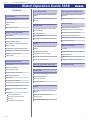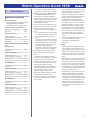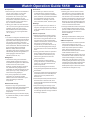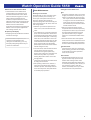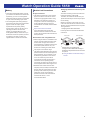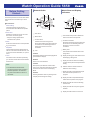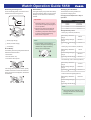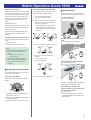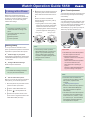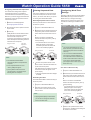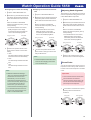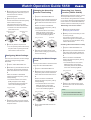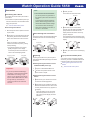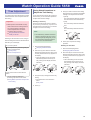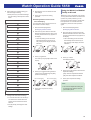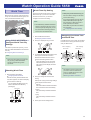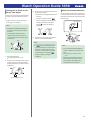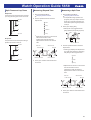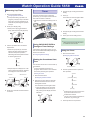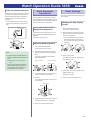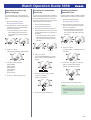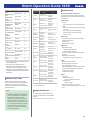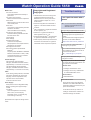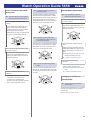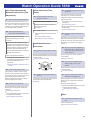Contents
Precautions
Operating Precautions
User Maintenance
Battery
Mobile Link Precautions
Before Getting Started...
General Guide
Watch Face and Display Indicators
Navigating Between Modes
Cycling Between Timekeeping Mode Digital
Display Contents
Shifting Hands to Read the Digital Display
Charging
Viewing the Face in the Dark
Useful Features
Linking with a Phone
Getting Ready
Auto Time Adjustment
Viewing Stopwatch Data
Configuring World Time Settings
Adjusting Hand Alignment
Phone Finder
Configuring Watch Settings
Changing the Home City Summer Time Setting
Checking the Watch Charge Level
Recording Your Current Location (TIME &
PLACE)
Connection
Connecting with a Phone
Disconnecting from Your Phone
Unpairing
If you purchase another phone
Time Adjustment
Using Watch Operations to Adjust the Time
Setting
Using the Watch in a Medical Facility or
Aircraft
World Time
Using CASIO WATCHES to Configure World
Time City Settings
Checking World Time
World Time City Setting
Swapping Your Home Time and World Time
Alarm
Using CASIO WATCHES to Configure Alarm
Settings
Configuring Alarm Settings
Enabling the Hourly Time Signal
Turning Off an Alarm or the Hourly Time Signal
Alarm Countdown Indication
Moving to Another Time Zone
Stopwatch
Split Times and Lap Times
Measuring Elapsed Time
Measuring a Split Time
Measuring Lap Times
Timer
Using CASIO WATCHES to Configure Timer
Settings
Setting the Countdown Start Time
Using the Timer
Timer Countdown Indication
Hand Alignment Adjustment
Using CASIO WATCHES to Adjust Hand
Alignment
Adjusting Hand Alignment
Other Settings
Changing the Date Display Format
Specifying the Day of the Week Language
Disabling the Countdown Start Tone
Enabling the Button Operation Tone
Configuring Power Saving Function Settings
Resetting Watch Settings
Other Information
City Table
Summer Time Table
Supported Phones
Specifications
Copyrights and Registered Copyrights
Troubleshooting
Watch Operation Guide 5658
1
MA2303-EC
OPUM-F
© 2021 CASIO COMPUTER CO., LTD.

Precautions
Operating Precautions
●Water Resistance
●The information below applies to watches
with WATER RESIST or WATER
RESISTANT marked on the back cover.
Water Resistance Under Daily Use
Marking on watch front or on
back cover
No BAR
mark
Example of Daily Use
Hand washing, rain Yes
Water-related work, swimming No
Windsurfing No
Skin diving No
Enhanced Water Resistance Under Daily
Use
5 Atmospheres
Marking on watch front or on
back cover 5BAR
Example of Daily Use
Hand washing, rain Yes
Water-related work, swimming Yes
Windsurfing No
Skin diving No
10 Atmospheres
Marking on watch front or on
back cover 10BAR
Example of Daily Use
Hand washing, rain Yes
Water-related work, swimming Yes
Windsurfing Yes
Skin diving Yes
20 Atmospheres
Marking on watch front or on
back cover 20BAR
Example of Daily Use
Hand washing, rain Yes
Water-related work, swimming Yes
Windsurfing Yes
Skin diving Yes
●Do not use your watch for scuba diving or
other types of diving that requires air tanks.
●Watches that do not have WATER RESIST
or WATER RESISTANT marked on the
back cover are not protected against the
effects of sweat. Avoid using such a watch
under conditions where it will be exposed to
large amounts of sweat or moisture, or to
direct splashing with water.
●Even if a watch is water resistant, note the
usage precautions described below. Such
types of use reduce water resistance
performance and can cause fogging of the
glass.
ー
Do not operate the crown or buttons while
your watch is submersed in water or wet.
ー
Avoid wearing your watch while in the
bath.
ー
Do not wear your watch while in a heated
swimming pool, sauna, or any other high
temperature/high humidity environment.
ー
Do not wear your watch while washing
your hands or face, while doing
housework, or while performing any other
task that involves soaps or detergents.
●After submersion in seawater, use plain
water to rinse all salt and dirt from your
watch.
●To maintain water resistance, have the
gaskets of your watch replaced periodically
(about once every two or three years).
●A trained technician will inspect your watch
for proper water resistance whenever you
have its battery replaced. Battery
replacement requires the use of special
tools. Always request battery replacement
from your original retailer or from an
authorized CASIO service center.
●Some water-resistant watches come with
fashionable leather bands. Avoid
swimming, washing, or any other activity
that causes direct exposure of a leather
band to water.
●The inside surface of the watch glass may
fog when the watch is exposed to a sudden
drop in temperature. No problem is
indicated if the fogging clears up relatively
quickly. Sudden and extreme temperature
changes (such as coming into an air
conditioned room in the summer and
standing close to an air conditioner outlet,
or leaving a heated room in the winter and
allowing your watch to come into contact
with snow) can cause it to take longer for
glass fogging to clear up. If glass fogging
does not clear up or if you notice moisture
inside of the glass, immediately stop using
your watch and take it to your original
retailer or to an authorized CASIO service
center.
●Your water-resistant watch has been tested
in accordance with International
Organization for Standardization
regulations.
●Band
●Tightening the band too tightly can cause
you to sweat and make it difficult for air to
pass under the band, which can lead to skin
irritation. Do not fasten the band too tightly.
There should be enough room between the
band and your wrist so you can insert your
finger.
●Deterioration, rust, and other conditions can
cause the band to break or come off of your
watch, which in turn can cause band pins to
fly out of position or to fall out. This creates
the risk of your watch falling from your wrist
and becoming lost, and also creates the risk
of personal injury. Always take good care of
your band and keep it clean.
●Immediately stop using a band if you even
notice any of the following: loss of band
flexibility, band cracks, band discoloration,
band looseness, band connecting pin flying
or falling out, or any other abnormality. Take
your watch to your original retailer or to a
CASIO service center for inspection and
repair (for which you will be charged) or to
have the band replaced (for which you will
be charged).
Watch Operation Guide 5658
2

●Temperature
●Never leave your watch on the dashboard
of a car, near a heater, or in any other
location that is subject to very high
temperatures. Do not leave your watch
where it will be exposed to very low
temperatures. Temperature extremes can
cause your watch to lose or gain time, to
stop, or otherwise malfunction.
●Leaving your watch in an area hotter than
+60 °C (140 °F) for long periods can lead to
problems with its LCD. The LCD may
become difficult to read at temperatures
lower than 0 °C (32 °F) and greater than
+40 °C (104 °F).
●Impact
●Your watch is designed to withstand impact
incurred during normal daily use and during
light activity such as playing catch, tennis,
etc. Dropping your watch or otherwise
subjecting it to strong impact, however, can
lead to malfunction. Note that watches with
shock-resistant designs (G-SHOCK,
BABY-G, G-MS) can be worn while
operating a chain saw or engaging in other
activities that generate strong vibration, or
while engaging in strenuous sports
activities (motocross, etc.)
●Magnetism
●The hands of analog and combination
(analog-digital) watches are moved by a
motor that uses magnetic force. When such
a watch is close to a device (audio
speakers, magnetic necklace, cell phone,
etc.) that emits strong magnetism, the
magnetism can cause timekeeping to slow
down, speed up, or stop, resulting in the
incorrect time being displayed.
●Very strong magnetism (from medical
equipment, etc.) should be avoided
because it can cause malfunction of your
watch and damage to electronic
components.
●Electrostatic Charge
●Exposure to very strong electrostatic
charge can cause your watch to display the
wrong time. Very strong electrostatic
charge even can damage electronic
components.
●Electrostatic charge can cause the display
to go blank momentarily or cause a rainbow
effect on the display.
●Chemicals
●Do not allow your watch to come into
contact with thinner, gasoline, solvents,
oils, or fats, or with any cleaners, adhesives,
paints, medicines, or cosmetics that contain
such ingredients. Doing so can cause
discoloration of or damage to the resin
case, resin band, leather, and other parts.
●Storage
●If you do not plan to use your watch for a
long time, thoroughly wipe it free of all dirt,
sweat, and moisture, and store it in a cool,
dry place.
●Resin Components
●Allowing your watch to remain in contact
with other items or storing it together with
other items for long periods while it is wet
can cause color on resin components to
transfer to the other items, or the color of the
other items to transfer to the resin
components of your watch. Be sure to dry
off your watch thoroughly before storing it
and make sure it is not in contact with other
items.
●Leaving your watch where it is exposed to
direct sunlight (ultraviolet rays) for long
periods or failure to clean dirt from your
watch for long periods can cause it to
become discolored.
●Friction caused by certain conditions
(strong external force, sustained rubbing,
impact, etc.) can cause discoloration of
painted components.
●If there are printed figures on the band,
strong rubbing of the printed area can cause
discoloration.
●Leaving your watch wet for long periods can
cause fluorescent color to fade. Wipe the
watch dry as soon as possible after it
becomes wet.
●Semi-transparent resin parts can become
discolored due to sweat and dirt, and if
exposed to high temperatures and humidity
for long periods.
●Daily use and long-term storage of your
watch can lead to deterioration, breaking, or
bending of resin components. The extent of
such damage depends on usage conditions
and storage conditions.
●Leather Band
●Allowing your watch to remain in contact
with other items or storing it together with
other items for long periods while it is wet
can cause the color of the leather band to
transfer to the other items or the color of the
other items to transfer to the leather band.
Be sure to dry off your watch thoroughly with
a soft cloth before storing it and make sure
it is not in contact with other items.
●Leaving a leather band where it is exposed
to direct sunlight (ultraviolet rays) for long
periods or failure to clean dirt from a leather
band for long periods can cause it to
become discolored.
CAUTION:
Exposing a leather band to rubbing or dirt
can cause color transfer and discoloration.
●Metal Components
●Failure to clean dirt from metal components
can lead to formation of rust, even if
components are stainless steel or plated. If
metal components exposed to sweat or
water, wipe thoroughly with a soft,
absorbent cloth and then place the watch in
a well-ventilated location to dry.
●Use a soft toothbrush or similar tool to scrub
the metal with a weak solution of water and
a mild neutral detergent, or with soapy
water. Next, rinse with water to remove all
remaining detergent and then wipe dry with
a soft absorbent cloth. When washing metal
components, wrap the watch case with
kitchen plastic wrap so it does not come into
contact with the detergent or soap.
Watch Operation Guide 5658
3

●Bacteria and Odor Resistant Band
●The bacteria and odor resistant band
protects against odor generated by the
formation of bacteria from sweat, which
ensures comfort and hygiene. In order to
ensure maximum bacteria and odor
resistance, keep the band clean. Use an
absorbent soft cloth to thoroughly wipe the
band clean of dirt, sweat, and moisture. A
bacteria and odor resistant band
suppresses the formation of organisms and
bacteria. It does not protect against rash
due to allergic reaction, etc.
●Liquid Crystal Display
●Display figures may be difficult to read when
viewed from an angle.
Note that CASIO Computer Co., Ltd.
assumes no responsibility for any
damage or loss suffered by you or any
third party arising through the use of your
watch or its malfunction.
User Maintenance
●Caring for Your Watch
Remember that you wear your watch next to
your skin, just like a piece of clothing. To
ensure your watch performs at the level for
which it is designed, keep it clean by
frequently wiping with a soft cloth to keep your
watch and band free of dirt, sweat, water and
other foreign matter.
●Whenever your watch is exposed to sea
water or mud, rinse it off with clean fresh
water.
●For a metal band or a resin band with metal
parts, use a soft toothbrush or similar tool to
scrub the band with a weak solution of water
and a mild neutral detergent, or with soapy
water. Next, rinse with water to remove all
remaining detergent and then wipe dry with
a soft absorbent cloth. When washing the
band, wrap the watch case with kitchen
plastic wrap so it does not come into contact
with the detergent or soap.
●For a resin band, wash with water and then
wipe dry with a soft cloth. Note that
sometimes a smudge like pattern may
appear on the surface of a resin band. This
will not have any effect on your skin or
clothing. Wipe with a cloth to remove the
smudge pattern.
●Clean water and sweat from a leather band
by wiping with a soft cloth.
●Not operating a watch crown, buttons, or
rotary bezel could lead to later problems
with their operation. Periodically rotate the
crown and rotary bezel, and press buttons
to maintain proper operation.
●Dangers of Poor Watch Care
Rust
●Though the metal steel used for your watch
is highly rust-resistant, rust can form if your
watch is not cleaned after it becomes dirty.
ー
Dirt on your watch can make it impossible
for oxygen to come into contact with the
metal, which can lead to breakdown of
the oxidization layer on the metal surface
and the formation of rust.
●Rust can cause sharp areas on metal
components and can cause band pins to fly
out of position or to fall out. If you ever notice
any abnormality immediately stop using
your watch and take it to your original
retailer or to an authorized CASIO service
center.
●Even if the surface of the metal appears
clean, sweat and rust in crevasses can soil
the sleeves of clothing, cause skin irritation,
and even interfere with watch performance.
Premature Wear
●Leaving sweat or water on a resin band or
bezel, or storing your watch an area subject
to high moisture can lead to premature
wear, cuts, and breaks.
Skin Irritation
●Individuals with sensitive skin or in poor
physical condition may experience skin
irritation when wearing a watch. Such
individuals should keep their leather band
or resin band particularly clean. Should you
ever experience a rash or other skin
irritation, immediately remove your watch
and contact a skin care professional.
Watch Operation Guide 5658
4

Battery
●The special rechargeable battery used by
your watch is not intended to be removed or
replaced by you. Use of a rechargeable
battery other than the special one specified
for your watch can damage your watch.
●The rechargeable (secondary) battery is
charged when the solar panel is exposed to
light, so it does not require regular
replacement as the primary battery
requires. Note, however, that long use or
operating conditions can cause the
capacity or charging efficiency of the
rechargeable battery to deteriorate. If you
feel that the amount of operation provided
by charging is too short, contact your
original retailer or CASIO service center.
Mobile Link Precautions
●Legal Precautions
●This watch complies with or has received
approval under the radio laws of various
countries and geographical areas. Using
this watch in an area where it does not
comply with or has not received approval
under applicable radio laws may be a
criminal offense. For details, visit the CASIO
Website.
https://world.casio.com/ce/BLE/
●Use of this watch inside of aircraft is
restricted under the aviation laws of each
country. Be sure to follow the instructions of
airline personnel.
●Precautions when using Mobile Link
●When using this watch in combination with
a phone, keep the watch and phone close
to each other. A range of two meters is
recommended as a guideline, but the local
environment (walls, furniture, etc.), the
structure of a building, and other factors
may require a much closer range.
●This watch can be affected by other devices
(electrical devices, audio-visual equipment,
office equipment, etc.) In particular, it can
be affected by operation of a microwave
oven. The watch may not be able to
communicate normally with a phone if a
microwave oven is operating nearby.
Conversely, this watch may cause noise in
radio reception and the video image of a TV.
●Bluetooth of this watch uses the same
frequency band (2.4 GHz) as wireless LAN
devices, and use of such devices in close
proximity of this watch may result in radio
interference, slower communication
speeds and noise for the watch and the
wireless LAN device, or even
communication failure.
●Stopping Radio Wave Emission by This
Watch
The watch is emitting radio waves whenever
the function hand is pointing to e.
In addition, the watch also connects to your
phone automatically four times a day to adjust
its time setting.
When in a hospital, on an aircraft, or in any
other area where the use of radio waves is not
allowed, use the operation below to stop radio
wave generation.
●Stopping Radio Wave Generation
Press any button to terminate the Bluetooth
connection.
Disconnected
Connected
●Disabling Auto Time Adjustment
Configure CASIO WATCHES settings to
disable time adjustment between the watch
and phone.
lUsing the Watch in a Medical Facility or
Aircraft
Watch Operation Guide 5658
5

Before Getting
Started...
This section provides an overview of the watch
and introduces convenient ways it can be
used.
Watch Features
●Phone Linking
The watch supports connection and
communication with a Bluetooth capable
phone.
●World Time
Display the current time in any one of 38
time zones* around the globe.
* Subject to being updated when
connected with a phone.
●Alarm
An alarm sounds whenever a time specified
by you is reached.
●Stopwatch
The stopwatch measures elapsed time in
units of 1/100 second for the first hour, and
in one-second units thereafter, for up to 24
hours.
●Timer
Countdown from a start time specified by
you. An alarm sounds when the countdown
reaches zero.
Note
●The illustrations included in this
operation guide have been created to
facilitate explanation. An illustration
may differ somewhat from the item it
represents.
General Guide
A Hour hand
B Minute hand
C Function hand
Indicates the current charge level.
Shows the remaining time when there are
30 minutes or less remaining before an
alarm time or the end of a timer
countdown.
D LCD
A button
Pressing this button in the Timekeeping Mode
cycles between displays.
B button
Press to turn on illumination.
C button
Each press cycles between watch modes.
In any mode, hold down this button for at least
one second to return to the Timekeeping
Mode.
D button
Pressing this button while any setting screen
is displayed will change the setting.
Watch Face and Display
Indicators
A The function hand points to e while the
watch is connected with a phone.
B Countdown indicator
Shows the remaining time when there are
30 minutes or less remaining before an
alarm time or the end of a timer
countdown.
C Battery level
The function hand indicates the current
charge level.
D Displayed during p.m. times while 12-hour
timekeeping is being used.
E Displayed when the watch successfully
connects with a phone and adjusts its time
setting.
F Flashes while the watch’s hands are
shifted for easier reading.
G Displayed while a Stopwatch Mode split
time measurement operation is in
progress.
H Displayed while a Stopwatch Mode lap
measurement operation is in progress.
I Displayed while the watch is indicating
summer time.
J Displayed while the hourly time signal is
enabled.
K Displayed while an alarm is turned on.
Watch Operation Guide 5658
6

Navigating Between Modes
Each press of (C) cycles between watch
modes.
●In any mode, hold down (C) for at least one
second to return to the Timekeeping Mode.
Alarm Mode
Timekeeping Mode
World Time Mode
Stopwatch Mode
Timer Mode
●Connecting with a Phone
Hold down (C) for at least three seconds to
connect with a phone.
●To disconnect, press any button.
Any button
Before connection After connection
Cycling Between
Timekeeping Mode Digital
Display Contents
Each press of (A) in the Timekeeping Mode
toggles between the display information as
shown below.
Day of the week, date
Seconds
Hours, minutes
Seconds
Shifting Hands to Read the
Digital Display
Hand shift moves the hands out of the way for
easy viewing of display information.
1. While holding down (B), press (C).
●This will shift the analog hands to allow
easy viewing of display information.
2. To return the hands to their normal
timekeeping positions, hold down (B) as
you press (C) again, or press (C) to
change to another mode.
Note
●If you leave the watch with its hands
shifted and do not perform any
operation for about one hour, the
hands will resume normal timekeeping
automatically.
Charging
This watch runs on power supplied from a
rechargeable (secondary) battery that is
charged by a solar panel. The solar panel is
integrated into the face of the watch, and
power is generated whenever the face is
exposed to light.
●Charging the Watch
When you are not wearing the watch, put it in
a location where it is exposed to bright light.
While you are wearing the watch, make sure
that its face (solar panel) is not blocked from
light by the sleeve of your clothing. Power
generation efficiency is reduced even when
the face of the watch is blocked only partially.
NOYES
Important!
●Depending on light intensity and local
conditions, the watch may become hot
to the touch when exposed to light for
charging. Take care to avoid burn
injury after charging. Also, avoid
charging the watch under high-
temperature conditions like the ones
described below.
ー
On the dashboard of a vehicle
parked in the sun
ー
Near an incandescent light bulb or
other source of heat
ー
Under direct sunlight or in other hot
areas for long periods
Watch Operation Guide 5658
7

●Checking the Charge Level
In the Timekeeping Mode, the function hand
indicates the current charge level.
A Good (high charge)
B Good (medium charge)
C Low Battery
●Low Battery
A low battery will cause [LOW] to flash and will
disable the functions below.
●Illumination
●Sounds (alarm, etc.)
●Connection with a phone
If the charge level drops even further, [CHG]
will flash and the hour and minute hands will
stop at 12 o’clock. If this happens, all functions
are disabled.
●Dead Battery
The digital display will go blank if the battery
goes dead. Memory data is lost, and watch
settings are returned to their initial factory
defaults.
Important!
●Should the battery go low or go dead,
expose the face (solar panel) to light as
soon as possible.
●Exposing the watch to light while its
battery is dead will cause [CHG] to
start flashing. Expose the watch to light
to charge it until the Timekeeping
Mode screen re-appears.
Note
●If [R] is flashing, it means that all
functions, except for timekeeping, are
disabled due to high momentary
battery power consumption.
●Charging Time Guidelines
The table below shows guidelines for
approximate charging times.
Charging Times Required for 1 Day of
Operation
Light Level (Lux) Approximate
Charging Time
50,000 8 minutes
10,000 30 minutes
5,000 48 minutes
500 8 hours
Charge Recovery Times
●Sunny day, outdoors (50,000 lux)
Dead battery n Medium
charge 3 hours
Medium charge n High
charge 24 hours
High charge n Full charge 7 hours
●Sunny day, near a window (10,000 lux)
Dead battery n Medium
charge 7 hours
Medium charge n High
charge 92 hours
High charge n Full charge 25 hours
●Overcast day, near a window (5,000 lux)
Dead battery n Medium
charge 11 hours
Medium charge n High
charge 148 hours
High charge n Full charge 40 hours
●Indoor fluorescent lighting (500 lux)
Dead battery n Medium
charge 146 hours
Medium charge n High
charge -
High charge n Full charge -
Note
●Actual charging time depends on the
charging environment, watch settings,
and other factors.
Watch Operation Guide 5658
8

●Power Saving Function
Leaving the watch in a dark location for about
one hour between the hours of 10 p.m. and 6
a.m. will cause the display to go blank, and the
watch to enter Level 1 power saving. If the
watch is left in this condition for six or seven
days, the watch will enter Level 2 power
saving.
Power Saving Level 1 :
Digital display goes blank to save power. The
watch can connect with a phone at this level.
Power Saving Level 2 :
All hands stop and the digital display goes
blank to save power. All functions are
disabled.
Recovering from Power Saving Operation
Use one of the operations below to exit power
saving.
●Press any button.
●Move the watch to a bright location.
Note
●You can enable or disable Power
Saving.
lConfiguring Power Saving
Function Settings
●Note that the watch also may enter
power saving if its face is blocked from
light by your sleeve while you are
wearing it.
Viewing the Face in the Dark
The watch has an LED light that you can turn
on for reading in the dark.
●Turning On Illumination
Press (B) to illuminate the face and digital
display.
●Illumination will turn off automatically if an
alarm starts to sound.
●Illumination is disabled while the hands are
moving at high speed.
●The light may flicker when it turns on or off.
●Specifying the Illumination Duration
You can select either 1.5 seconds or three
seconds as the illumination duration.
1. Enter the Timekeeping Mode.
lNavigating Between Modes
2. Hold down (A) for at least two seconds
until the name of the currently selected
Home City is displayed.
●This is the setting mode. The hands
automatically shift out of the way for
easy viewing of the display and other
indicators.
Home City
3. Press (C) 13 times to display [LIGHT].
4. Press (D) to select an illumination
duration.
[LT1]: 1.5-second light
[LT3]: 3-second light
5. Press (A) to exit the setting screen.
Useful Features
Pairing the watch with your phone makes a
number of the watch’s features easier to use.
Auto time adjustment
lAuto Time Adjustment
12:30
Selection of More Than 300 World Time
cities
lConfiguring World Time Settings
Stopwatch Data Transfer to the Phone
lViewing Stopwatch Data
In addition, a number of other watch settings
can be configured using your phone.
To transfer data to a watch and to
configure settings, you first need to pair
the watch with your phone.
lGetting Ready
●Your phone needs to have the CASIO
“CASIO WATCHES” app installed to pair
with the watch.
Watch Operation Guide 5658
9

Linking with a Phone
While there is a Bluetooth connection
between the watch and phone (Mobile Link),
the watch’s current time setting is adjusted
automatically. You can also change the
watch’s other settings.
Note
●This function is available only while
CASIO WATCHES is running on the
phone.
●This section describes watch and
phone operations.
X : Watch operation
Y : Phone operation
Getting Ready
To use your watch in combination with a
phone, you first need to pair them. Perform the
steps below to pair the watch with a phone.
●A Install the app on your phone.
In Google Play or the App Store, search for the
“CASIO WATCHES” phone app and install it
on your phone.
●B Configure Bluetooth settings.
Enable the phone’s Bluetooth.
Note
●For details about setting procedures,
see your phone documentation.
●C Pair the watch with a phone.
Before you can use the watch in combination
with a phone, you first need to pair them.
1. Move the phone to be paired with close to
(within one meter of) the watch.
2. Y Tap the “CASIO WATCHES” icon.
3. Y Tap the of the “My Watch” tab.
4. Y Perform the operation shown on the
phone screen to register the watch to the
CASIO WATCHES phone app.
5. X Hold down (C) for at least three seconds
until [CNCT] starts to flash. Release the
button when the function hand moves to
e.
When a connection is established
between the watch and phone, [CNCT]
will stop flashing.
●If pairing fails for some reason, [ERR]
will appear on the display momentarily
and then the watch will return to the
Timekeeping Mode. Perform the pairing
procedure again from the beginning.
Pairing complete.Pairing started.
Note
●The first time you start up CASIO
WATCHES phone app, a message will
appear on your phone asking if you
want to enable location information
acquisition. Configure settings to allow
background use of location
information.
Auto Time Adjustment
Your watch will connect with a phone at preset
times each day and adjust its time settings
automatically.
●Using This Function
Your watch adjusts its time setting four times
a day according to a preset schedule. If you
leave your watch in the Timekeeping Mode, it
will perform the adjustment operation
automatically as you go about your daily life,
without any operation required by you.
12:30
Important!
●The watch may not be able to perform
auto time adjustment under the
conditions described below.
ー
While the watch is too far away from
its paired phone
ー
While communication is not possible
due to radio interference, etc.
ー
While the phone is updating its
system
ー
While the CASIO WATCHES phone
app is not running on the phone
Note
●If the watch does not indicate the
correct time even if is able to connect
with a phone, adjust the hand
positions.
lAdjusting Hand Alignment
●If there is a World Time City specified
with the CASIO WATCHES phone
app, its time will also be adjusted
automatically.
●The watch will connect with the phone
and perform auto time adjustment at
around 12:30 a.m., 6:30 a.m., 12:30
p.m. and 6:30 p.m. The connection is
automatically terminated after auto
time adjustment is complete.
Watch Operation Guide 5658
10

●Triggering Immediate Time Adjustment
The watch’s time setting will be adjusted
automatically whenever you establish a
connection between the watch and a phone.
Whenever you want to trigger immediate time
adjustment, perform the procedure below to
connect with a phone.
1. X Enter the Timekeeping Mode.
lNavigating Between Modes
2. Move the phone close to (within one meter
of) the watch.
3. X Press (D).
[TIME] flashes to indicate that the watch
has started the connection operation.
Once the watch and phone are
connected, [OK] will appear, and then the
watch will adjust its time setting based on
information from the phone.
After time
adjustment
Trying to connect
Note
●The connection is terminated
automatically after time adjustment is
complete.
●If time adjustment fails for some
reason, [ERR] will appear.
●[RCVD] flashes when the receive
operation starts, and [RCVD] stops
flashing after it is complete.
Viewing Stopwatch Data
This section explains how to send lap times
(up to 200 records) that are stored in watch
memory, as well as other data to your phone
for viewing with CASIO WATCHES.
●Sending Stopwatch Data to a Phone
Use the procedure below to send data from
the watch to a phone.
1. Y Tap the “CASIO WATCHES” icon.
2. X Hold down (C) for at least three seconds
until [CNCT] starts to flash. Release the
button when the function hand moves to
e.
When a connection is established
between the watch and phone, [CNCT]
will stop flashing.
●If connection fails for some reason,
[ERR] will appear on the display
momentarily and then the watch will
return to the Timekeeping Mode.
Trying to connect Connected
3. Y Perform the operation shown on the
phone screen to transfer data measured
by the watch to the phone.
After data transfer is complete, a list of the
measurement data will appear on the
phone display.
●Tapping a stopwatch data item displays
its details.
●Checking Sent Data
Use CASIO WATCHES to check the data you
sent to the phone.
1. Y Tap the “CASIO WATCHES” icon.
2. Y Perform the operation shown on the
phone screen to view the measurement
data you want.
Note
●Tapping “Edit” displays a screen that
you can use to change the data item
title and to delete data.
Configuring World Time
Settings
Specifying a World Time City with the CASIO
WATCHES phone app causes the watch’s
World Time City to change accordingly.
Settings can be configured to perform auto
summer time switching for the World Time
City.
Note
●The CASIO WATCHES phone app
World Time lets you select from among
approximately 300 cities as the World
Time City.
●You can use the CASIO WATCHES
phone app to configure settings for
user cities that are not included in the
watch’s built-in World Time Cities. You
must use the CASIO WATCHES
phone app to select a user city as your
World Time City.
●To select a World Time City
1. Y Tap the “CASIO WATCHES” icon.
2. X Hold down (C) for at least three seconds
until [CNCT] starts to flash. Release the
button when the function hand moves to
e.
When a connection is established
between the watch and phone, [CNCT]
will stop flashing.
●If connection fails for some reason,
[ERR] will appear on the display
momentarily and then the watch will
return to the Timekeeping Mode.
Trying to connect Connected
3. Y Perform the operation shown on the
phone screen. The World Time setting will
be reflected on the watch.
Watch Operation Guide 5658
11

●Configuring the Summer Time Setting
1. Y Tap the “CASIO WATCHES” icon.
2. X Hold down (C) for at least three seconds
until [CNCT] starts to flash. Release the
button when the function hand moves to
e.
When a connection is established
between the watch and phone, [CNCT]
will stop flashing.
●If connection fails for some reason,
[ERR] will appear on the display
momentarily and then the watch will
return to the Timekeeping Mode.
Trying to connect Connected
3. Y Perform the operation shown on the
phone screen to select a summer time
setting.
●“Auto”
The watch switches between standard
time and summer time automatically.
●“OFF”
The watch always indicates standard
time.
●“ON”
The watch always indicates summer
time.
Note
●While the summer time setting is
“Auto”, the watch will switch between
standard time and summer time
automatically. You do not need to
switch between standard time and
summer time manually. Even if you are
in an area that does not observe
summer time, you can leave the
watch’s summer time setting as “Auto”.
●For information about summer time
periods, refer to the “Summer Time
Table” or CASIO WATCHES.
●Swapping Your World Time and Home
Time
1. Y Tap the “CASIO WATCHES” icon.
2. X Hold down (C) for at least three seconds
until [CNCT] starts to flash. Release the
button when the function hand moves to
e.
When a connection is established
between the watch and phone, [CNCT]
will stop flashing.
●If connection fails for some reason,
[ERR] will appear on the display
momentarily and then the watch will
return to the Timekeeping Mode.
Trying to connect Connected
3. Y Perform the operation shown on the
phone screen to swap your Home Time
with your World Time.
Note
●Auto time adjustment does not work for
24 hours after swapping of the Home
Time and World Time.
Adjusting Hand Alignment
If the hands are out of alignment even though
auto time adjustment is being performed, use
CASIO WATCHES to adjust them.
1. Y Tap the “CASIO WATCHES” icon.
2. X Hold down (C) for at least three seconds
until [CNCT] starts to flash. Release the
button when the function hand moves to
e.
When a connection is established
between the watch and phone, [CNCT]
will stop flashing.
●If connection fails for some reason,
[ERR] will appear on the display
momentarily and then the watch will
return to the Timekeeping Mode.
Trying to connect Connected
3. Y Perform the operation shown on the
phone screen to correct hand alignment.
Phone Finder
You can use phone finder to trigger a tone on
the phone to make it easy to find. The tone is
forced to sound even if the phone is in vibrate
mode.
Important!
●Do not use this function in areas where
phone call tones are restricted.
●The tone sounds at a high volume. Do
not use this function when listening to
phone output over earphones.
1. X If the watch is connected with a phone,
press any button to terminate the
connection.
Disconnected
Connected
Watch Operation Guide 5658
12

2. X If the watch is in any mode besides the
Timekeeping Mode, hold down (C) for at
least one second to enter the
Timekeeping Mode.
3. X Hold down (D) for at least three
seconds. Release the button when [FIND]
starts to flash at low speed.
The phone will sound a tone when it
establishes a connection with the watch.
●It will take a few seconds before the
phone tone sounds.
Searching for the
phone
Preparing to search
for the phone
4. X Press any button to stop the tone.
●You can press any watch button to stop
the phone tone only during the first 30
seconds after it starts to sound.
Configuring Watch Settings
Alarm time, timer start time, and other settings
can also be configured using CASIO
WATCHES.
1. Y Tap the “CASIO WATCHES” icon.
2. X Hold down (C) for at least three seconds
until [CNCT] starts to flash. Release the
button when the function hand moves to
e.
When a connection is established
between the watch and phone, [CNCT]
will stop flashing.
●If connection fails for some reason,
[ERR] will appear on the display
momentarily and then the watch will
return to the Timekeeping Mode.
Trying to connect Connected
3. Y Select the setting you want to change
and then perform the operation shown on
the phone screen.
Changing the Home City
Summer Time Setting
1. Y Tap the “CASIO WATCHES” icon.
2. X Hold down (C) for at least three seconds
until [CNCT] starts to flash. Release the
button when the function hand moves to
e.
When a connection is established
between the watch and phone, [CNCT]
will stop flashing.
●If connection fails for some reason,
[ERR] will appear on the display
momentarily and then the watch will
return to the Timekeeping Mode.
Trying to connect Connected
3. Y Perform the operation shown on the
phone screen to change your Home City
summer time setting.
Checking the Watch Charge
Level
Use the procedure below to check the current
charge level with CASIO WATCHES.
1. Y Tap the “CASIO WATCHES” icon.
2. X Hold down (C) for at least three seconds
until [CNCT] starts to flash. Release the
button when the function hand moves to
e.
When a connection is established
between the watch and phone, [CNCT]
will stop flashing.
●If connection fails for some reason,
[ERR] will appear on the display
momentarily and then the watch will
return to the Timekeeping Mode.
Trying to connect Connected
3. Y Use CASIO WATCHES to check the
charge level.
Recording Your Current
Location (TIME & PLACE)
While traveling or otherwise on the go, you can
use the procedure below to record your
current location, along with the time and date,
on your phone. Recorded location information
can be viewed on a CASIO WATCHES map
while the watch is connected with your phone.
●Recording Your Current Location
1. X Enter the Timekeeping Mode.
lNavigating Between Modes
2. X When you are in the location you want
to record, press (D).
This records, in phone memory, the
latitude and longitude of the location you
are in when you press the button, along
with the date and time.
●Viewing a Recorded Location on a Map
1. Y Tap the “CASIO WATCHES” icon.
2. X Hold down (C) for at least three seconds
until [CNCT] starts to flash. Release the
button when the function hand moves to
e.
When a connection is established
between the watch and phone, [CNCT]
will stop flashing.
●If connection fails for some reason,
[ERR] will appear on the display
momentarily and then the watch will
return to the Timekeeping Mode.
Trying to connect Connected
3. Y Perform the operation shown on the
phone screen to view recorded location
information.
Note
●You can use CASIO WATCHES to
delete recorded location information.
Watch Operation Guide 5658
13

Connection
Connecting with a Phone
Your watch can connect with a phone that is
paired with it.
●If the watch is not paired with the phone you
want to connect with, refer to the information
below and pair them.
lC Pair the watch with a phone.
●Connecting with a Phone
1. Move the phone close to (within one meter
of) the watch.
2. X Hold down (C) for at least three seconds
until [CNCT] starts to flash. Release the
button when the function hand moves to
e.
When a connection is established
between the watch and phone, [CNCT]
will stop flashing.
●If connection fails for some reason,
[ERR] will appear on the display
momentarily and then the watch will
return to the Timekeeping Mode.
Trying to connect Connected
Important!
●If you have problems establishing a
connection, it could mean that CASIO
WATCHES is not running on your
phone. On your phone’s home screen,
tap the “CASIO WATCHES” icon. After
the app starts up, hold down the
watch’s (C) button for at least three
seconds.
Note
●The connection will be terminated if
you do not perform any operation on
the watch or phone for a fixed amount
of time.
To specify the connection limit time,
perform the following operation with
CASIO WATCHES: “Watch settings”
n “Connection time with the app”.
Next, select a setting of 3 minutes, 5
minutes, or 10 minutes.
Disconnecting from Your Phone
Pressing any button will terminate a Bluetooth
connection and return to the Timekeeping
Mode.
Disconnected
Connected
Unpairing
Unpairing the watch from a phone requires
both CASIO WATCHES phone app and watch
operations.
●Deleting Pairing Information from the
CASIO WATCHES phone app
1. Y Tap the “CASIO WATCHES” icon.
2. Y Perform the operation shown on the
phone screen to unpair.
●Deleting Pairing Information from the
Watch
1. X Hold down (C) for at least one second
to enter the Timekeeping Mode.
2. X Hold down (A) for at least two seconds.
Release the button when the name of the
currently selected Home City appears on
the display.
●This is the setting mode. The hands
automatically shift out of the way for
easy viewing of the display and other
indicators.
Home City
3. X Press (C) twice.
This causes the seconds to flash.
Seconds
4. X Hold down (B) for at least three
seconds. This will cause the [PAIR] and
[CLR] indicators to alternate on the
display. Release the button when only
[CLR] is displayed.
This deletes the pairing information from
the watch and returns to the timekeeping
display.
5. X Press (A) to return to the Timekeeping
Mode.
If you purchase another phone
You need to perform the pairing operation
whenever you want to establish a Bluetooth
connection with a phone for the first time.
lDeleting Pairing Information from the
Watch
lC Pair the watch with a phone.
Watch Operation Guide 5658
14

Time Adjustment
Your watch can connect with a phone to obtain
information that it uses to adjust its date and
time setting.
Important!
●When you are on an aircraft or in any
other location where radio signals area
may cause problems, enable the
watch’s Airplane Mode to disable
connection with your phone.
lUsing the Watch in a Medical
Facility or Aircraft
Referring to the information below, configure
the time setting in accordance with the method
that suits your own lifestyle.
Do you use a phone?
Time adjustment by connecting with your
phone is recommended.
lGetting Ready
lAuto Time Adjustment
12:30
If your phone cannot connect with the
watch
You can adjust time settings by
performing operations on the watch.
lUsing Watch Operations to Adjust the
Time Setting
Using Watch Operations to
Adjust the Time Setting
If your watch cannot connect with a phone for
some reason, you can use watch operations
to adjust date and time settings.
●Setting a Home City
Use the procedure in this section to select a
city to use as your Home City. If you are in an
area that observes summer time, you can also
configure a summer time setting.
Note
●The initial factory default summer time
setting for all cities is [AUTO]. In many
cases, the [AUTO] setting lets you use
the watch without switching between
summer time and standard time.
1. Enter the Timekeeping Mode.
lNavigating Between Modes
2. Hold down (A) for at least two seconds.
Release the button when the name of the
currently selected Home City appears on
the display.
●This is the setting mode. The hands
automatically shift out of the way for
easy viewing of the display and other
indicators.
Home City
3. Use (B) and (D) to change the Home City
setting.
●For details refer to the information
below.
lCity Table
4. Press (C).
5. Use (D) to select a summer time setting.
Each press of (D) cycles through available
settings in the sequence shown below.
●[AUTO]
The watch switches between standard
time and summer time automatically.
●[OFF]
The watch always indicates standard
time.
●[ON]
The watch always indicates summer
time.
6. Press (A) to complete the setting
operation.
●Setting the Time/Date
1. Enter the Timekeeping Mode.
lNavigating Between Modes
2. Hold down (A) for at least two seconds.
Release the button when the name of the
currently selected Home City appears on
the display.
●This is the setting mode. The hands
automatically shift out of the way for
easy viewing of the display and other
indicators.
Home City
Watch Operation Guide 5658
15

3. Keep pressing (C) until the setting you
want to change is flashing.
●Each press of (C) moves the flashing to
the next setting in the sequence shown
below.
Power Saving
Auto adjust
Illumination duration
Operation tone enable/disable
Day of the week language
Date display format
12/24-hour timekeeping
Day
Month
Ye a r
Minutes
Hours
Seconds
Summer time
Home City
Countdown Start Tone On/Off
4. Configure the date and time settings.
●To reset the seconds to 00: Press (D).
1 is added to the minutes when the
current count is between 30 and 59
seconds.
●Use (B) and (D) to change the other
settings.
5. Repeat steps 3 and 4 to select time and
date settings.
6. Press (A) to complete the setting
operation.
●Switching between 12-hour and 24-
hour Timekeeping
You can specify either 12-hour format or 24-
hour format for the time display.
1. Enter the Timekeeping Mode.
lNavigating Between Modes
2. Hold down (A) for at least two seconds.
Release the button when the name of the
currently selected Home City appears on
the display.
●This is the setting mode. The hands
automatically shift out of the way for
easy viewing of the display and other
indicators.
Home City
3. Press (C) eight times.
This causes [12H] or [24H] to flash on the
display.
4. Press (D) to toggle the setting between
[12H] (12-hour timekeeping) and [24H]
(24-hour timekeeping).
24-hour timekeeping12-hour timekeeping
5. Press (A) to complete the setting
operation.
Using the Watch in a Medical
Facility or Aircraft
Whenever you are in a hospital, on an aircraft,
or in any other location where connection with
a phone may cause problems, you can
perform the procedure below to disable auto
time adjustment. To re-enable auto time
adjustment, perform the same operation
again.
1. Enter the Timekeeping Mode.
lNavigating Between Modes
2. Hold down (A) for at least two seconds.
Release the button when the name of the
currently selected Home City appears on
the display.
●This is the setting mode. The hands
automatically shift out of the way for
easy viewing of the display and other
indicators.
Home City
3. Press (C) 14 times.
This displays [RCVD].
4. Press (D) to toggle between the auto time
adjustment settings.
[OFF]: Auto time adjustment disabled.
[ON]: Auto time adjustment enabled.
5. Press (A) to complete the setting
operation.
Note
●The auto time adjustment setting can
be changed only while the watch is
paired with a phone.
Watch Operation Guide 5658
16

World Time
World Time lets you look up the current time
in any one of 38 cities around the globe, and
UTC (Coordinated Universal Time).
Using CASIO WATCHES to
Configure World Time City
Settings
If the watch is paired with a phone, you can
also use CASIO WATCHES to set the World
Time city.
lConfiguring World Time Settings
Note
●World Time cities that can be selected
only by using CASIO WATCHES
cannot be selected using watch
operations.
Checking World Time
1. Enter the World Time Mode.
lNavigating Between Modes
After the currently selected World Time
City name appears, the watch will display
the current time in that city.
●You can display the World Time City
while in the World Time Mode by
pressing (A).
World Time
World Time City
World Time City Setting
Use the procedure in this section to select a
World Time city. If you are in an area that
observes summer time, you can also
configure a summer time setting.
Note
●The initial factory default summer time
setting for all cities is [AUTO]. In many
cases, the [AUTO] setting lets you use
the watch without switching between
summer time and standard time.
1. Enter the World Time Mode.
lNavigating Between Modes
2. Use (D) to display the city you want.
3. To change the summer time setting, hold
down (A) for at least two seconds.
Release the button when the current
summer time setting starts to flash.
●This is the setting mode. The hands
automatically shift out of the way for
easy viewing of the display and other
indicators.
4. Use (D) to change the summer time
setting.
Each press of (D) cycles through settings
in the sequence shown below.
●[AUTO]
The watch switches between standard
time and summer time automatically.
●[OFF]
The watch always indicates standard
time.
●[ON]
The watch always indicates summer
time.
5. Press (A) to exit the setting screen.
Note
●While [UTC] is selected as the city, you
will not be able to change or check the
summer time setting.
●If you select a World Time City with the
CASIO WATCHES phone app and
then change to a different city with a
watch operation, the CASIO
WATCHES city information is deleted
from the watch.
lConfiguring World Time Settings
Swapping Your Home Time
and World Time
In the World Time mode, press (A) and (B) at
the same time to swap your Home City time
with your World Time.
After swapping
Before swapping
Home Time
World Time
Home Time World Time
Note
●This function comes in handy when
you need to move to another time
zone. For details about how to use it,
go to the section below.
lMoving to Another Time Zone
Watch Operation Guide 5658
17

Alarm
The watch will beep when an alarm time is
reached. You can set up to five different
alarms. The hourly time signal causes the
watch to beep every hour on the hour.
●The alarm sound is muted in the cases
described below.
ー
When battery power is low
ー
When watch is at Level 2 power saving
l Power Saving Function
Using CASIO WATCHES to
Configure Alarm Settings
If the watch is paired with a phone, you can
also use CASIO WATCHES to set alarms.
lConfiguring Watch Settings
Configuring Alarm Settings
1. Enter the Alarm Mode.
lNavigating Between Modes
2. Press (D) to scroll through alarm numbers
([AL1] to [AL5]) until the alarm you want to
configure is displayed.
Alarm number
Alarm time
3. Hold down (A) for at least two seconds.
Release the button when the hours digits
start to flash.
●This is the setting mode. The hands
automatically shift out of the way for
easy viewing of the display and other
indicators.
Alarm hour
4. Use (B) and (D) to change the hour setting.
●If you are using 12-hour timekeeping,
[P] indicates p.m.
5. Press (C).
This causes the minutes digits to flash.
Alarm minute
6. Use (B) and (D) to set the minute setting.
7. Press (A) to exit the setting screen.
● (Alarm) is shown on the display
while an alarm is turned on.
8. Hold down (C) for at least one second to
return to the Timekeeping Mode.
●To stop the alarm
Pressing any button while the beeper is
sounding stops it.
Note
●A beeper sounds for 10 seconds when
an alarm time is reached.
●The watch will automatically return
from the Alarm Mode to the
Timekeeping Mode if you do not
perform any operation for about two or
three minutes.
Enabling the Hourly Time
Signal
1. Enter the Alarm Mode.
lNavigating Between Modes
2. Use (D) to display the hourly time signal
screen ([SIG]).
3. Press (A) to toggle the hourly time signal
between enabled and disabled.
● (hourly time signal) is shown on the
display while the hourly time signal is
enabled.
4. Hold down (C) for at least one second to
return to the Timekeeping Mode.
Watch Operation Guide 5658
18

Turning Off an Alarm or the
Hourly Time Signal
To stop an alarm or the hourly time signal from
sounding, perform the steps below to turn it
off.
●To have an alarm or hourly time signal
sound again, turn it back on.
Note
●Indicators are displayed while any of
the alarms or the hourly time signal is
turned on.
●The applicable indicators are not
displayed while all of the alarms are
turned off and/or the hourly time signal
is turned off.
Alarm
Hourly time signal
1. Enter the Alarm Mode.
lNavigating Between Modes
2. Use (D) to scroll through the alarm ([AL1]
to [AL5]) and hourly time signal ([SIG])
screens until the one you want to turn off
is displayed.
Alarm or hourly time signal
3. Press (A) to turn off the displayed alarm or
the hourly time signal.
●Each press of (A) toggles between ON
and OFF.
●Turning off all alarms causes
(alarm) to disappear from the display.
Turning off the hourly time signal
causes (hourly time signal) to
disappear.
4. Hold down (C) for at least one second to
return to the Timekeeping Mode.
Note
●If (alarm) is still displayed after
you turn off an alarm, it means that at
least one of the other alarms is still
turned on. To turn off all of the alarms,
repeat steps 2 and 3 until the
(alarm) indicator is no longer
displayed.
Alarm Countdown Indication
30 minutes before an alarm time is reached, a
countdown start tone sounds and the function
hand starts to indicate the remaining time until
the alarm time.
Function hand
Note
●You can use the procedure below to
enable or disable the countdown start
tone.
lDisabling the Countdown Start
Tone
●During a period within 30 minutes of
both an alarm time and the end of a
timer operation, the function hand
indicates the timer countdown.
Watch Operation Guide 5658
19

Moving to Another
Time Zone
Use the procedure below to easily change day
and time settings of the watch to a destination
location.
●Before Boarding
1. Configure the World Time to the current
time at your destination.
Current time
Destination time
lUsing CASIO WATCHES to Configure
Settings
lUsing Watch Operations to Configure
Settings
2. Disable auto time adjustment.
lUsing the Watch in a Medical Facility or
Aircraft
●After Arriving
1. Swap the origin time zone time with the
destination time zone time.
Destination time
Destination time
After swappingBefore swapping
lUsing CASIO WATCHES to Configure
Settings
lUsing Watch Operations to Configure
Settings
2. Enable auto time adjustment.
lUsing the Watch in a Medical Facility or
Aircraft
3. Adjust the time setting.
lTriggering Immediate Time Adjustment
Stopwatch
The stopwatch measures elapsed time in
1/100-second units for the first hour, and in 1-
second units after that for up to 24 hours.
In addition to normal elapsed time
measurements, the stopwatch also lets you
take split time and lap time readings.
Note
●Up to 200 split time and lap time
records can be stored in watch
memory. Perform a lap or split time
operation while there are already 200
records in memory will cause the
oldest record to be deleted
automatically to make room for the new
one.
●If you want to keep previous elapsed
time measurement data from being
deleted, transfer it to a phone.
lViewing Stopwatch Data
Watch Operation Guide 5658
20
Page is loading ...
Page is loading ...
Page is loading ...
Page is loading ...
Page is loading ...
Page is loading ...
Page is loading ...
Page is loading ...
Page is loading ...
-
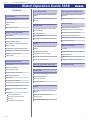 1
1
-
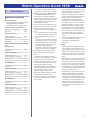 2
2
-
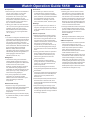 3
3
-
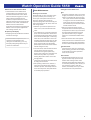 4
4
-
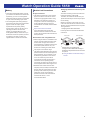 5
5
-
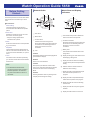 6
6
-
 7
7
-
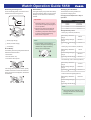 8
8
-
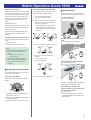 9
9
-
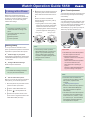 10
10
-
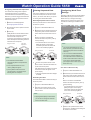 11
11
-
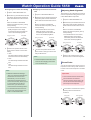 12
12
-
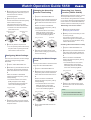 13
13
-
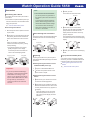 14
14
-
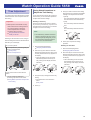 15
15
-
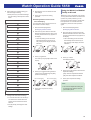 16
16
-
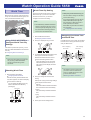 17
17
-
 18
18
-
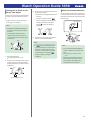 19
19
-
 20
20
-
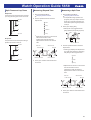 21
21
-
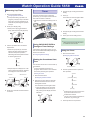 22
22
-
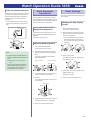 23
23
-
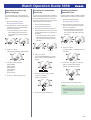 24
24
-
 25
25
-
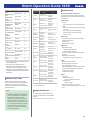 26
26
-
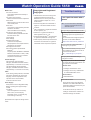 27
27
-
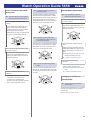 28
28
-
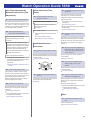 29
29
Ask a question and I''ll find the answer in the document
Finding information in a document is now easier with AI