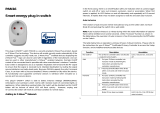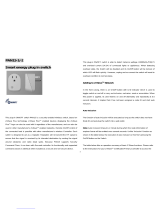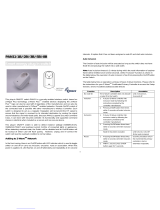7
8
Auto off timer
2
0-0x7FFF
1s
0
0 : Disable auto off
function
1-0x7FFF : 1s ~
32767s
9
RF off
command mode
1
0-3
0
0 : Switch off
1 : Ignore
2 : Switch toggle
3 : Switch on
11
Manual Switch
Report mode
1
0-1
1
0 : Disable
1 : Enable
12
Auto Report
after Reset
1
0-1
0
0 : Disable
1 : Enable
13
Adjustable
2
450-1450
0.01A
1450
1450*0.01A=14.5A
14
Watt differential
mode
1
0-1
1
0 : Disable
1 : 5%
3-1
Watt
Meter Report Period:
If the setting is configured for 1hour (set value =720), PAN16 will report its instant
power consumption to Group1 node every 1 hour. The maximum interval to report
its instant power consumption is 45 hours (5s*32767/3600=45hr). When the
setting is 0, PAN16 will disable Watt auto report function. The default value is 720.
3-2 KWH Meter Report Period:
If the setting is configured for 1hour (set value =6), PAN16 will report its
Accumulated Power Consumption (KWh) to Group1 node every 1 hour. The
maximum interval to report its Accumulated Power Consumption (KWh) is 227.55
days (10min*32767/1440=227.55 days). When the setting is 0, PAN16 will disable
KWH auto report function. The default value is 6.
3-3 Threshold of current for Load Caution
This is a warning when the current of load over the preset threshold value, if the
setting value is 1300, when the load current of Relay1 over this value, PAN16
will send current meter report to warn the Group1 node, the range of the setting
value is from 10 to 1300,and the default value is 1300.
3-4 Threshold of KWh for Load Caution
This is a warning when the KWh of load over the preset threshold value, If the
setting value is 10000, when the Accumulated Power Consumption of Relay1 over
this value, PAN16 will send KWH meter report to warn the Group1 node,
minimum value is 1KWh and default value is 10000 kWh.
3-5 Restore switch state mode :
Whenever the AC power return from lost, PAN16 will restore the switch state which
could be SWITCH OFF、LAST SWITCH STATE、SWITCH ON. The default setting
is LAST SWITCH STATE.
3-6 Mode of switch off function:
When the mode of switch On/Off is set to 0, any command of switch off will be
disabled and the On/Off function of include button will be disabled. The default
setting is enable mode. When manual On/Off function is disabled, the RF
command can only switch On but not Off. This is useful function for keeping the
device in switch on state.
3-7 LED indication mode : The default setting is Show Switch State.
3-7-1 Show Switch State:When switch is on, LED is on. When switch is off, LED is
off.
3-7-2 Show Night mode:When switch is on, LED is off. When switch is off, LED is
on.
3-7-3 One Flash mode:When the state of switch changes, LED will be on only one
second, then LED keeps off.
3-8 Auto off timer:The default setting is 0.
Whenever PAN16 switches to on, the auto off timer begin to count down. After the
timer decrease to zero, it will switch to off automatically. However if Auto off timer
is set as 0, the auto off function will be disabled.
3-9 RF off command mode: The default setting is Switch Off.
Whenever a switch off command,
BASIC_SET、BINARY_SWITCH_SET、SWITCH_ALL_OFF, is received, it could be
interpreted as 4 variety of commands.
3-9-1 Switch Off:It switches to OFF state.
3-9-2 Ignore:The switch off command will be ignored.
3-9-3 Switch Toggle:It switches to the inverse of current state.
3-9-4 Switch On:It switches to ON state.
3-10 Manual Switch Report mode : The default setting is Enable the function.
Whenever PAN16 manually switch on or off, it will send BINARY_SWITCH_
REPORT to the node of group1.
3-11 Auto Report after Reset :
Whenever PAN16 is repowered, it will check this parameter for if sending a
BINARY_SWITCH_ REPORT to the node of group1 or not. The default setting is
Disable the function.
3-12 Adjustable Overload :