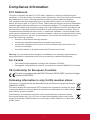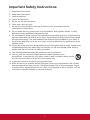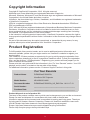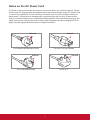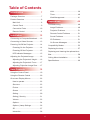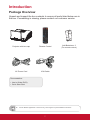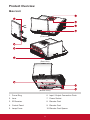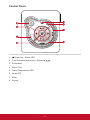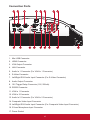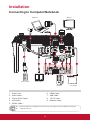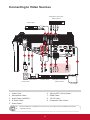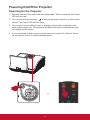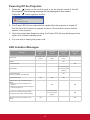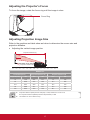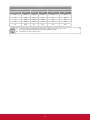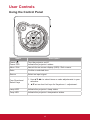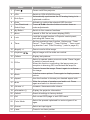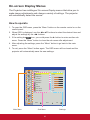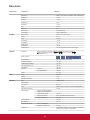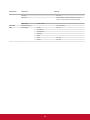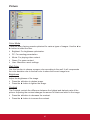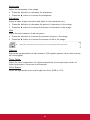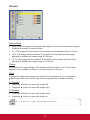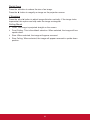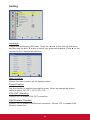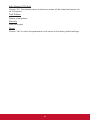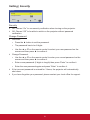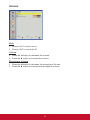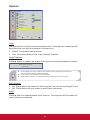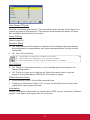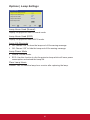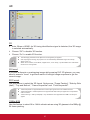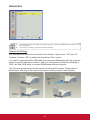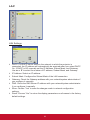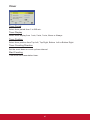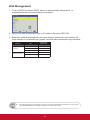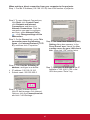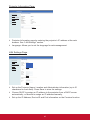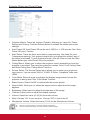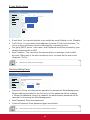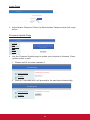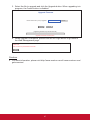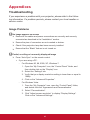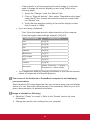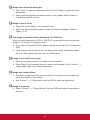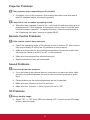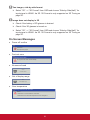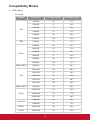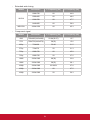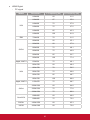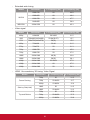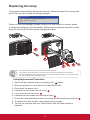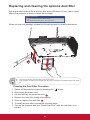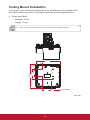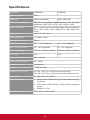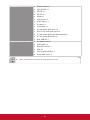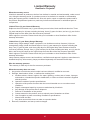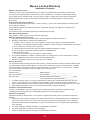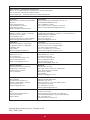PJD8653ws/PJD8353s
DLP Projector
User Guide
IMPORTANT: Please read this User Guide to obtain important information on installing
and using your product in a safe manner, as well as registering your product for future
service. Warranty information contained in this User Guide will describe your limited
coverage from ViewSonic Corporation, which is also found on our web site at http://www.
viewsonic.com in English, or in specic languages using the Regional selection box in the
upper right corner of our website. “Antes de operar su equipo lea cu idadosamente las
instrucciones en este manual”
Model No. VS14956/VS14991

i
FCC Statement
This device complies with part 15 of FCC Rules. Operation is subject to the following two
conditions: (1) this device may not cause harmful interference, and (2) this device must accept
any interference received, including interference that may cause undesired operation.
This equipment has been tested and found to comply with the limits for a Class B digital
device, pursuant to part 15 of the FCC Rules. These limits are designed to provide reasonable
protection against harmful interference in a residential installation. This equipment generates,
uses, and can radiate radio frequency energy, and if not installed and used in accordance with
the instructions, may cause harmful interference to radio communications. However, there is
no guarantee that interference will not occur in a particular installation. If this equipment does
cause harmful interference to radio or television reception, which can be determined by turning
the equipment off and on, the user is encouraged to try to correct the interference by one or
more of the following measures:
yReorient or relocate the receiving antenna.
yIncrease the separation between the equipment and receiver.
yConnect the equipment into an outlet on a circuit different from that to which the
receiver is connected.
yConsult the dealer or an experienced radio/TV technician for help.
Warning: You are cautioned that changes or modications not expressly approved by the
party responsible for compliance could void your authority to operate the equipment.
For Canada
yThis Class B digital apparatus complies with Canadian ICES-003.
yCet appareil numérique de la classe B est conforme à la norme NMB-003 du Canada.
CE Conformity for European Countries
The device complies with the EMC Directive 2004/108/EC and Low Voltage
Directive 2006/95/EC.
Following information is only for EU-member states:
The mark is in compliance with the Waste Electrical and Electronic Equipment Directive
2002/96/EC (WEEE).
The mark indicates the requirement NOT to dispose the equipment including any spent
or discarded batteries or accumulators as unsorted municipal waste, but use the return
and collection systems available.
If the batteries, accumulators and button cells included with this equipment, display
the chemical symbol Hg, Cd, or Pb, then it means that the battery has a heavy metal
content of more than 0.0005% Mercury or more than, 0.002% Cadmium, or more than
0.004% Lead.
Compliance Information

ii
Important Safety Instructions
1. Read these instructions.
2. Keep these instructions.
3. Heed all warnings.
4. Follow all instructions.
5. Do not use this unit near water.
6. Clean with a soft, dry cloth.
7. Do not block any ventilation openings. Install the unit in accordance with the
manufacturer’s instructions.
8. Do not install near any heat sources such as radiators, heat registers, stoves, or other
devices (including ampliers) that produce heat.
9. Do not defeat the safety purpose of the polarized or grounding-type plug. A polarized plug
has two blades with one wider than the other. A grounding type plug has two blades and a
third grounding prong. The wide blade and the third prong are provided for your safety. If
the provided plug does not t into your outlet, consult an electrician for replacement of the
obsolete outlet.
10. Protect the power cord from being walked on or pinched particularly at plugs. Convenience
receptacles and the point where they exit from the unit. Be sure that the power outlet is
located near the unit so that it is easily accessible.
11. Only use attachments/accessories specied by the manufacturer.
12. Use only with the cart, stand, tripod, bracket, or table specied by the
manufacturer, or sold with the unit. When a cart is used, use caution when moving
the cart/unit combination to avoid injury from tipping over.
13. Unplug this unit when unused for long periods of time.
14. Refer all servicing to qualied service personnel. Servicing is required when the unit has
been damaged in any way, such as: if the power-supply cord or plug is damaged, if liquid
is spilled onto or objects fall into the unit, if the unit is exposed to rain or moisture, or if the
unit does not operate normally or has been dropped.

iii
Declaration of RoHS2 Compliance
This product has been designed and manufactured in compliance with Directive 2011/65/
EU of the European Parliament and the Council on restriction of the use of certain hazardous
substances in electrical and electronic equipment (RoHS2 Directive) and is deemed to comply
with the maximum concentration values issued by the European Technical Adaptation Commit-
tee (TAC) as shown below:
Substance Proposed Maximum
Concentration Actual Concentration
Lead (Pb) 0.1% < 0.1%
Mercury (Hg) 0.1% < 0.1%
Cadmium (Cd) 0.01% < 0.01%
Hexavalent Chromium (Cr6+) 0.1% < 0.1%
Polybrominated biphenyls (PBB) 0.1% < 0.1%
Polybrominated diphenyl ethers (PBDE) 0.1% < 0.1%
Certain components of products as stated above are exempted under the Annex of the RoHS2
Directives as noted below:
Examples of exempted components are:
1. Mercury in compact uorescent lamps not exceeding 5 mg per lamp and in other lamps
not specically mentioned in the Annex of RoHS2 Directive
2. Lead in glass of cathode ray tubes, electronic components, uorescent tubes, and elec-
tronic ceramic parts (e.g. piezoelectronic devices)
3. Lead in high temperature type solders (i.e. lead-based alloys containing 85% by weight or
more lead)
Lead as an allotting element in steel containing up to 0.35% lead by weight, aluminium con-
taining up to 0.4% lead by weight and as a cooper alloy containing up to 4% lead by weight

iv
Copyright Information
Copyright © ViewSonic® Corporation, 2013. All rights reserved.
Macintosh and Power Macintosh are registered trademarks of Apple Inc.
Microsoft, Windows, Windows NT, and the Windows logo are registered trademarks of Microsoft
Corporation in the United States and other countries.
ViewSonic, the three birds logo, OnView, ViewMatch, and ViewMeter are registered trademarks
of ViewSonic Corporation.
VESA is a registered trademark of the Video Electronics Standards Association. DPMS and
DDC are trademarks of VESA.
PS/2, VGA and XGA are registered trademarks of International Business Machines Corporation.
Disclaimer: ViewSonic Corporation shall not be liable for technical or editorial errors or omis-
sions contained herein; nor for incidental or consequential damages resulting from furnishing
this material, or the performance or use of this product.
In the interest of continuing product improvement, ViewSonic Corporation reserves the right to
change product specications without notice. Information in this document may change without
notice.
No part of this document may be copied, reproduced, or transmitted by any means, for any
purpose without prior written permission from ViewSonic Corporation.
Product Registration
To fulll possible future product needs, and to receive additional product information as it
becomes available, please visit your region section on ViewSonic’s website to register your
product online.
The ViewSonic CD also provides an opportunity for you to print the product registration form.
Upon completion, please mail or fax to a respective ViewSonic ofce. To nd your registration
form, use the directory “:\CD\Registration”. Registering your product will best prepare you for
future customer service needs.
Please print this user guide and ll the information in the “For Your Records” section. Your LCD
displays serial number is located on the rear side of the display.
For additional information, please see the “Customer Support” section in this guide.
For Your Records
Product Name: PJD8653ws/PJD8353s
ViewSonic DLP Projector
Model Number: VS14956/VS14991
Document Number: PJD8653ws/PJD8353s_UG_ENG Rev. 1A 01-17-13
Serial Number: ___________________________________________
Purchase Date: ___________________________________________
Product disposal at end of product life
The lamp in this product contains mercury which can be dangerous to you and the environment.
Please use care and dispose of in accordance with local, state or federal laws.
ViewSonic respects the environment and is committed to working and living green. Thank you
for being part of Smarter, Greener Computing. Please visit ViewSonic website to learn more.
USA & Canada: http://www.viewsonic.com/company/green/recycle-program/
Europe: http://www.viewsoniceurope.com/uk/support/recycling-information/
Taiwan: http://recycle.epa.gov.tw/recycle/index2.aspx

v
Notes on the AC Power Cord
AC Power Cord must meet the requirement of countries where you use this projector. Please
conrm your AC plug type with the graphics below and ensure that the proper AC Power Cord
is used. If the supplied AC Power Cord does not match your AC outlet, please contact your
sales dealer. This projector is equipped with a grounding type AC line plug. Please ensure
that your outlet ts the plug. Do not defeat the safety purpose of this grounding type plug. We
highly recommend using a video source device also equipped with a grounding type AC line
plug to prevent signal interference due to voltage uctuations.
Ground Ground
GroundGround
For Australia and Mainland China For the U.S.A and Canada
For Continental Europe For the U.K.

6
Table of Contents
Introduction 7
Package Overview ................................. 7
Product Overview ................................... 8
Main Unit ............................................ 8
Control Panel ..................................... 9
Connection Ports ............................. 10
Remote Control .................................11
Installation 12
Connecting to Computer/Notebook ...... 12
Connecting to Video Sources ............... 13
Powering On/Off the Projector ............. 14
Powering On the Projector ............... 14
Powering Off the Projector ............... 15
LED Indicator Messages .................. 15
Adjusting the Projected Image ............. 16
Adjusting the Projector’s Height ....... 16
Adjusting the Projector’s Focus ....... 17
Adjusting Projection Image Size ...... 17
User Controls 19
Using the Control Panel ....................... 19
Using the Remote Control .................... 20
On-screen Display Menus .................... 22
How to operate ................................ 22
Structure .......................................... 23
Picture .............................................. 25
Screen ............................................. 27
Setting .............................................. 29
Setting | Security .............................. 31
Volume ............................................. 33
Options ............................................ 34
Options | Lamp Settings ................... 36
3D .................................................... 37
Interactive ........................................ 38
LAN .................................................. 39
Timer ................................................ 40
Web Management ............................ 41
Appendices 48
Troubleshooting .................................... 48
Image Problems ............................... 48
Projector Problems .......................... 51
Remote Control Problems ............... 51
Sound Problems .............................. 51
3D Problems .................................... 51
On Screen Messages ...................... 52
Compatibility Modes ............................. 53
Replacing the lamp ............................... 57
Replacing and cleaning the optional dust
lter ....................................................... 58
Ceiling Mount Installation ..................... 59
Specications ....................................... 60

7
AC Power Cord
Unpack and inspect the box contents to ensure all parts listed below are in
the box. If something is missing, please contact our customer service.
Documentation:
yUser’s Guide (DVD)
yQuick Start Card
AAA Batteries x 2
(For remote control)
Projector with lens cap Remote Control
Introduction
Package Overview
Due to different applications in each Country, some regions may have different accessories.
VGA Cable
AAA
AAA

8
Product Overview
1. Focus Ring
2. Lens
3. IR Receiver
4. Control Panel
5. Lamp Cover
Main Unit
3
4
8
6
1
3
2
6. Input / Output Connection Ports
7. Power Socket
8. Elevator Feet
9. Elevator Feet
10. Elevator Feet Spacer
(Front View)
(Rear View)
(Bottom View)
9
5
7
10

9
Control Panel
1. Power key / Power LED
2. Four directional select keys / Keystone
3. IR Receiver
4. Menu / Exit
5. Temp (Temperature) LED
6. Lamp LED
7. Enter
8. Source
15
3
6
7
2
8
4

10
LAN
1. Mini USB Connector
2. HDMI Connector
3. VGA Output Connector
4. LAN Connector
5. Audio In 1 Connector (For VGA In 1 Connector)
6. S-Video Connector
7. Left/Right RCA Audio Input Connector (For S-Video Connector)
8. Audio Output Connector
9. 12V Trigger Relay Connector (12V, 250mA)
10. RS232 Connector
11. VGA In 1 Connector
12. VGA In 2 Connector
13. Audio In 2 Connector (For VGA In 2 Connector)
14. Composite Video Input Connector
15. Left/Right RCA Audio Input Connector (For Composite Video Input Connector)
16. 3.5mm Microphone Input Connector
17. Power Socket
321 5 6 8
9 10
Connection Ports
7
11 12 13 14 15 16 17
4

11
1. Power
2. VGA
3. Auto Sync
4. Enter
5. Four Directional Select Keys
6. My Button
7. Menu
8. Lock
9. Timer
10. Magnify +/-
11. Keystone /
12. Pattern
13. D.Eco
14. Freeze
15. Blank
16. Aspect
17. Mute
18. Volume +/-
19. Information (i)
20. Default
21. Exit
22. Color Mode
23. Source
24. Laser
Remote Control
1
2
3
4
5
7
6
9
12
13
14 15
22
23
17
16
21
24
8
10
19
20
11 18

12
1. Power Cord
2. Audio Cable *
3. VGA to DVI-A Cable *
4. VGA Cable
5. RS232 Cable *
Connecting to Computer/Notebook
Installation
Due to the difference in applications for each country, some regions may have different accessories.
* Optional accessory
LAN
Notebook
Computer
Power socket
1
22
2
4
4
6. HDMI Cable *
7. USB Cable *
8. 12V DC Jack *
9. Network Cable *
Monitor
Audio Output
+12V Output
3 4 5 6 7 8
9

13
Connecting to Video Sources
1. Power Cord
2. Microphone Cable *
3. Audio Cable Jack/RCA *
4. S-Video Cable *
5. Audio Cable *
Due to the difference in applications for each country, some regions may have different accessories.
* Optional accessory
6. VGA to HDTV (RCA) Cable *
7. HDMI Cable *
8. 12V DC Jack *
9. Composite Video Cable *
LAN
DVD player, Set-top box,
HDTV receiver
S-Video output
Video output
1
6
2
+12V Output
Power socket
Audio Output
DVD player, Set-top box,
HDTV receiver
5
3 4 5 6
7 8
593

14
Powering On the Projector
1. Securely connect the power cord and signal cable. When connected, the Power
LED will turn red.
2. Turn on the lamp by pressing “ ” button on the control panel or on the remote
control. The Power LED will turn blue.
3. Turn on your source that you want to display on the screen (computer, note-
book, video player, etc). The projector will detect the source automatically and
will display on the screen.
4. If you connected multiple sources at the same time, press the “Source” button
on the remote control to switch between inputs.
Powering On/Off the Projector
or

15
Powering Off the Projector
1. Press the “ ” button on the control panel or on the remote control to turn off
the projector. The following message will be displayed on the screen.
Press the “ ” button again to conrm.
Power Off?
Press power key again.
2. The Power LED will turn red and blink rapidly after the projector is turned off.
And the fans will continue to operate for about 10 seconds to ensure that the
system cools properly.
3. Once the system has nished cooling, the Power LED will stop blinking and turn
solid red to indicate standby mode.
4. It is now safe to unplug the power cord.
LED Indicator Messages
Message Lamp LED
(Red)
Temp LED
(Red)
Power LED
(Red)
Power LED
(Blue)
Power Plug Flash ON to OFF
100ms
Flash ON to OFF
100ms
Flash ON to OFF
100ms -
Standby - - ON -
Power button ON - - - ON
Cooling state - -
0.5 second H(ON),
0.5 second L(OFF)
ashing
-
Power button OFF:
Cooling completed; Standby Mode - - ON -
Firmware download ON ON ON -
Thermal sensor error, OSD showing as
below:
1. Make sure air in and outlets are not
blocked.
2. Make sure the environment temperature
is under 40 degree C.
- ON - ON
Fan lock error, OSD showing as below:
The projector will switch off automatically. -
0.5 second H(On),
0.5 second L(Off)
ashing
- ON
Lamp error (Lamp, Lamp driver, Color
wheel) ON - - ON

16
Adjusting the Projector’s Height
The projector is equipped with elevator feet for adjusting the image height.
yTo raise the image:
Use screw in feet to raise the image to the desired height angle and ne-tune
the display angle.
yTo lower the image:
Use screw in feet to lower the image to the desired height angle and ne-tune
the display angle.
Adjusting the Projected Image
12
Elevator Feet
Elevator Feet
Elevator Feet Spacer

17
Adjusting the Projector’s Focus
Focus Ring
To focus the image, rotate the focus ring until the image is clear.
Adjusting Projection Image Size
Refer to the graphics and table show as below to determine the screen size and
projection distance.
yAdjusting the vertical image position
Projection Distance (A)
Projection Distance (B)
Screen
WXGA Series
Screen Size (16:10) Projection Distance (A) Projection Distance (B)
Diagonal (inch) mm Inch mm Inch mm
70 1778 20.4 517 7.2 182
80 2032 23.5 596 10.3 262
87.2 2215 25.8 655 12.6 320
90 2286 26.7 677 13.5 343
100 2540 29.9 759 16.7 424
Projection Distance A(mm)=Screen size(mm) x 0.296, Tolerance is around 3.1%
Ex: Projection Distance (655mm)=Screen size(2215mm) x 0.296
This table is for user’s reference only.

18
XGA Series
Screen Size (4:3) Projection Distance (A) Projection Distance (B)
Diagonal (inch) mm Inch mm Inch mm
60 1524 20.6 522 7.4 187
70 1778 24.3 617 11.1 282
77 1956 27.0 684 13.7 349
80 2032 28.0 712 14.9 378
90 2286 31.6 802 18.4 468
Projection Distance A(mm)=Screen size(mm) x 0.3496, Tolerance is around 3.1%,
Ex: Projection Distance (684mm)=Screen size(1956mm) x 0.3496
This table is for user’s reference only.

19
User Controls
Using the Control Panel
Name Description
Power /
Power LED
Turn the projector on/off.
Indicate the projector’s status.
Menu / Exit Launch the on-screen display (OSD) / Exit a menu.
Enter Conrm a selected item.
Source Select an input signal.
Four Directional
Select Keys
1. Use ▲▼◄► to select items or make adjustments to your
selection.
2. ▲/▼act as short hot keys for Keystone +/- adjustment.
Lamp LED Indicate the projector’s lamp status.
Temp LED Indicate the projector’s temperature status.
Page is loading ...
Page is loading ...
Page is loading ...
Page is loading ...
Page is loading ...
Page is loading ...
Page is loading ...
Page is loading ...
Page is loading ...
Page is loading ...
Page is loading ...
Page is loading ...
Page is loading ...
Page is loading ...
Page is loading ...
Page is loading ...
Page is loading ...
Page is loading ...
Page is loading ...
Page is loading ...
Page is loading ...
Page is loading ...
Page is loading ...
Page is loading ...
Page is loading ...
Page is loading ...
Page is loading ...
Page is loading ...
Page is loading ...
Page is loading ...
Page is loading ...
Page is loading ...
Page is loading ...
Page is loading ...
Page is loading ...
Page is loading ...
Page is loading ...
Page is loading ...
Page is loading ...
Page is loading ...
Page is loading ...
Page is loading ...
Page is loading ...
Page is loading ...
Page is loading ...
Page is loading ...
Page is loading ...
Page is loading ...
-
 1
1
-
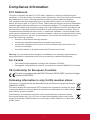 2
2
-
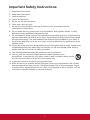 3
3
-
 4
4
-
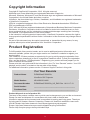 5
5
-
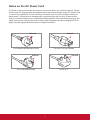 6
6
-
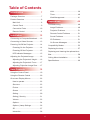 7
7
-
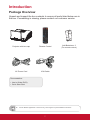 8
8
-
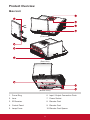 9
9
-
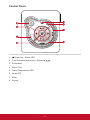 10
10
-
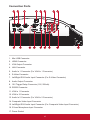 11
11
-
 12
12
-
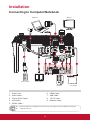 13
13
-
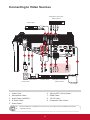 14
14
-
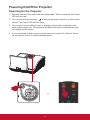 15
15
-
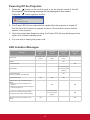 16
16
-
 17
17
-
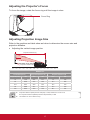 18
18
-
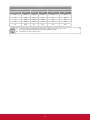 19
19
-
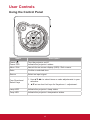 20
20
-
 21
21
-
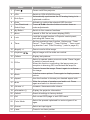 22
22
-
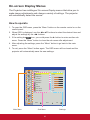 23
23
-
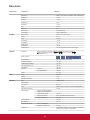 24
24
-
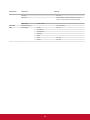 25
25
-
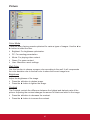 26
26
-
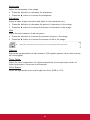 27
27
-
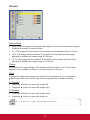 28
28
-
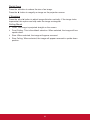 29
29
-
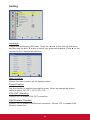 30
30
-
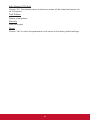 31
31
-
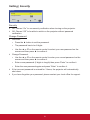 32
32
-
 33
33
-
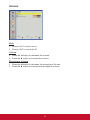 34
34
-
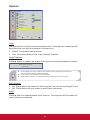 35
35
-
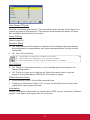 36
36
-
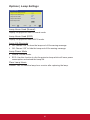 37
37
-
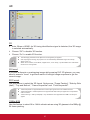 38
38
-
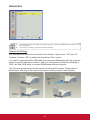 39
39
-
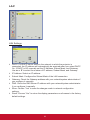 40
40
-
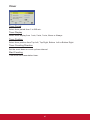 41
41
-
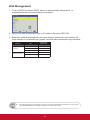 42
42
-
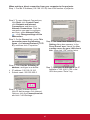 43
43
-
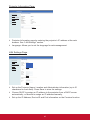 44
44
-
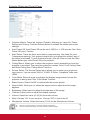 45
45
-
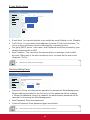 46
46
-
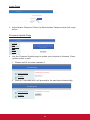 47
47
-
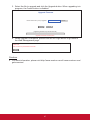 48
48
-
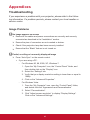 49
49
-
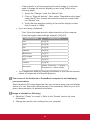 50
50
-
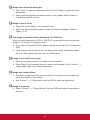 51
51
-
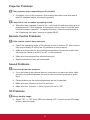 52
52
-
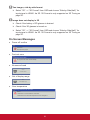 53
53
-
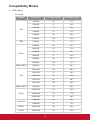 54
54
-
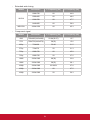 55
55
-
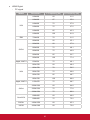 56
56
-
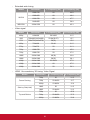 57
57
-
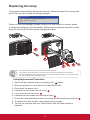 58
58
-
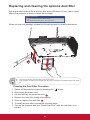 59
59
-
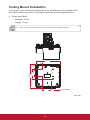 60
60
-
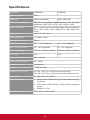 61
61
-
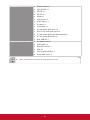 62
62
-
 63
63
-
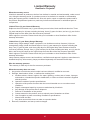 64
64
-
 65
65
-
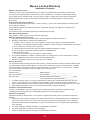 66
66
-
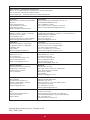 67
67
-
 68
68
ViewSonic ViewSonic PJD8353s User manual
- Category
- Data projectors
- Type
- User manual
Ask a question and I''ll find the answer in the document
Finding information in a document is now easier with AI
Related papers
-
ViewSonic PJD6544W-S User manual
-
ViewSonic PJD7333-S User manual
-
ViewSonic PJD7223 User manual
-
ViewSonic PJD8653ws Datasheet
-
ViewSonic Pro8520HD User manual
-
ViewSonic Pro8600 Owner's manual
-
ViewSonic PRO8500 Owner's manual
-
ViewSonic PJD7325 User manual
-
ViewSonic Pro10100 User manual
-
ViewSonic PJD6251 User guide