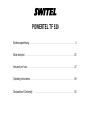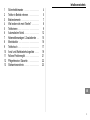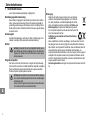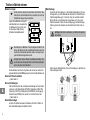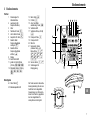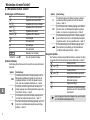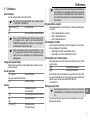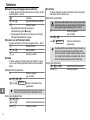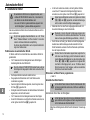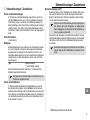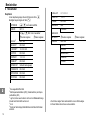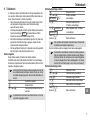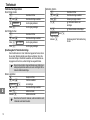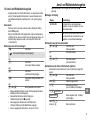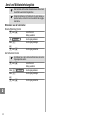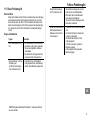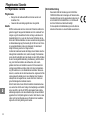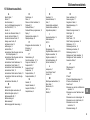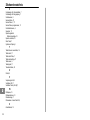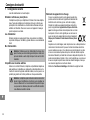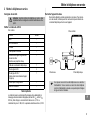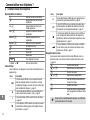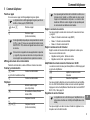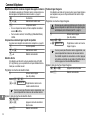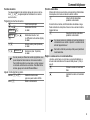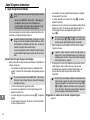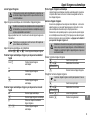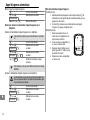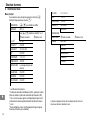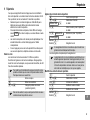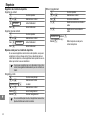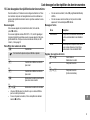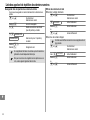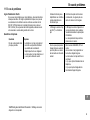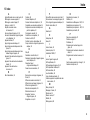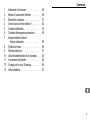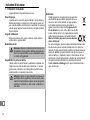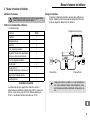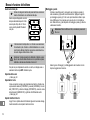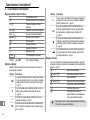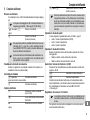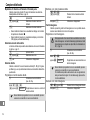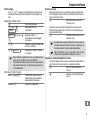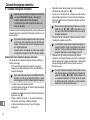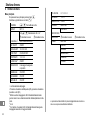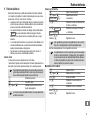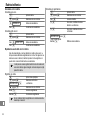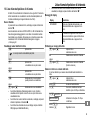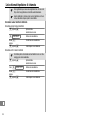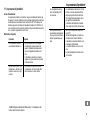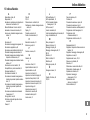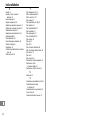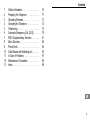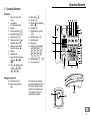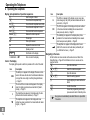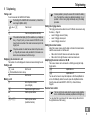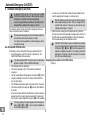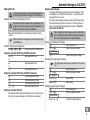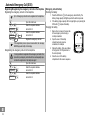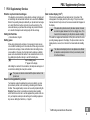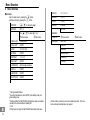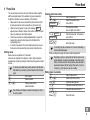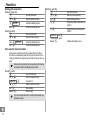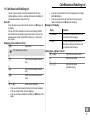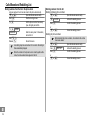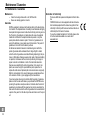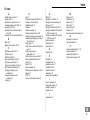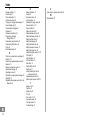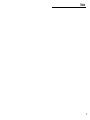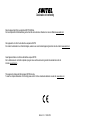SWITEL TF520 Owner's manual
- Category
- Mobile phones
- Type
- Owner's manual
This manual is also suitable for

Notruftelefon
Téléphone de secours
Telefono per chiamate d’emergenza
Emergency telephone
Bedienungsanleitung
Mode d’emploi
Istruzioni per l’uso
Operating Instructions
POWERTEL TF 520
D

POWERTEL TF 520
Bedienungsanleitung 3. . . . . . . . . . . . . . . . . . . . . . . . . . . . . . . . . . . . . . . . . . . .
Mode d’emploi 25. . . . . . . . . . . . . . . . . . . . . . . . . . . . . . . . . . . . . . . . . . . . . . .
Istruzioni per l’uso 47. . . . . . . . . . . . . . . . . . . . . . . . . . . . . . . . . . . . . . . . . . . . .
Operating Instructions 69. . . . . . . . . . . . . . . . . . . . . . . . . . . . . . . . . . . . . . . . . .
Declaration of Conformity 92. . . . . . . . . . . . . . . . . . . . . . . . . . . . . . . . . . . . . . .
Page is loading ...
Page is loading ...
Page is loading ...
Page is loading ...
Page is loading ...
Page is loading ...
Page is loading ...
Page is loading ...
Page is loading ...
Page is loading ...
Page is loading ...
Page is loading ...
Page is loading ...
Page is loading ...
Page is loading ...
Page is loading ...
Page is loading ...
Page is loading ...
Page is loading ...
Page is loading ...
Page is loading ...
Page is loading ...
Page is loading ...
Page is loading ...
Page is loading ...
Page is loading ...
Page is loading ...
Page is loading ...
Page is loading ...
Page is loading ...
Page is loading ...
Page is loading ...
Page is loading ...
Page is loading ...
Page is loading ...
Page is loading ...
Page is loading ...
Page is loading ...
Page is loading ...
Page is loading ...
Page is loading ...
Page is loading ...
Page is loading ...
Page is loading ...
Page is loading ...
Page is loading ...
Page is loading ...
Page is loading ...
Page is loading ...
Page is loading ...
Page is loading ...
Page is loading ...
Page is loading ...
Page is loading ...
Page is loading ...
Page is loading ...
Page is loading ...
Page is loading ...
Page is loading ...
Page is loading ...
Page is loading ...
Page is loading ...
Page is loading ...
Page is loading ...
Page is loading ...
Page is loading ...

64
Contents
69
1 Safety Information 70. . . . . . . . . . . . . . . .
2 Preparing the Telephone 71. . . . . . . . . . .
3 Operating Elements 73. . . . . . . . . . . . . . .
4 Operating the Telephone 74. . . . . . . . . . .
5 Telephoning 75. . . . . . . . . . . . . . . . . . . .
6 Automatic Emergency Call (SOS) 78. . . . .
7 PBX / Supplementary Services 81. . . . . . .
8 Menu Structure 82. . . . . . . . . . . . . . . . . .
9 Phone Book 83. . . . . . . . . . . . . . . . . . . .
10 Calls Missed and Redialling List 85. . . . . .
11 In Case of Problems 87. . . . . . . . . . . . . .
12 Maintenance / Guarantee 88. . . . . . . . . . .
13 Index 89. . . . . . . . . . . . . . . . . . . . . . . . .

Safety Information
70
1 Safety Information
Please read this operating instruction manual thoroughly.
Intended use
The telephone is suitable for telephoning within a public telephone net-
work system. Any other use is considered unintended use. Unauthorised
modification or reconstruction is not permitted. Under no circumstances
open the equipment or complete any repair work yourself.
Installation location
Prevent excessive exposure to smoke, dust, vibration, chemicals, mois-
ture, heat and direct sunlight.
Power adapter plug
Attention: Only use the power adapter plug supplied because
other power supplies could damage the telephone.
Ensure access to the power adapter plug is not obstructed by fur-
niture or such.
Hearing aid compatibility
Using the premium receiver, the telephone is perfectly adapted for hearing
aids and is compatible with most commercially available hearing aids.
However, due to the wide range of hearing aids available, there is no guar-
antee that the telephone will function problem−free with every model.
Attention: This phone is capable of providing extremely loud vo-
lumes when the amplification is activated and the volume control
is set to maximum.
The utmost caution is necessary when the phone is used jointly
by people with normal hearing and others with impaired hearing.
Disposal
In order to dispose of your device, take it to a collection point
provided by your local public waste authorities (e.g. recycling
centre). According to laws on the disposal of electronic and
electrical devices, owners are obliged to dispose of old elec-
tronic and electrical devices in a separate waste container.
The symbol indicates that the device must not be disposed of
in normal domestic waste!
Risks to health and the environment from batteries!
Never open, damage or swallow batteries or allow them to pollute the environ-
ment. They could contain toxic and ecologically harmful heavy metals. You
are legally obliged to dispose of power packs and batteries at the point of sale
or in the corresponding containers provided at collection points by local public
waste authorities. Disposal is free of charge. The above symbols indicate that
the batteries must not be disposed of in domestic waste and that they must be
disposed of at an authorised collection point.
Packaging materials must be disposed of according to local regulations.

65
Preparing the Telephone
71
2 Preparing the Telephone
Safety information
Attention: It is essential to read the Safety Information in
Chapter 1 before starting up.
Checking the package contents
The package contains:
Content
TF 520
Base unit 1
Power adapter plug 1
Receiver 1
Helix cable for receiver 1
Emergency call unit with wrist strap and
neckband (splashproof)
1
Telephone connection cable 1
Batteries, type AA 6 V 4
Battery, type A23 12 V
(installed in emergency call unit)
1
Wall installation bracket 1
Operating manual 1
Important note
Your device is supplied with an energy−efficient switching power supply
(Input 230 V
AC
, Output 9 V
DC
, 300 mA). The adaptor input power without
load is approx. 0.1 W. The average efficiency is > 68.46 %. The electrical
consumption is max. 3.91 W.
Connecting the base unit
Connect the telephone as illustrated in the diagram. For reasons of safety,
only use the power adapter plug and telephone connection cable supplied.
Receiver connection
Mains power outlet Telephone line socket
The telephone can be operated with or without the power adapter
plug. If you want to operate the telephone without the power
adapter plug, ensure that sufficiently charged batteries of the cor-
rect type are properly installed.

66
Preparing the Telephone
72
Inserting the batteries
Pay attention that the telephone is not connected to the tele-
phone line socket and/or mains power socket when the batteries
are being inserted or replaced.
Insert the batteries in the open bat-
tery compartment. Only use batteries
of the type AA 6 V. Pay attention to
the correct polarity. Close the battery
compartment cover.
Insertion of batteries is not absolutely essential. The telephone
can be operated with or without batteries. If you want to operate
the telephone without batteries, the power adapter plug must be
connected.
Attention: If you operate the telephone without batteries, it is not
possible to make a call or an emergency call in the event of a
power failure!
If the batteries are no longer fully charged or are empty, the battery
icon appears in the display. Replace the batteries.
Setting the time and date
Menu Structure, Page 82
Diverse settings
Various settings for the telephone can be defined using the menu, e.g.
dialling mode (TONE/PULSE), ringing tone (RING MEL), key tone (KEY-
TONE), display contrast (CONTRAST), announcement of key pressed
(VOICE), illumination of LEDs and much more; Menu Structure,
Page 82.
Private branch exchanges
The information on Page 81 explains how to install your telephone in a pri-
vate branch exchange.
Wall installation
Feed the guide tabs (1) on the wall−mounting bracket (2) in the slots (3) on
the rear side of the telephone. Slide the wall bracket (2) 10 mm upwards
until it audibly snaps into place. Drill a hole in the wall and insert a screw
leaving about 5 mm of the screw projecting from the wall. Guide the
mounting hole (4) in the wall mounting bracket (2) over the screw and slide
the telephone downwards.
Attention: Ensure there are no cables in the wall at the point
where the hole is drilled.
1
2
3
3
4
Turn the hook (5) in the receiver cradle so that the receiver can be placed
on−hook.
5
5
5
5
5

Operating Elements
73
3 Operating Elements
Telephone
1 Receiver volume slide
control
2 Loudspeaker
(for handsfree function)
3 Receiver
4 Phone book button
5 Delete/Back button
6 Call/OK button
7 Scroll down button / Lower
handsfree volume
8 Scroll up button / Raise
handsfree volume
9 Display
10 Call/SOS LED
11 Large red SOS call buttons
(3 pieces)
12 One−touch dialling buttons
(5 pieces)
13 Menu button
14 R−button
15 Missed calls and redialling
button
16 Amplifier LED
17 Amplifier button (+40 dB)
18 Handsfree button
19 Handsfree LED
20 Microphone
21 Digit keys (including Star
and Hash buttons)
22 Service buttons
23 Tone slide control
Emergency call unit
24 SOS call button
25 Battery charge capacity
LED
The buttons in this operating
manual are depicted with a uni-
form contour. Variations in the
symbols on the telephone but-
tons compared to those de-
picted here are possible.

Operating the Telephone
74
4 Operating the Telephone
Display and explanation of operation sequences
Enter the digits or letters
Press the button depicted briefly
2 x Press the button depicted twice, briefly
2 sec. Press the button depicted for 2 sec.
Hold Press and hold the button depicted
Release Release the button depicted
Phone rings
Pick up the receiver
Replace the receiver on−hook
Speak your text
Text Text flashes in the display
LANGUAGE
or Text or icons in the display
Icons in the display
The display lights up when a button is pressed and for a short time after.
Icon Description
The battery icon appears in the display if there are no bat-
teries in the base unit and when the batteries installed are
no longer full or are empty. Insert fully charged batteries;
Page 72.
The icon with the crossed−out bell appears in the display
when the ringing volume has been switched off (level 0,
muted); Page 75.
The handsfree icon appears in the display when the han-
dsfree function has been activated; Page 77
The telephone icon appears in the display when new
entries have been recorded in the missed calls and redial-
ling list; Page 85
Icon Description
The SOS icon appears in the display as soon as an auto-
matic emergency call (SOS) has been initiated and has not
yet ended; Page 78.
The CID icon appears in the display when phone numbers
in the missed calls and redialling list are viewed which
were previously called; Page 85
The redialling icon appears in the display when phone
numbers in the missed calls and redialling list are viewed
which were previously dialled; Page 85
The amplifier icon appears in the display when the am-
plifier for the receiver volume has been permanently set
to +40 dB via the menu; Page 75
Navigating in the menu
All the functions can be accessed via the various menus. Refer to the
Menu Structure Page 82 for information on how to access each re-
spective function.
Open the main menu
or Select the submenu required
Open the submenu
or Select the setting required
Use the digit keys to enter numbers or
letters
Confirm the entries
Cancel the programming and saving
processes and return to Standby mode
Every process is automatically cancelled if there is no input within
15 seconds.

67
68
Telephoning
75
5 Telephoning
Taking a call
If a call is received, the Call/SOS LED flashes.
The flashing of the Call/SOS LED can be altered; Menu Struc-
ture, Page 82 (RING LIGHT).
, or Take the call
or
Take the call (handsfree function)
If the caller number display (CLIP) is available on your telephone
line ( Page 81) and you have selected VOICE:ON via the
menu, the phone number of the caller is announced prior to the
ringing tone.
If the phone number of a caller has been stored in the phone book
( Page 83) and a name vocally recorded for it, the name recor-
ded is announced between the first two rings.
Displaying the duration of a call
The duration of a call is displayed in minutes and seconds during the call.
Ending a call
or End the call
or (if the handsfree function is active)
End the call
Making a call
Enter the phone number
(max. 22 digits)
Delete the last digit if incorrect
Dial the phone number
or
or Dial the phone number
(handsfree function)
It is also possible to pick up the receiver first to obtain the dialling
tone. The digits then entered are dialled immediately. It is not
possible to correct wrong digits individually using this dialling
procedure.
Setting the ringing volume
The ringing volume can be altered to one of 5 different volume levels using
the menu; Page 82:
Level 0: Ringing volume off (mute)
Level 1: Ringing volume quiet
Level 4: Ringing volume loud
Setting the receiver volume
Adjust the receiver volume using the slide control which is located under-
neath the receiver when on the base unit:
Slide control to the left: Receiver volume becomes quieter.
Slide control to the right: Receiver volume becomes louder.
Amplifying the receiver volume to +40 dB
The receiver volume can be increased to +40 dB by pressing the Ampli-
fication button.
Amplification on
Amplification off
You can use the menu to set−up the telephone so that the amplification is
set to +40 dB directly without the need to press the Amplification button.
Open the menu and select BOOST LOCK:ON; Menu Structure,
Page 82.
Receiver tone control
The tone control only works when the receiver volume amplifica-
tion to +40 dB has been activated (amplification LED lights up).
You can adjust the tone produced in the receiver using a slide control on
the right−hand side of the housing.

69
70
71
Telephoning
76
Redialling and calling back missed calls
The telephone stores the last 15 phone numbers in a calls missed and re-
dialling list; Page 85.
Open the list
or Select the required phone number
Dial the phone number
In the case of numbers dialled, the redialling icon appears in the
display.
In the case of missed calls, the CID icon appears in the display
(Caller Identification).
Dialling phone numbers from the phone book
Phone numbers must have been stored in the phone book for this function;
Page 83.
Open the phone book
or Select the entry required
, Dial the number
One−touch dialling buttons
The telephone is provided with 5 one−touch dialling buttons (M1 to M5)
(M = Memory) which you can use to dial frequently required numbers.
Programming one−touch dialling buttons
Enter the phone number
(max. 22 digits)
Press and hold , , ,
or
SAVED
Assign the phone number to a
one−touch dialling button
Phone numbers assigned cannot be deleted, they can only be
overwritten by new phone numbers.
Dialling using one−touch dialling buttons
, , ,
or Press the required one−touch dialling
button
or Dial the number
SOS (emergency call) buttons
The telephone is provided with 3 large red SOS buttons which can be
used to dial important phone numbers quickly and easily.
Programming SOS buttons
Please note that the phone numbers which are assigned to the
3 SOS buttons are called in succession in the event of an auto-
matic SOS call, beginning with M1; Page 78.
Enter the phone number
(max. 22 digits)
Press and hold , ,
or
SAVED
Assign the phone number to the SOS
button
Phone numbers assigned cannot be deleted, they can only be
overwritten by new phone numbers.
In order to change the cursor position in an existing entry, press
the Scroll Up and Scroll Down buttons. To delete characters,
press the Delete/Back button.
Dialling using the SOS buttons
, or Press the required SOS button
or Dial the number

72
Telephoning
77
Service buttons
You can program special service numbers for the and buttons
and then call these numbers quickly and easily using the corresponding
buttons.
Programming service buttons
Open the main menu
or Select the function
SERVICES , and confirm it
KEY 1,2
or , Select key 1 or 2
(the digit on the key selected flashes)
and confirm it
, Enter the phone number (max. 22
digits) and confirm it
, ,
SAVED
Enter the name (max. 10 characters)
and confirm it
Phone numbers programmed cannot be deleted, they can only
be overwritten by new phone numbers.
In order to change the cursor position in an existing entry, press
the Scroll Up and Scroll Down buttons. To delete characters,
press the Delete/Back button.
Dialling using the service buttons
Press and hold or Press the required service button
until the phone number is displayed
or Dial the number
Handsfree function
Use the handsfree function in order to listen to callers via the loudspeaker
and talk to them without having to hold the receiver to your ear.
Activate the handsfree function during
a call
When the handsfree function is activated, the handsfree LED lights up red.
Speak towards the microphone. The microphone is at the front right of the
base unit.
Deactivate the handsfree function
during a call
You can switch between handsfree and conventional use with the
receiver as often as necessary. Important: The receiver must be
removed from the base unit!
Background noise, e.g. loud music, can interfere with the hands-
free call quality.
Adjusting the volume for the handsfree feature
You can adjust the handsfree volume to one of 8 levels using the Scroll Up
and Scroll Down buttons (quiet = level 1 to loud = level 8).
Lower the handsfree volume
Raise the handsfree volume

73
74
Automatic Emergency Call (SOS)
78
6 Automatic Emergency Call (SOS)
An automatic SOS call can only be made when ALARM
FUNC:ON is activated in the menu; Menu Structure, Page 82,
the telephone is operated via the power adapter plug
or when 4 charged batteries are installed in the telephone and 1
charged battery is installed in the emergency call unit.
The emergency call unit can be used to dial an emergency services ex-
change or specific persons for assistance.
There are several emergency services exchanges available. In
some countries, these may be subject to a charge.
You can also use the equipment as a private emergency call de-
vice within the family.
How the automatic SOS call works
The telephone reacts as follows after starting an automatic SOS call:
A loud SOS signal sounds for 15 seconds on the base unit. The
Call/SOS LED flashes at the same time.
If you have activated QUIET AL.:ON in the menu, the SOS alarm
signal is not played. Only the Call/SOS LED flashes.
The handsfree function is switched on.
The numbers assigned to the 3 SOS call buttons are dialled in
succession:
The first number dialled is that assigned to the large red button.
It rings for maximally 60 seconds. If the call is not taken within this
time, the call is ended.
The SOS alarm signal sounds again on the base unit for 15 seconds.
The number assigned to the large red button is then dialled for
60 seconds.
If this call is not taken within the specified time, the same procedure is
repeated as before; the alarm signal is sounded for 15 seconds and
then the phone number assigned the large red button is dialled.
If no phone numbers have been assigned to the three large red
buttons , or , no phone number is dialled but
the SOS alarm signal sounds.
As soon as one of the SOS calls is taken, the person taking the call
hears the outgoing alert message in a continuous cycle.
When the telephone leaves the factory, the following outgoing
alert message is already recorded: This is an emergency call, to
accept this call, press zero." However, you can record your own
outgoing alert message; Page 79.
When the person receiving the SOS call presses the [0] button on
their phone, this ends the outgoing alert message and a connection to
the SOS caller is automatically established. The person making the
SOS call automatically uses the handsfree function.
If the SOS call is not taken by anyone, the telephone then repeats
the cycle and calls the phone numbers assigned to the large red
SOS buttons , and in the same sequence. The
telephone completes a maximum of 4 complete cycles which
takes approx. 15 minutes. If the call is not taken, the automatic
SOS call is automatically stopped.
Assigning phone numbers to the SOS buttons
Page 76

75
76
Automatic Emergency Call (SOS)
79
Starting SOS calls
In order to call for assistance, correctly functioning phone num-
bers must be programmed and assigned to the SOS buttons.
Automatic SOS call via the emergency call unit
Pay attention that there is always a fully charged battery in the
emergency call unit, the emergency call unit is registered on the
telephone and it is within range of the telephone!
Press and hold the SOS button on the emergency call unit for at least
1 second.
While the SOS button is being pressed, the battery charge capa-
city LED lights up.
Automatic SOS call via the telephone
Hold , or Start the automatic SOS callprocess
Ending the automatic SOS call by the SOS call sender
3 sec. End automatic SOS call
or
End automatic SOS call
or
End automatic SOS call
Ending the automatic SOS call by the SOS call recipient
Take the automatic SOS call
Take the automatic SOS call
Converse with the SOS caller
End the automatic SOS call
Ending the automatic SOS call
The automatic SOS call ends automatically when none of the calls made
to the 3 phone numbers assigned to the SOS buttons are answered.
Outgoing alert message
An outgoing alert message is already recorded on the telephone: This is
an emergency call, to accept this call, press zero.". You can replace this
message with one of your own.
The outgoing alert message is repeated continuously until the person tak-
ing the call presses the [0] button on their phone. Therefore, be sure to
end your own outgoing alert message with the sentence: Press the 0
button to take this SOS call".
When recording your alert message, ensure the caller knows
who is making the call. Ensure that your message clearly states
that it is an emergency call and you require assistance.
Playing your outgoing alert message
Open the main menu
or Select the required submenu
AL.MESSAGE
Play the outgoing alert message
Recording the outgoing alert message
The outgoing alert message may be a maximum of 30 seconds
long.
Open the main menu
or Select the required submenu
AL.MESSAGE
Hold Start recording
Release End recording
Deleting the outgoing alert message
Open the main menu
or Select the required submenu
AL.MESSAGE
Hold < 3 sec. Complete the deleting process

Automatic Emergency Call (SOS)
80
Registering/Deregistering the emergency call unit on the telephone
Registering the emergency call unit on the telephone
Up to 5 emergency call units can be registered on the telephone.
Open the main menu
or Select the required submenu
PENDANT
and confirm it
or Select the required submenu
PAIRING ... and confirm it
1 sec.
OK
Register the emergency call unit
If the registration process proved unsuccessful, the message
ERROR appears briefly in the display.
Deregistering the emergency call unit on the telephone
It is only possible to deregister all the emergency call units in the
process! Any emergency call units which are subsequently requi-
red must be registered on the telephone again!
Open the main menu
or Select the required submenu
PENDANT
and confirm it
or Select the required submenu
DELETE?
and confirm it
Emergency call unit battery
Checking the battery
1. Press the SOS button on the emergency call unit briefly. The
battery charge capacity LED lights up while the button is pressed.
2. If the battery charge capacity LED no longer lights up on pressing the
SOS button , replace the battery.
Changing the battery
1. Remove the 4 screws on the rear side
of the emergency call unit using a
crosstip screwdriver.
2. Open the cover of the battery
compartment using a narrow
screwdriver, for example.
3. Change the battery. Only use a battery
of the type A23 12V. Pay attention to
the correct polarity.
4. Close the cover of the battery
compartment in the reverse sequence.

77
PBX / Supplementary Services
81
7 PBX / Supplementary Services
R button on private branch exchanges
If the telephone is connected to a private branch exchange, functions such
as transferring calls and automatic call back can be used via the R button.
Refer to the operating manual provided with your private branch exchange
as to which Flash time must be set in order to use these functions. The
sales outlet where you purchased the exchange can provide information
as to whether the telephone will work properly with the exchange.
Setting the Flash time
Menu Structure, Page 82
Dialling pause
When using private branch exchanges, it is necessary to dial an access
code to obtain the dialling tone for an outside line. When using some older
private branch exchanges, it takes a little time before the dialling tone be-
comes audible. In the case of such private branch exchanges, a dialling
pause can be inserted after the number for an outside line in order to con-
tinue dialling directly without having to wait for the dialling tone.
Insert a dialling pause
P" appears in the display
After dialling the number for the outside line, the telephone waits approx. 3
seconds before dialling the actual phone number.
The pause can also be entered with the phone number in the
phone book.
R−button and supplementary services
Your telephone supports supplementary services provided by your tele-
phone network provider, such as brokering, call waiting and conference
facilities. These supplementary services can be used by implementing the
R button. Please contact your telephone network provider regarding
which Flash time must be set to use the supplementary services. Also con-
tact your telephone network provider with regard to enabling supplemen-
tary services. Setting the Flash time; Page 82.
Caller number display (CLIP
1
)
If this function is available with your telephone line, the number of the
caller appears in the display when the phone rings. If the phone number
has been stored in the phone book, the name associated with it appears in
the display.
If the name for a phone book entry has been spoken, the name
recorded is played between the first two ringing tones. This
means it is not necessary to go to the phone to see who is calling.
If the caller has suppressed transmission of their phone number, the corre-
sponding message appears in the display. The phone number cannot be
displayed and, as a result, is not stored in the missed calls and redialling
list.
The caller number display function is an optional service offered
by telephone network providers. Contact your network provider
for further information.
1
CLIP: Calling Line Identification Presentation

78
Menu Structure
82
8 Menu Structure
Main menu
Open the main menu by pressing the button.
Confirm each entry by pressing the button.
TIME/DATE / to change the digits
SERVICES KEY 1,2
Use / to select digit 1 or 2
1
Enter number Enter name
TONE/PULSE
2
TONE/PULSE
N CALL LED
3
ON/OFF
FLASH
4
100 / 300 / 600
KEYTONE ON/OFF
CONTRAST 1 / 2 / 3 / 4
RING LIGHT
5
ON/OFF
AL.MESSAGE Alert message is spoken
QUIET AL. ON/OFF
ALARM FUNC ON/OFF
BOOST LOCK ON/OFF
RING VOL 0 / 1 / 2 / 3 / 4
RING MEL 1 / 2 / 3
VOICE
6
ON/OFF
PENDANT PAIRING
DELETE?
NAME REC
STORE NO. Enter number Enter name
LANGUAGE DEUTSCH
ENGLISH
SVENSKA
NEDERLANDS
FRANCAIS
ITALIANO
1
The digit selected flashes.
2
Dual tone multi−frequency mode (DTMF) (tone dialling mode) and
pulse dialling mode
3
Defines whether the Call/SOS LED should light up when new calls are
recorded in the missed calls and redialling list.
4
In ms
5
When the phone rings, the Call/SOS LED flashes faster than usual.
6
When a button is pressed, a voice accompanies the action. This voice
can be activated and deactivated, as required.

79
80
81
Phone Book
83
9 Phone Book
You can use the phone book to store up to 99 phone numbers together
with the associated names. Phone numbers may have a maximum of
22 digits and characters, names a maximum of 10 characters.
Always enter the area access code with the phone numbers so that
incoming local calls can also be assigned to a phone book entry.
When the memory capacity is used up, the message
FULL
appears when an attempt is made to store another number. To create
space, an existing entry must first be deleted.
The phone book entries are arranged alphabetically. To access the
required phone book entry directly, press the first letters of the
corresponding name.
If no button is pressed for 30 seconds while the phone book is open,
the phone book is closed and the phone returns to Standby mode.
Entering names
Names may have a maximium of 10 characters.
Letters are also imprinted on the digit keys. Letters, digits and special
characters are entered by pressing the relevant key the respective number
of times.
To enter the same letter twice, press the button to enter the letter.
Wait until the cursor skips one position forwards. Enter the letter
again.
Enter a space
Delete character
or Change cursor position
(character flashes)
New characters can always be inserted in existing text in front of
the cursor position.
Creating phone book entries
Open the main menu
or Select the required function
STORE NO. , and confirm it
, Enter the phone number
(max. 22 digits) and confirm it
, ,
SAVED
, Enter the name (max. 10 characters)
NAME REC and confirm it
Hold
Release Record the name
A recording may take a maximum of 4 seconds. Recording is
then automatically stopped.
When recording has stopped, the name recorded is played back.
Recording a name is an optional function and can also be com-
pleted separately, if necessary. Advantage of recording a name:
When a call is received from this number, the name recorded is
played twice between the first two rings. This means, it is not ne-
cessary to go to the phone to see who is calling.
Editing phone book entries
Open the phone book
or Select the phone book entry
2 sec. Initiate the editing process
, Change the number and confirm it
, Change the name and confirm it
Hold
Release Record the name

82
Phone Book
84
Deleting phone book entries
Deleting a single entry
Open the phone book
or Select the phone book entry
DELETE? Activate the deleting process
2 sec. Confirm the deleting process
Deleting all entries
Open the phone book
or Select a phone book entry
2 sec.
DEL ALL?
Activate the deleting process
2 sec. Confirm the deleting process
Voice output for phone book entries
A name can be recorded for each phone number stored in the phone
book. When you subsequently select an entry in the phone book, the re-
cording you made for it is played and you can hear the entry you have se-
lected.
Names can be recorded for phone book entries at the time they
are created or later for existing phone book entries.
Recording a name
Open the main menu
or Select the required function
NAME REC
, and confirm it
or Select the phone book entry
Hold Start recording
Release End recording
If you do not release the button, recording is automatically stop-
ped after 4 seconds.
Deleting a recording
Open the phone book
or Select the phone book entry
2 sec. Initiate the editing process
, Change the number, if necessary, and
confirm it
, Change the name, if necessary, and
confirm it
NAME REC Hold
longer acoustic signal
Release Complete the deleting process

83
84
Calls Missed and Redialling List
85
10 Calls Missed and Redialling List
The last 15 phone numbers of incoming calls and the last 15 phone
numbers dialled are stored in a combined calls missed and redialling list
(subsequently referred to simply as the list").
New calls
If new calls have been recorded in the list, the phone icon appears in
the display.
If N CALL LED:ON is activated in the menu, the red, flashing Call/SOS
LED indicates that new calls have been stored in the list. As soon as the
entries have been viewed, the Call/SOS LED goes out. Menu Struc-
ture, Page 82
Displaying phone numbers in the list
Open the list
The newest entry is at the top.
or
Open the list and display the newest
entry
or
Open the list and display the oldest
entry
Select the second oldest entry and
view it
or
or Select the entry and view it
In the case of entries received on that day, the time is also displayed.
In the case of older entries, the date is displayed.
In the case of numbers redialled, the redialling icon appears in the
display.
In the case of missed calls, the CID icon appears in the display
(Caller Identification).
In the case of new missed calls, which have not previously been
viewed, the telephone icon appears in the display.
Messages in the display
Display Description
NO NUMBER This relates to an international call or a call
from a private branch exchange.
PRIVATE The caller has suppressed transmission of
his/her phone number or the call has come
from a private branch exchange.
Calling phone numbers in the list
or Open the list and select an entry
Dial the phone number
or
or Dial the phone number
(handsfree function)

Calls Missed and Redialling List
86
Storing numbers from the list in the phone book
A phone number in the list can be stored in the phone book directly.
or Open the list and select an entry
Hold Start the storing process
, Edit the phone number if necessary
(max. 22 digits) and confirm
, ,
SAVED ,
NAME REC Enter the name (max. 10 characters)
and confirm it
Hold
Release Record the name
A recording may take a maximum of 4 seconds. Recording is
then automatically stopped.
When the number in the phone book is stored together with a
name, the name entered also appears in the list.
Deleting numbers from the list
Deleting individual phone numbers
or Open the list and select an entry
DELETE? Activate the deleting process
Hold Confirm the deleting process
or
or Cancel the deleting process
Deleting all phone numbers
Before deleting the phone numbers, check whether the entries
have been viewed.
or Open the list and select an entry
2 sec.
DEL ALL? Activate the deleting process
Hold Confirm the deleting process
or
or Cancel the deleting process
Page is loading ...
Page is loading ...
Page is loading ...
Page is loading ...
Page is loading ...
Page is loading ...
-
 1
1
-
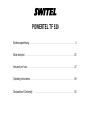 2
2
-
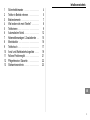 3
3
-
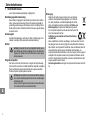 4
4
-
 5
5
-
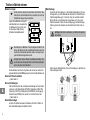 6
6
-
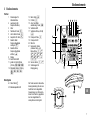 7
7
-
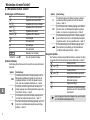 8
8
-
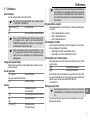 9
9
-
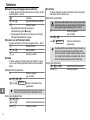 10
10
-
 11
11
-
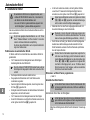 12
12
-
 13
13
-
 14
14
-
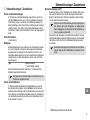 15
15
-
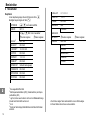 16
16
-
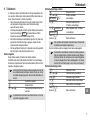 17
17
-
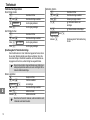 18
18
-
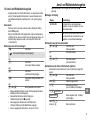 19
19
-
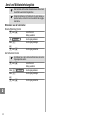 20
20
-
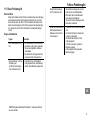 21
21
-
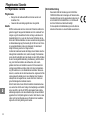 22
22
-
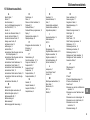 23
23
-
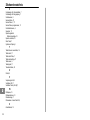 24
24
-
 25
25
-
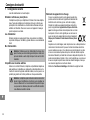 26
26
-
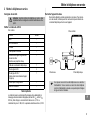 27
27
-
 28
28
-
 29
29
-
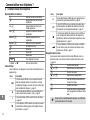 30
30
-
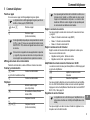 31
31
-
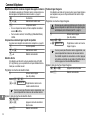 32
32
-
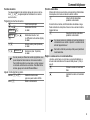 33
33
-
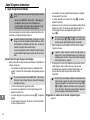 34
34
-
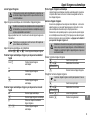 35
35
-
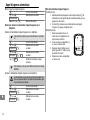 36
36
-
 37
37
-
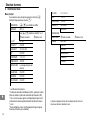 38
38
-
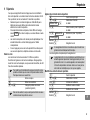 39
39
-
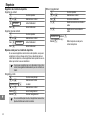 40
40
-
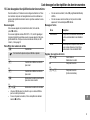 41
41
-
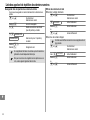 42
42
-
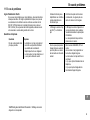 43
43
-
 44
44
-
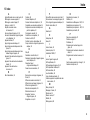 45
45
-
 46
46
-
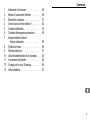 47
47
-
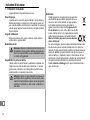 48
48
-
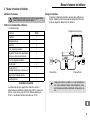 49
49
-
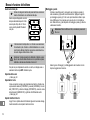 50
50
-
 51
51
-
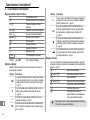 52
52
-
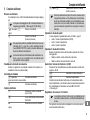 53
53
-
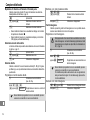 54
54
-
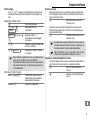 55
55
-
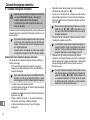 56
56
-
 57
57
-
 58
58
-
 59
59
-
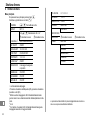 60
60
-
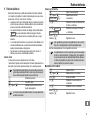 61
61
-
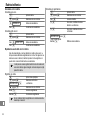 62
62
-
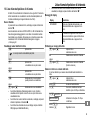 63
63
-
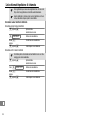 64
64
-
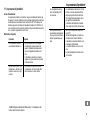 65
65
-
 66
66
-
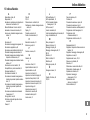 67
67
-
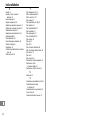 68
68
-
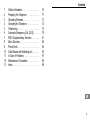 69
69
-
 70
70
-
 71
71
-
 72
72
-
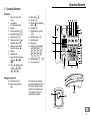 73
73
-
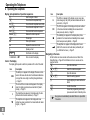 74
74
-
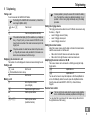 75
75
-
 76
76
-
 77
77
-
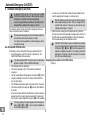 78
78
-
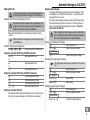 79
79
-
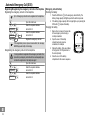 80
80
-
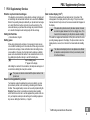 81
81
-
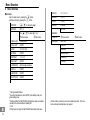 82
82
-
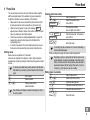 83
83
-
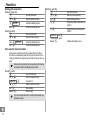 84
84
-
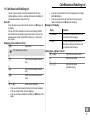 85
85
-
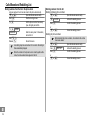 86
86
-
 87
87
-
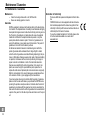 88
88
-
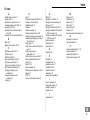 89
89
-
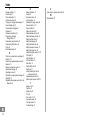 90
90
-
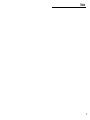 91
91
-
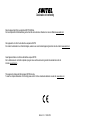 92
92
SWITEL TF520 Owner's manual
- Category
- Mobile phones
- Type
- Owner's manual
- This manual is also suitable for
Ask a question and I''ll find the answer in the document
Finding information in a document is now easier with AI
in other languages
- italiano: SWITEL TF520 Manuale del proprietario
- français: SWITEL TF520 Le manuel du propriétaire
- Deutsch: SWITEL TF520 Bedienungsanleitung
Related papers
Other documents
-
Amplicomms BIGTEL 50 ALARM User guide
-
AUDIOLINE TEL 50 SOS Owner's manual
-
Amplicomms BigTel 40plus User manual
-
AUDIOLINE BIGTEL 49 PLUS Owner's manual
-
AUDIOLINE TEL36CLIP Owner's manual
-
AUDIOLINE BIGTEL 50 ALARM Owner's manual
-
AUDIOLINE BIGTEL 50 ALARM PLUS Owner's manual
-
Nordmende EASYHOME300SOS User manual
-
Telefunken TF591 Owner's manual
-
Olympia Big Button Speakerphone 4210 Owner's manual