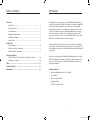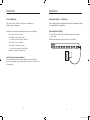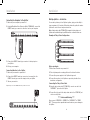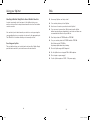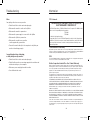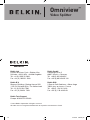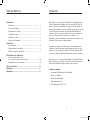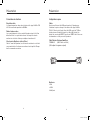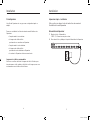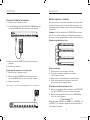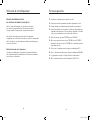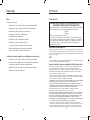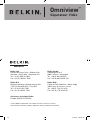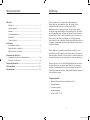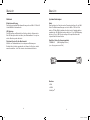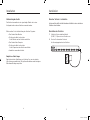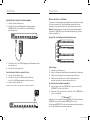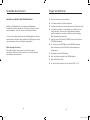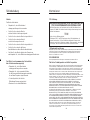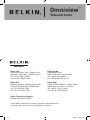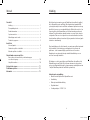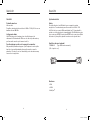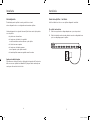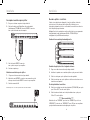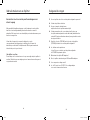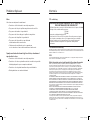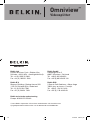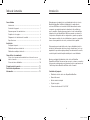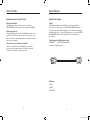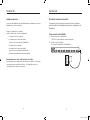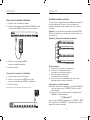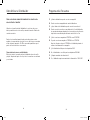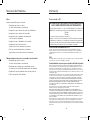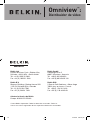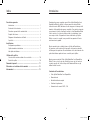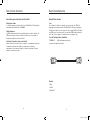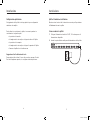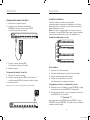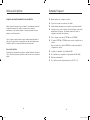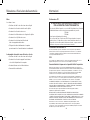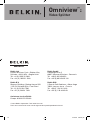Belkin Omniview ExpandView Serie User manual
- Category
- Network switches
- Type
- User manual
This manual is also suitable for

Omniview
™
Video Splitter
User Manual
Manuel de l’utilisateur
Benutzerhandbuch
Handleiding
Manual del usuario
Manuale utente
P74179ea
Belkin Ltd.
Express Business Park • Shipton Way
Rushden • NN10 6GL • United Kingdom
Tel: +44 (0) 1933 35 2000
Fax: +44 (0) 1933 31 2000
Belkin B.V.
Starparc Building • Boeing Avenue 333
1119 PH Schiphol-Rijk • The Netherlands
Tel: +31 (0) 20 654 7300
Fax: +31 (0) 20 654 7349
Belkin GmbH
Hanebergstrasse 2
80637 Munich • Germany
Tel: +49 (0) 89 143405 0
Fax: +49 (0) 89 143405 100
Belkin SAS
5 Rue du Petit Robinson • 3ème étage
78350 Jouy en Josas • France
Tel: +33 (0) 1 34 58 14 00
Fax: +33 (0) 1 39 46 62 89
Belkin Tech Support
Europe: 00 800 223 55 460
© 2004 Belkin Corporation. All rights reserved.
All trade names are registered trademarks of respective manufacturers listed.
Omniview
™
Video Splitter
Broadcast and control video
signals on up to eight monitors
Affichez et commandez un signal vidéo sur huit moniteurs
Übertragung von Videosignalen auf bis zu acht Monitore
Videosignaaloverdracht naar maar liefst acht monitoren
Emisión de señales de vídeo desde hasta ocho monitores
Per trasmettere segnali video fino ad un massimo di otto monitor
ExpandView
™
Series
F1DV108
F1DV104
En
Fr
De
Nl
Es
It
1-2 15/11/04 3:02:47 pm

Omniview
™
Video Splitter
User Manual
Broadcast and control video
signals on up to eight monitors
ExpandView
™
Series
F1DV108
F1DV104
En
3 15/11/04 3:02:53 pm

1
Congratulations on your purchase of the Belkin OmniView ExpandView
Series Video Splitter (the Splitter). Our diverse line of market-leading KVM
solutions from Belkin exemplifies our commitment to delivering high-
quality, durable products at a competitive price. Engineered to give you
control over multiple monitors, the Belkin ExpandView Series comes in
4- and 8-port versions, suitable for all configurations, large or small. To
ensure your satisfaction, these compact, affordable Splitters come with a
Belkin Five-Year Warranty and free technical support.
This manual will provide details about your new Splitter, from installation
and operation, to troubleshooting—in the unlikely event of a problem. For
easy installation, please refer to the Quick Installation Guide included with
your Splitter.
Thank you for purchasing the Belkin OmniView ExpandView Series Video
Splitter. We appreciate your business and have confidence that you will
soon see for yourself why over 1 million Belkin OmniView products are
being used worldwide.
Package Contents:
• OmniView ExpandView Series Video Splitter
• User Manual
• Quick Installation Guide
• Registration Card
• 9V DC, 1.5A Power Supply
Overview
Introduction ......................................................................................... 1
Package Contents .............................................................................. 1
Feature Overview ................................................................................ 2
Equipment Requirements ................................................................... 3
Unit Display Diagrams ........................................................................ 4
Specifications ...................................................................................... 5
Installation
Pre-Configuration ................................................................................ 6
Standalone Splitter – Installation ........................................................ 7
Multiple Splitters – Installation ............................................................ 9
Using your Splitter
Selecting a Monitor Using Direct-Access Monitor Selectors ........... 10
Resetting your Splitter ...................................................................... 10
FAQs ................................................................................... 11
Troubleshooting .................................................................. 12
Information ........................................................................ 13
Table of Contents
Introduction
4-1 15/11/04 3:02:53 pm

3
Equipment Requirements
Cables
To connect to the computer, the Splitter requires one VGA cable. Video
resolution support of up to 2048x1536@85Hz requires use of a 75-Ohm
coaxial VGA cable to preserve signal integrity. VGA cables must have
HDDB15 female-to-HDDB15 male connectors. The following cable is
recommended for your Splitter.
OmniView Video Extension Cable
F1D9003-XX (VGA Female to Male Style)
(-XX denotes length in feet)
Monitors
• VGA
• SVGA
• MultiSync
®
Feature Overview
Video Resolution
The Splitter supports video resolutions up to 2048x1536@85Hz through a
400MHz video bandwidth.
Light-Emitting Diode
The LED display on the front panel of the Splitter functions as a status
monitor. An LED above each direct-access monitor selector lights to
indicate which monitors are currently active.
Direct-Access Monitor Selectors
Located conveniently on the front panel of the Splitter, direct-access
monitor selectors allow for simple, manual monitor selection. Each button
controls a monitor.
2
Overview
Overview
2-3 15/11/04 3:02:53 pm

5
4
Unit Display Diagrams
VGA 7
VGA 6
VGA 5
VGA 4
VGA 3
VGA 2
VGA 1
VGA IN
VIDEO IN
VIDEO OUT
VGA 8
VGA 4
VGA 3
VGA 2
VGA 1
VGA IN
VIDEO IN
VIDEO OUT
The Back of the KVM Switch:
Specifications
Part No.: F1DV104, F1DV108
Power: 9V DC, 1.5-Amp power adapter with center-pin postive polarity
Daisy-Chain: Maximum of 4 Splitters
Monitors Supported: 4 (F1DV104), 8 (F1DV108)
Monitor Types Supported: VGA, SVGA, MultiSync, and LCD (optional
adapter may be required)
Max Resolution: 2048x1536@85Hz
Bandwidth: 400MHz
VGA Port: 15-pin HDDB type
LED Indicators: 4 (F1DV104), 8 (F1DV108)
Enclosure: Metal enclosure with high-impact plastic faceplate
Dimensions:
F1DV104 - 11 x 1.75 x 6 inches (279 x 44.5 x 150mm)
F1DV108 - 17.25 x 1.75 x 7.5 inches (438 x 44.5 x 190mm)
Weight:
F1DV104 5.3 lbs. (2414g)
F1DV108 9.2 lbs. (4181g)
Operating Temp: 32° to 104°F (0~40º C)
Storage Temp: -4° to 140°F (-20~60º C)
Humidity: 0-80% RH, non-condensing
Warranty: 5 years
NOTE: Specifications are subject to change without notice.
Video Out
Monitor VGA ports
DC power jack
Video In
VGA In
F1DV108
F1DV104
Overview
Overview
4-5 15/11/04 3:02:54 pm

6
Standalone Splitter – Installation
This section provides complete instruction for the hardware setup
of a single splitter configuration.
Powering On the Splitter
1. Connect the included 9V DC, 1.5A power supply to an available
power outlet.
2. Attach the barrel plug into the power jack of the Splitter.
Pre-Configuration
The enclosure of the Splitter is designed for a standalone or
multiple-splitter configuration.
Consider the following when deciding where to place your Splitter:
• The location of your monitors
• The lengths of the cables you use
to connect your monitors to the Splitter
• The location of your computer
• The lengths of the cables you use
to connect your computer to the Splitter
• Number of splitters you wish to use
Cable Distance Recommendations
We recommend that the video cable length be limited to 30 feet for
best video performance. Beyond that length, lower video resolutions are
recommended.
VGA 7
VGA 6
VGA 5
VGA 4
VGA 3
VGA 2
VGA 1
VGA IN
VIDEO IN
VIDEO OUT
VGA 8
VGA 4
VGA 3
VGA 2
VGA 1
VIDEO IN
VIDEO IN
VIDEO OUT
7
Installation
Installation
6-7 15/11/04 3:02:55 pm

9
Multiple Splitters – Installation
You can daisy-chain up to four Splitters together, giving you the ability to
view a maximum of 32 monitors. When daisy-chained together, the master
Splitter will control all reset and power functions.
Note: A daisy-chain cable (F1D108-CBL) is required to daisy-chain each
Splitter and is available through your Belkin reseller or online at belkin.com.
Example of Daisy-Chain Configuration
Before you begin:
1.
Make sure all monitors are powered off.
2. Place all primary and secondary splitters in the desired locations.
3. Connect the power supplies to the Splitters being used.
4. Connect the monitors to the Splitters as previously described for a
standalone configuration.
Connecting the Daisy-Chain Cable
5.
Using the daisy-chain cable (F1D108-CBL), connect one end to the
“VIDEO OUT” port on the first Splitter.
6. Connect the other end of the daisy-chain cable to the “VIDEO IN” port
on the second Splitter.
**** Caution and Warning ****
Never connect “VIDEO IN” to “VIDEO IN” or “VIDEO OUT” to “VIDEO
OUT”. This may produce unpredictable results and may cause damage to
the Splitter.
Connecting the Computer to the Splitter
1. Make sure your computer is powered off.
2. Using the OmniView Video Extension Cable (F1D9003-XX), connect the
HDDB15 male type connector to the video card on your computer.
3. Connect the HDDB15 female type connector to the input port on
your Splitter.
4. Boot up your computer.
Connecting Monitors to the Splitter
1.
Make sure your monitor is powered off.
2. Connect the HDDB15 male type connector of your monitor to the
HDDB15 female type connector output port on your Splitter.
3. Turn on your monitor.
Repeat steps 1-3 for each additional monitor you wish to connect.
VGA 7
VGA 6
VGA 5
VGA 4
VGA 3
VGA 2
VGA 1
VGA IN
VIDEO IN
VIDEO OUT
VGA 8
VGA 4
VGA 3
VGA 2
VGA 1
VIDEO IN
VIDEO IN
VIDEO OUT
VGA 7
VGA 6
VGA 5
VGA 4
VGA 3
VGA 2
VGA 1
VGA IN
VIDEO IN
VIDEO OUT
VGA 8
VGA 4
VGA 3
VGA 2
VGA 1
VIDEO IN
VIDEO IN
VIDEO OUT
8
VGA 7
VGA 6
VGA 5
VGA 4
VGA 3
VGA 2
VGA 1
VGA IN
VIDEO IN
VIDEO OUT
VGA 8
VGA 7
VGA 6
VGA 5
VGA 4
VGA 3
VGA 2
VGA 1
VGA IN
VIDEO IN
VIDEO OUT
VGA 8
VGA 7
VGA 6
VGA 5
VGA 4
VGA 3
VGA 2
VGA 1
VGA IN
VIDEO IN
VIDEO OUT
VGA 8
VGA 7
VGA 6
VGA 5
VGA 4
VGA 3
VGA 2
VGA 1
VGA IN
VIDEO IN
VIDEO OUT
VGA 8
VGA 4
VGA 3
VGA 2
VGA 1
VIDEO IN
VIDEO IN
VIDEO OUT
VGA 4
VGA 3
VGA 2
VGA 1
VIDEO IN
VIDEO IN
VIDEO OUT
VGA 4
VGA 3
VGA 2
VGA 1
VIDEO IN
VIDEO IN
VIDEO OUT
VGA 4
VGA 3
VGA 2
VGA 1
VIDEO IN
VIDEO IN
VIDEO OUT
Installation
Installation
8-9 15/11/04 3:02:58 pm

10
Selecting a Monitor Using Direct-Access Monitor Selectors
Located conveniently on the front panel of the Splitter, direct-access
monitor selectors allow for simple, manual monitor selection. Each button
controls a monitor.
You can directly select which monitor you wish to access by pressing the
corresponding direct-access monitor selector next to the appropriate port.
The LED will be lit to indicate that the port is currently selected.
Resetting your Splitter
The reset button allows you to quickly and easily reset the Splitter. Simply
push the button and all of your monitors are reset and activated.
11
Q: How many Splitters can I daisy chain?
A: You can daisy chain up to four Splitters.
Q: How far can I connect my monitors from the Splitter?
A: You can connect your monitors 30 feet away from the Splitter
without experiencing any degradation. Lower video resolutions are
recommended for distances beyond 30 feet.
Q: Can I daisy-chain an F1DV104 with an F1DV108?
A: Yes, you can daisy-chain the F1DV104 with the F1DV108.
Note: Make sure the F1DV108 is
the primary splitter when daisy-chaining.
Q: Does the Splitter support DVI adapters?
A: No, the Splitter does not support DVI-to-VGA adapters.
Q: Does it require a power supply?
A: Yes, the Splitter requires a 9V DC, 1.5A power supply.
Using your Splitter
FAQs
10-11 15/11/04 3:03:04 pm

13
FCC Statement
DECLARATION OF CONFORMITY WITH FCC RULES FOR
ELECTROMAGNETIC COMPATIBILITY
We, Belkin Corporation, of 501 West Walnut Street, Compton, CA 90220, declare
under our sole responsibility that the products:
F1DV104
F1DV108
to which this declaration relates:
Comply with Part 15 of the FCC Rules. Operation is subject to the following two
conditions: (1) this device may not cause harmful interference, and (2) this device
must accept any interference received, including interference that may cause
undesired operation.
CE Declaration of Conformity
We, Belkin Corporation, declare under our sole responsibility that the products F1DV104 and
F1DV108, to which this declaration relates, are in conformity with Emissions Standard EN55022
and with Immunity Standard EN55024, LVP EN61000-3-2, and EN61000-3-3.
ICES
This Class B digital apparatus complies with Canadian ICES-003. Cet appareil numérique de la
classe B est conforme á la norme NMB-003 du Canada.
Belkin Corporation Limited Five-Year Product Warranty
Belkin Corporation warrants this product against defects in materials and workmanship for its
warranty period. If a defect is discovered, Belkin will, at its option, repair or replace the product
at no charge provided it is returned during the warranty period, with transportation charges
prepaid, to the authorized Belkin dealer from whom you purchased the product. Proof of
purchase may be required.
This warranty does not apply if the product has been damaged by accident, abuse, misuse, or
misapplication; if the product has been modified without the written permission of Belkin; or if
any Belkin serial number has been removed or defaced.
THE WARRANTY AND REMEDIES SET FORTH ABOVE ARE EXCLUSIVE IN LIEU OF ALL
OTHERS, WHETHER ORAL OR WRITTEN, EXPRESSED OR IMPLIED. BELKIN SPECIFICALLY
DISCLAIMS ANY AND ALL IMPLIED WARRANTIES, INCLUDING, WITHOUT LIMITATION,
WARRANTIES OF MERCHANTABILITY AND FITNESS FOR A PARTICULAR PURPOSE.
No Belkin dealer, agent, or employee is authorized to make any modification, extension, or
addition to this warranty.
BELKIN IS NOT RESPONSIBLE FOR SPECIAL, INCIDENTAL, OR CONSEQUENTIAL DAMAGES
RESULTING FROM ANY BREACH OF WARRANTY, OR UNDER ANY OTHER LEGAL THEORY,
INCLUDING BUT NOT LIMITED TO, LOST PROFITS, DOWNTIME, GOODWILL, DAMAGE TO
OR REPROGRAMMING, OR REPRODUCING ANY PROGRAM OR DATA STORED IN OR USED
WITH BELKIN PRODUCTS.
Some states do not allow the exclusion or limitation of incidental or consequential damages or
exclusions of implied warranties, so the above limitations of exclusions may not apply to you.
This warranty gives you specific legal rights, and you may also have other rights that vary from
state to state.
Video
I am getting a black screen on my monitor.
• Check that all video cables are inserted properly.
• Make sure the monitor is active on the Splitter.
• Make sure the monitor is powered on.
• Make sure the power supply is connected to the Splitter.
• Make sure the Splitter is powered on.
• Make sure the resolution on your video
card is supported by your monitor.
• Connect the monitor directly to the computer to verify that your
monitor is functioning properly.
I am getting ghosting, shadowing,
or fuzzy images on my monitor.
• Check that all video cables are inserted properly.
• Check that the monitor you are using supports the resolution and
refresh-rate setting on your computer.
• Make sure you are using high-resolution cables.
• Use a different video card.
12
Troubleshooting
Information
12-13 15/11/04 3:03:04 pm

Belkin Ltd.
Express Business Park • Shipton Way
Rushden • NN10 6GL • United Kingdom
Tel: +44 (0) 1933 35 2000
Fax: +44 (0) 1933 31 2000
Belkin B.V.
Starparc Building • Boeing Avenue 333
1119 PH Schiphol-Rijk • The Netherlands
Tel: +31 (0) 20 654 7300
Fax: +31 (0) 20 654 7349
Belkin GmbH
Hanebergstrasse 2
80637 Munich • Germany
Tel: +49 (0) 89 143405 0
Fax: +49 (0) 89 143405 100
Belkin SAS
5 Rue du Petit Robinson • 3ème étage
78350 Jouy en Josas • France
Tel: +33 (0) 1 34 58 14 00
Fax: +33 (0) 1 39 46 62 89
Belkin Tech Support
Europe: 00 800 223 55 460
© 2004 Belkin Corporation. All rights reserved.
All trade names are registered trademarks of respective manufacturers listed.
Omniview
™
Video Splitter
14 15/11/04 3:03:04 pm
Page is loading ...
Page is loading ...
Page is loading ...
Page is loading ...
Page is loading ...
Page is loading ...
Page is loading ...
Page is loading ...

Belkin Ltd.
Express Business Park • Shipton Way
Rushden • NN10 6GL • Royaume-Uni
Tel: +44 (0) 1933 35 2000
Fax: +44 (0) 1933 31 2000
Belkin B.V.
Starparc Building • Boeing Avenue 333
1119 PH Schiphol-Rijk • Pays-Bas
Tel: +31 (0) 20 654 7300
Fax: +31 (0) 20 654 7349
Belkin GmbH
Hanebergstrasse 2
80637 Munich • Allemagne
Tel: +49 (0) 89 143405 0
Fax: +49 (0) 89 143405 100
Belkin SAS
5 Rue du Petit Robinson • 3ème étage
78350 Jouy en Josas • France
Tel: +33 (0) 1 34 58 14 00
Fax: +33 (0) 1 39 46 62 89
Assistance technique Belkin
Europe: 00 800 223 55 460
© 2004 Belkin Corporation. Tous droits réservés. Toutes les raisons
commerciales sont des marques déposées de leurs fabricants respectifs.
Omniview
™
Séparateur Vidéo
14 15/11/04 3:03:22 pm
Page is loading ...
Page is loading ...
Page is loading ...
Page is loading ...
Page is loading ...
Page is loading ...
Page is loading ...
Page is loading ...
Page is loading ...
Page is loading ...
Page is loading ...
Page is loading ...
Page is loading ...
Page is loading ...
Page is loading ...
Page is loading ...
Page is loading ...
Page is loading ...
Page is loading ...
Page is loading ...
Page is loading ...
Page is loading ...
Page is loading ...
Page is loading ...
Page is loading ...
Page is loading ...

Belkin Ltd.
Express Business Park • Shipton Way
Rushden • NN10 6GL • Reino Unido
Tel: +44 (0) 1933 35 2000
Fax: +44 (0) 1933 31 2000
Belkin B.V.
Starparc Building • Boeing Avenue 333
1119 PH Schiphol-Rijk • Holanda
Tel: +31 (0) 20 654 7300
Fax: +31 (0) 20 654 7349
Belkin GmbH
Hanebergstrasse 2
80637 München • Alemania
Tel: +49 (0) 89 143405 0
Fax: +49 (0) 89 143405 100
Belkin SAS
5 Rue du Petit Robinson • 3ème étage
78350 Jouy en Josas • Francia
Tel: +33 (0) 1 34 58 14 00
Fax: +33 (0) 1 39 46 62 89
Asistencia técnica de Belkin
Europa: 00 800 223 55 460
© 2004 Belkin Corporation. Todos los derechos reservados. Todas las
marcas son marcas registradas de los respectivos fabricantes enumerados.
Omniview
™
:
Distribuidor de vídeo
14 15/11/04 3:04:15 pm
Page is loading ...
Page is loading ...
Page is loading ...
Page is loading ...
Page is loading ...
Page is loading ...
Page is loading ...
Page is loading ...

Belkin Ltd.
Express Business Park • Shipton Way
Rushden • NN10 6GL • Regno Unito
Tel: +44 (0) 1933 35 2000
Fax: +44 (0) 1933 31 2000
Belkin B.V.
Starparc Building • Boeing Avenue 333
1119 PH Schiphol-Rijk • Paesi Bassi
Tel: +31 (0) 20 654 7300
Fax: +31 (0) 20 654 7349
Belkin GmbH
Hanebergstrasse 2
80637 Monaco di Baviera • Germania
Tel: +49 (0) 89 143405 0
Fax: +49 (0) 89 143405 100
Belkin SAS
5 Rue du Petit Robinson • 3ème étage
78350 Jouy en Josas • Francia
Tel: +33 (0) 1 34 58 14 00
Fax: +33 (0) 1 39 46 62 89
Assistenza tecnica Belkin
Europa: 00 800 223 55 460
© 2004 Belkin Corporation. Tutti i diritti riservati.
Tutti i nomi commerciali sono marchi registrati dai rispettivi produttori elencati.
Omniview
™
:
Video Splitter
14 15/11/04 3:04:32 pm
-
 1
1
-
 2
2
-
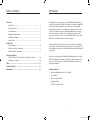 3
3
-
 4
4
-
 5
5
-
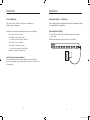 6
6
-
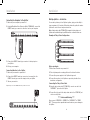 7
7
-
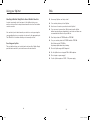 8
8
-
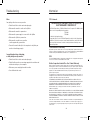 9
9
-
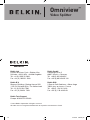 10
10
-
 11
11
-
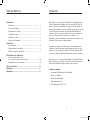 12
12
-
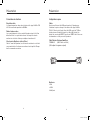 13
13
-
 14
14
-
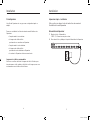 15
15
-
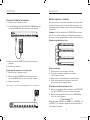 16
16
-
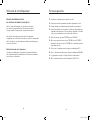 17
17
-
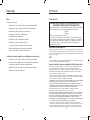 18
18
-
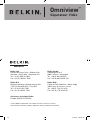 19
19
-
 20
20
-
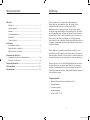 21
21
-
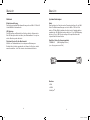 22
22
-
 23
23
-
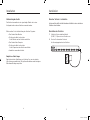 24
24
-
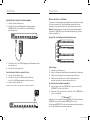 25
25
-
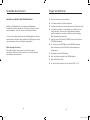 26
26
-
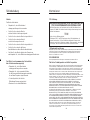 27
27
-
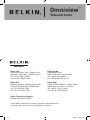 28
28
-
 29
29
-
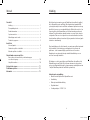 30
30
-
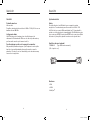 31
31
-
 32
32
-
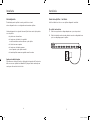 33
33
-
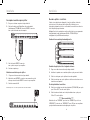 34
34
-
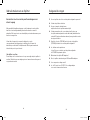 35
35
-
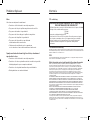 36
36
-
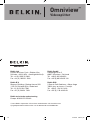 37
37
-
 38
38
-
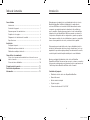 39
39
-
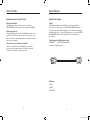 40
40
-
 41
41
-
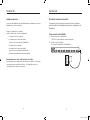 42
42
-
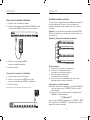 43
43
-
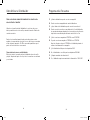 44
44
-
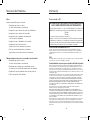 45
45
-
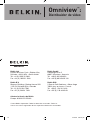 46
46
-
 47
47
-
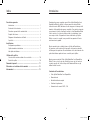 48
48
-
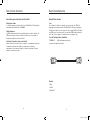 49
49
-
 50
50
-
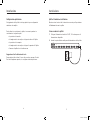 51
51
-
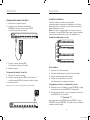 52
52
-
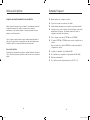 53
53
-
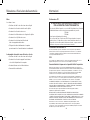 54
54
-
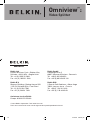 55
55
Belkin Omniview ExpandView Serie User manual
- Category
- Network switches
- Type
- User manual
- This manual is also suitable for
Ask a question and I''ll find the answer in the document
Finding information in a document is now easier with AI
in other languages
Related papers
-
Belkin F8N158-001 Datasheet
-
Belkin AV24101QP Datasheet
-
Belkin RK5002ek User manual
-
Belkin F1DC108BUKDR Datasheet
-
Belkin SWITCH KVM CAT5 SMB #F1DP104AEA Owner's manual
-
Belkin F1DL102P User manual
-
Belkin AVEC DOCK CONNECTOR #F8E464EA Owner's manual
-
Belkin F1D208-OSD User manual
-
Belkin F1DJ104P-B User manual
-
Belkin R6C073 Datasheet
Other documents
-
Digitus DS-19213 Datasheet
-
Xtech XTC-323 Datasheet
-
Digitus DC-43110 Datasheet
-
Digitus DC-42110 Datasheet
-
Comprehensive CDA-VGA20C Datasheet
-
Ewent EW-110201-100-N-P Datasheet
-
Ewent EW-110101-100-N-P Datasheet
-
Ewent EW-110103-020-N-P Datasheet
-
Ewent EW-110100-020-N-P Datasheet
-
Lindy 8 Port VGA Splitter User manual