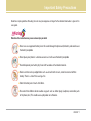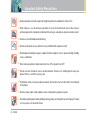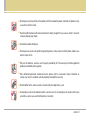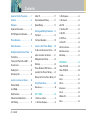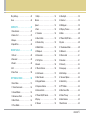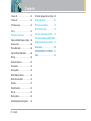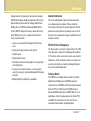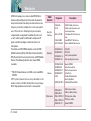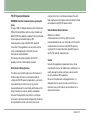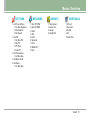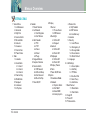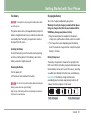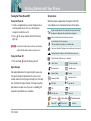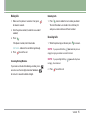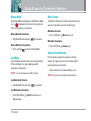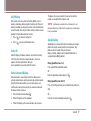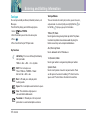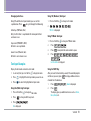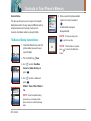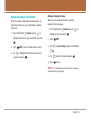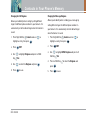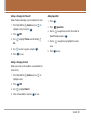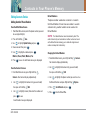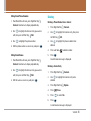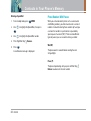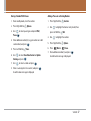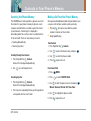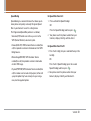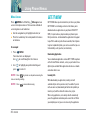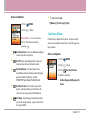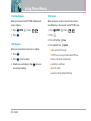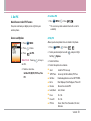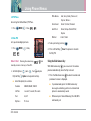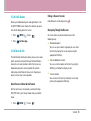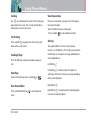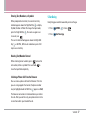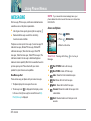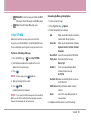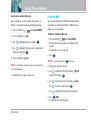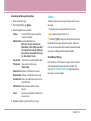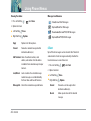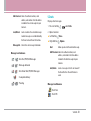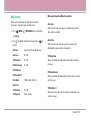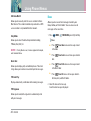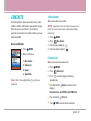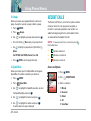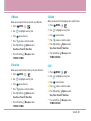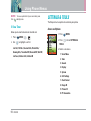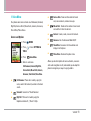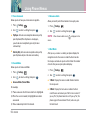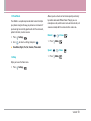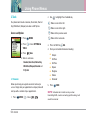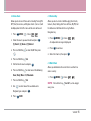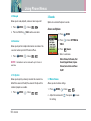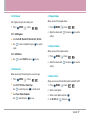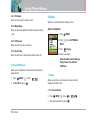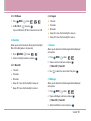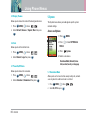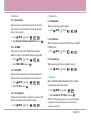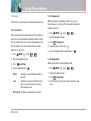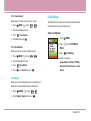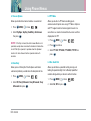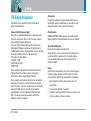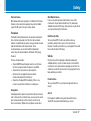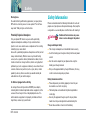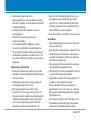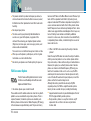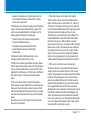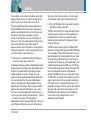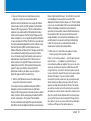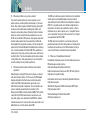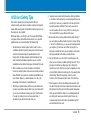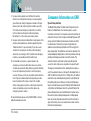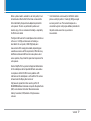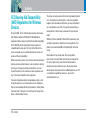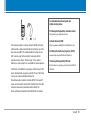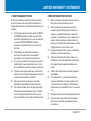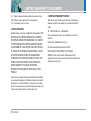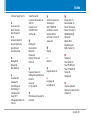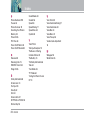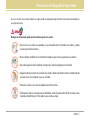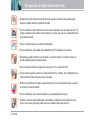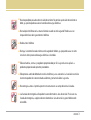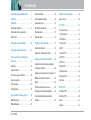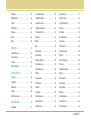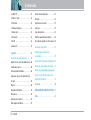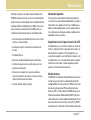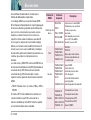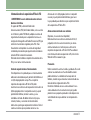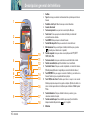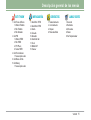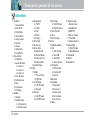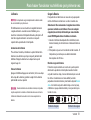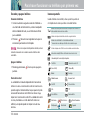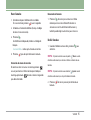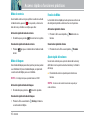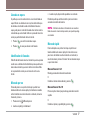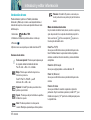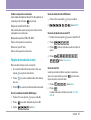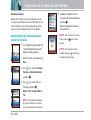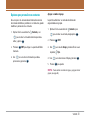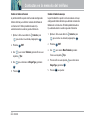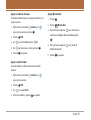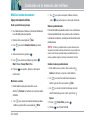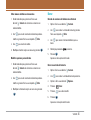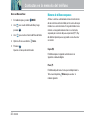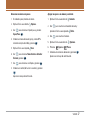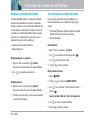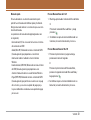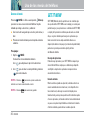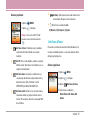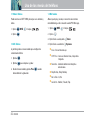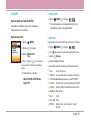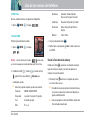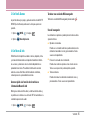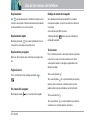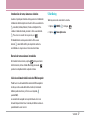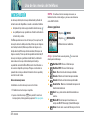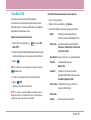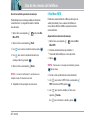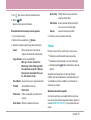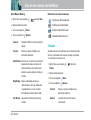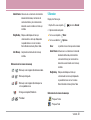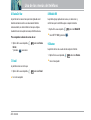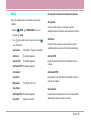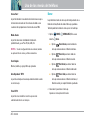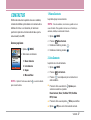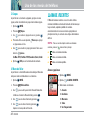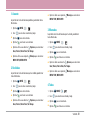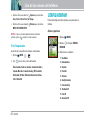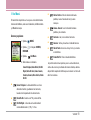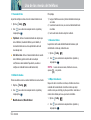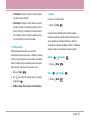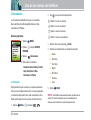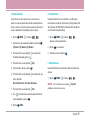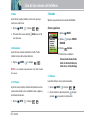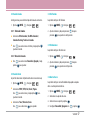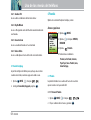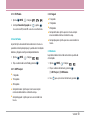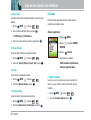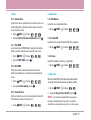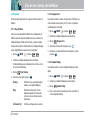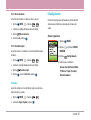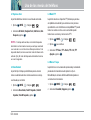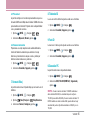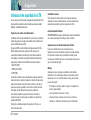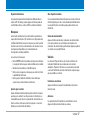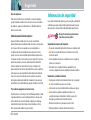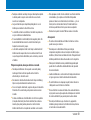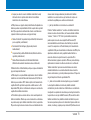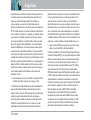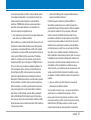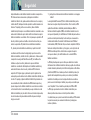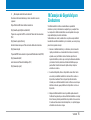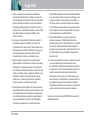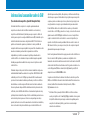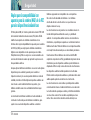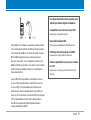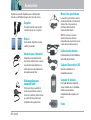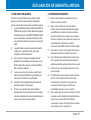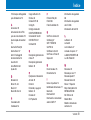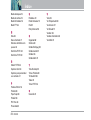LG VX VX5200 Verizon Wireless User manual
- Category
- Mobile phones
- Type
- User manual
This manual is also suitable for
Page is loading ...

VX5200 1
Important Safety Precautions
Read these simple guidelines. Breaking the rules may be dangerous or illegal. Further detailed information is given in this
user guide.
Violation of the instructions may cause serious injury or death.
Never use an unapproved battery since this could damage the phone and/or battery and could cause
the battery to explode.
Never place your phone in a microwave oven as it will cause the battery to explode.
Do not dispose of your battery by fire or with hazardous or flammable materials.
Make sure that no sharp-edged items such as animal’s teeth or nails, come into contact with the
battery. There is a risk of this causing a fire.
Store the battery out of reach of children.
Be careful that children do not swallow any parts such as rubber plugs. (earphone, connection parts
of the phone, etc.) This could cause asphyxiation or suffocation.
Warning

2 VX5200
Important Safety Precautions
Unplug the power cord and charger during lightning storms to avoid electric shock or fire.
When riding in a car, do not leave your phone or set up the hands-free kit near to the air bag. If
wireless equipment is improperly installed and the air bag is activated, you may be seriously injured.
Do not use a hand-held phone while driving.
Do not use the phone in areas where its use is prohibited. (For example: aircraft)
Do not expose the battery charger or adapter to direct sunlight or use it in places with high humidity,
such as a bathroom.
Never store your phone in temperatures less than -4°F or greater than 122°F.
Do not use harsh chemicals (such as alcohol, benzene, thinners, etc.) or detergents to clean your
phone. There is a risk of this causing a fire.
Do not drop, strike, or shake your phone severely. Such actions may harm the internal circuit boards
of the phone.
Do not use your phone in high explosive areas as the phone may generate sparks.
Do not damage the power cord by bending, twisting, pulling, or heating. Do not use the plug if it is loose
as it may cause a fire or electric shock.

VX5200 3
Do not place any heavy items on the power cord. Do not allow the power cord to be crimped as it may
cause fire or electric shock.
Do not handle the phone with wet hands while it is being charged. It may cause an electric shock or
seriously damage your phone.
Do not disassemble the phone.
Do not place or answer calls while charging the phone as it may short-circuit the phone and/or cause
electric shock or fire.
Only use the batteries, antennas, and chargers provided by LG. The warranty will not be applied to
products provided by other suppliers.
Only authorized personnel should service the phone and its accessories. Faulty installation or
service may result in accidents and consequently invalidate the warranty.
Do not hold or let the antenna come in contact with your body during a call.
An emergency call can be made only within a service area. For an emergency call, make sure that you
are within a service area and that the phone is turned on.

4 VX5200
Contents
Important Safety Precautions . . . . . 1
Contents . . . . . . . . . . . . . . . . . . . . . . . . . 4
Welcome . . . . . . . . . . . . . . . . . . . . . . . . 7
Important Information . . . . . . . . . . . . .7
FCC RF Exposure Information . . . . . . 9
Phone Overview . . . . . . . . . . . . . . . . .10
Menus Overview . . . . . . . . . . . . . . . . 11
Getting Started with Your Phone . . 13
The Battery . . . . . . . . . . . . . . . . . . . . . 13
Turning the Phone On and Off . . . . 14
Screen Icons . . . . . . . . . . . . . . . . . . . .14
Making Calls . . . . . . . . . . . . . . . . . . . . 15
Receiving Calls . . . . . . . . . . . . . . . . . 15
Quick Access to Convenient Features
. . . . 16
Manner Mode . . . . . . . . . . . . . . . . . 16
Lock Mode . . . . . . . . . . . . . . . . . . . . . . 16
Mute Function . . . . . . . . . . . . . . . . . . .16
Volume Quick Adjustment . . . . . . . . 16
Call Waiting . . . . . . . . . . . . . . . . . . . . . 17
Caller ID . . . . . . . . . . . . . . . . . . . . . . . . 17
Voice Command Dialing . . . . . . . . . 17
Speed Dialing . . . . . . . . . . . . . . . . . . 17
Entering and Editing Information . .18
Text Input . . . . . . . . . . . . . . . . . . . . . . .18
Text Input Examples . . . . . . . . . . . . . 19
Contacts in Your Phone’s Memory
. . . 20
The Basics of Storing Contacts Entries
. . . 20
Options to Customize Your Contacts
. . . . . 21
Editing Contacts Entries . . . . . . . . . . 24
Deleting . . . . . . . . . . . . . . . . . . . . . . . . 25
Phone Numbers With Pauses . . . . .26
Searching Your Phone’s Memory
. . . . 28
Making a Call From Your Phone’s Memory
.28
Using Phone Menus . . . . . . . . . . . . . 30
Menu Access . . . . . . . . . . . . . . . . . . . . . 30
GET IT NOW . . . . . . . . . . . . . . . . . . . . 30
1. Get Tunes & Tones . . . . . . . . . . . . . . .31
1. 1 Get New Ringtones . . . . . . . . . . . .32
1. 2 My Ringtones . . . . . . . . . . . . . . . . . .32
1. 3 My Sounds . . . . . . . . . . . . . . . . . . . .32
2. Get PIX . . . . . . . . . . . . . . . . . . . . . . . . .33
2. 1 Get New PIX . . . . . . . . . . . . . . . . . . .33
2. 2 My PIX . . . . . . . . . . . . . . . . . . . . . . . . .33
2. 3 PIX Place . . . . . . . . . . . . . . . . . . . . . .34
2. 4 Take PIX . . . . . . . . . . . . . . . . . . . . . .34
3. Get Fun & Games . . . . . . . . . . . . . . . .35
4. Get News & Info . . . . . . . . . . . . . . . . .35
5. Get Going . . . . . . . . . . . . . . . . . . . . . . .37
MESSAGING . . . . . . . . . . . . . . . . . . . 38
1. New TXT MSG . . . . . . . . . . . . . . . . . .39
2. New PIX MSG . . . . . . . . . . . . . . . . . . .40
3. Inbox . . . . . . . . . . . . . . . . . . . . . . . . . .41
4. Sent . . . . . . . . . . . . . . . . . . . . . . . . . . . .42
5. Drafts . . . . . . . . . . . . . . . . . . . . . . . . . .43
6. Voicemail . . . . . . . . . . . . . . . . . . . . . . .44
7. Email . . . . . . . . . . . . . . . . . . . . . . . . . . .44
8. Mobile IM . . . . . . . . . . . . . . . . . . . . . .44
9. Chat . . . . . . . . . . . . . . . . . . . . . . . . . . . .44

VX5200 5
Msg Settings . . . . . . . . . . . . . . . . . . . . . . .45
Erase . . . . . . . . . . . . . . . . . . . . . . . . . . . . . .46
CONTACTS . . . . . . . . . . . . . . . . . . . . . .47
1. New Contact . . . . . . . . . . . . . . . . . . . . .47
2. Contact List . . . . . . . . . . . . . . . . . . . . . 47
3. Groups . . . . . . . . . . . . . . . . . . . . . . . . . . 48
4. Speed Dials . . . . . . . . . . . . . . . . . . . . . 48
RECENT CALLS . . . . . . . . . . . . . . . . . . 48
1. Missed . . . . . . . . . . . . . . . . . . . . . . . . .49
2. Received . . . . . . . . . . . . . . . . . . . . . . . 49
3. Dialed . . . . . . . . . . . . . . . . . . . . . . . . . . 49
4. All . . . . . . . . . . . . . . . . . . . . . . . . . . . . . . .49
5. View Timer . . . . . . . . . . . . . . . . . . . . . 50
SETTINGS & TOOLS . . . . . . . . . . . . . 50
1. Voice Menu . . . . . . . . . . . . . . . . . . . . 51
1. 1 Voice Commands . . . . . . . . . . . . . .52
1. 2 Sound Modes . . . . . . . . . . . . . . . . . .52
1. 3 Announce Alerts . . . . . . . . . . . . . . .52
1. 4 Best Match . . . . . . . . . . . . . . . . . . . .52
1. 5 Train Words . . . . . . . . . . . . . . . . . . . .53
1. 6 Help . . . . . . . . . . . . . . . . . . . . . . . . . . .53
Normal . . . . . . . . . . . . . . . . . . . . . . . . . . . .53
Speed . . . . . . . . . . . . . . . . . . . . . . . . . . . . .53
2. Tools . . . . . . . . . . . . . . . . . . . . . . . . . . . 54
2. 1 Calendar . . . . . . . . . . . . . . . . . . . . .54
2. 2 Alarm Clock . . . . . . . . . . . . . . . . . . .55
2. 3 Shortcut Key . . . . . . . . . . . . . . . . . .55
2. 4 World Clock . . . . . . . . . . . . . . . . . . . .55
2. 5 Notepad . . . . . . . . . . . . . . . . . . . . . .56
2. 6 Calculator . . . . . . . . . . . . . . . . . . . . . .56
2. 7 Ez Tip Calc . . . . . . . . . . . . . . . . . . . . .56
3. Sounds . . . . . . . . . . . . . . . . . . . . . . . . . 56
3. 1 Master Volume . . . . . . . . . . . . . . . .56
3. 2 Call Sounds . . . . . . . . . . . . . . . . . . . .57
3. 3 Alert Sounds . . . . . . . . . . . . . . . . . . .57
3. 4 Keypad Volume . . . . . . . . . . . . . . . . .57
3. 5 Earpiece Volume . . . . . . . . . . . . . . .57
3. 6 Service Alerts . . . . . . . . . . . . . . . . . .57
3. 7 Power On/Off Sound . . . . . . . . . . . .58
4. Display . . . . . . . . . . . . . . . . . . . . . . . . . .58
4. 1 Banner . . . . . . . . . . . . . . . . . . . . . . .58
4. 2 Backlight . . . . . . . . . . . . . . . . . . . . . . .59
4. 3 Contrast . . . . . . . . . . . . . . . . . . . . . . .59
4. 4 Wallpaper . . . . . . . . . . . . . . . . . . . . .59
4. 5 Display Themes . . . . . . . . . . . . . . . .60
4. 6 Fonts . . . . . . . . . . . . . . . . . . . . . . . . . .60
4. 7 Power On/Off Anim. . . . . . . . . . . . . .60
5. System . . . . . . . . . . . . . . . . . . . . . . . . . 60
5. 1 Standalone Mode . . . . . . . . . . . . . .60
5. 2 Network . . . . . . . . . . . . . . . . . . . . . . .61
5. 3 Device Info . . . . . . . . . . . . . . . . . . .61
5. 4 Location . . . . . . . . . . . . . . . . . . . . . . .61
5. 5 Security . . . . . . . . . . . . . . . . . . . . . . .62
5. 6 Language . . . . . . . . . . . . . . . . . . . . .63
6. Call Settings . . . . . . . . . . . . . . . . . . . . 63
6. 1 Answer Options . . . . . . . . . . . . . . . .64
6. 2 Auto Retry . . . . . . . . . . . . . . . . . . . . .64
6. 3 TTY Mode . . . . . . . . . . . . . . . . . . . . . .64
6. 4 One-Touch Dial . . . . . . . . . . . . . . . . .64
6. 5 Voice Privacy . . . . . . . . . . . . . . . . .65
6. 6 Auto Volume . . . . . . . . . . . . . . . . . .65
7. Clock Format . . . . . . . . . . . . . . . . . . . 65

6 VX5200
Contents
8. Ringer ID . . . . . . . . . . . . . . . . . . . . . . . .65
9. Picture ID . . . . . . . . . . . . . . . . . . . . . . 65
0. PC Connection . . . . . . . . . . . . . . . . . 65
Safety . . . . . . . . . . . . . . . . . . . . . . . . . . 66
TIA Safety Information . . . . . . . . . . .66
Exposure to Radio Frequency Signal
. . 66
Antenna Care . . . . . . . . . . . . . . . . . . . .66
Phone Operation . . . . . . . . . . . . . . . . .66
Tips on Efficient Operation . . . . . . . .66
Driving . . . . . . . . . . . . . . . . . . . . . . . . . 66
Electronic Devices . . . . . . . . . . . . . . .67
Pacemakers . . . . . . . . . . . . . . . . . . . . 67
Hearing Aids . . . . . . . . . . . . . . . . . . . . 67
Other Medical Devices . . . . . . . . . . 67
Health Care Facilities . . . . . . . . . . . . 67
Vehicles . . . . . . . . . . . . . . . . . . . . . . . . 67
Posted Facilities . . . . . . . . . . . . . . . . 67
Aircraft . . . . . . . . . . . . . . . . . . . . . . . . . 67
Blasting Areas . . . . . . . . . . . . . . . . . .68
Potentially Explosive Atmosphere
. . . .68
For Vehicles Equipped with an Air Bag
. .68
Safety Information . . . . . . . . . . . . . . . 68
FDA Consumer Update . . . . . . . . . . . 70
10 Driver Safety Tips . . . . . . . . . . . . . 75
Consumer Information on SAR . . . 76
FCC Hearing-Aid Compatibility (HAC)
Regulations for Wireless Devices . 78
Accessories . . . . . . . . . . . . . . . . . . . . .80
LIMITED WARRANTY STATEMENT
. . .81
Index . . . . . . . . . . . . . . . . . . . . . . . . . . 83

VX5200 7
Welcome
Congratulations for choosing the advanced and compact
VX5200 cellular phone, designed to operate with the latest
digital mobile communication technology: Code Division
Multiple Access (CDMA) and Advanced Mobile Phone
Service (AMPS). Along with the many advanced features
of the CDMA system, such as greatly enhanced voice
clarity, this phone offers:
Large, easy-to-read, 9-line backlight LCD with status
icons.
Paging, messaging, voicemail, and caller ID.
20-key keypad.
Speaker phone feature.
Menu-driven interface with prompts for easy operation
and configuration.
Any key can be used to answer a call, auto answer,
auto retry, one-touch and speed dialing with 99 memory
locations.
Bilingual (English and Spanish) capabilities.
Important Information
This user’s guide provides important information on the
use and operation of your phone. Please read all the
information carefully prior to using the phone for the best
performance and to prevent any damage to or misuse of
the phone. Any unapproved changes or modifications will
void your warranty.
FCC Part 15 Class B Compliance
This device and its accessories comply with part 15 of FCC
rules. Operation is subject to the following two conditions:
(1) This device and its accessories can not cause harmful
interference, and (2) this device and its accessories must
accept any interference received, including interference
that causes undesired operation.
Technical Details
The VX5200 is an all digital phone that operates on both
Code Division Multiple Access (CDMA) frequencies:
cellular services at 800 MHz and Personal Communication
Services (PCS) at 1.9 GHz. Also, the VX5200 works on
Advanced Mobile Phone Service (AMPS). We call it a tri-
mode phone. Since the phone operates on Cellular, PCS
and AMPS, the call failure is less than than that of a
conventional dual-mode or singlemode phone.

8 VX5200
Welcome
CDMA technology uses a feature called DSSS (Direct
Sequence Spread Spectrum) that enables the phone to
keep communication from being crossed and to use one
frequency channel by multiple users in the same specific
area. This results in a 10-fold capacity increase when
compared with analog mode. In addition, features such
as soft / softer handoff, hard Handoff, and dynamic RF
power control technologies combine to reduce call
interruptions.
The Cellular and PCS CDMA networks consist of MSO
(Mobile Switching Office), BSC (Base Station Controller),
BTS (Base Station Transmission System), and MS (Mobile
Station). The following table lists some major CDMA
standards.
*
TSB-74: Protocol between an IS-95A system and ANSI J-
STD-008
1xRTT system receives twice as many subscribers in the
wireless section as IS-95. Its battery life is twice as long as
IS-95. High-speed data transmission is also possible.
CDMA
Standard
Basic Air
Interface
TIA/EIA-95A
TSB-74
ANSI J-STD-008
TIA/EIA-IS2000
ANSI TIA/EIA 553A
CDMA Tri-Mode Air Interface
14.4kbps radio link protocol and
inter-band operations
IS-95 adapted for PCS frequency
band
cdma2000 1xRTT AirInterface
Advanced Mobile Phone Service
MAS-BS
PCSC-RS
Intersystem operations
Non-signaling data comm.
Cellular base station
Cellular mobile station
PCS personal station
PCS base station
Speech CODEC
TIA/EIA/IS-634
TIA/EIA/IS/651
TIA/EIA/IS-41-C
TIA/EIA/IS-124
TIA/EIA/IS-97
TIA/EIA/IS-98
ANSI J-STD-018
ANSI J-STD-019
TIA/EIA/IS-125
TIA/EIA/IS-96-B
TIA/EIA/IS-99
TIA/EIA/IS-637
TIA/EIA/IS-657
IS-801
TIA/EIA/IS-707-A
Speech CODEC
Async Data and Fax
Short message service
Packet Data
Position Determination
Service (gpsOne)
High Speed Packet Data
Network
Service
Performance
Designator
Description

VX5200 9
FCC RF Exposure Information
WARNING! Read this information before operating the
phone.
In August 1996, the Federal Communications Commission
(FCC) of the United States, with its action in Report and
Order FCC 96-326, adopted an updated safety standard for
human exposure to Radio Frequency (RF)
electromagnetic energy emitted by FCC regulated
transmitters. Those guidelines are consistent with the
safety standard previously set by both U.S. and
international standards bodies.
The design of this phone complies with the FCC
guidelines and these international standards.
Bodily Contact During Operation
This device was tested for typical use with the back of
the phone kept 3/4 inches (2 cm) from the body. To
comply with FCC RF exposure requirements, a minimum
separation distance of 3/4 inches (2 cm) must be
maintained between the user’s body and the back of the
phone, including the antenna, whether extended or
retracted. Third-party belt-clips, holsters, and similar
accessories containing metallic components should not
be used. Avoid the use of accessories that cannot
maintain 3/4 inches (2 cm) distance between the user’s
body and the back of the phone and have not been tested
for compliance with FCC RF exposure limits.
Vehicle-Mounted External Antenna
(Optional, if available)
A minimum distance of 8 inches (20 cm) must be
maintained between the user / bystander and the vehicle-
mounted external antenna to satisfy FCC RF exposure
requirements. For more information about RF exposure,
visit the FCC website at www.fcc.gov.
Caution
Use only the supplied and approved antenna. Use of
unauthorized antennas or modifications could impair call
quality, damage the phone, void your warranty and/or
result in violation of FCC regulations.
Do not use the phone with a damaged antenna. If a
damaged antenna comes into contact with the skin a
minor burn may result. Contact your local dealer for a
replacement antenna.

10 VX5200
Phone Overview
1
2
3
6
5
4
10
9
7
11
13
14
12
15
16
17
18
8
1. Earpiece
2. Flip Flip open the case to answer an incoming call and close to end the call.
3. LCD Screen Displays messages and indicator icons.
4. Headset Jack
5. Left Soft Key Use for quick access to Messages.
6. Side Keys Use to adjust the ringer volume and the earpiece volume during a
call.
7. SEND Key Use to place or answer calls.
8. Voice Command Key Use for access to Voice Commands.
9. Manner Mode Key Use to set the Manner Mode (from Main Menu Screen
press and hold for about 3 seconds).
10. Navigation Key Use for quick access to Get PIX, GET IT NOW, Mobile Web.
11. Right Soft Key Use to select an action within a menu.
12. Shortcut Key Allows you to set a shortcut.
13. Side Camera Key Use for quick access to Camera function. (Press and hold for
about 3 seconds to use camera function.)
14. END/PWR Key Use to turn the power on/off and to end a call. Also use to return
to the main menu display screen.
15. CLR/Speakphone Key Press to delete a single space or character. Press and
hold to delete entire words. Press this key once in a menu to go back one
level./Use to set the Speaker Phone Mode.
16. Alphanumeric Keypad Use to enter numbers and characters and select menu
items.
17. Lock Mode Key Use in Main Menu Screen to set the lock function by pressing
and holding the key for about 3 seconds.
18. Microphone

VX5200 11
Menus Overview
GET IT NOW
1. Get Tunes & Tones
1. Get New Ringtones
2. My Ringtones
3. My Sounds
2. Get PIX
1. Get New PIX
2. My PIX
3. PIX Place
4. Take PIX
3. Get Fun & Games
1. Get New App.
4. Get News & Info
5. Get Going
1. Get New App.
MESSAGING
1. New TXT MSG
2. New PIX MSG
3. Inbox
4. Sent
5. Drafts
6. Voicemail
7. Email
8. Mobile IM
9. Chat
CONTACTS
1. New Contact
2. Contact List
3. Groups
4. Speed Dials
RECENT CALLS
1. Missed
2. Received
3. Dialed
4. All
5. View Timer

12 VX5200
Menus Overview
SETTINGS & TOOLS
1. Voice Menu
1. Call Someone
2. Voicemail
3. Digit Dial
4. Service Alerts
5. Missed Calls
6. Contacts
7. Announce
8. Time & Date
9. Phone Status
2. Tools
1. Calendar
2. Alarm Clock
2.1. Alarm 1
2.2. Alarm 2
2.3. Alarm 3
3. Shortcut Key
4. World Clock
5. Notepad
6. Calculator
7. Ez Tip Calc
3. Sounds
1. Master Volume
2. Call Sounds
2.1. Call Ringtone
2.2. Call Vibrate
3. Alert Sounds
3.1. PIX
3.2. TXT
3.3. Voice
3.4. Email
3.5. Page
4. Keypad Volume
5. Earpiece Volume
6. Service Alerts
6.1. ERI Sounds
6.2. Minute Beep
6.3. Call Connect
6.4. Back To Top
7.
Power On/Off
4. Display
1. Banner
1.1.
Personal Banner
1.2. ERI Banner
2. Backlight
2.1. Main LCD
2.2. Keypad
3. Contrast
3.1. Main LCD
3.2. Front LCD
4. Wallpaper
4.1. Main LCD
4.2. Front LCD
5. Display Themes
6. Fonts
7.
Power On/Off Anim.
5. System
1. Standalone Mode
2. Network
2.1. System Select
2.2. Set NAM
2.3. Auto NAM
2.4.
Serving System
3. Device Info
3.1. My Number
3.2. SW Version
3.3. Icon Glossary
4. Location
5. Security
5.1. Lock Phone
5.2. Emergency #s
5.3. Change Code
5.4.
Erase Contacts
5.5. Reset Default
6. Language
6. Call Settings
6.1. Answer Options
6.2. Auto Retry
6.3. TTY Mode
6.4. One-Touch Dial
6.5. Voice Privacy
6.6. Auto Volume
7. Clock Format
7.1. Main Clock
7.2. Front Clock
8. Ringer ID
9. Picture ID
0. PC Connection

VX5200 13
Getting Started with Your Phone
The Battery
NNOOTTEE
: It is important to fully charge the battery before initial
use of the phone.
The phone comes with a rechargeable battery. Keep the
battery charged while not in use in order to maximize talk
and standby time. The battery charge level is shown at
the top of the LCD screen.
Installing the Battery
To install the battery, insert the battery into the opening
on the back of the phone. Put the battery cover on the
battery and push it slightly upwards.
Removing the Battery
Turn the power off.
Lift the release latch to detach the battery.
NNOOTTEE
: Do not force to insert the battery. Before inserting the
battery, please check the upper of battery.
Align the top of the battery with the corresponding connectors on
the phone to snap into plase.
Charging the Battery
To use the charger provided with your phone:
Warning! Use only the charger provided with the phone.
Using any charger other than the one included with the
VX5200 may damage your phone or battery.
1. Plug the round end of the adapter into the phone’s
charger jack and the other end into an electrical outlet.
2. The charge time varies depending upon the battery
level. The maximum charge time for a fully discharged
battery is 3.5 hours.
Battery Charge Level
The battery charge level is shown at the top right of the
LCD screen. When the battery charge level becomes low,
the low battery sensor alerts you in three ways: sounding
an audible tone, blinking the battery icon, and displaying
Low Battery If the battery charge level becomes
exceedingly low, the phone automatically switches off
and any function in progress is not saved.
Fully DischargedFully Charged

14 VX5200
Getting Started with Your Phone
Turning the Phone On and Off
Turning the Phone On
1. Install a charged battery or connect the phone to an
external power source such as a vehicle power
charger or hands-free car kit.
2. Press for a few seconds until the LCD screen
lights up.
NNOOTTEE
: Like any other radio device, avoid any unnecessary
contact with the antenna while your phone is on.
Turning the Phone Off
1. Press and hold until the display turns off.
Signal Strength
Call quality depends on the signal strength in your area.
The signal strength is indicated on the screen as the
number of bars next to the signal strength icon: The more
bars, the better the signal strength. If the signal quality is
poor, move to an open area. If you are in a building, the
reception may be better near a window.
Screen Icons
When the phone is powered on, the top line of the LCD
screen displays icons indicating the status of the phone.
Signal strength indicator. The strength of the signal received by
the phone is indicated by the number of bars displayed.
Battery indicator. Indicates battery charge level.
In use indicator. A call is in progress.
* No icon indicates the phone is in standby mode.
No service indicator. The phone is not receiving a system signal.
Roaming indicator. The phone is outside of the home service area.
Digital indicator. Digital service is available.
Voice Privacy 1X service indicator
Announce Mode
New Voicemails
New Messages
Announce Alerts
Speaker Phone Analog
E911 Only Location On
SSL TTY
Data Session Alarm On
Alarm Only
Sounds Off
Missed Calls
Schedule
Standalone Mode
Vibrate Mode
OFF

VX5200 15
Making Calls
1. Make sure the phone is turned on. If not, press
for about 3 seconds.
2. Enter the phone number (include the area code if
needed).
3. Press .
lf the phone is locked, enter the lockcode.
Call Failed - indicates the call did not go through.
4. Press to end the call.
Correcting Dialing Mistakes
If you make a mistake while dialing a number, press
once to erase the last digit entered or hold down
for at least 2 seconds to delete all digits.
Redialing Calls
1. Press twice to redial the last number you dialed.
The last 30 numbers are stored in the call history list
and you can also select one of these to redial.
Receiving Calls
1. When the phone rings or vibrates press to answer.
NOTE
:
If you press Left Soft Key Quiet while the phone is
ringing, the ringing or vibration is muted for that call.
NOTE :
If you press Right Soft Key Ignore while the phone
is ringing, the call will end.
2. Press to end the call.

16 VX5200
Quick Access to Convenient Features
Manner Mode
Use Manner Mode in public places. When Manner Mode
is set, is displayed on the screen, the key tones are
silent, and the phone is set to vibrate.
Manner Mode Quick Activation
1. From Main Menu Screen press for 3 seconds.
Manner Mode Quick Cancellation
1. Press and hold to switch to Normal Mode.
Lock Mode
Use Lock Mode to prevent others from using your phone.
When Lock Mode is set, your 4-digit password is
required to use the phone.
NOTE
:
The lock code/password is ‘0000’ by default.
Lock Mode Quick Activation
1. From Main Menu Screen, press for 3 seconds.
Lock Mode Quick Cancellation
1. Press Right Soft Key Unlock then enter your 4-
digit password.
Mute Function
The Mute function prevents the other party from hearing
your voice, but allows you to hear the other party.
Mute Quick Activation
1. Press Left Soft Key Mute during a call.
Mute Quick Cancellation
1. Press Left Soft Key Unmute again.
Volume Quick Adjustment
Use the side keys to adjust the earpiece and ringer
volumes. The upper key increases the volume and the
lower key decreases the volume.
Earpiece volume can be adjusted during a call.
NOTE
:
Key beep volume is adjusted through the Menu.

VX5200 17
Call Waiting
Your cellular service may offer call waiting. While a call is in
progress, two beeps indicate another incoming call. When call
waiting is enabled, you may put the active call on hold while you
answer the other incoming call. Check with your cellular service
provider for information about this function.
1. Press to receive a waiting call.
2. Press again to switch between calls.
Caller ID
Caller ID displays the phone number or name of the incoming
call. If the caller’s identity is stored in Contacts, the name
appears with the number. Check with your
service provider to ensure they offer this feature.
Voice Command Dialing
Voice Command is a convenient feature that allows you to
activate certain features quickly and easily by verbal command.
Using the Voice Command key, you can make a phone call,
confirm voice mail and missed calls, set announce mode, edit
the contact entries and so on.
1. Press the Voice Command Key ( ).
2. When Prompted, say "Call Someone".
3. When Prompted, say the name entered in your contacts.
The phone will ask you to confirm the name, then dial the
number associated with the Contact name.
NOTE :
Another way to activate Voice Command is to set
Announce Mode to on. When the flip is opened you will be asked
to say a command.
Speed Dialing
Speed dialing is a convenient feature that allows you to make
phone calls quickly and easily with a few keystrokes. Your
phone recalls the number from your Contacts,
displays it briefly, and then dials it. Speed Dial Number 1 is
assigned to Voice Mail by default.
Dialing Speed Dials from 2 to 9
Press and hold the Speed Dial number.
OR
Enter the speed dial number and press .
Dialing Speed Dials from 10 to 99
Press the first digit and then press and hold the key of the last
digit.
OR
Enter the first and second digits and press .

18 VX5200
Entering and Editing Information
Text Input
You can input and edit your Banner, Schedule, Contacts, and
Messages.
The Left Soft Key brings you to the Messaging menu.
1. Select New TXT MSG.
2. Enter the number you wish to send a message to.
3. Press .
4. Press the Left Soft key for TXT input mode.
Key Functions
Left Soft Key : Press to scroll through the following
text input modes:
T9Word -> Abc -> ABC -> 123 -> Symbols
Shift : Press to change case.
T9 text : T9Word -> T9WORD -> T9word
Abc text : Abc -> ABC -> abc
Next : In T9 mode, press to display other
matching words.
Space : Press to complete a word and insert a space.
Clear : Press to delete a single space or
character. Hold to delete words.
Punctuation : In T9 mode, press this key to insert
punctuation in a word and complete a sentence.
Text Input Modes
There are five modes for entering text, numbers, special characters,
and punctuation. In a text entry field, pressing Right Soft Key (or
Left Soft Key ) displays a pop-up list of text modes.
T9Word (T9) Mode
Use to type text using one keystroke per letter. The phone
translates keystrokes into common words by using the
letters on each key and a compressed database.
Abc (Multi-tap) Mode
Use to add words to the T9 database.
123 (Numbers) Mode
Use to type numbers using one keystroke per number.
Symbols Mode
Use to insert special characters or punctuation. There
are 38 special characters including
“SP ”
which inserts a
space and
“LF”
which forces the text to the next line.

VX5200 19
Changing Letter Case
Using T9 and Abc text input modes you can set the
capitalization. Press to cycle through the following:
Initial Cap (T9Word / Abc)
Only the first letter is capitalized. All subsequent letters
are lower case.
Caps Lock (T9WORD / ABC)
All letters are capitalized.
Lower Case (T9word / abc)
All letters are in lower case.
Text Input Examples
Display the text modes and select a text mode:
1.
In a text entry field, press Left Soft Key to display text modes.
2. Press to highlight the text input mode you want to use.
3. Press to select the highlighted text input mode.
Using Abc (Multi-tap) Text Input
1. Press Left Soft Key to change to
Abc mode.
2. Press to change to ABC Caps Lock.
3. Press .
LG is displayed.
Using 123 (Numbers) Text Input
1. Press Left Soft Key to change to 123 mode.
2.
5551212 is displayed.
Using T9 Mode Text Input
1. Press Left Soft Key to change to
T9Word mode.
2. Press .
3. Press to complete the word and add a space.
4. Press
.
Call the office. is displayed.
Using the NEXT Key
After you have finished entering a word, if the word displayed is
not the one you want, press to display additional choices
of words from the database.
1. Press . Good is displayed.
2. Press .
The display gives you additional choices such as: Home,
Gone, Hood, etc.

20 VX5200
Contacts in Your Phone’s Memory
Contacts Entries
This allows you to have easy access to your most frequently
dialed phone numbers. You may store up to 500 entries with up
to 5 phone numbers each. Each entry may be up to 22
characters. Each phone number may be up to 48 digits.
The Basics of Storing Contacts Entries
1. From Main Menu Screen enter the
phone number you want to save
(up to 48 digits).
2. Press Left Soft Key Save.
3. Use to select Save New
Contact or Update Existing and
press .
4. Use to select a Label and
press .
Mobile 1 / Home / Work / Mobile 2 /
Fax
NOTE :
Select the Update Existing
option when you are adding another
phone number to a contact that already
exists.
5. Enter a name for the phone number
(up to 22 characters) and press
.
A confirmation message is
displayed briefly.
NOTE
:
To skip name entry, press
to go to the next step.
NOTE : I
f the information is complete,
press to return to the Main Menu
Screen.
Page is loading ...
Page is loading ...
Page is loading ...
Page is loading ...
Page is loading ...
Page is loading ...
Page is loading ...
Page is loading ...
Page is loading ...
Page is loading ...
Page is loading ...
Page is loading ...
Page is loading ...
Page is loading ...
Page is loading ...
Page is loading ...
Page is loading ...
Page is loading ...
Page is loading ...
Page is loading ...
Page is loading ...
Page is loading ...
Page is loading ...
Page is loading ...
Page is loading ...
Page is loading ...
Page is loading ...
Page is loading ...
Page is loading ...
Page is loading ...
Page is loading ...
Page is loading ...
Page is loading ...
Page is loading ...
Page is loading ...
Page is loading ...
Page is loading ...
Page is loading ...
Page is loading ...
Page is loading ...
Page is loading ...
Page is loading ...
Page is loading ...
Page is loading ...
Page is loading ...
Page is loading ...
Page is loading ...
Page is loading ...
Page is loading ...
Page is loading ...
Page is loading ...
Page is loading ...
Page is loading ...
Page is loading ...
Page is loading ...
Page is loading ...
Page is loading ...
Page is loading ...
Page is loading ...
Page is loading ...
Page is loading ...
Page is loading ...
Page is loading ...
Page is loading ...
Page is loading ...
Page is loading ...
Page is loading ...
Page is loading ...
Page is loading ...
Page is loading ...
Page is loading ...
Page is loading ...
Page is loading ...
Page is loading ...
Page is loading ...
Page is loading ...
Page is loading ...
Page is loading ...
Page is loading ...
Page is loading ...
Page is loading ...
Page is loading ...
Page is loading ...
Page is loading ...
Page is loading ...
Page is loading ...
Page is loading ...
Page is loading ...
Page is loading ...
Page is loading ...
Page is loading ...
Page is loading ...
Page is loading ...
Page is loading ...
Page is loading ...
Page is loading ...
Page is loading ...
Page is loading ...
Page is loading ...
Page is loading ...
Page is loading ...
Page is loading ...
Page is loading ...
Page is loading ...
Page is loading ...
Page is loading ...
Page is loading ...
Page is loading ...
Page is loading ...
Page is loading ...
Page is loading ...
Page is loading ...
Page is loading ...
Page is loading ...
Page is loading ...
Page is loading ...
Page is loading ...
Page is loading ...
Page is loading ...
Page is loading ...
Page is loading ...
Page is loading ...
Page is loading ...
Page is loading ...
Page is loading ...
Page is loading ...
Page is loading ...
Page is loading ...
Page is loading ...
Page is loading ...
Page is loading ...
Page is loading ...
Page is loading ...
Page is loading ...
Page is loading ...
Page is loading ...
Page is loading ...
Page is loading ...
Page is loading ...
Page is loading ...
Page is loading ...
Page is loading ...
Page is loading ...
Page is loading ...
Page is loading ...
Page is loading ...
Page is loading ...
Page is loading ...
-
 1
1
-
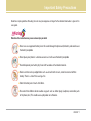 2
2
-
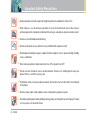 3
3
-
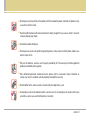 4
4
-
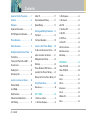 5
5
-
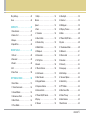 6
6
-
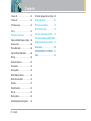 7
7
-
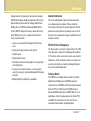 8
8
-
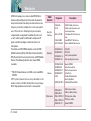 9
9
-
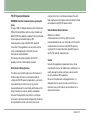 10
10
-
 11
11
-
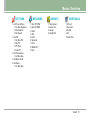 12
12
-
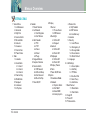 13
13
-
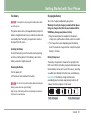 14
14
-
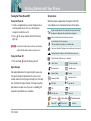 15
15
-
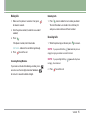 16
16
-
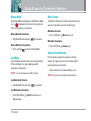 17
17
-
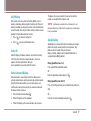 18
18
-
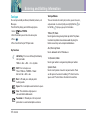 19
19
-
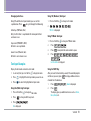 20
20
-
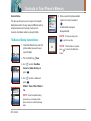 21
21
-
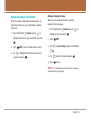 22
22
-
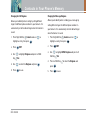 23
23
-
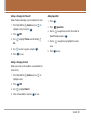 24
24
-
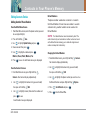 25
25
-
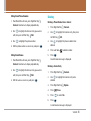 26
26
-
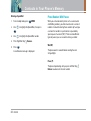 27
27
-
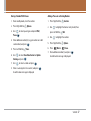 28
28
-
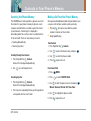 29
29
-
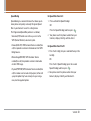 30
30
-
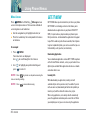 31
31
-
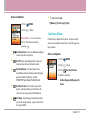 32
32
-
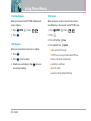 33
33
-
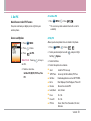 34
34
-
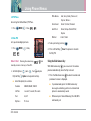 35
35
-
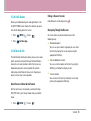 36
36
-
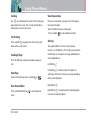 37
37
-
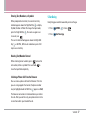 38
38
-
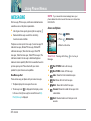 39
39
-
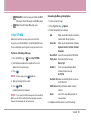 40
40
-
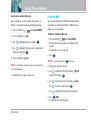 41
41
-
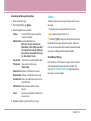 42
42
-
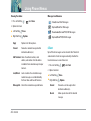 43
43
-
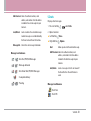 44
44
-
 45
45
-
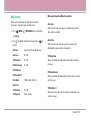 46
46
-
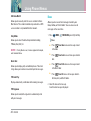 47
47
-
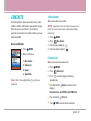 48
48
-
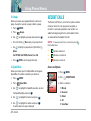 49
49
-
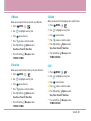 50
50
-
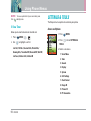 51
51
-
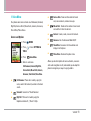 52
52
-
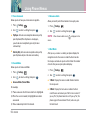 53
53
-
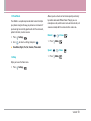 54
54
-
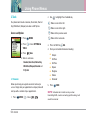 55
55
-
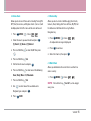 56
56
-
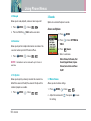 57
57
-
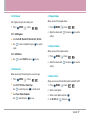 58
58
-
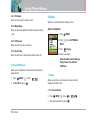 59
59
-
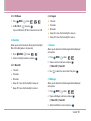 60
60
-
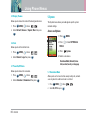 61
61
-
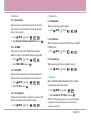 62
62
-
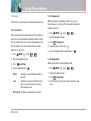 63
63
-
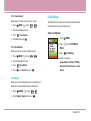 64
64
-
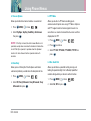 65
65
-
 66
66
-
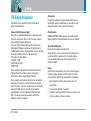 67
67
-
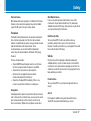 68
68
-
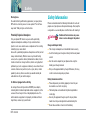 69
69
-
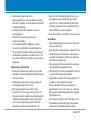 70
70
-
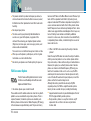 71
71
-
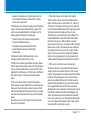 72
72
-
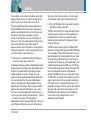 73
73
-
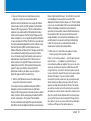 74
74
-
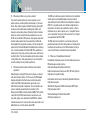 75
75
-
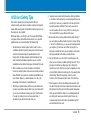 76
76
-
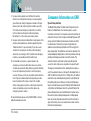 77
77
-
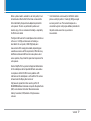 78
78
-
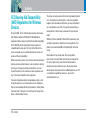 79
79
-
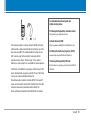 80
80
-
 81
81
-
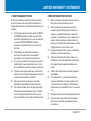 82
82
-
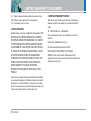 83
83
-
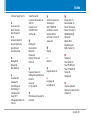 84
84
-
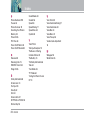 85
85
-
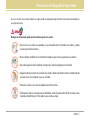 86
86
-
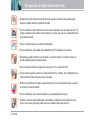 87
87
-
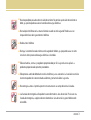 88
88
-
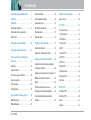 89
89
-
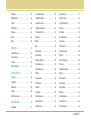 90
90
-
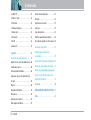 91
91
-
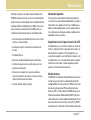 92
92
-
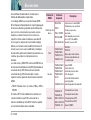 93
93
-
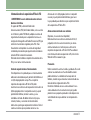 94
94
-
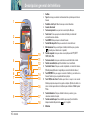 95
95
-
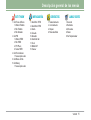 96
96
-
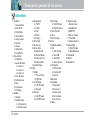 97
97
-
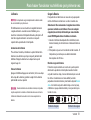 98
98
-
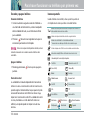 99
99
-
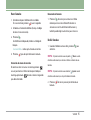 100
100
-
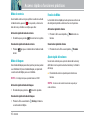 101
101
-
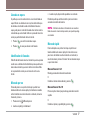 102
102
-
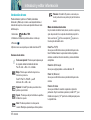 103
103
-
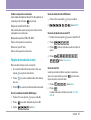 104
104
-
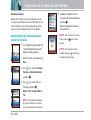 105
105
-
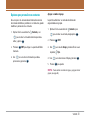 106
106
-
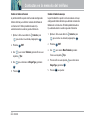 107
107
-
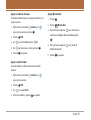 108
108
-
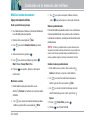 109
109
-
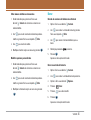 110
110
-
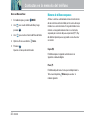 111
111
-
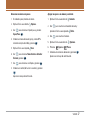 112
112
-
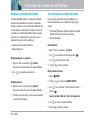 113
113
-
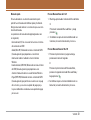 114
114
-
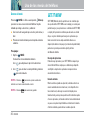 115
115
-
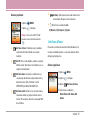 116
116
-
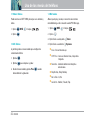 117
117
-
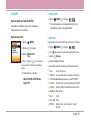 118
118
-
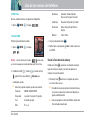 119
119
-
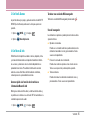 120
120
-
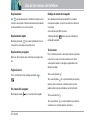 121
121
-
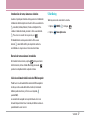 122
122
-
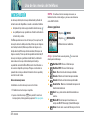 123
123
-
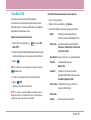 124
124
-
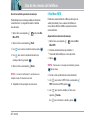 125
125
-
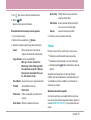 126
126
-
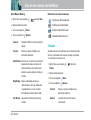 127
127
-
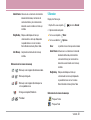 128
128
-
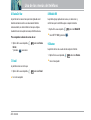 129
129
-
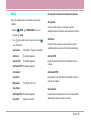 130
130
-
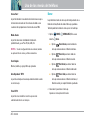 131
131
-
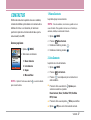 132
132
-
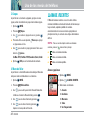 133
133
-
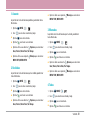 134
134
-
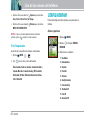 135
135
-
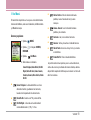 136
136
-
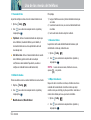 137
137
-
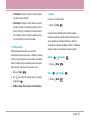 138
138
-
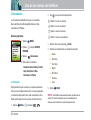 139
139
-
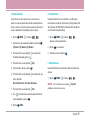 140
140
-
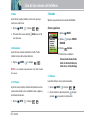 141
141
-
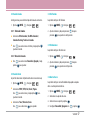 142
142
-
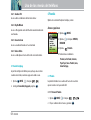 143
143
-
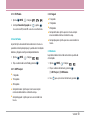 144
144
-
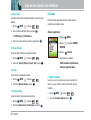 145
145
-
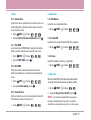 146
146
-
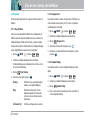 147
147
-
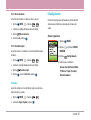 148
148
-
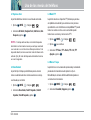 149
149
-
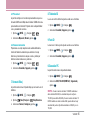 150
150
-
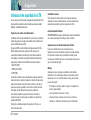 151
151
-
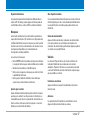 152
152
-
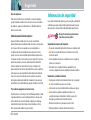 153
153
-
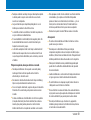 154
154
-
 155
155
-
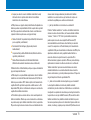 156
156
-
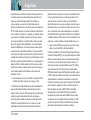 157
157
-
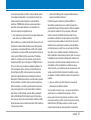 158
158
-
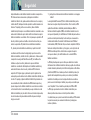 159
159
-
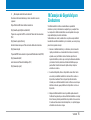 160
160
-
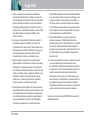 161
161
-
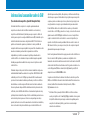 162
162
-
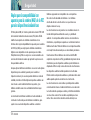 163
163
-
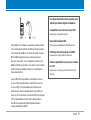 164
164
-
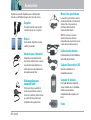 165
165
-
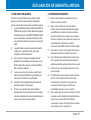 166
166
-
 167
167
-
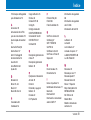 168
168
-
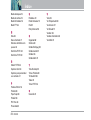 169
169
LG VX VX5200 Verizon Wireless User manual
- Category
- Mobile phones
- Type
- User manual
- This manual is also suitable for
Ask a question and I''ll find the answer in the document
Finding information in a document is now easier with AI
in other languages
Related papers
-
LG VX verizon VX3300 User manual
-
LG VX VX5500 Verizon Wireless User guide
-
LG VX VX3200 Verizon Wireless User guide
-
 LG Chocolate 3 User manual
LG Chocolate 3 User manual
-
LG Chocolate Chocolate Verizon Wireless User manual
-
LG VX VX3450L Verizon Wireless User guide
-
LG VX VX8100 User manual
-
LG VX VX5300 Verizon Wireless User guide
-
LG VX VX8700 Verizon Wireless User manual
-
LG Venus Venus Verizon Wireless User manual