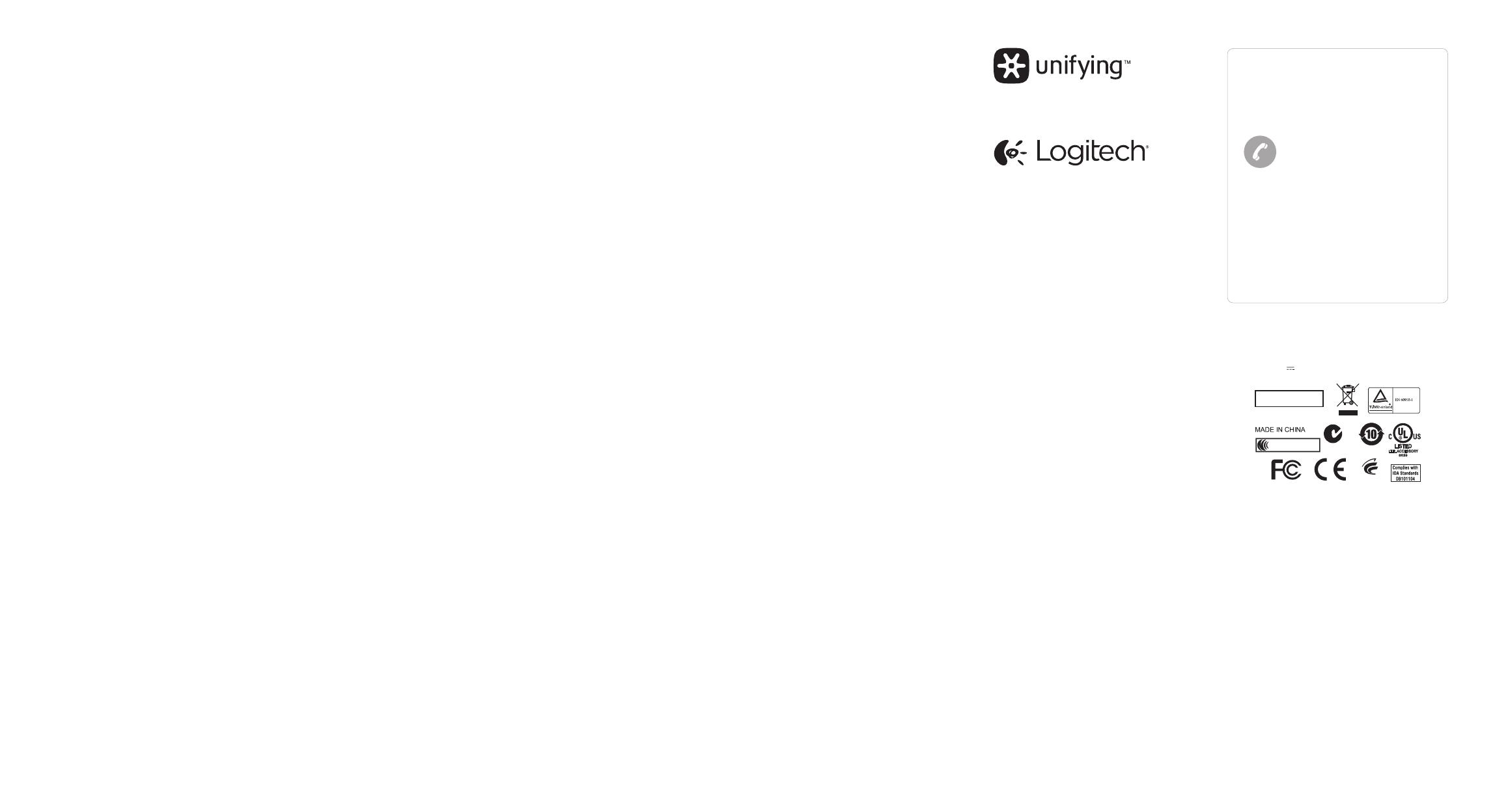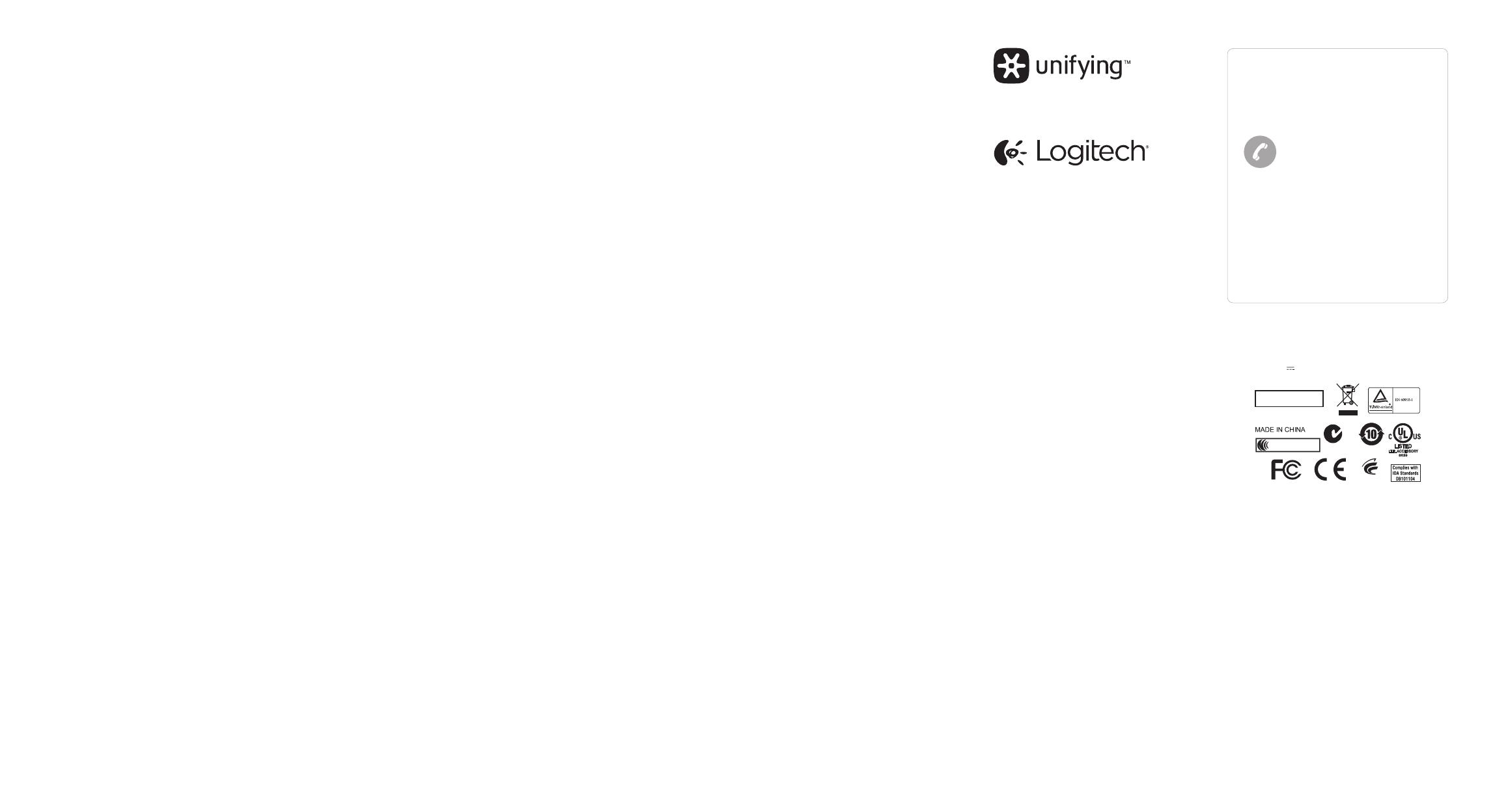
Logitech
®
Unifying technology
connects up to six compatible
Logitech mice and keyboards
to the same receiver, using only
one USB port for multiple devices.
To learn more, visit the Unifying
product page.
La technologie Logitech
®
Unifying
permet de connecter jusqu’à
six claviers et souris Logitech
compatibles au même récepteur,
le tout avec un seul port USB.
Pour en savoir plus, consultez la page
des produits Unifying.
www.logitech.com/support/unifying
While you’re online, visit the Wireless
Touch Keyboard Product Page,
your destination for world-class
support. In addition to software,
you’ll find tutorials, troubleshooting
tips, and live forums.
Profitez d’être sur Internet pour visiter
la page Produits du clavier Wireless
Touch Keyboard, qui contient
tout ce dont vous avez besoin.
En plus de logiciels, vous y trouverez
des didacticiels, des conseils de
dépannage et des forums en direct.
Touch Keyboard not working?
• Restart the keyboard by turning it
o and then back on.
• Move the Unifying receiver
to another USB port or plug
the receiver directly into
the computer instead of a USB hub.
• Check the battery orientation.
• If the status light next to On/O
switch blinks red, replace batteries.
• Using USB 3.0 on your computer?
For more information on
solving problems with USB 3.0,
visit www.logitech.com/support/
unifying.
Problem with gestures?
• Avoid resting unused ngers
or your palm on the touch surface.
Le clavier tactile ne fonctionne pas?
• Redémarrez le clavier en le mettant
hors tension puis à nouveau
sous tension.
• Branchez le récepteur Unifying
sur un autre port USB ou essayez
de le brancher directement
sur l’ordinateur plutôt que sur
un hub USB.
• Vériez que les piles sont insérées
dans le bon sens.
• Si le témoin d’état situé à côté du
commutateur Marche/Arrêt clignote
en rouge, remplacez les piles.
• Vous utilisez un port USB 3.0?
Pour résoudre les problèmes
liés aux ports USB 3.0,
rendez-vous sur www.logitech.com/
support/unifying.
La souris ne répond pas
correctement à vos gestes?
• Évitez de reposer les doigts que
vous n’utilisez pas ou la paume
de votre main sur la surface tactile.
Unifying Visit the Product Page
Visite de la page Produits
Troubleshooting Dépannage
DZL-C-U0007
14418/POSTEL/2010/2100
N231
CCAI10LP0020T1
IC: 4418A-CU0007
FCC ID: ZJN CUOO7
CMIIT ID: 2010DJ0355
M/N ID: C-U0007
Rating: 5V ,100mA
Approval No: ETA-418/2010/WRLO
Z855
© 2013 Logitech. All rights reserved. Logitech, the Logitech
logo, and other Logitech marks are owned by Logitech
and may be registered. Apple, Mac, and the Mac logo are
trademarks of Apple Inc., registered in the U.S. and other
countries. Bluetooth is a registered trademark of Bluetooth
SIG, Inc. All other trademarks are the property of their
respective owners. Logitech assumes no responsibility for any
errors that may appear in this manual. Information contained
herein is subject to change without notice.
© 2013 Logitech. Tous droits réservés. Logitech, le logo
Logitech et les autres marques Logitech sont la propriété
deLogitech et sont susceptibles d’être déposés. Apple,
Mac et le logo Mac sont des marques déposées d’Apple
Inc., enregistrées aux Etats-Unis et dans d’autres pays.
Bluetoothest une marque déposée de Bluetooth
SIG,Inc. Toutes les autres marques commerciales sont
lapropriété de leurs détenteurs respectifs. Logitech décline
toute responsabilité en cas d’erreurs dans cemanuel.
Lesinformations énoncées dans ce document peuvent faire
l’objet de modifications sans avis préalable.
620-004925.003
www.logitech.com
Canada +1 866-934-5644
United States +1 646-454-3200
www.logitech.com/support/tk820
Support